Instore UI Description
The Instore app has a clean and straightforward interface that makes it easy for users to use it and find anything they need quickly.
Access to Console depends on your user permission and role. Please contact the Business Admin If you can not find the Instore tile in your Pitcher Impact app.
The Territory Console
The Territory Console provides a cumulative view of data that exists on Instore in the form of Cards. You can identify the territory console screen by checking for a “Territory” label at the top right part of the application.
The territory console contains the following cards:
Accounts
Missions
Tasks
Visits
For example, You are responsible for customer accounts A, B, and C. So you can see Missions and Visits across all three customer accounts when you visit the territory console.
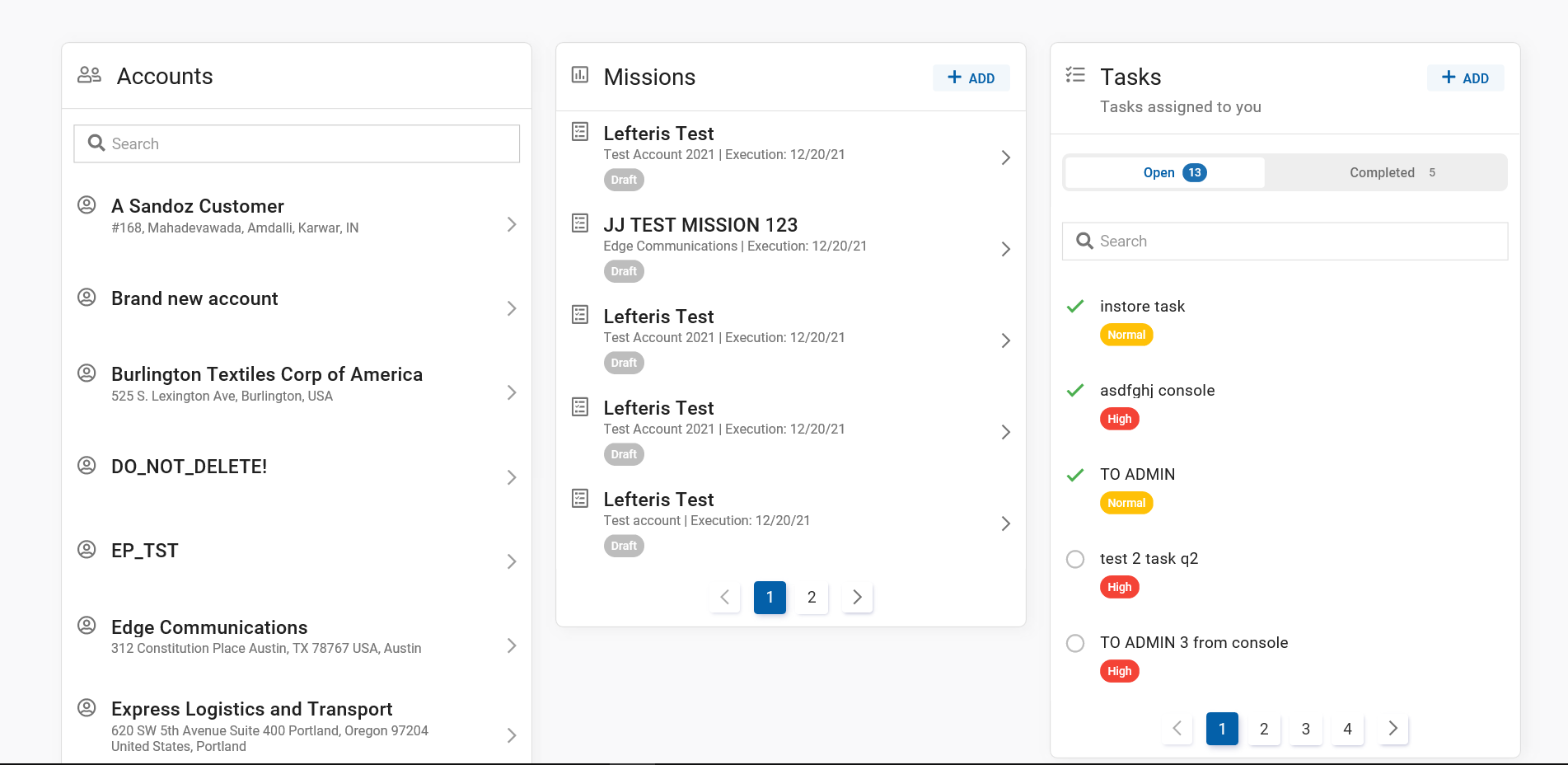
Territory Console
You can only access the Territory console from the Instore tile in the Pitcher Impact dashboard when not on customer interaction. During a customer interaction, you’re directly taken to the customer account console instead.
The Account Console
The Account Console provides filtered data on an individual account level. The account is directly accessible when you are on customer interaction and you click on the Instore tile in the Pitcher Impact dashboard. Alternatively, when you are off customer interaction, you can also access it by clicking an account in the Accounts Card from the Territory Console.
The Account console contains the following cards:
Missions
My tasks
Assigned tasks
Visits
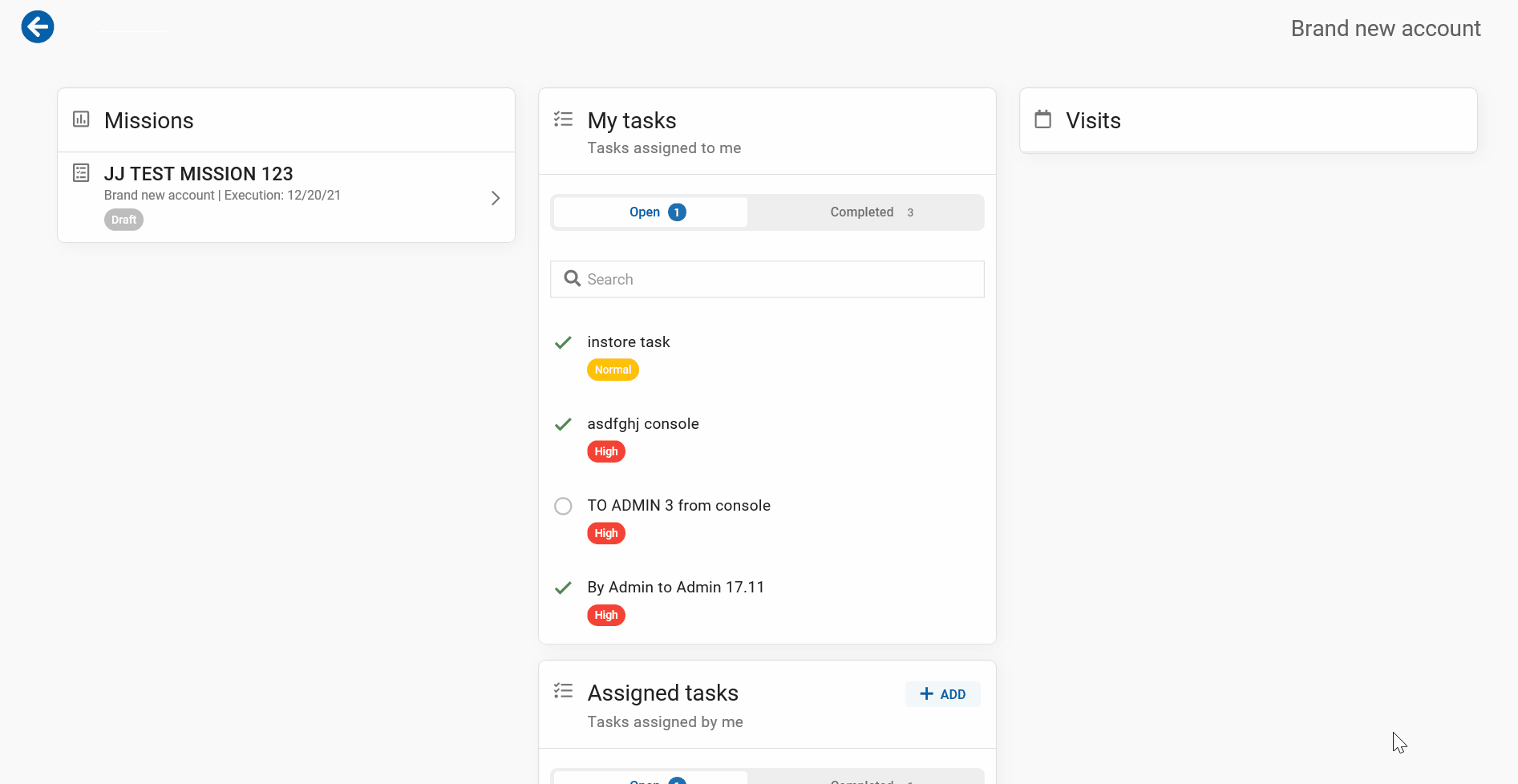
Account Console
Cards
The Instore application contains cards that display organized content of various kinds that a sales representative or an account manager needs during a customer interaction.
Accounts Card
The Accounts Card appears in the Territory console, and it displays a list of all accounts within the user's territory console. You can click on any account to access the Account Console and view account-level content.
The Accounts Card
For more information, see Accounts.
Missions Card
The Missions card is visible both in the territory console and the account console. The Missions card displays a list of all active missions assigned to different accounts within the territory. In contrast, the same Missions card shows Missions associated with the respective customer account in the account console.
The Missions Card
For more information, see Missions.
Tasks Card
The Tasks card is visible in the territory console and the account console. The Tasks card displays a list of all tasks assigned to the sales rep on the territory console. On the account console, the tasks card shows both the customer account tasks assigned to you and any tasks you might create for a customer account and assign to other users.
The Tasks Card in the territory console
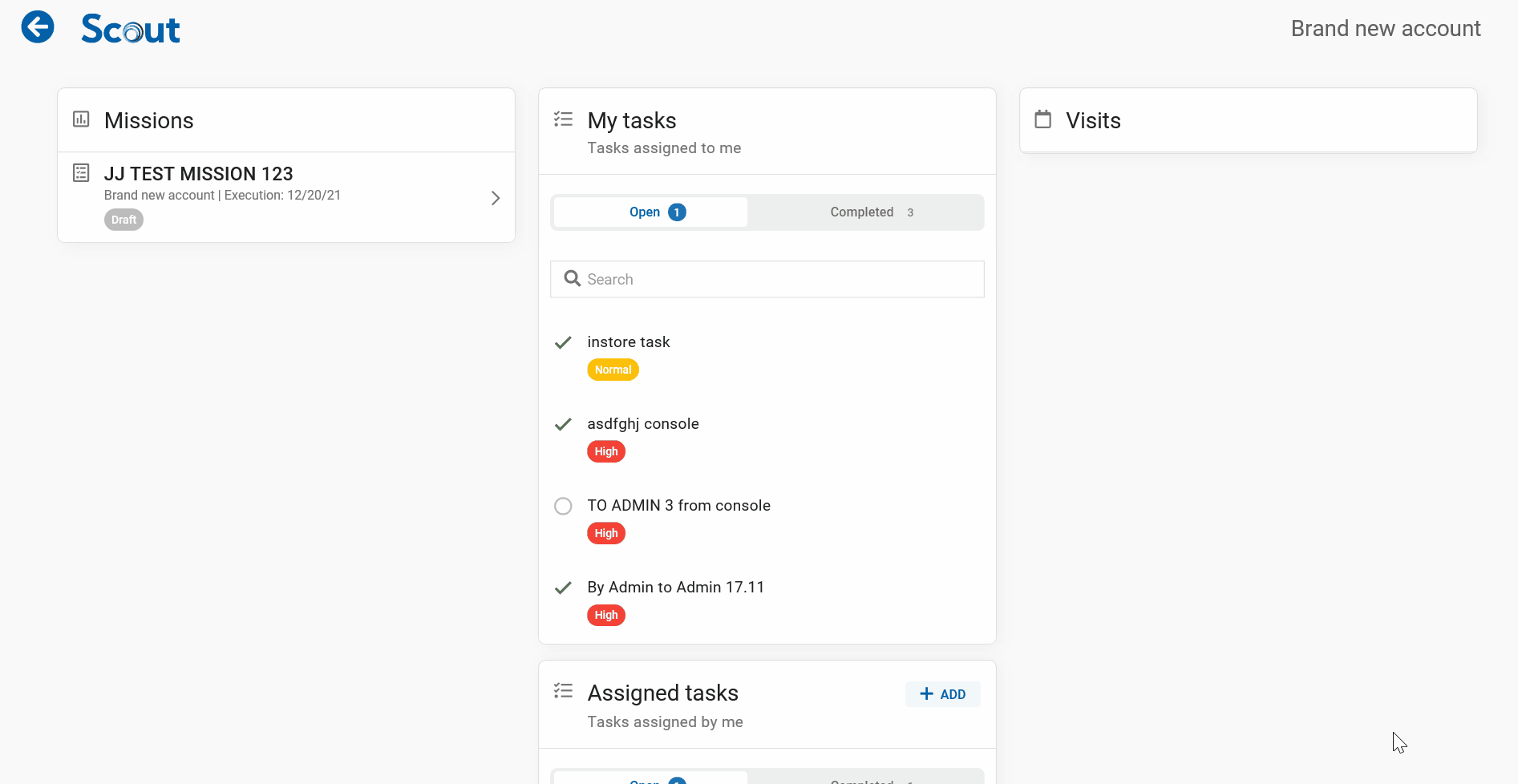
Tasks Cards in the account console
For more information, see Tasks.
Visits Card
The Visits Card includes a list of all completed visits within the territory.
The Visits Card
For more information, see Visits.
