Allow Access to Camera in Firefox
How to enable camera and microphone access in Firefox
If the camera and mic are blocked in Firefox, there's a few steps that are required to be taken in order to re-enable them for use on a call:

How to re-enable the camera and microphone on desktop / laptop
Select the lock icon located on the right side of your search bar.
Click both X's to Clear this permission and ask again.
Refresh the browser tab.

When prompted, ensure you're using the correct camera & microphone inputs, and select Allow.
If the camera still won't turn on in Firefox
Select menu icon in upper right corner.
Go to Preferences or Options.
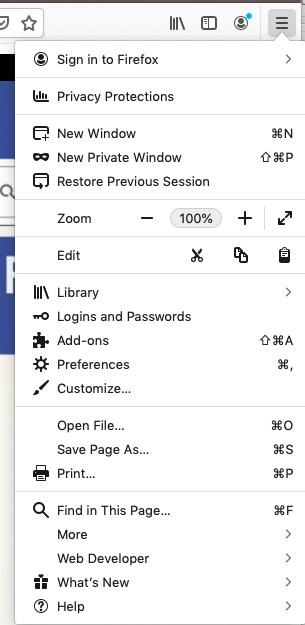
Scroll down to Privacy & Security.
In your Camera & Microphone settings, ensure that http://pitcher.com is set to Allow.
Restart Firefox.

The user can also test their device here to ensure everything is working correctly.
If the camera and mic are still disabled, it may be required to reset Firefox permissions.
How to re-enable camera and mic in Windows 10
