Allow Access to Camera in MacOS
What to do if the camera and mic are blocked in macOS
If the user is being told that the camera is being used by another application, or they see the error message We can't access your camera and microphone, then this article should help.
How to re-enable the camera and mic on macOS
Open System Preferences.
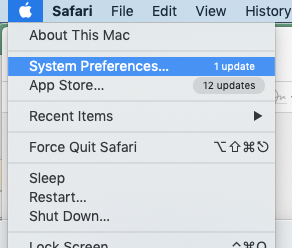
Go to Security & Privacy.
Under Privacy tab, ensure your browser is selected to have access for both Camera and Microphone options.
Restart the browser.
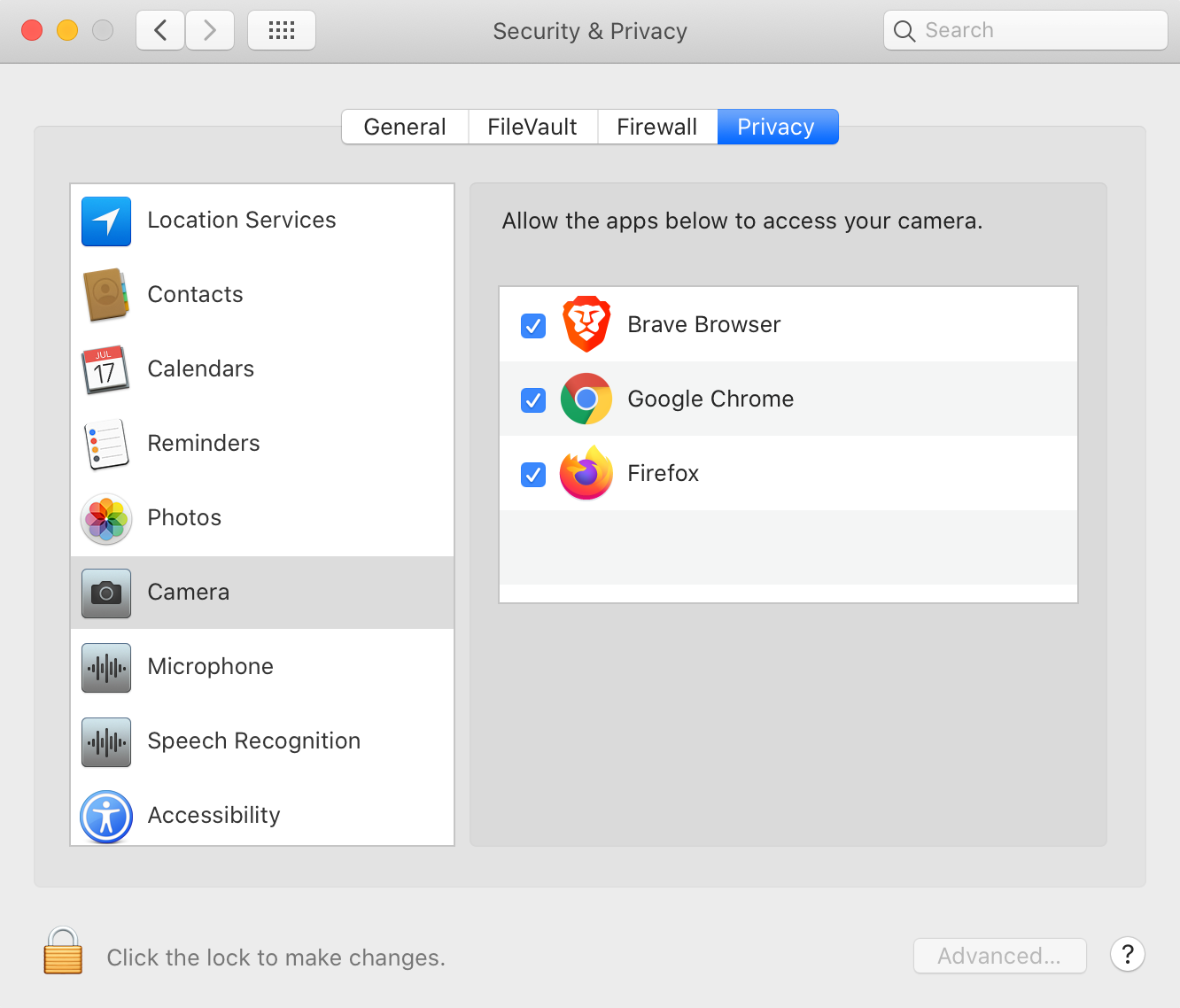
The user can test the device here to ensure everything is working correctly. Uncheck audio-only before running the test.
