New Account and Contact Creation in windows
This page describes the contact creation form and steps to create a new contact on Impact for windows. The new account and contact can be created by using call planning feature. See detailed call for windows and quick call for windows. For creating new account and contact it is necessary to login to CRM. Refer this link
Create New Account
To create a new account click on the Create new Account button at the top right corner of the pre-call form window (see the image below).
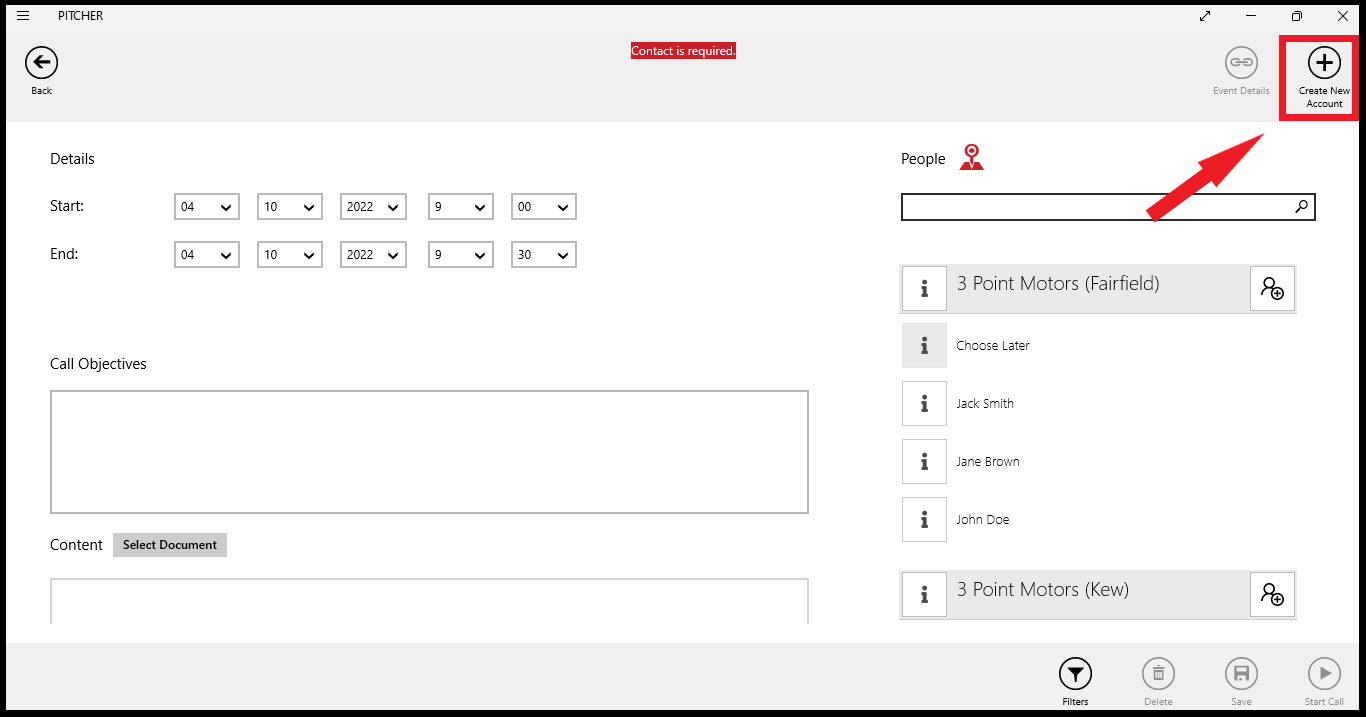
Create new account option in pre-call form
A new account creation form will open and user can fill in the details. The fields are specific to user’s CRM organization.
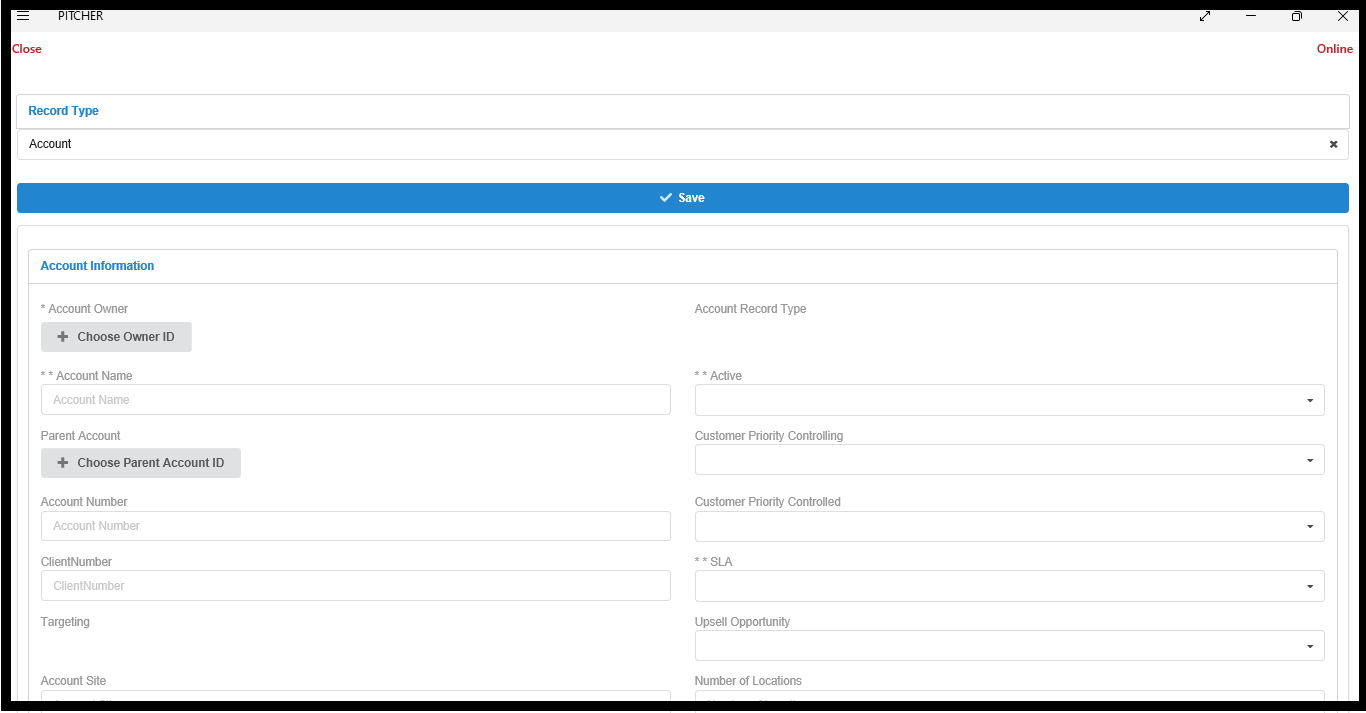
New Account Creation Form
New Contact Creation
To create new contact click on the map → click + button at the bottom left corner of the window ( See the image below).
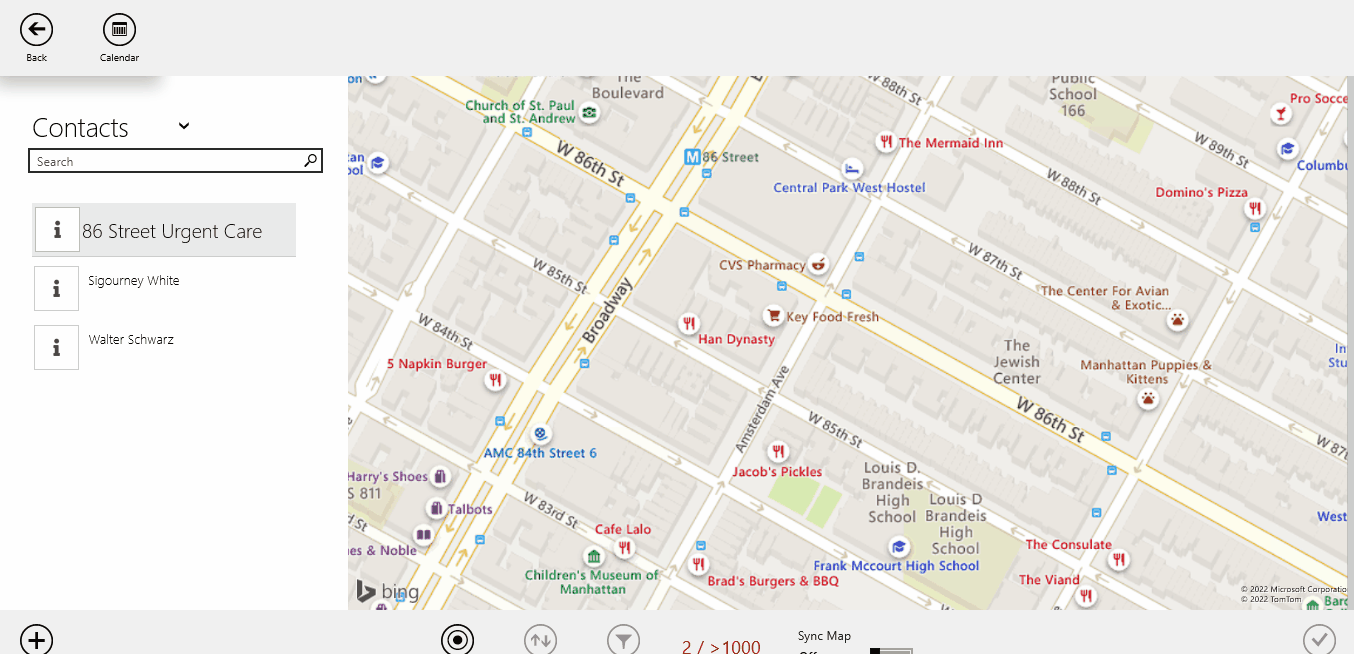
Create new contact
A new contact creation form appears similar to the account creation form. And the fields are specific to the user’s CRM organization.
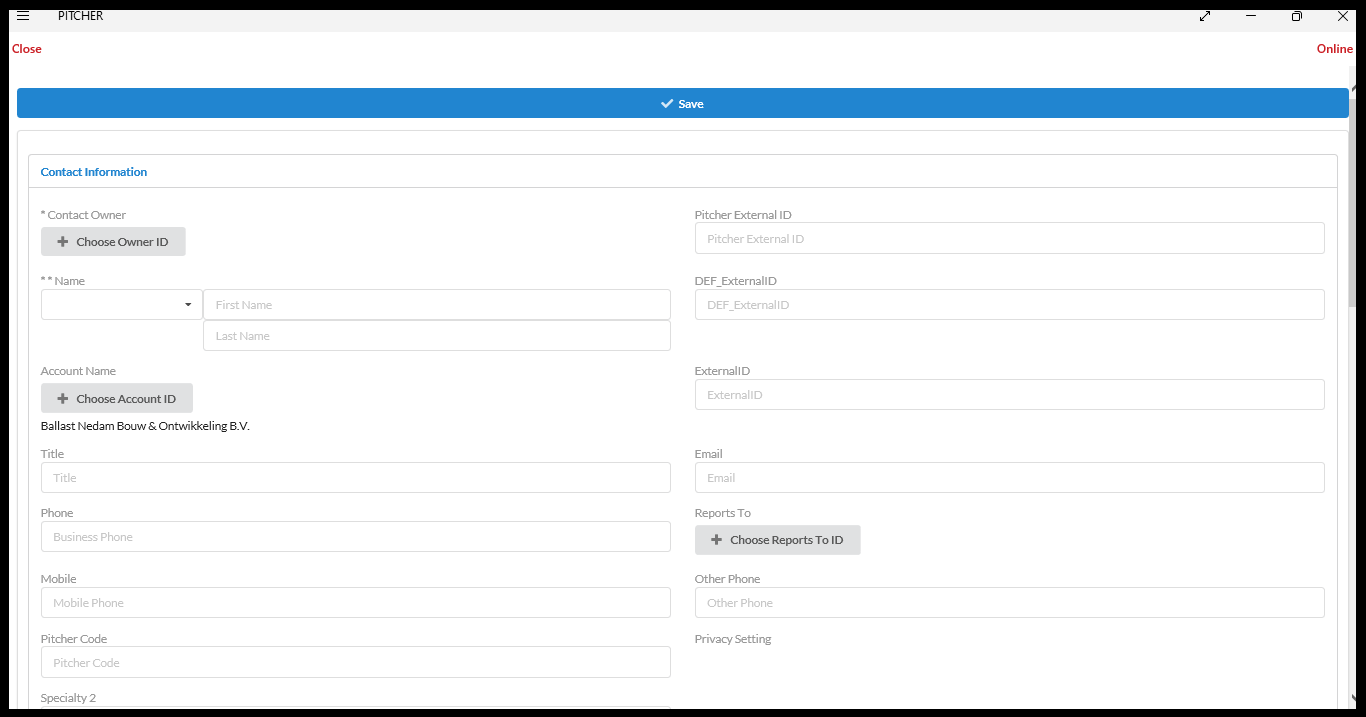
New User Creation Form
Once the user fills in the details the CRM will be synced with the new account and user information.
