Installing the Coaching Managed Package.
This document describes the steps required to install and configure the Pitcher’s Coaching Managed Package.
Installation
The Pitcher Coaching Managed Package installation is dependant on the existing installation of Pitcher’s Zero, Apps, Mission and Engage Managed packages. It is recommended to install these four packages first before installing the Coaching Managed Package.
Follow these steps to install the package:
Enter the package installation link obtained from your Pitcher representative. This should redirect you to the login page of Salesforce.com. For Sandbox organizations, swap http://login.salesforce.com with http://test.salesforce.com in the URL.
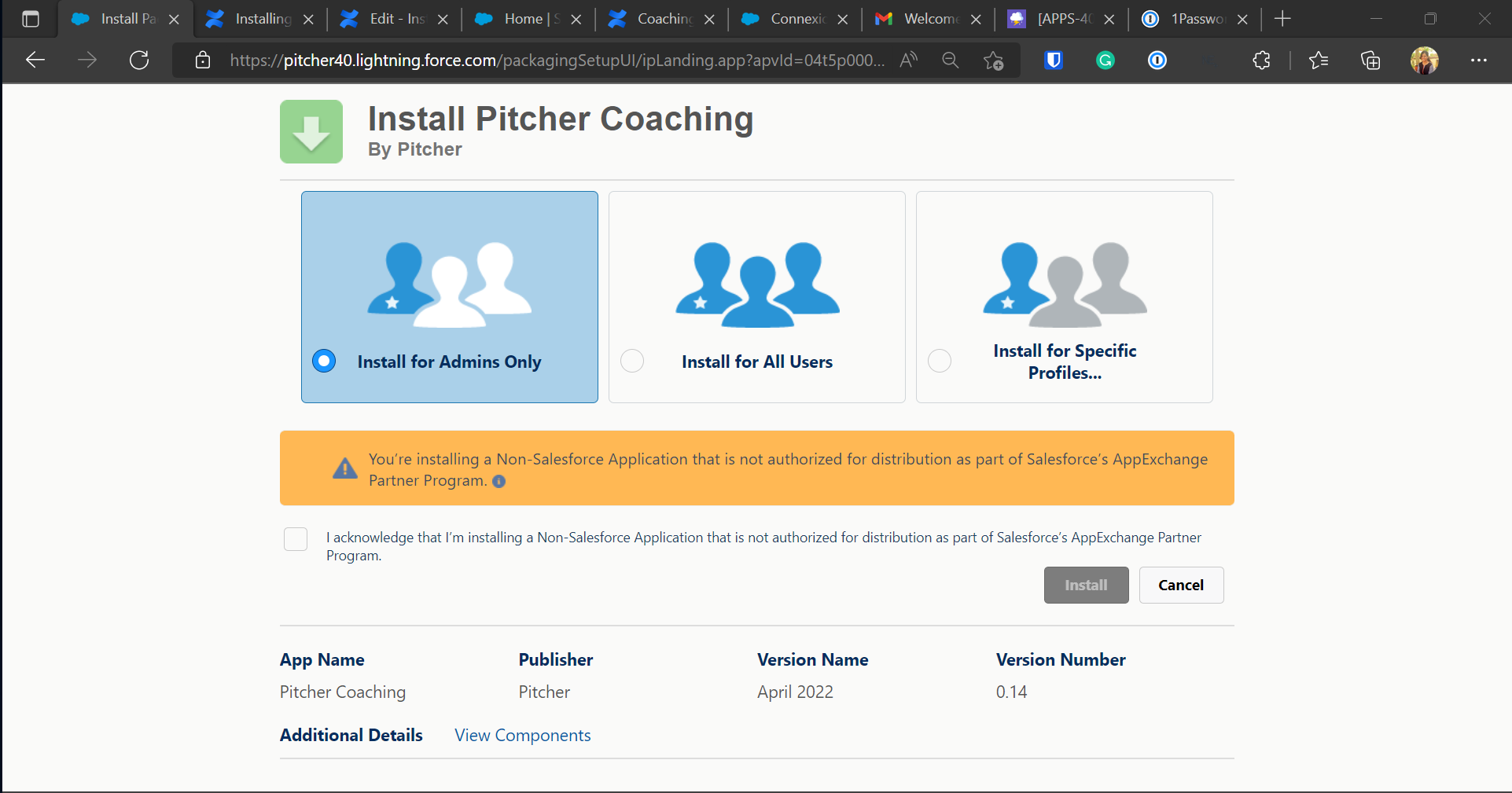
Pitcher Coaching SF Managed package installation screen.
Select Install for Admins Only, Install for All Users, or Install for Specific Profiles, depending on the need.
Check the acknowledgement and click Install to proceed.
Once the installation is completed, the following page appears: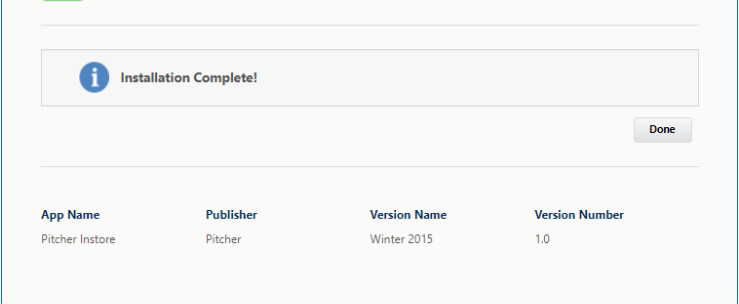
Check the installed packages on the Setup > Apps > Packaging > Installed Packages page to confirm the successful installation.
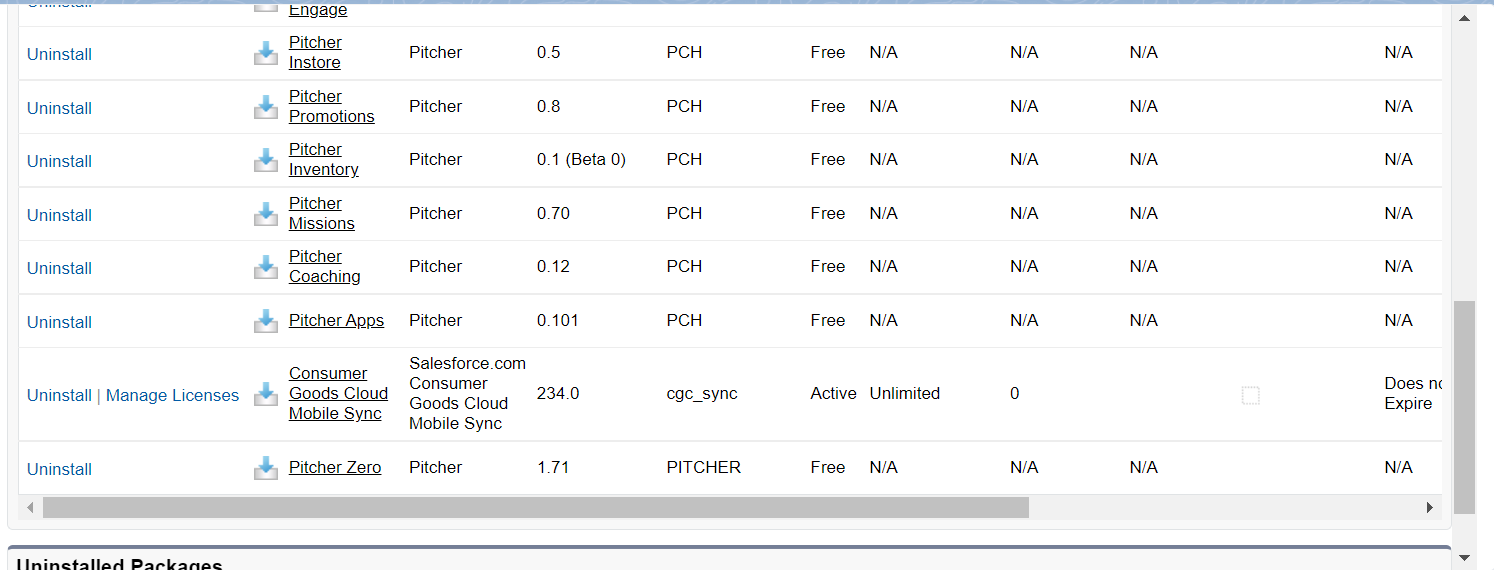
Post Installation Steps
After the Pitcher Coaching Managed Package is installed in the org, you need to perform the following steps:
Step 1 - Assign Permission Sets
Assign the permission set PITCHER Coaching Operations to users managing the system's content.
Assign the permission set PITCHER Coaching Rep to the users conducting the Coaching
Step 2 - Permission Set Groups (Only Coaching 0.14 and above)
Permission Set Groups can be assigned, which groups the multiple permission sets and saves time.
Step 3 - Picklist Value Correction (Only before Mission 0.72)
In
PCH__User_Execution__cobject forPCH__Status__cfield following values should be available:Draft
Pending
Confirmed
Rejected
Expired
Pending Input
Pending Confirmation
