Connection Issues: Poor Audio/Video Quality
How to fix choppy audio/video or dropped calls
The host can have a great quality audio and video while using Pitcher connect when both the host and the participant have a good internet connection and a reliable device.
Older devices, bad internet connections (with poor bandwidth, high latency and high jitters) will cause both the participants to experience poor quality or even a choppy video or audio.
Turn off the Camera
To turn off camera while using Pitcher Connect, simply click on controls icon and then camera on/off button.
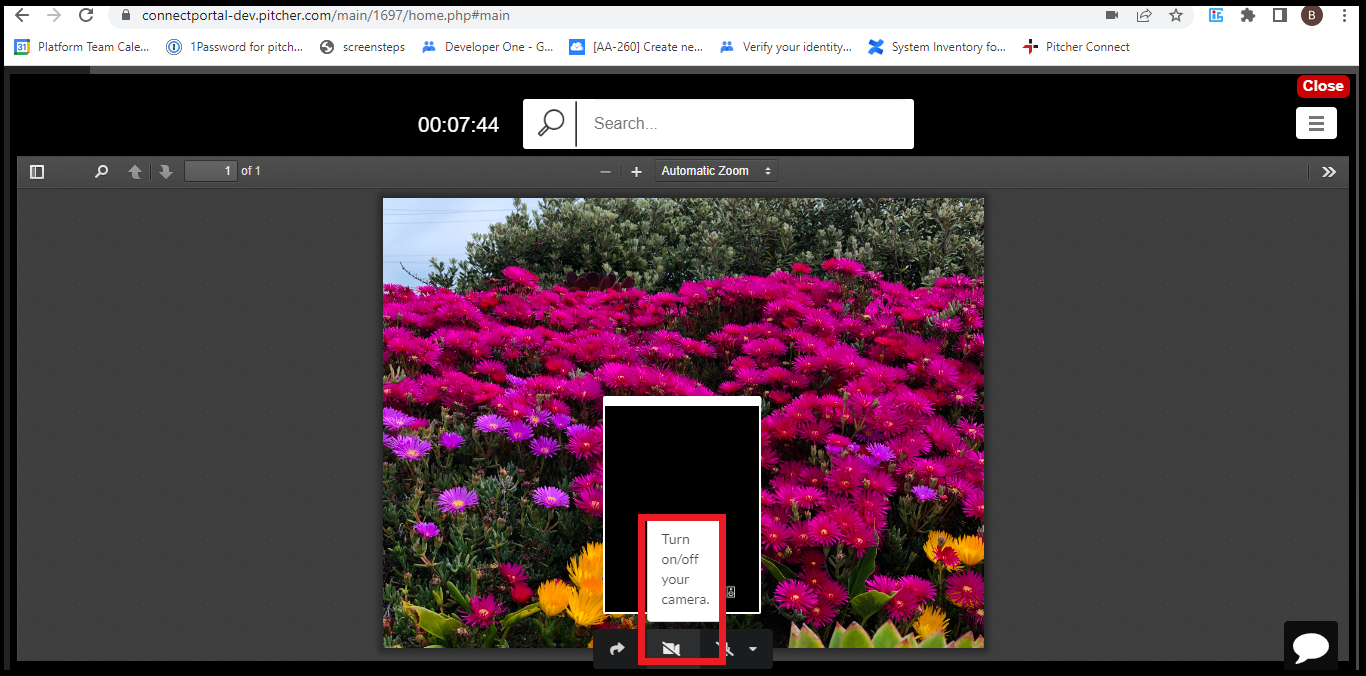
Run Diagnostic Tests
If the host is experiencing poor video quality, then both the host and the participant should run these diagnostic tests:
Use precall test to make sure speakers and camera are all set and working. Have the participant do it as well, send the participant to: https://pconnect.live/test
Estimate call quality to predict the host’s expected call quality based on the computer and internet speeds.
If the quality issues are the result of the participant's device or connection then send the participant this troubleshooting article.
Make improvements
If scores are poor in the diagnostic tests, here are a few tips which both participants (the host and the participant) can follow to improve video quality during a call:
Use a system with a high processing power - Sending and receiving video takes a lot of computer power. Old or slow computers will have a harder time processing the video, which can cause choppiness.
Restart the computer - Other software might be using computer power or interfere with the video or microphone. Restarting the computer will assure that the computer is ready for video.
Close unused apps - Close background apps or browser tabs before starting a session to lighten the load on the device, and make more computer power available. Choppy video during a call can also be caused by CPU over-throttling if the computer is handling multiple tasks at a time. This can be checked by opening Task Manager in Windows or Activity Monitor in macOS. View the CPU tab, and check to ensure it isn't at 85% or more as that could cause issues.
Reduce the video quality in call settings - Low definition is best for older devices and slower connections.
Move the device closer to the wifi router, and switch to the 5GHz frequency - This will increase the maximum amount of bandwidth available to the device over a shorter distance.
Use an ethernet cable connecting the computer to the router - This will provide the most stable connection possible. Both participants will need at least 750kbps to connect on a video call, and Pitcher recommend 2mbps for a more stable session.
Turn off other devices on the same wifi connection are using high bandwidth activities (e.g., Netflix / Youtube / Skype / FaceTime)
Ensure your router isn't physically obstructed or out of view - Keep it in the open, and the signal will be stronger. Some Wifi extenders are known to cause issues with bandwidth. Try a different network.
Disable lower power mode on battery powered devices - Some devices reduce functionality to save power when the battery falls below a certain threshold, often called low power mode this can cause reduced performance. Plugging in the device works too.
How to Fix Choppiness During a Call
Sometimes when starting a call, it can take a second to stabilize and become clear, give it a minute to stabilize.
If choppiness or even time lapse or lip syncing issues continue or occur randomly during a call, restart the call or re-sync video (see below). If audio quality does not improve then please turn off the video so bandwidth can be used for audio only.
COVID-19 NOTICE
Video quality is NOT impacted by other Pitcher users using Pitcher at the same time. It is more likely that others on the Wifi and neighborhood stuck at home are watching Netflix and YouTube burdening the internet service providers (ISPs) with traffic. As more people use the internet, it slows down speed for everyone https://www.nytimes.com/2020/03/26/business/coronavirus-internet-traffic-speed.html
ISPs are known to throttle traffic during high congestion times. Netflix and YouTube have reduced their video quality to help reduce internet congestion. If there is a possibility that the ISP is throttling the traffic, contact internet service provider and ask them to not throttle traffic to Pitcher because it is being used to provide a healthcare service.
