Tips for improved call quality
The quality of a Pitcher session is as good as the good internet connection. Most users who use Pitcher prefer to use a phone or tablet to connect, they might want to make sure that their device meets the minimum requirements (especially if the device is older than 2014).
Turn off the Camera
Turning off the camera and dedicating the bandwidth to the audio and the screen is the best way to get started.
To turn off the camera using Pitcher Impact, simply click on controls icon and then camera on/off button.
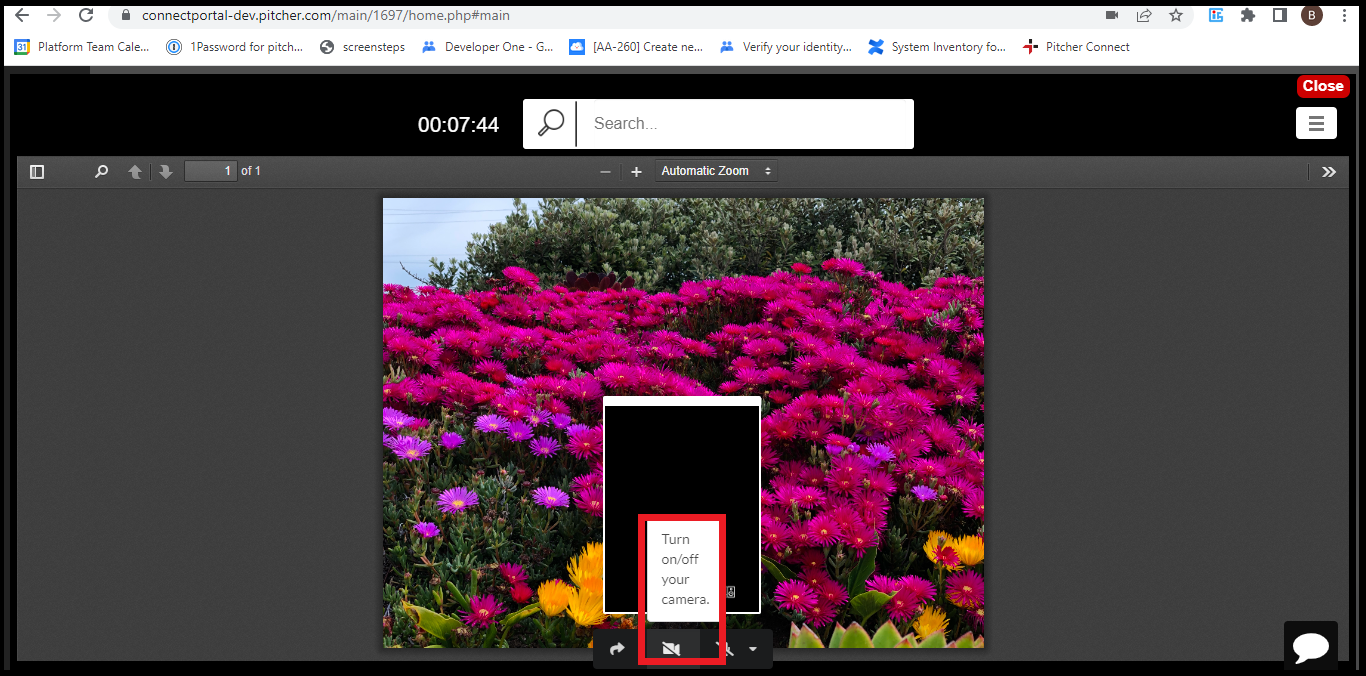
Troubleshooting Technical Issues
Refer Getting Camera & Mic Permission .
Quick Video or Audio Quality Troubleshooting
Getting on the Latest Browser & OS Update - Make sure the device is up to date. The operating system (i.e. windows, macOS, iOS and Android) periodically releases improvements for known issues that improve the performance of the device. The same is also true for the browsers. Device Browser version can be checked here.
Restarting the Device - Device performance will decrease if the device has to manage multiple apps in the background, even if they aren't being used. A restart can clear out the device memory. This works really well with older devices.
Try a Different Browser - Chrome, Edge, Safari and Firefox (latest versions) are all capable of running Pitcher connect.
Try Another Device - Sometimes using another device can work wonders. If using another device doesn't fix the issue than try to troubleshoot the network connection.
Try Another Network - Sometimes switching from your local network to a Wi-Fi connection can help.
Moving Closer to the Router - Getting the device next to the router, or getting plugged into the router (for computers & laptops) using ethernet cable can improve call quality.
Charging the Device Battery - Low power mode or just not being plugged into a power source may cause the device to run in a power saving mode. This will reduce the performance of the device.
Disconnect other Devices from the Network - Ask others in the household to disconnect their devices (TVs, computers, smart devices) so they do not use up the bandwidth.
Call the ISP - Make sure the ISP isn't slowing the connection speeds.
