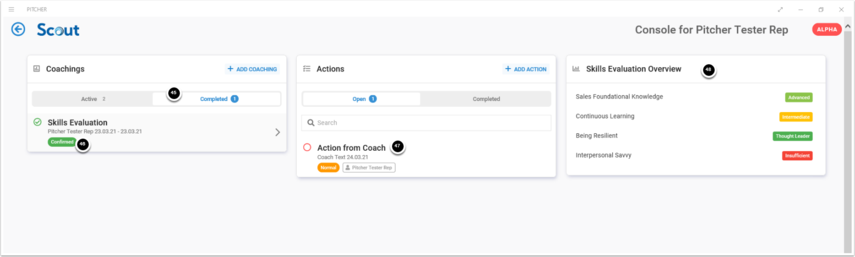Skills Evaluation - Process Flow
Now, let's look at in detail what the Skills Evaluation process looks like from a Coach and Coachee's perspective.
Step 1: Initiate Skills Evaluation as a Coachee
Let us see how a Coachee can initiate a new Skill Evaluation. The Coaching form has two steps, Evaluation and Summary review. We will go through each step in detail:
Coaching Evaluation
In this step, a Coachee performs a self-skill evaluation and adds any Coachee actions and comments as required.
Log in as a Coachee user.
Click on the "+ Add Coaching" button.
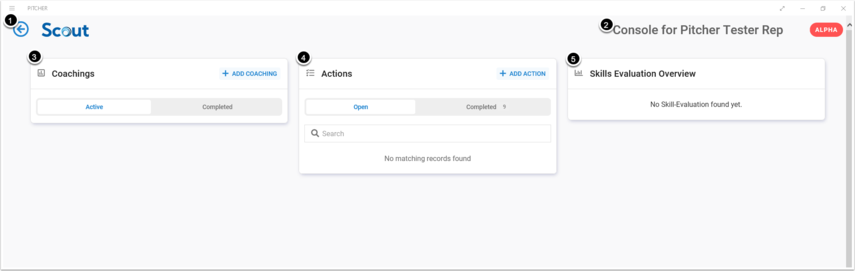
Select the Mission type as Skill Evaluation.
Click on the SAVE button to create a new Skill Evaluation record. The new Skill Evaluation record should now show up in the Coachings tab.
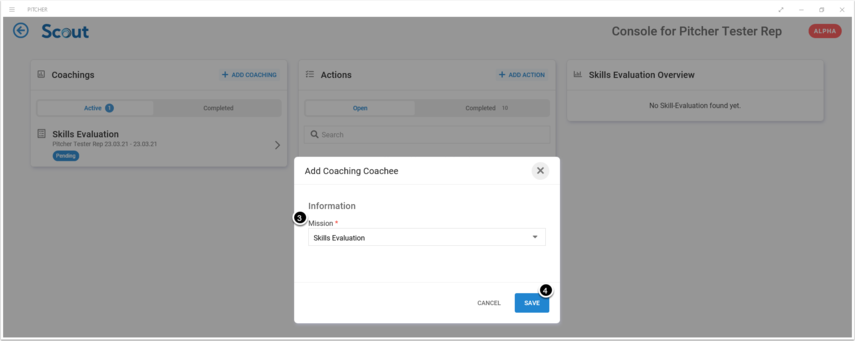
The new Skill Evaluation is currently in draft status and ready for Coachee self-evaluation.
Click on the newly created Skills Evaluation record to go to the Skill Evaluation page.
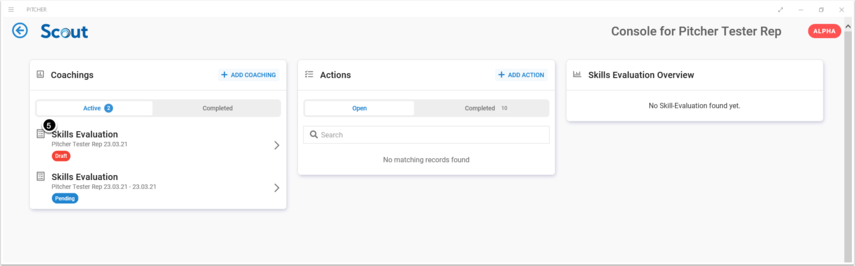
You can learn more about particular Skills at this stage.
Evaluate particular skills by clicking on the respective level.
The evaluation score can be one of the following:
Insufficient
Fundamental
Intermediate
Advanced
Thought Leader
Add Coachee Comments as required by clicking on the "Add Comment" button.
Add Coachee Action as required by clicking on the "Add Action" button.
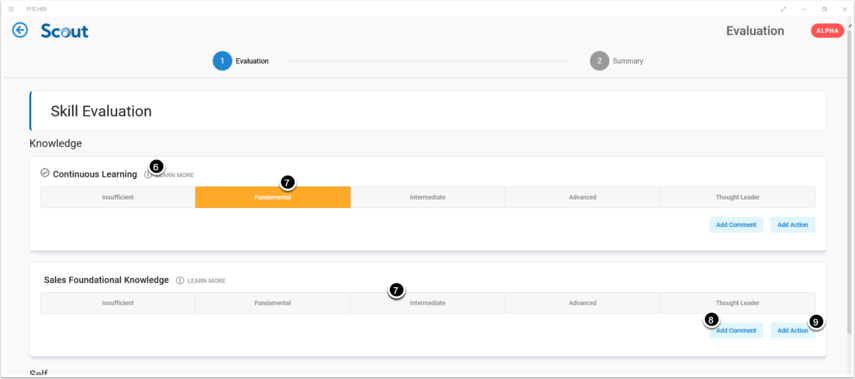
Ensure to check all sections before proceeding further, and you can also view the added comment and action items for a specific skill.
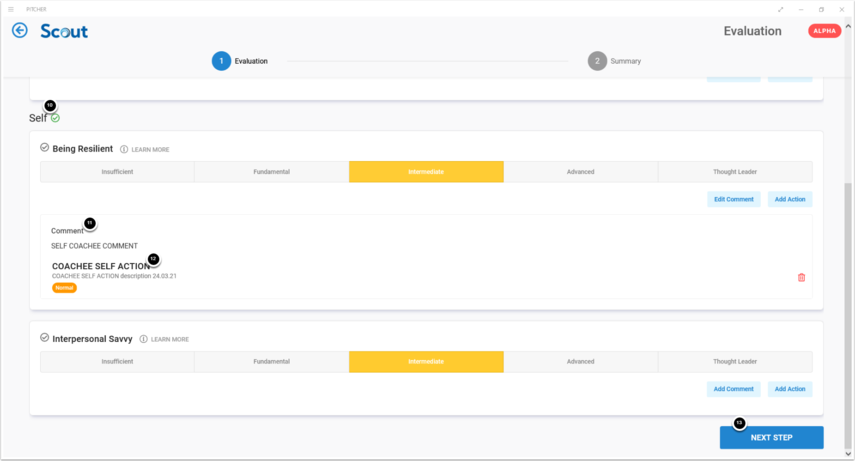
You can now click on the Next Step button to navigate the Summary page.
Coaching Summary
The summary page lists all actions and comments added during the evaluation. You can also click your action items to get more information on the required action.
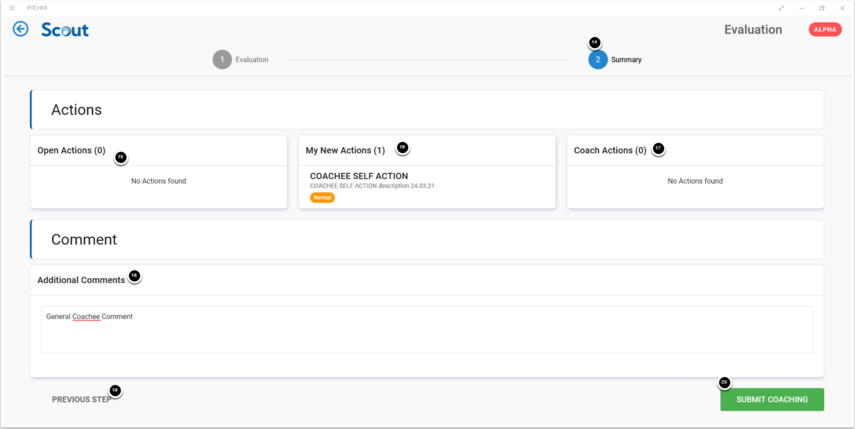
Click on the “Submit Coaching" button to save the coaching, and the evaluation status should now change to Pending. Also, any tasks created during Self Evaluation should be visible in Open Tab on the Actions Card.
The Coachee can also click on the Skill evaluation in the pending status to review the details.
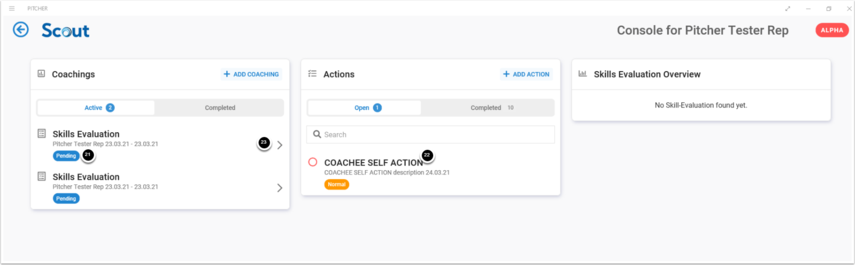
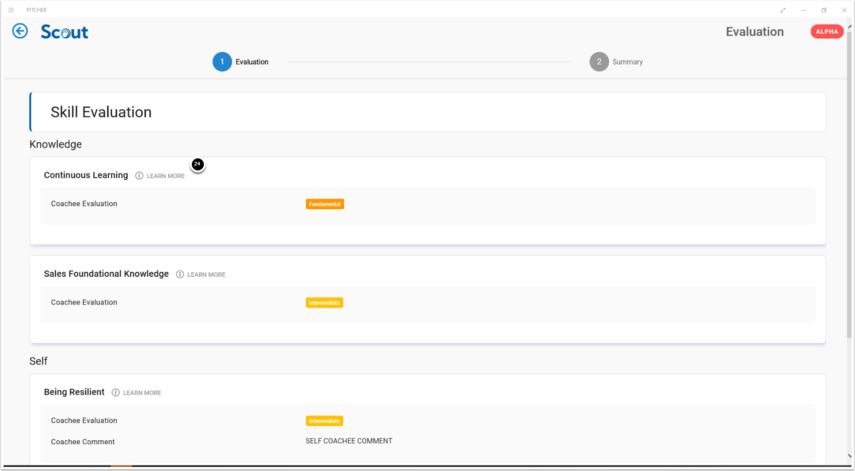
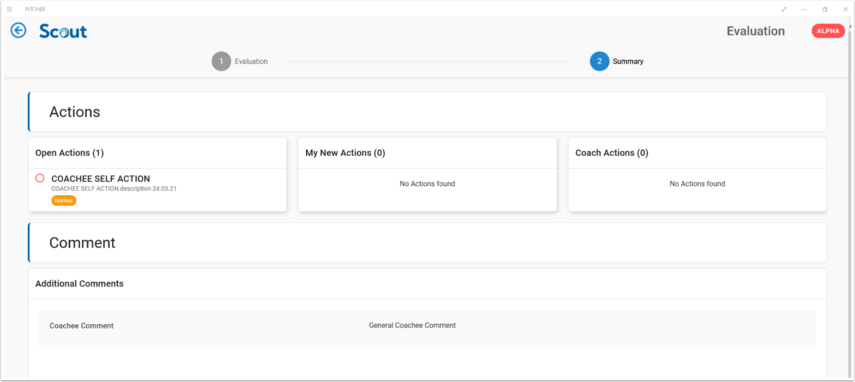
Step 2: Review and Assess Coachee Skills as a Coach
Log in as a Coach User for the Coachee.
Click on the Skill Evaluation record in Pending Status or go to the Coachee user profile and do the same.
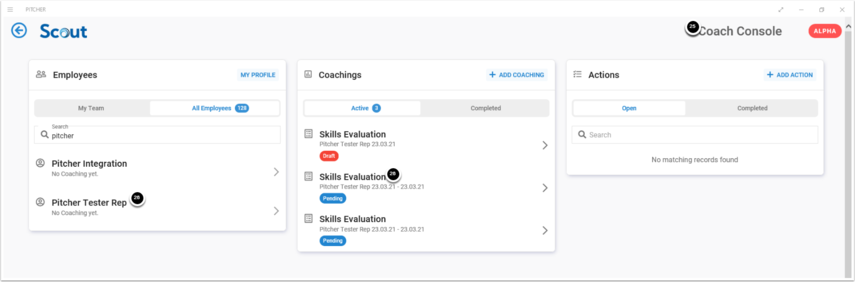
The coach is redirected to the Evaluation Page.
Perform Coach Evaluation over the Coachee Evaluation.
You can also add or edit new comments.
You can also add new actions by clicking on the “Add Actions” button.
Toggle the Focus Area switch
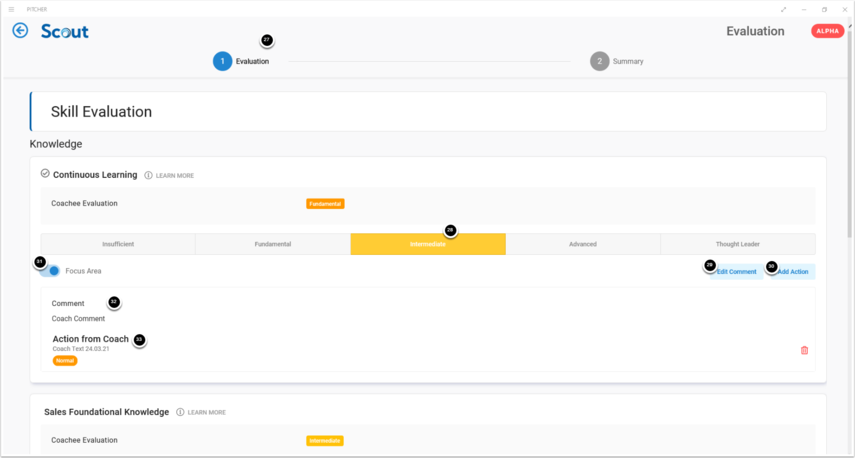
Evaluate all listed skills by selecting one of the available ratings for each Skill.
Click on the “NEXT STEP” button on the Coaching Summary page.
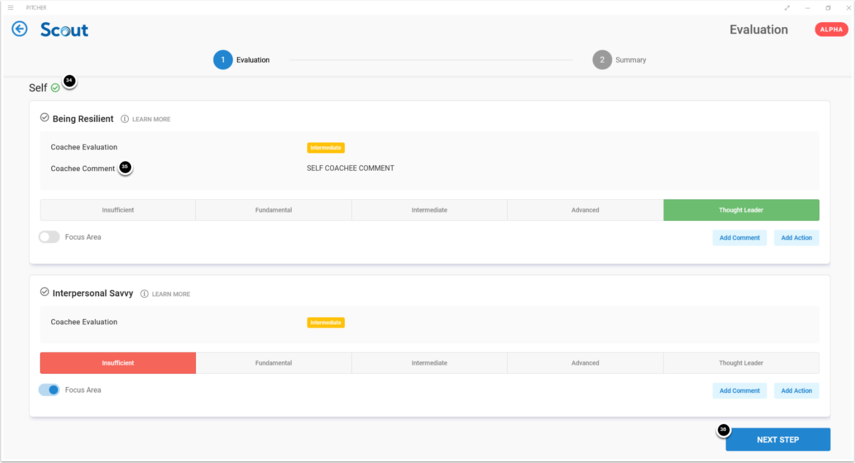
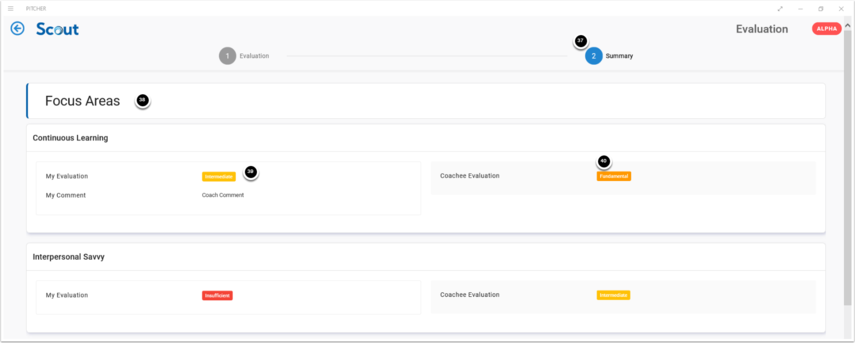
The Summary page contains all the details related to the current evaluation.
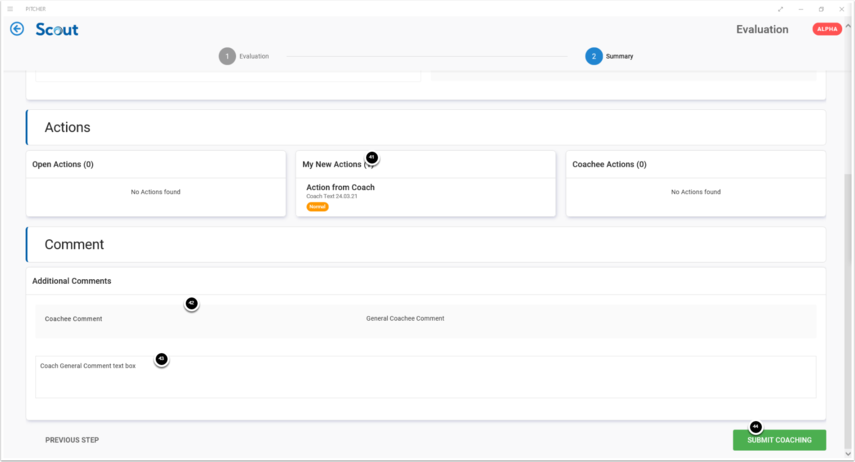
Skills Evaluation evaluated by Coachee and Coach should now be visible in Completed Tab with a Confirmed Status.
Any actions created by Coach are visible to the Coachee on the Actions card.
The Skill evaluations should also show up in the “Skill Evaluation Overview” tab.
Step 3: Review and Acknowledge Assessment as a Coachee
The Skill Evaluation is now ready to be reviewed by the Coachee.