Send content on iPad
The UI can be different for different instances. The core features are similar for all the instances except where the customer-specific customizations are implemented. The location and names of icons, labels, and buttons could differ for the core functionalities.
Send Documents
Tap the Send Documents button on the home screen to send the content.
%20-%202022-07-06%20at%2011.46.13.png?inst-v=70efaf10-97c4-4789-922e-2eeb620e8510)
Send Documents button on the home screen
A window will open for the selection of the content.
%20-%202022-07-06%20at%2011.47.44.png?inst-v=70efaf10-97c4-4789-922e-2eeb620e8510)
select content pop window
A list of documents will be displayed for selection.
Specific documents can be searched using the search bar
The Send button will provide various options for sending the documents
Note:
Pitcher Impact ignores content under the category Training for sharing. This is typically because the training material is intended to be consumed within the app by the Sales Rep and not to be shared or distributed externally.
You have the following options to work around this in Pitcher Admin:
Move the content to a different category.
Change the name of the Training category to something else.
For example: Rename Training to Training - Rep
The user can choose to send content using the following options:
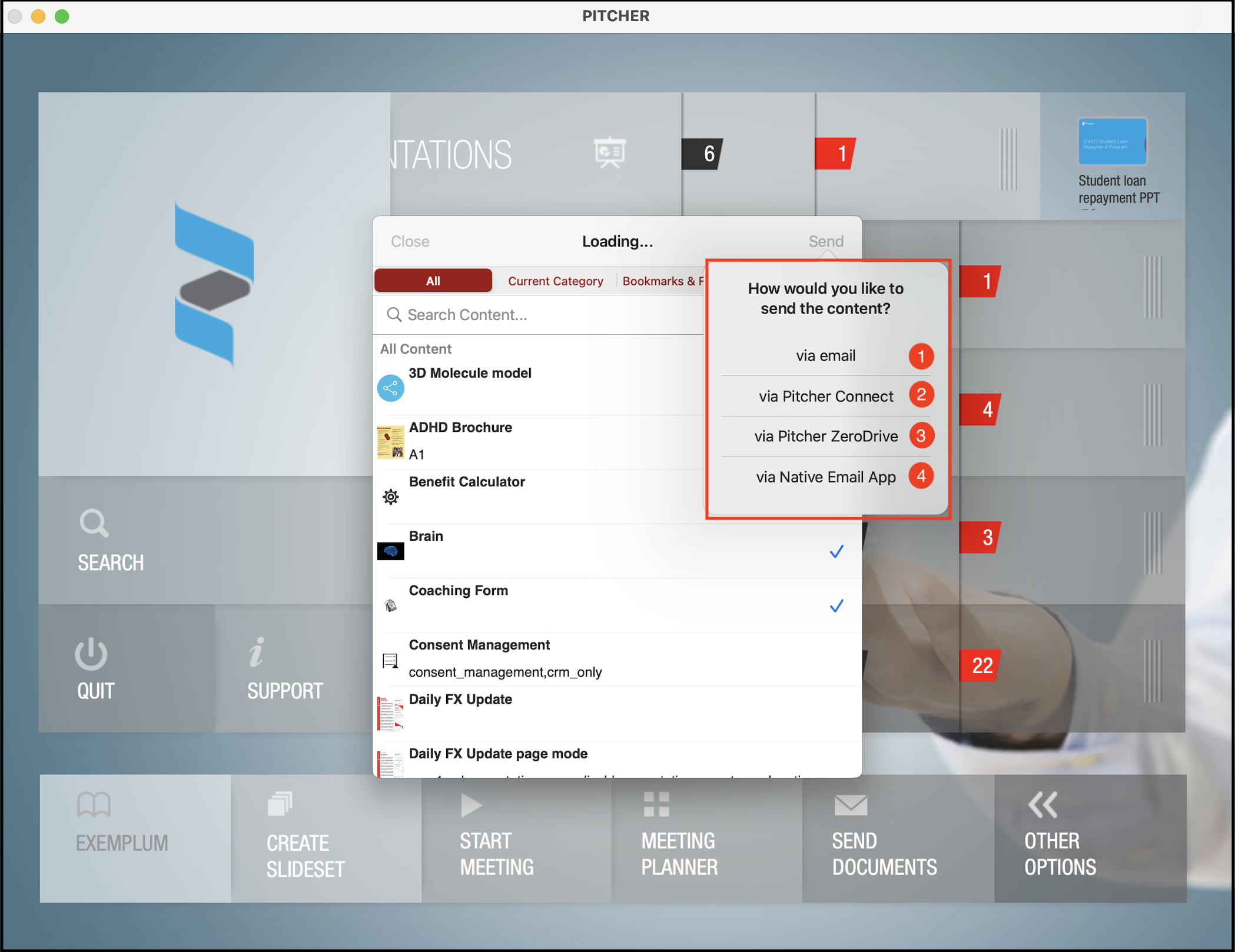
Various options for sending document
Via email
Via Pitcher Connect
Via Pitcher ZeroDrive
Via Native Email App
The send documents button and label can vary for different instances, but the basic principle is the same for all instances.
Via Email
Impact app allows the user to send various contents via email. Whether it's through the notes, or via the email button, you'll be presented with the standard email-sending window of the system.
Please fill up the necessary fields and send.
Send content via email.
Pitcher uses system defined email addresses to send the emails, so it is important that user should ensure they are using correct email address. In case the user is offline, the emails will be stored in the drafts mail folder until next time the user is online.
Via Pitcher Connect
This option Allows you to share content within the call into the Pitcher Connect portal. To see more detailed information, review Pitcher Connect documentation.
Via Pitcher Zero Drive
Pitcher ZeroDrive provides the capability to use personalized company email templates, sending direct links to content to track the usage and create linked reports.
%20-%202022-07-06%20at%2012.17.43.png?inst-v=70efaf10-97c4-4789-922e-2eeb620e8510)
Send content via the Zero Drive form.
With Pitcher ZeroDrive, several recipients can be sent the link to the various contents.
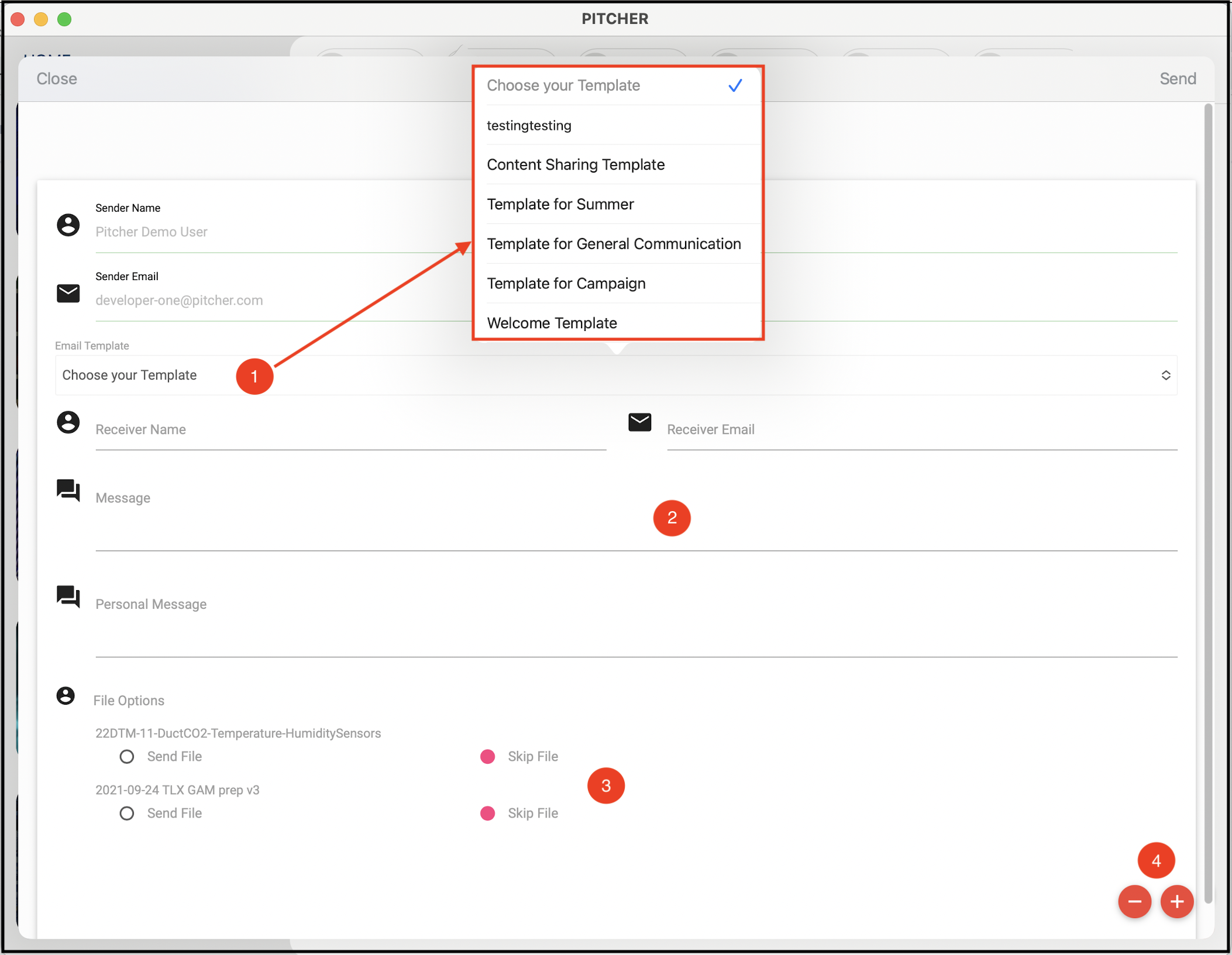
Zero drive form template selection
The Zero Drive form requires the following details to be filled in by the sender:
The user can select their custom template.
Receiver's details and the message section
File options. Users can skip the file or send the file.
Add /remove multiple recipients.
The form for sending content via Pitcher Connect and via Zero drive are same but with different events.
Via Native Email App
This option opens the email app configured in the device along with the download link to the content.
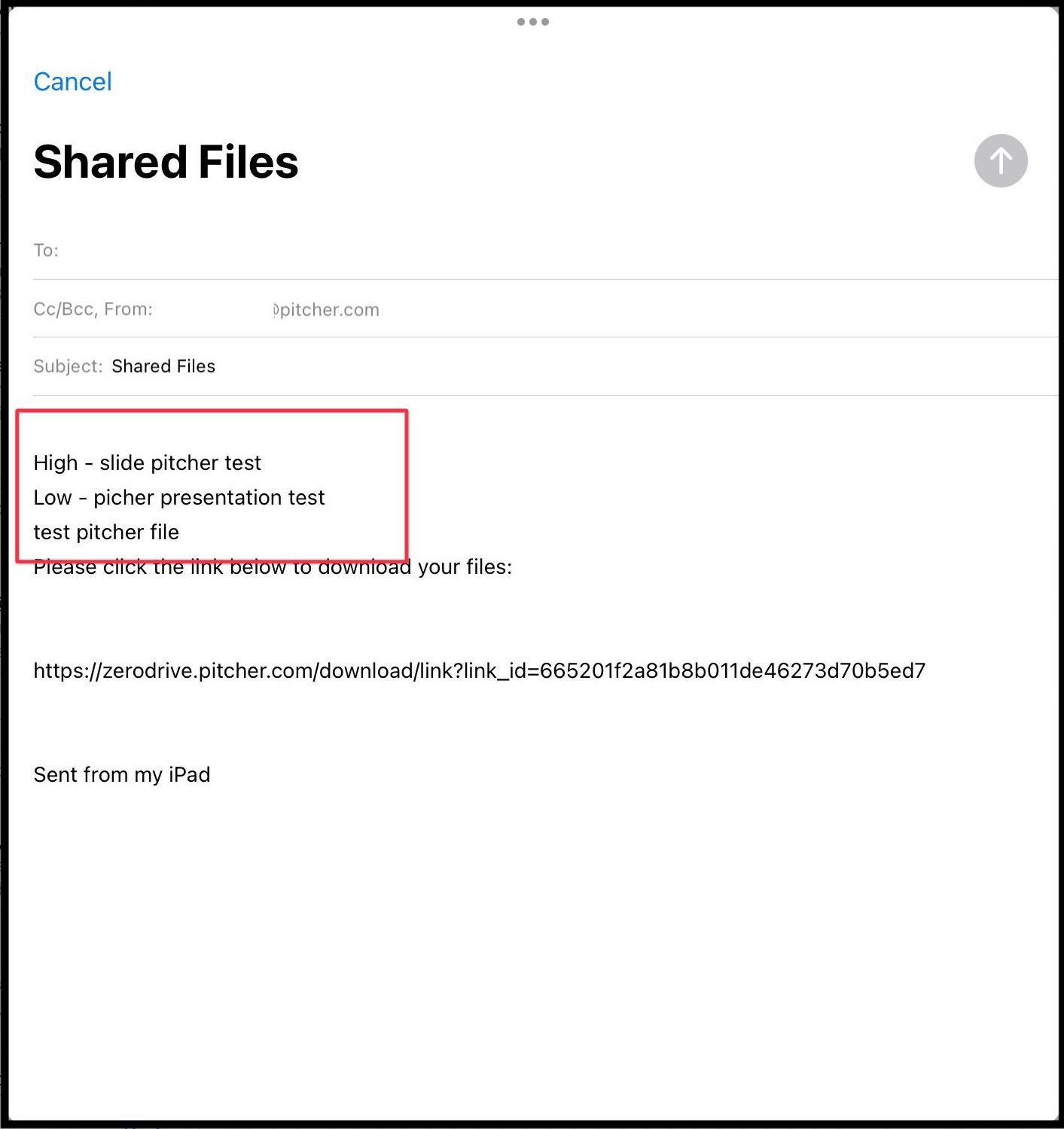
Send content via the native email app.
When the user opts for this method, the email body will also contain the file's name along with the link to the file.
The email app depends on the way the default email is configured in the system. If the system email client has been configured then the email app will appear else browser based email will open.
In some instances, it could be send via email link which is same as sending content via native email app.
