Planning and Executing Quick Calls on iPad
To open the Detailed Call option in Meeting Planner, the user must log in to CRM.
Ensure Full Calendar Access
For Call planning to work, ensure Pitcher Impact has Full Access permission for Calendars in iOS settings. You can change the access permission by going into Settings > Pitcher > Calendars and selecting Full Access.
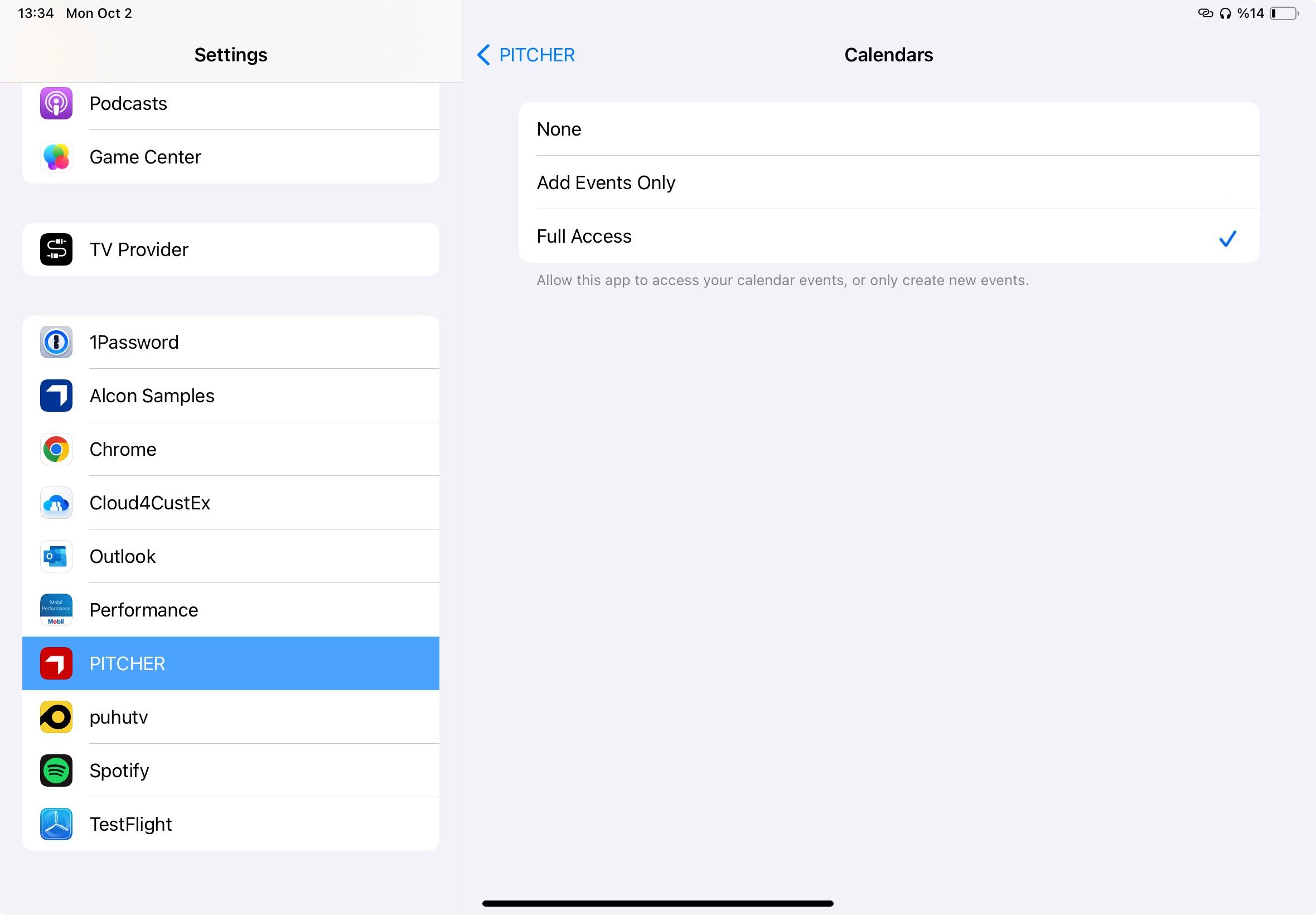
Schedule Quick Calls
Follow these steps to schedule quick calls in Pitcher Impact:
To plan a quick call, select Meeting Planner and then click on Quick.
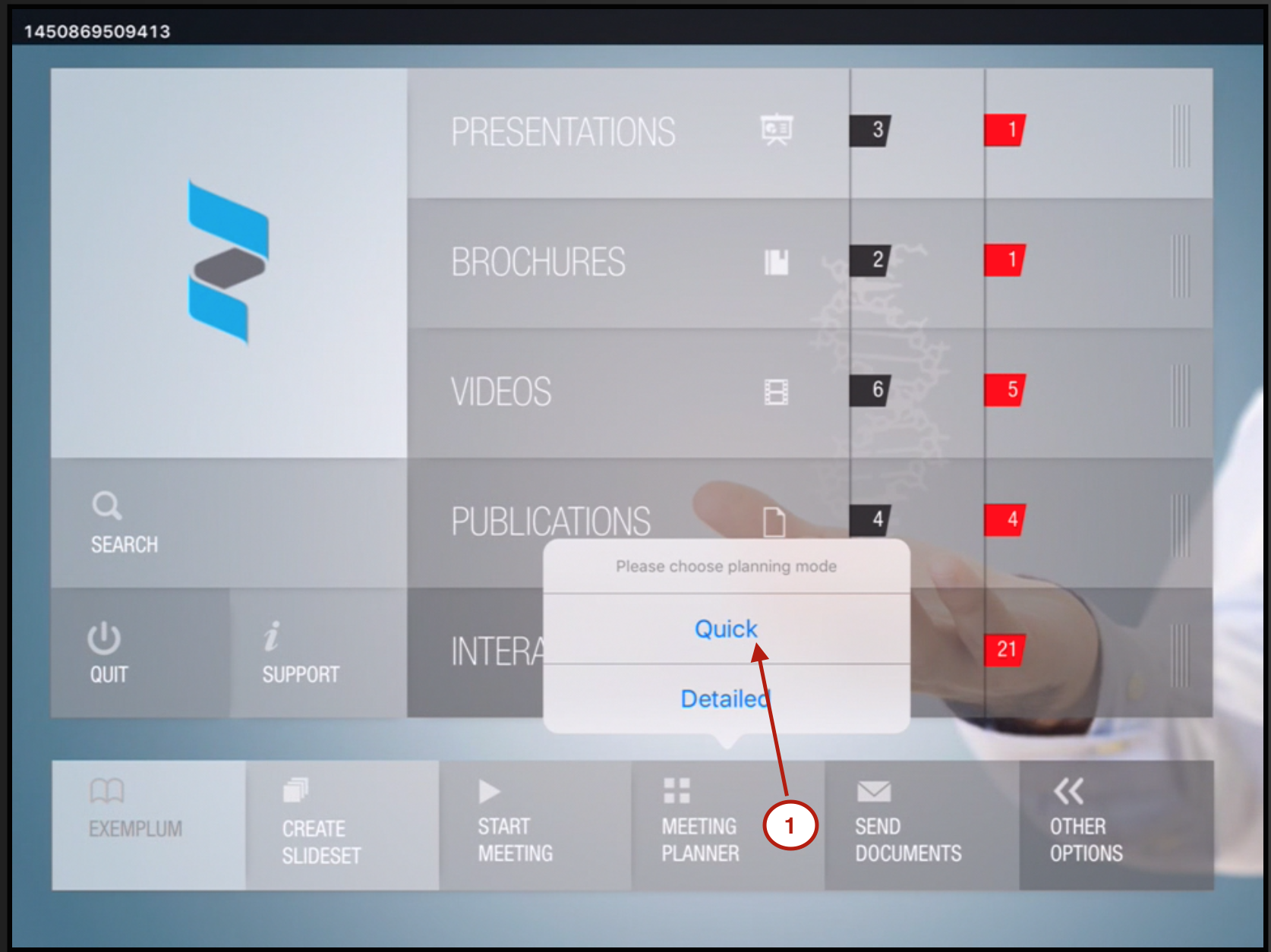
Quick call option in the meeting planner
Search the accounts inside a full list of cities or/and all account menu lists. The check mark indicates the account that a user wishes to visit.
%20(4th%20generation)%20-%202022-08-18%20at%2019.27.29.png?inst-v=70efaf10-97c4-4789-922e-2eeb620e8510)
Search contacts in the accounts
The calendar button lets the user set the date, duration and preparation time for each meeting. Also, it is possible to change the account order selected for that day by moving the account up and down. Account order can be set by selecting the horizontal bar before the account and then dragging it.
%20(4th%20generation)%20-%202022-08-18%20at%2022.27.20.png?inst-v=70efaf10-97c4-4789-922e-2eeb620e8510)
Calendar button and delete selected contacts
Pitcher allows you to change account order selection based on your location and the best route between accounts.
Optimize route
Once the optimize button is tapped, a map with route alternatives will be displayed, as shown below. To know more about route optimization, refer this link.
Optimized routes
Once the accounts have been selected and routes optimized, the user can either save & close or Save & plan next trip.
%20(4th%20generation)%20-%202022-08-21%20at%2010.10.50.png?inst-v=70efaf10-97c4-4789-922e-2eeb620e8510)
Save the trips option
Meetings will only get scheduled if they end before the end of the day. End of the day is 8h after start time OR the value configured for that instance. It supports full hours in the range of 0-23.
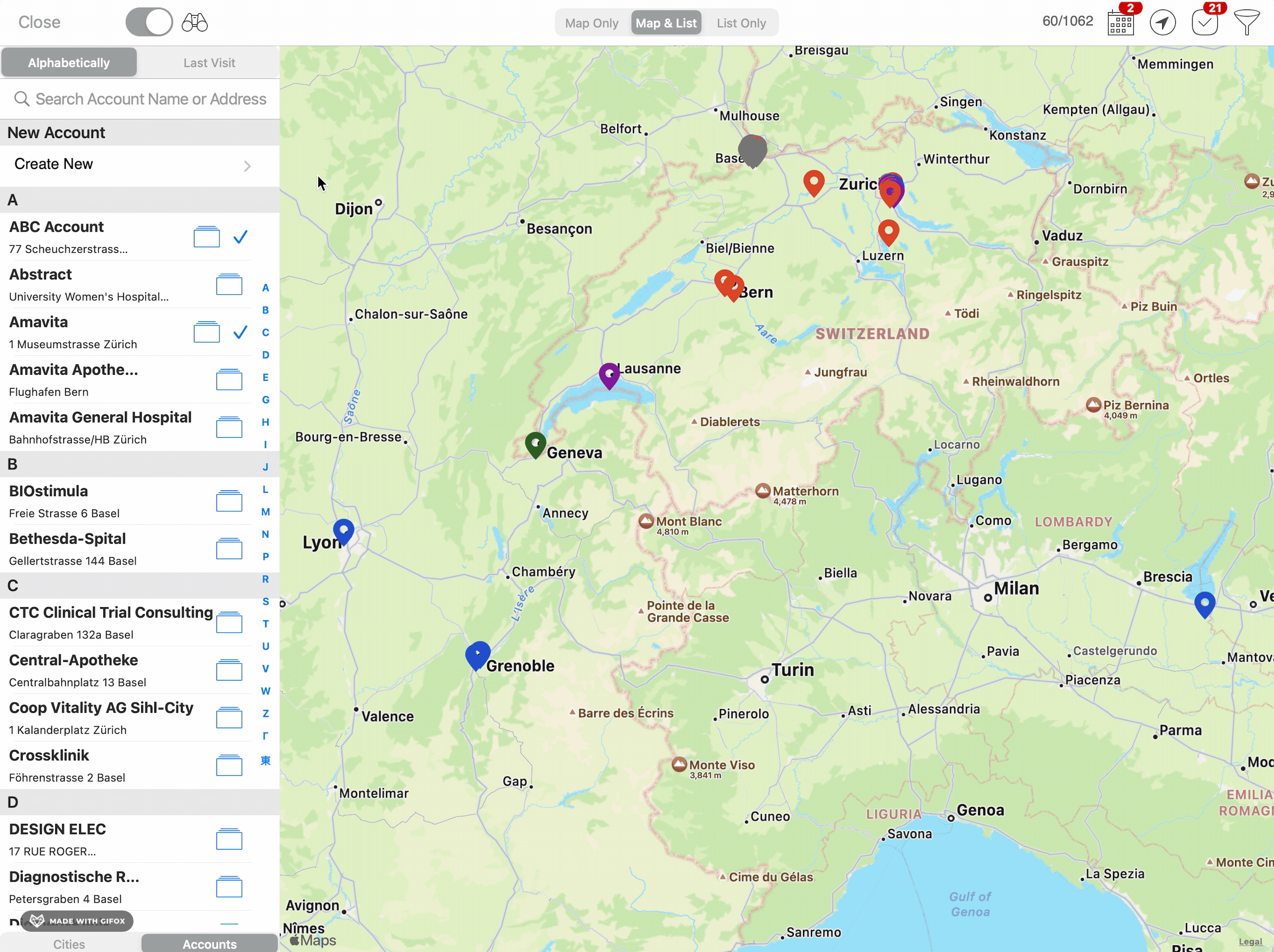
Scheduling call
If any of the meetings would finish after the end of the day, the user is presented with a choice in form of alert. The alert states when the last meeting would end and allows the user to choose whether they want to schedule meetings despite that or go back and change the parameters. If travel time between meetings is available it is added on top of the meeting gap. In this case, to make the meeting times more natural, the start time is adjusted to the nearest full or half of the hour.
Calls have been created and will be shown in iCal as well for quick access.
%20(4th%20generation)%20-%202022-08-21%20at%2010.16.11.png?inst-v=70efaf10-97c4-4789-922e-2eeb620e8510)
Meetings in the iPad Calendar
Execute Quick Call
Start Meeting
To execute quick call tap on start meeting, a pop up window will open which will display list of calls under Quick Start
%20(4th%20generation)%20-%202022-08-21%20at%2010.34.14.png?inst-v=70efaf10-97c4-4789-922e-2eeb620e8510)
Start meeting and select call under quick start
Select contact
Select one of the accounts and then a new window will open where a contact or list of contacts will be shown. Select the contact.
%20(4th%20generation)%20-%202022-08-21%20at%2010.47.47.png?inst-v=70efaf10-97c4-4789-922e-2eeb620e8510)
Select Contact
Create New Contact
If in case no contact is found a new contact can be created. Tap on Create New Contact button.
%20(4th%20generation)%20-%202022-08-21%20at%2011.00.08.png?inst-v=70efaf10-97c4-4789-922e-2eeb620e8510)
Create new contact
A new form will open fill in the details and save the form.
%20(4th%20generation)%20-%202022-08-21%20at%2011.08.51.png?inst-v=70efaf10-97c4-4789-922e-2eeb620e8510)
New contact form
Start Call
To start quick call tap on start button as shown in the image.
%20(4th%20generation)%20-%202022-08-21%20at%2011.19.14.png?inst-v=70efaf10-97c4-4789-922e-2eeb620e8510)
Start call
As soon as quick call is started a popup window will open showing to-dos and the start meeting button will be replaced by end meeting button.
%20(4th%20generation)%20-%202022-08-21%20at%2011.23.51.png?inst-v=70efaf10-97c4-4789-922e-2eeb620e8510)
Quick call session
To-Dos- displays list of to-dos for the call.
End Meeting- To quit call.
End Quick Call and Post Call Form
To end the quick call, tap on the end meeting button and it will open a post call form.
%20(4th%20generation)%20-%202022-08-21%20at%2011.24.09.png?inst-v=70efaf10-97c4-4789-922e-2eeb620e8510)
Post call form
Please note that when scheduling trip in the quick planning mode, any items added previously or shown currently in the calendar are ignored.
