Installing the Zero - Extension Managed Package
Pre-Installation Steps
Install dependent packages
Pitcher Zero
Installation
Follow these steps to install the package:
Verify the package components before installation or upgrade.
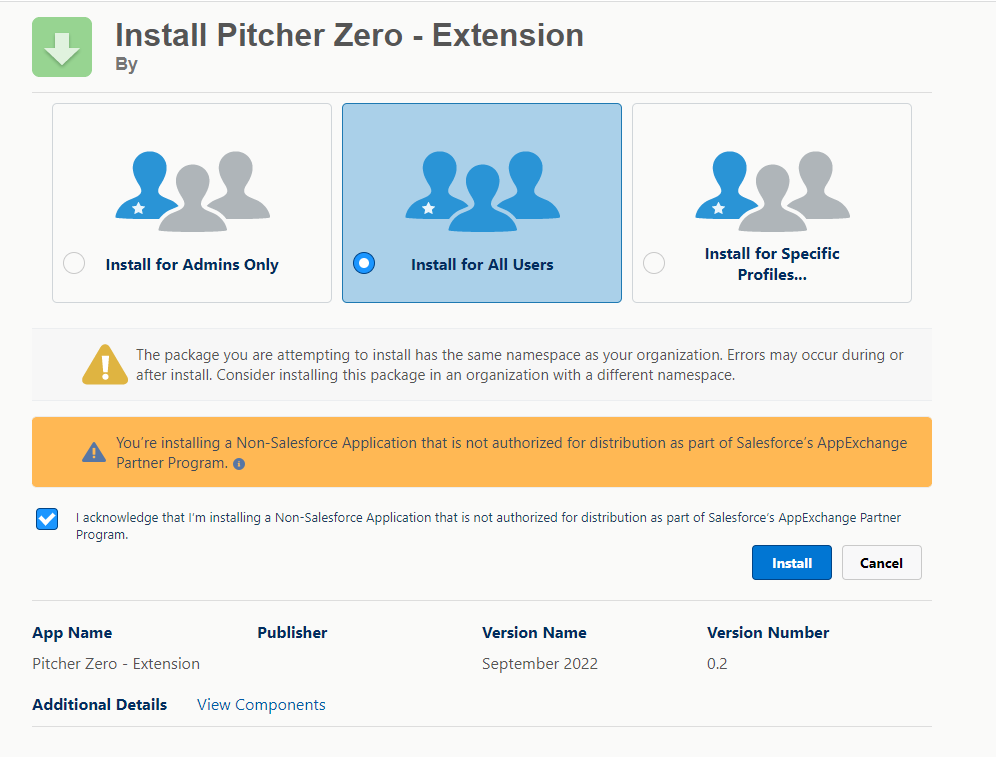
Click on View Components to see package components.
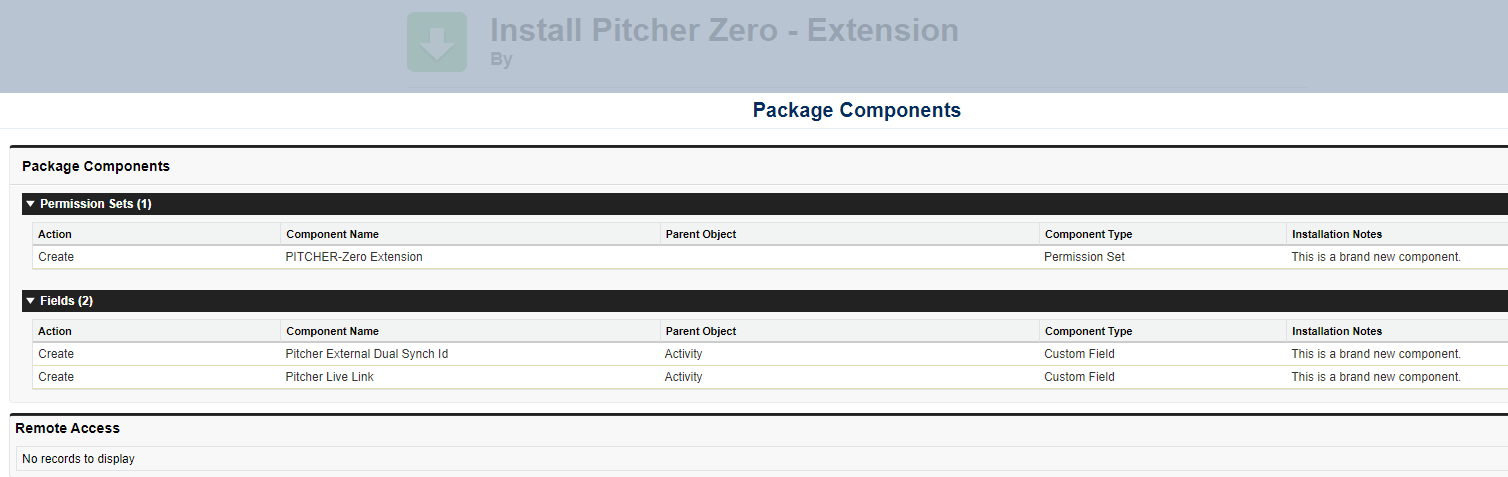
Enter the package installation link obtained from your Pitcher representative. This should redirect you to the login page of Salesforce.com. For Sandbox organizations, swap http://login.salesforce.com with http://test.salesforce.com in the URL.
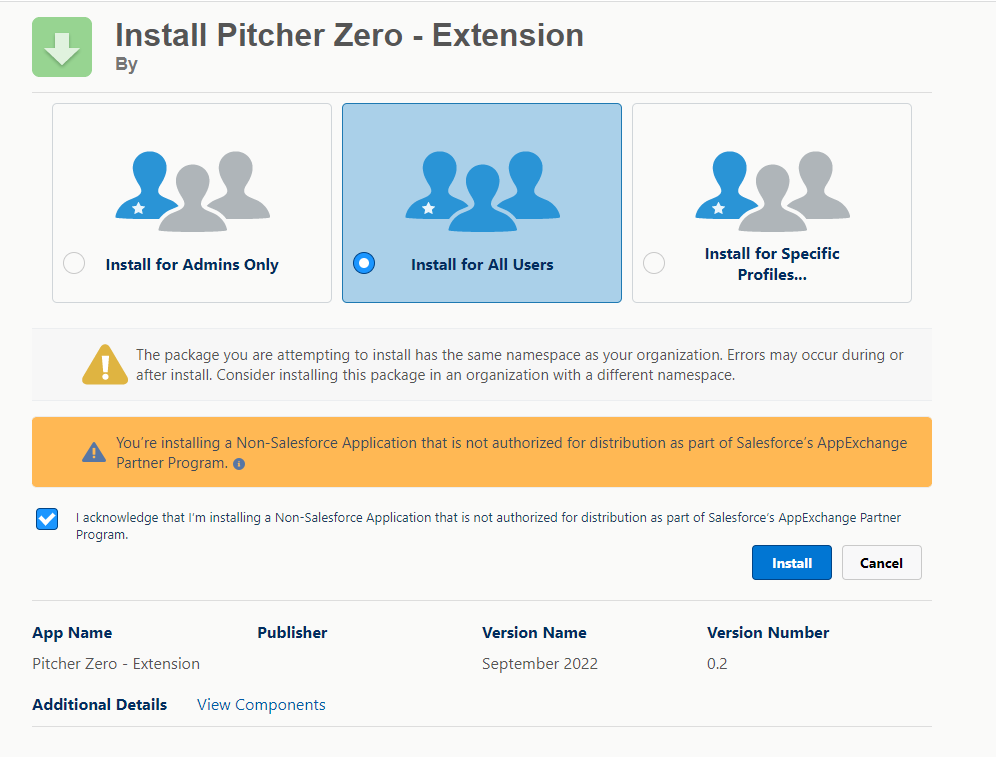
Select Install for Admins Only, Install for All Users, or Install for Specific Profiles, depending on the need.
Check the acknowledgement and click Install to proceed.
Once the installation is completed, the following page appears:
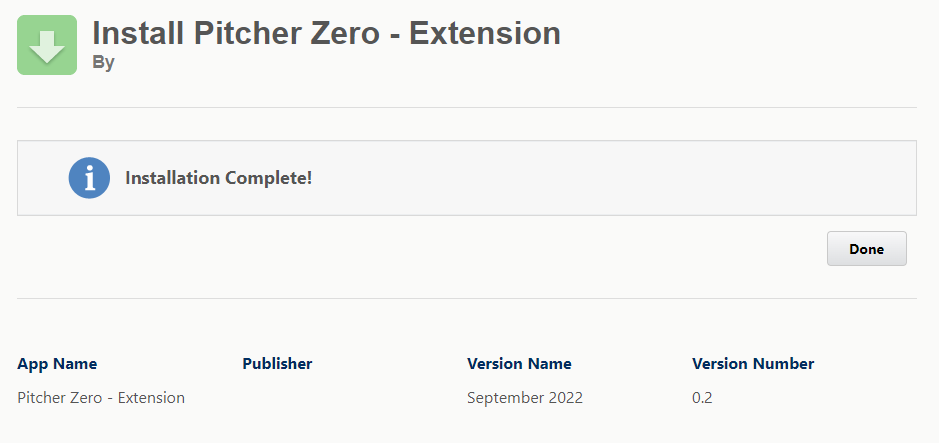
Check the installed packages on the Setup > Apps > Packaging > Installed Packages page to confirm the successful installation.
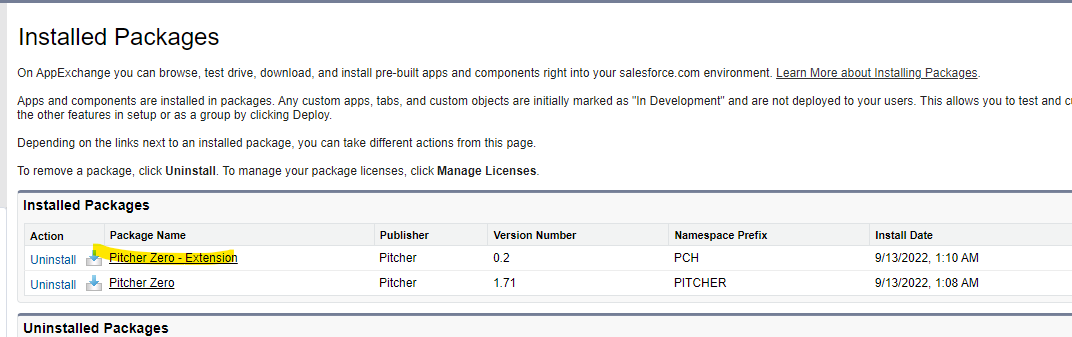
Verify the installed components after a successful installation by clicking on the package link
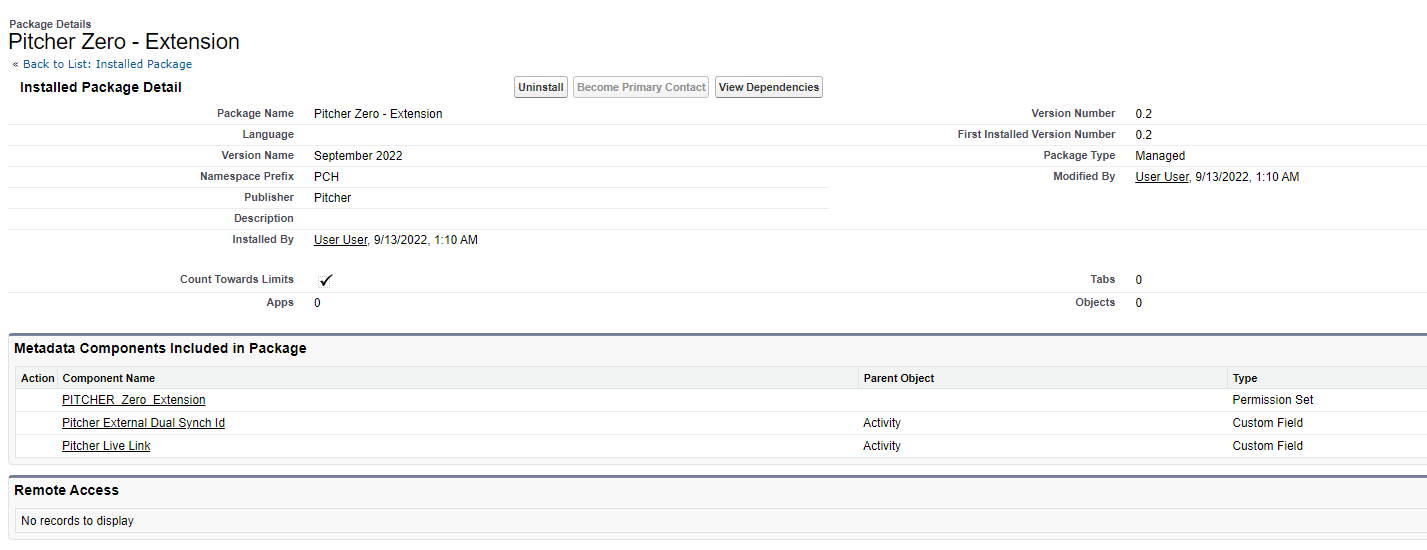
Post-Installation Steps
Permissions Assignment
Assign the PITCHER-Zero Extension permission set to users managing this package.
