Installing the Instore Managed Package
This document describes the steps required to install and configure the Pitcher Instore Managed Package.
Pre-Installation
Install dependent packages
Pitcher Zero
Pitcher Apps
Pitcher Engage
Pitcher Promotions
Pitcher Product
Pitcher Mission
Installation
Follow these steps to install/upgrade the package:
Enter the package installation link obtained from your Pitcher representative. This should redirect you to the login page of Salesforce.com. For Sandbox organizations, swap http://login.salesforce.com with http://test.salesforce.com in the URL.
Select Install for Admins Only, Install for All Users, or Install for Specific Profiles, depending on the need.
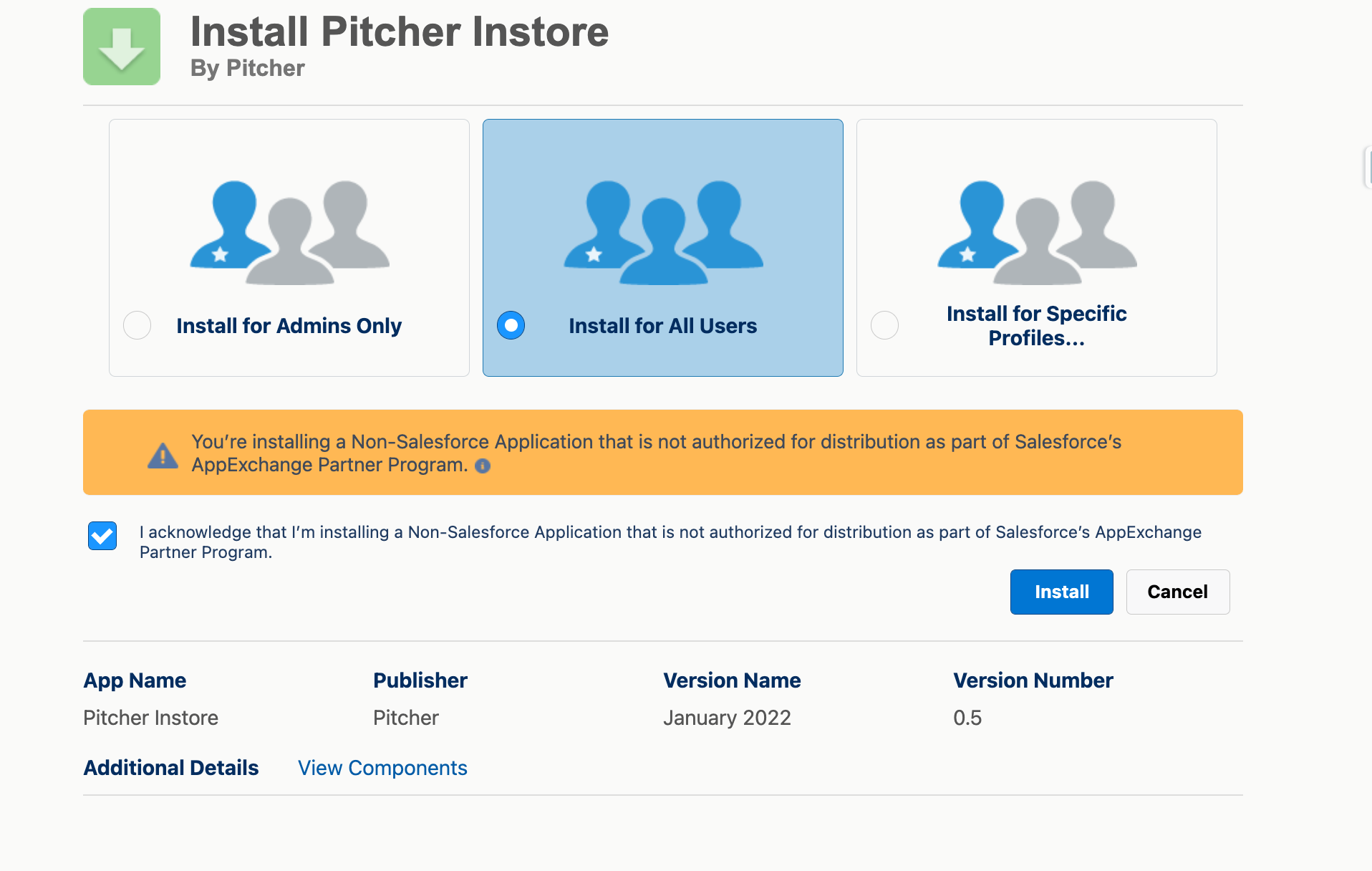
To verify the package components before installation/upgrade, click on the “View Components” link.
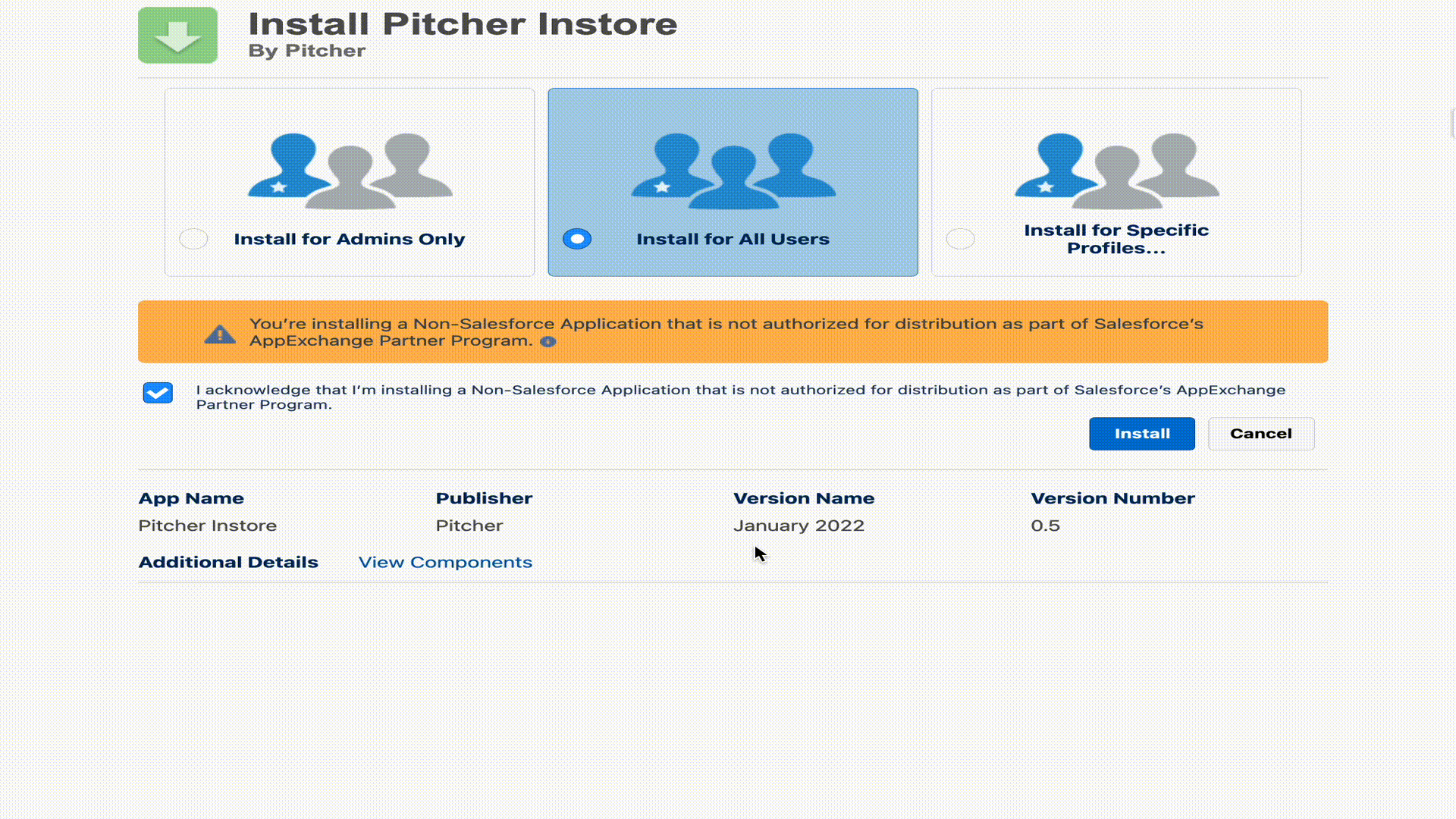
Check the acknowledgement and click Install to proceed.
Once the installation is completed, the following page appears:
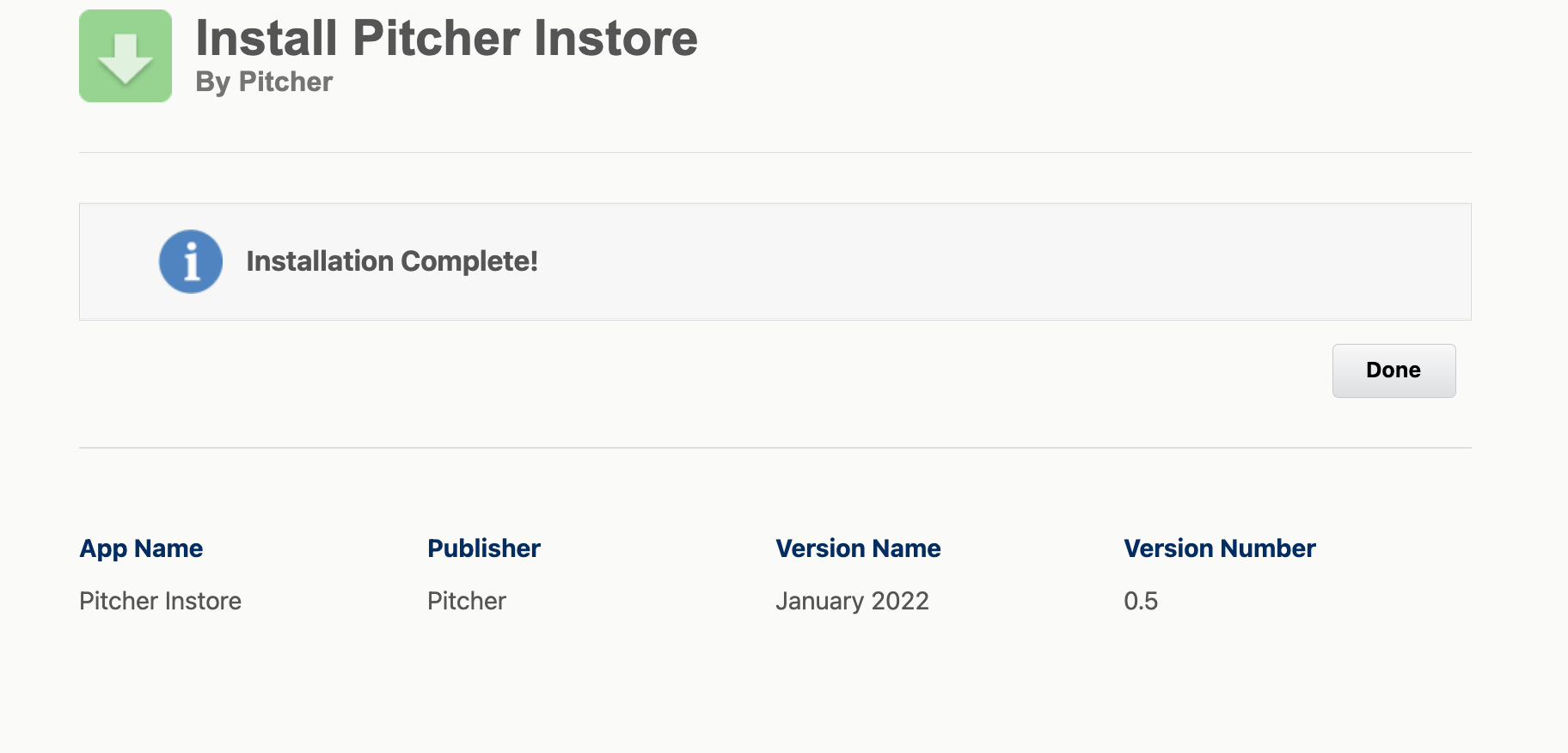
To confirm the successful installation, check the installed packages on the Setup > Apps > Packaging > Installed Packages page.
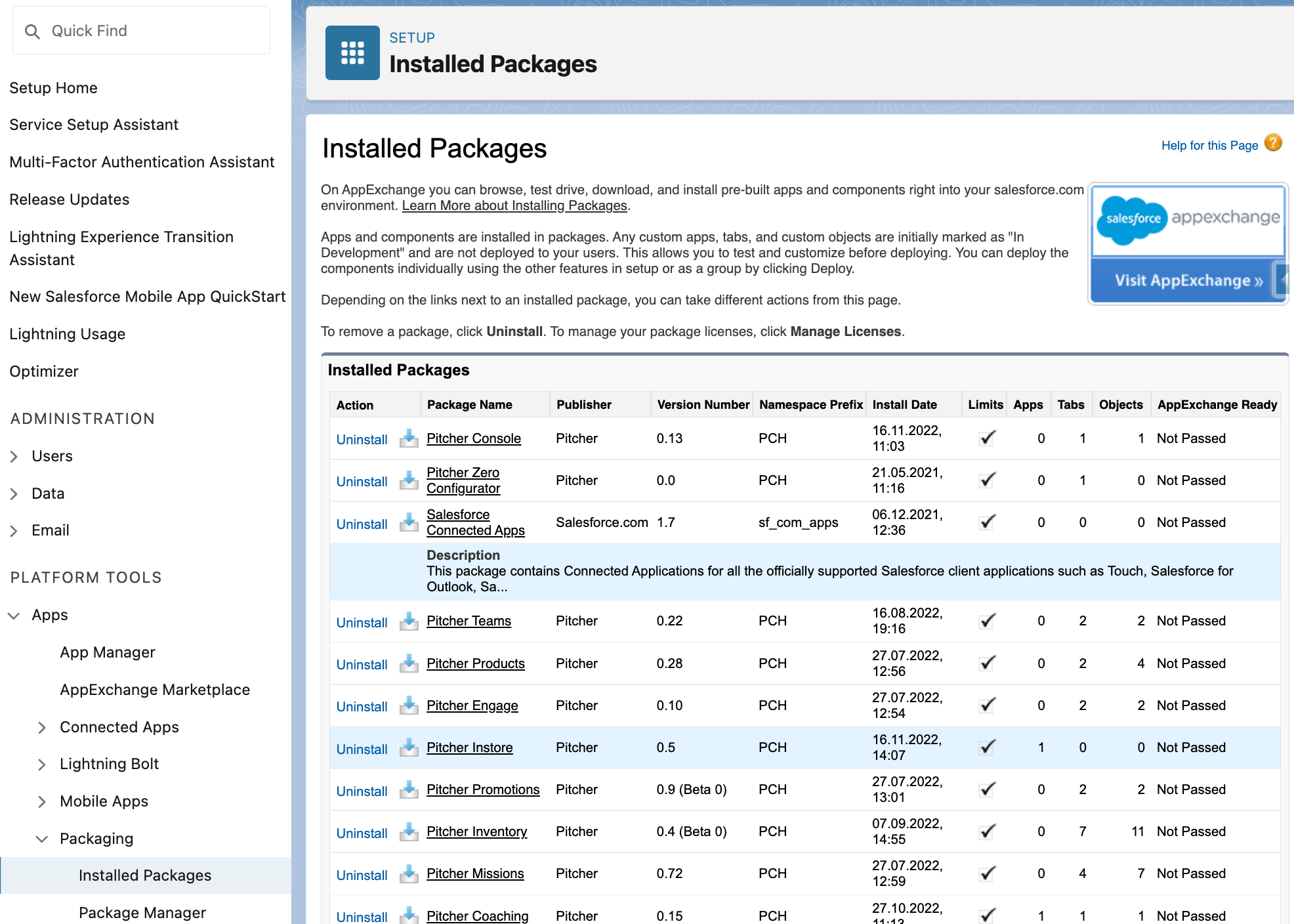
Check the installed packages on the Setup > Apps > Packaging > Installed Packages page to confirm the successful installation.
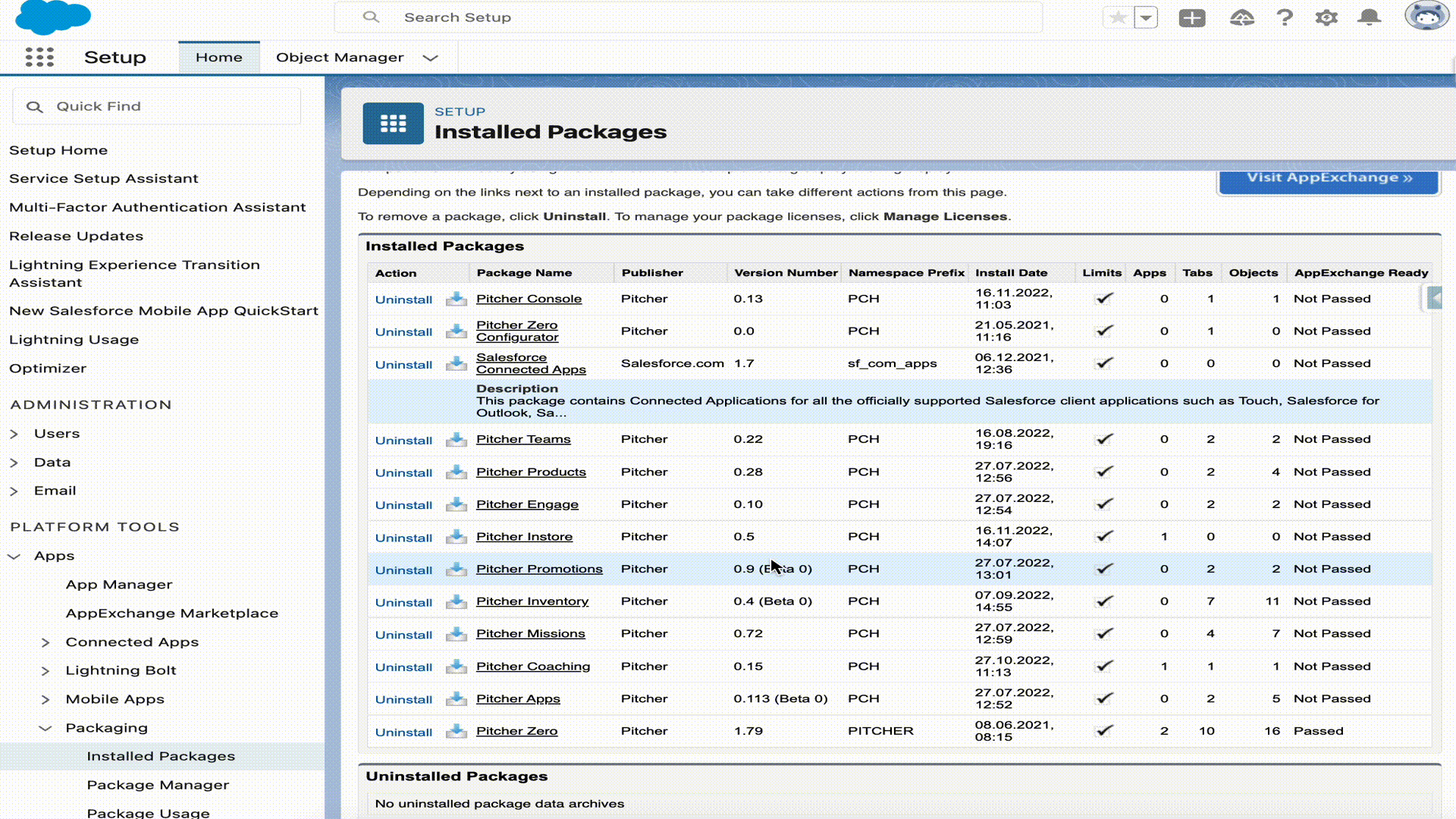
Post-Installation
After the Pitcher Instore Managed Package gets installed in the org, use the following steps to assign permissions to users:
Assign Permission Set Groups
Go to Setup → Permission Set Groups → Select any of the below permission set groups and assign it to a single or group of users -
PITCHER Instore Operations Group - Consists all the dependent packages' Operational user permission sets
PITCHER Apps Operations
PITCHER Engage Operations
PITCHER Instore Operations
PITCHER Mission Operations
PITCHER Products Operations
PITCHER Promotion Operations
PITCHER Instore Rep Group - Consists all the dependent packages' Rep user permission sets
PITCHER Apps Rep
PITCHER Engage Rep
PITCHER Instore Rep
PITCHER Mission Rep
PITCHER Products Rep
PITCHER Promotion Rep
Assign Permission Set
Only follow this step if the “Assign Permission Set Groups” step doesn’t work for you.
Assign the PITCHER-Instore Operations permission set to admins managing the content of the Instore app.
Assign the PITCHER-Instore Rep permission set to the users to provide them frontend access to use the Instore app.
