Connect UI Homescreen
Pitcher Connect has the same user interface as that of the Pitcher Impact application, in addition to Pitcher Impact’s features, Pitcher Connect has a left menu bar with specific functionalities.
Select Instance
After login list of instances to which the user has access will be displayed.
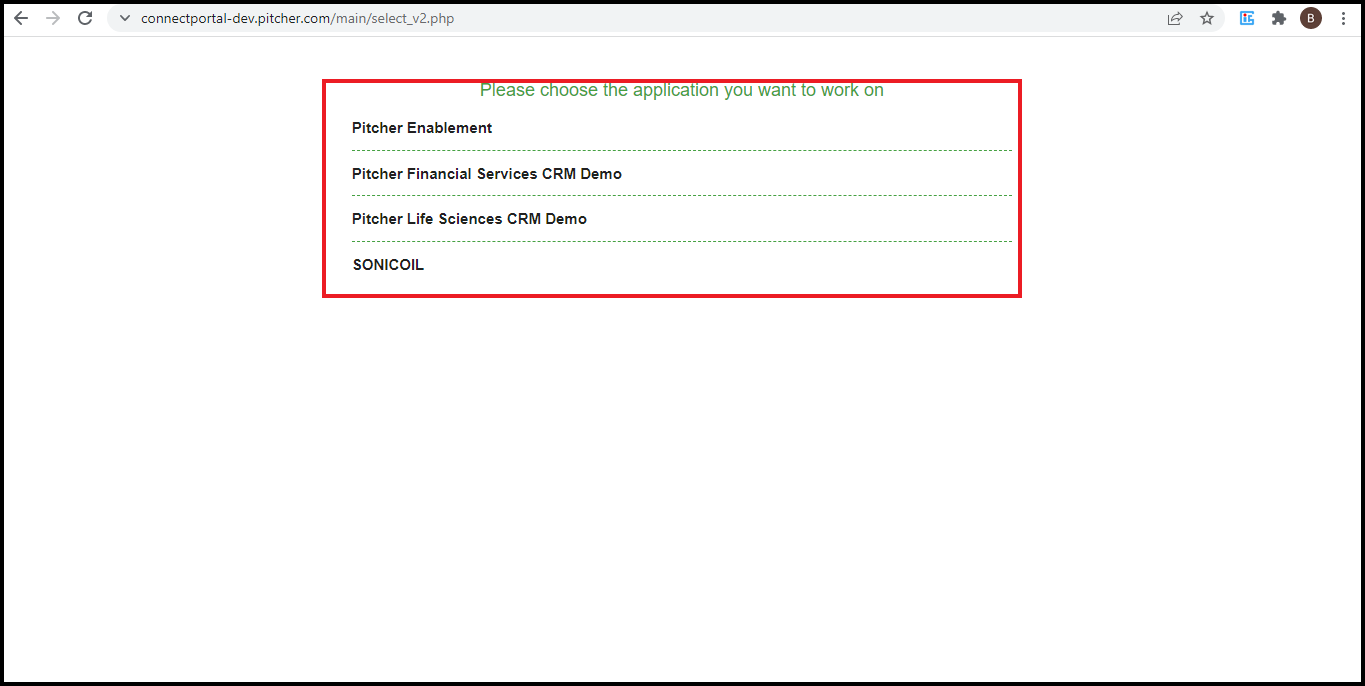
Home Screen
On selecting the particular instance, its UI will open as shown here.
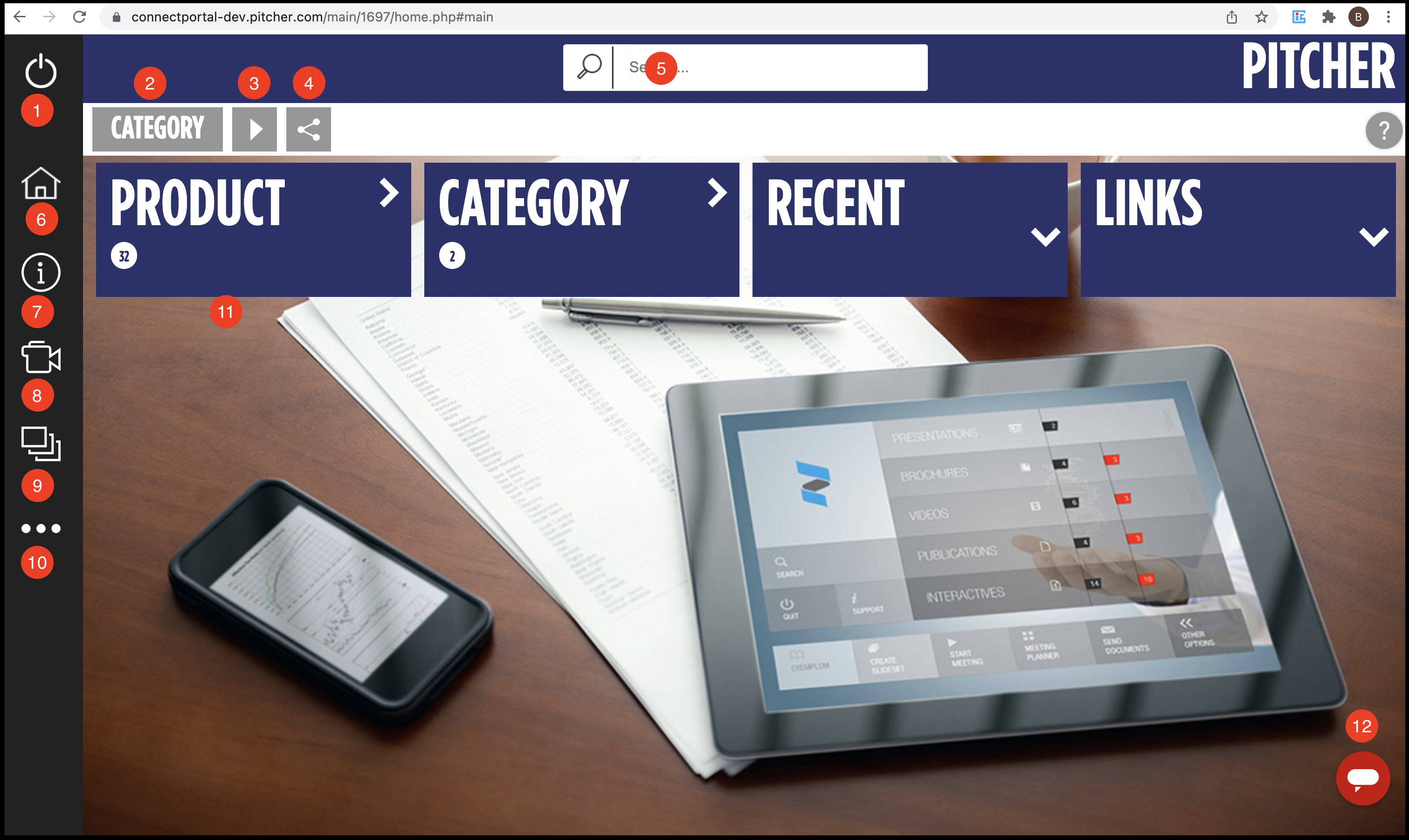
Home Screen description:
Exit - Logs out the user from Pitcher Connect Portal.
Category - Category for content navigation.
Start - Start call via invitation link sent to the customer’s email.
Share - Share the content via email to the customer.
Search - Search for the content.
Home - Brings the user back to the home screen
Info - Displays the Pitcher connection speed along with the option to terminate any meeting room in progress.
Slide Sets - Allows the user to create custom decks from the available template.
Other options - Allows the user to see content sharing overview, check the invitees and schedule a meeting.
Dashboard - Displays the various menu options for the home screen.
Chatbox - Allows the user to chat with customer support.
Connect UI can be different as per the instance or as per the customer
The Share button provides a slightly different function compared to Pitcher Impact. See Content Sharing and Unsharing
