Content Sharing and Unsharing
Share Content
Using the :share: option on the home screen content can be shared with the customers.
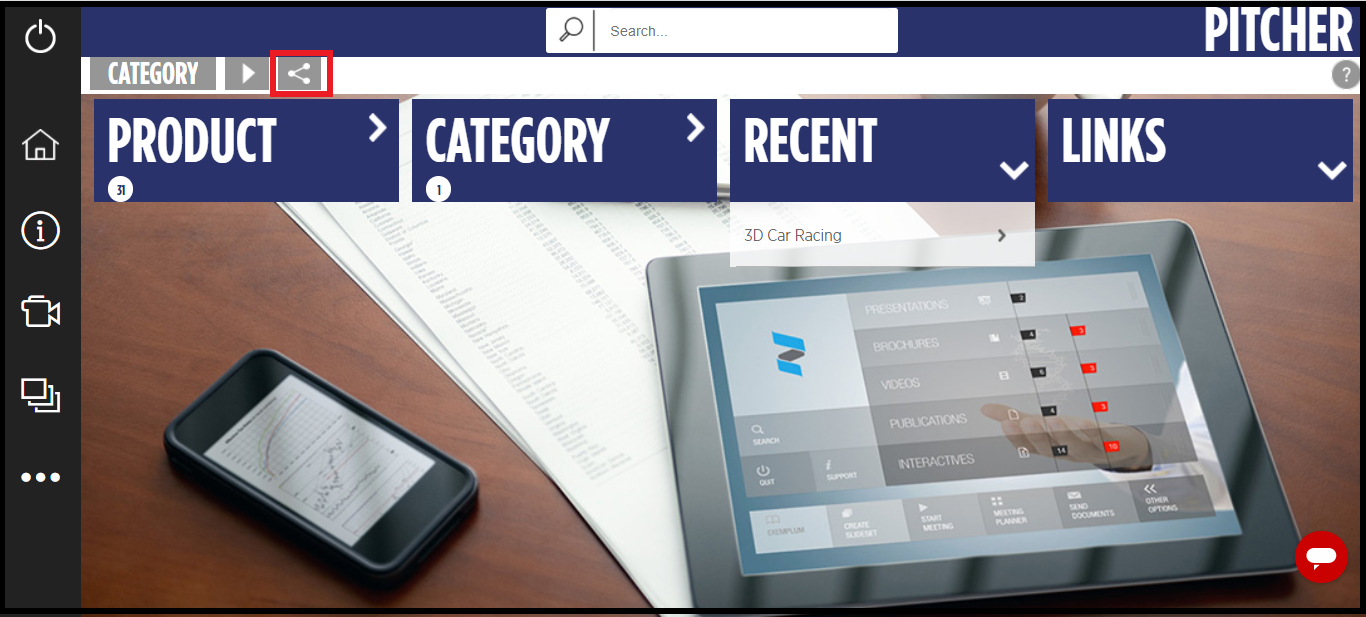
Select The Content
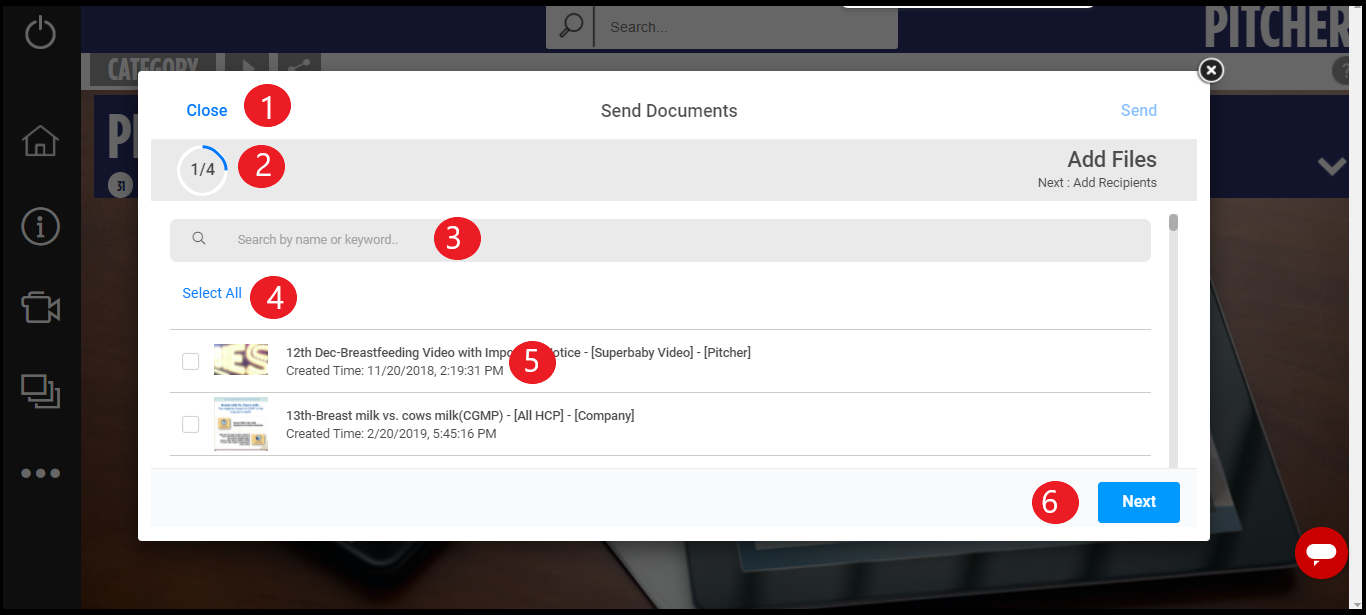
Close - Closes the form for sharing
Steps - Shows the step count for sharing the content
Search - Search content for sharing.
Select All - Selects all the content for sharing purpose.
Content List - Displays the list of content from which any content or all contents can be selected for sharing.
Next - Will take the user to second step in content sharing.
Select The Customer
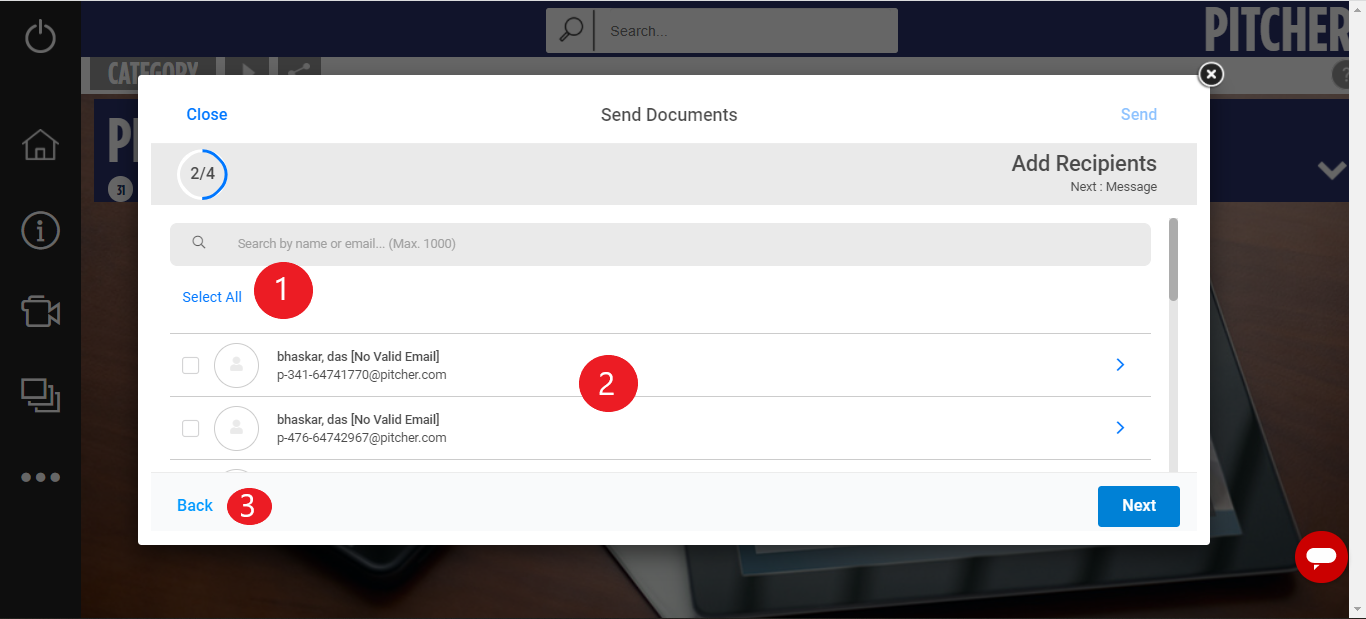
Select All - selects all the customer.
Customer List - List of Customers for selection
In the second step customer list would be displayed and from the list sales representatives can opt to select all the customers, few customers or individual customer.Back - Allows user to go back to previous step for content selection.
Email Template
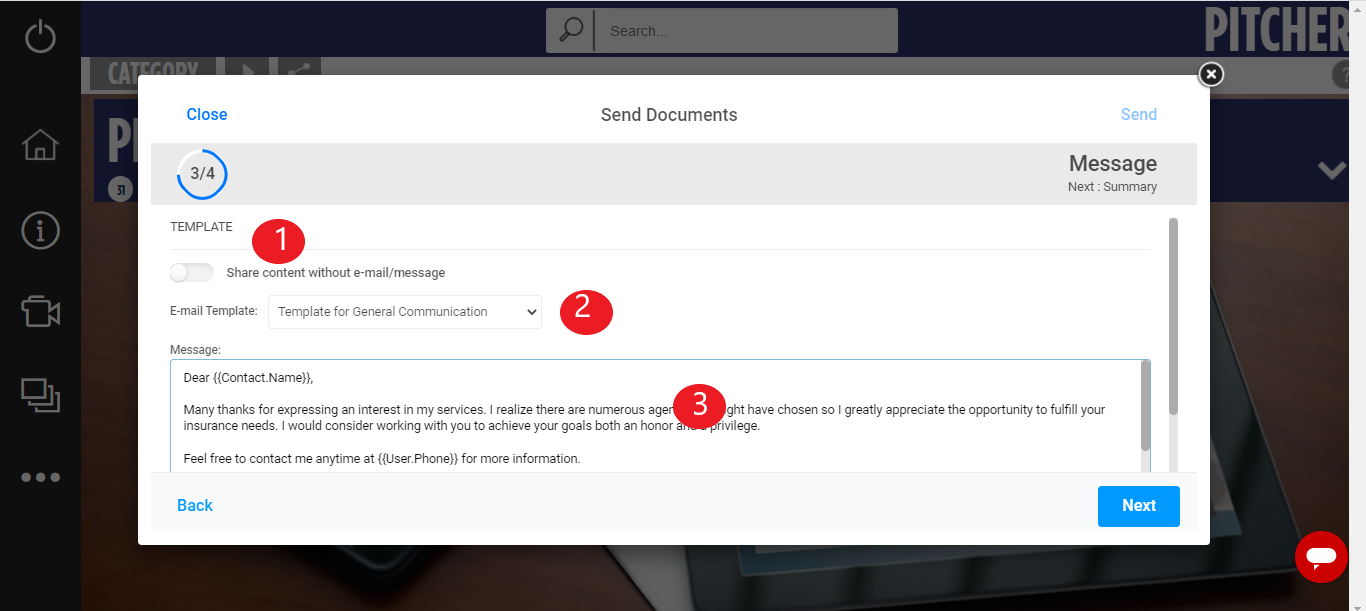
Share content with/without email
Select email Template
Message Body - Displays the content of the email template.
Summary
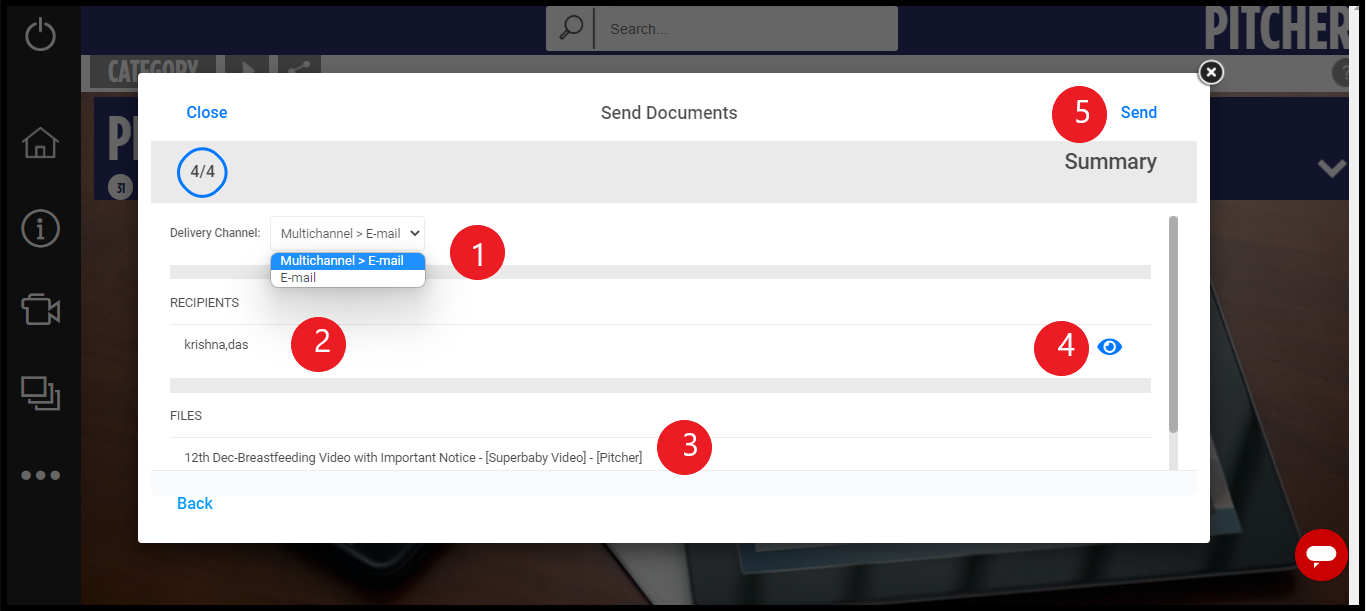
Delivery Channel - Allows user to switch between delivery channel
Recipients - Displays the recipients name
Files - Displays the files to be shared with the customer.
Eye icon - when clicked displays the preview of the email.
Send - Allow the user to send the content finally.
Send The Content
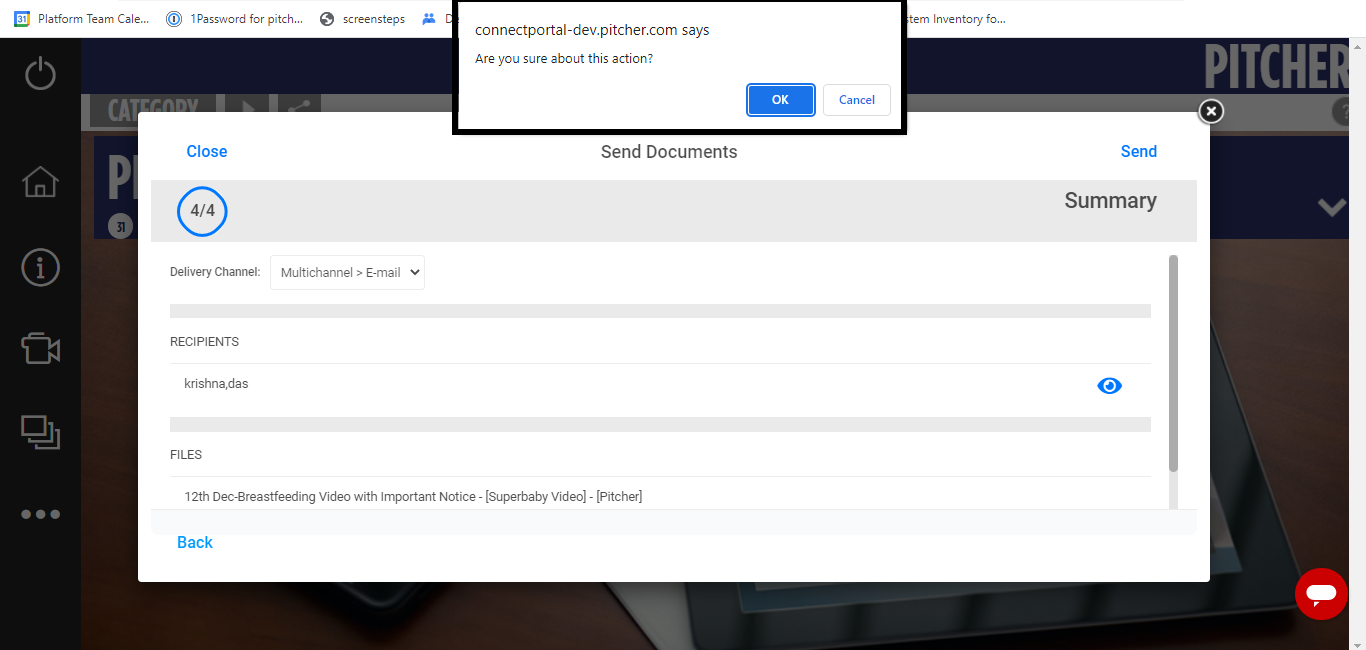
On clicking the send button a pop up dialogue box will open for taking confirmation. Once it is confirmed then content will be sent which will be confirmed by a notification as shown below.
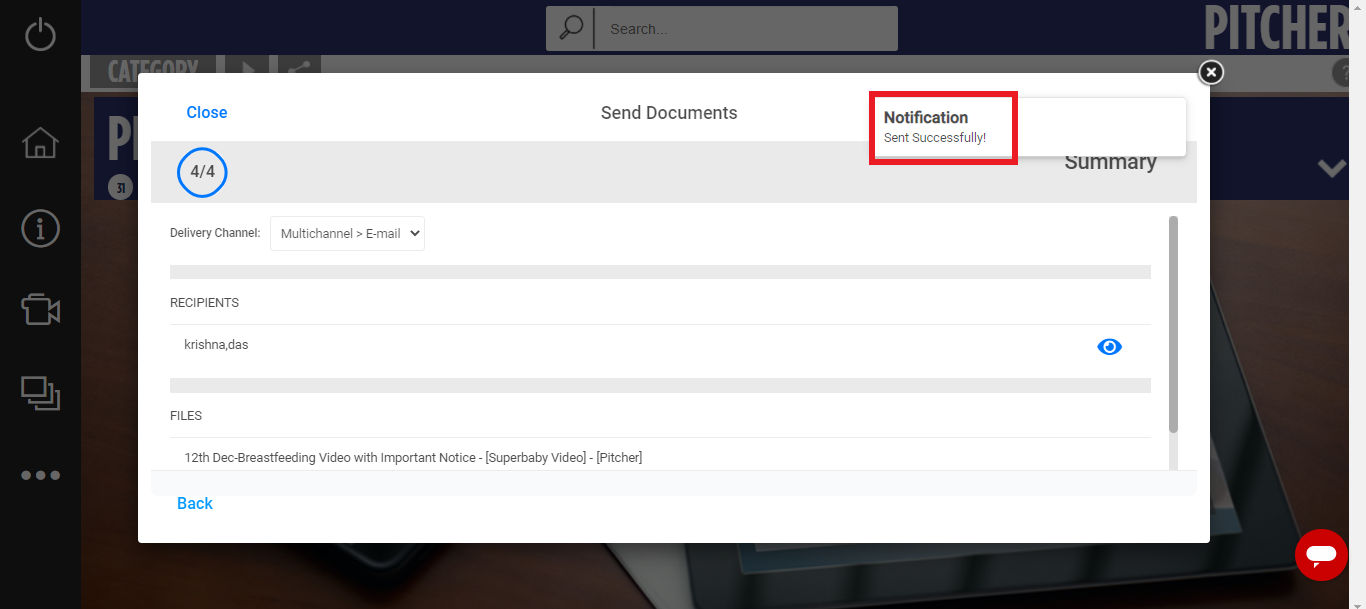
Unsharing The Content
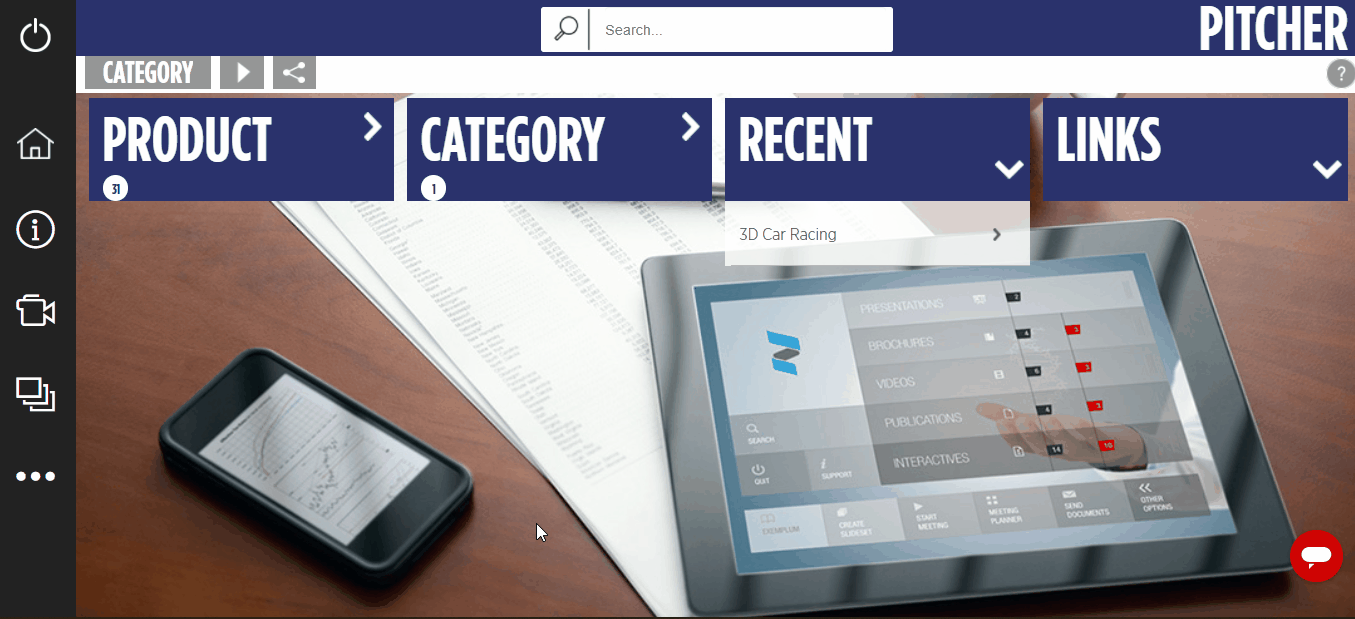
For unsharing the content with the customer, :ellipsis_1: menu can be used. From there selecting Content Sharing Overview will open a page listing the customers and the content share with them.
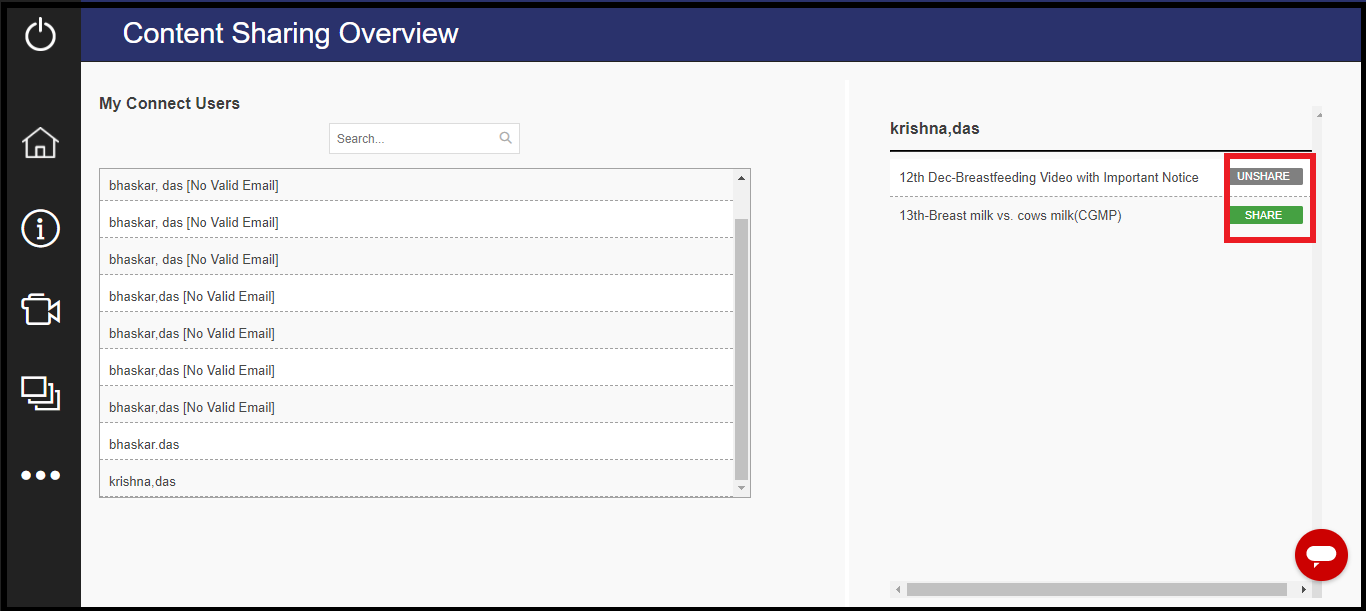
Selecting a particular customer will display the list of documents shared with the customer. On the left hand side clicking on the unshare button will unshare the content and will turn into green share button which clicked will again share the content with the user.
