Aspect Ratio Conversion
This page provides knowledge about how to upload presentation with 16:9 aspect ratio and maintain the aspect ratio. The Pitcher Conversion Engine supports 16:9 format but some conversion recommendations are required to be followed in order to correctly convert and see the content on iPads or tablet devices in 16:9 aspect ratio.
Impact - iPad View
Below you can see the comparison between the look of a Presentation in 16:9 (left) and 4:3 (right) on your device.
-20220825-024300.jpg?inst-v=70efaf10-97c4-4789-922e-2eeb620e8510)
Presentation Aspect Ratio
Make sure that your presentation has the aspect ratio 16:9.
1. Click on Design tab in the presentation.
2. Click on screen button to select the 16:9 Aspect Ratio.
-20220825-030330.jpg?inst-v=70efaf10-97c4-4789-922e-2eeb620e8510)
Upload Presentation
In order to maintain the aspect ratio in the presentation upload your document with 16:9 Aspect Ratio in Pitcher Admin.
Note: Please refer to Upload Documents to upload the presentation in Pitcher Admin.
Add Keyword
In order to maintain the aspect ratio in the presentation after conversion you need to add the keyword System:AddBlackBars in the document while uploading. Follow these steps to add the keyword:
1. Click on the File Keywords field and a popup will appear.
2. Enter the keyword System:AddBlackBars.
3. Click on Add button to add the keyword.
4. Click on Save button to save the keyword.
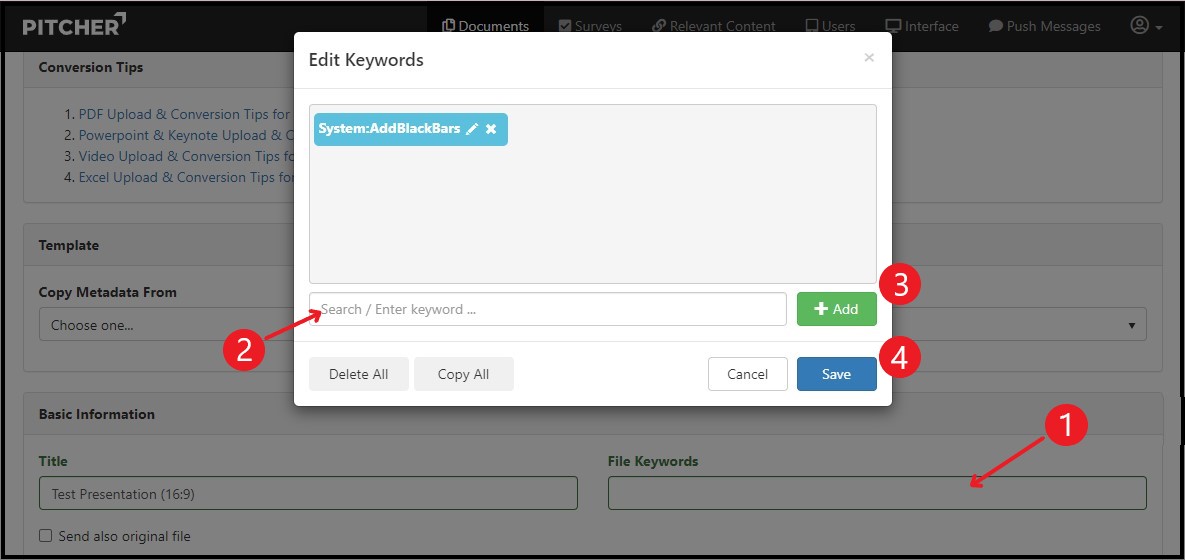
Verify Keyword
Make sure that the keyword is added properly in the document. Please check that the keyword is added under the Keywords column in Pitcher Admin.
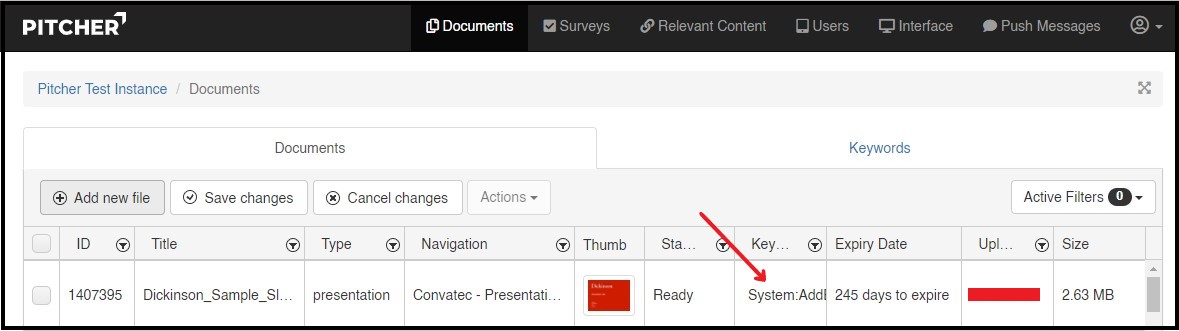
Download File
Now you can download the file after conversion from Pitcher Admin.
Note: Please refer to Download & Overwrite Files to download the document from Pitcher Admin.
Open Presentation in PowerPoint
Open the downloaded presentation in PowerPoint. The presentation downloaded will always be in the Aspect Ratio 4:3 even if the original file was in 16:9 aspect ratio and the System:AddBlackBars keyword added.
Below is an example of how the downloaded file will appear in Microsoft PowerPoint. The slide size (aspect ratio) is 4:3 and the blackbars are added to the top and bottom of the slides as they appear in your iPad.
-20220825-070545.jpg?inst-v=70efaf10-97c4-4789-922e-2eeb620e8510)
Change Aspect Ratio to 16:9
You can change the aspect ratio of the presentation back to its original form and remove the black bars that were added after conversion.
Follow these steps to change the aspect ratio:
1. Select “Slide Size” and click on “Widescreen 16:9”.
2. A popup will appear to confirm whether you would like to scale the slide content up. Click on “Scale” button to confirm.
3. Remove the black bars by clicking on them and delete them.
-20220825-072501.jpg?inst-v=70efaf10-97c4-4789-922e-2eeb620e8510)
Now the presentation has changed to its original aspect ratio.
Note: If the Pitcher instance is not set to support 16:9 aspect ratio, please contact support@pitcher.com to enable 16:9 aspect ratio in your instance.
