Allow Access to Camera in Chrome (Mobile/Tablet)
Allow camera & microphone access on any Android device
When the sales representatives initially enter a waiting room, they will be prompted to enable their camera and mic for use during a call. Please be sure to select Allow. If Block once is selected, Google will no longer ask again unless the user reset his/her site settings. Android Operating System will also ask permission for Chrome to access the Camera & Microphone. Please accept all 3 permissions.

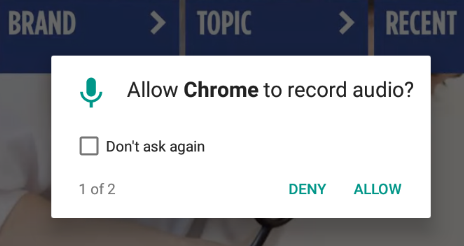
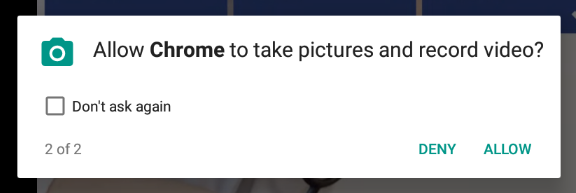
Re-enable a blocked camera or mic
Tap the dots in upper right corner.
Open Settings.
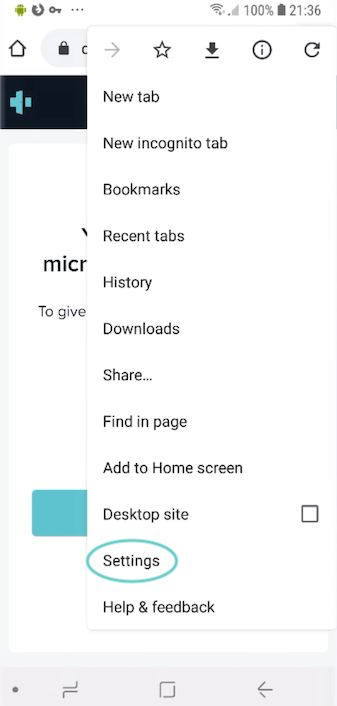
Open Privacy
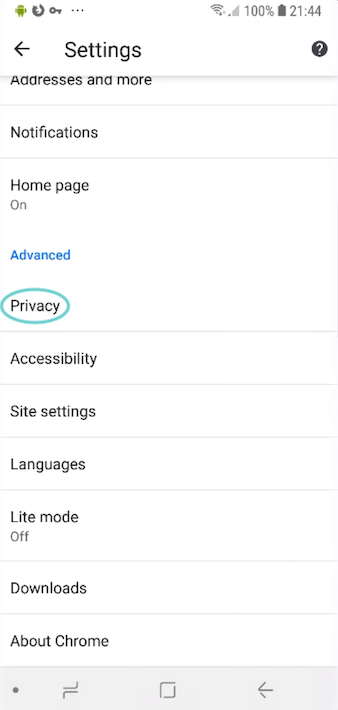
Select Clear browsing data and restart Chrome.
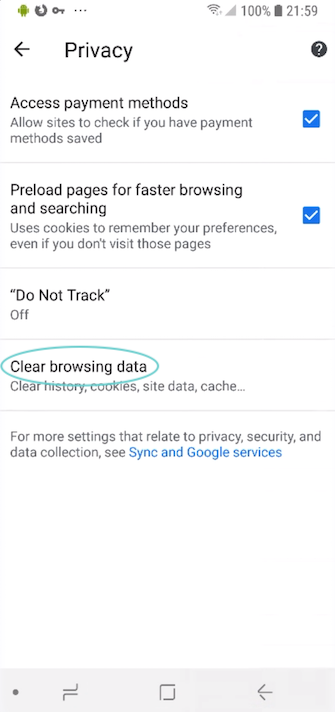
Switch to Advanced and select only Site Settings
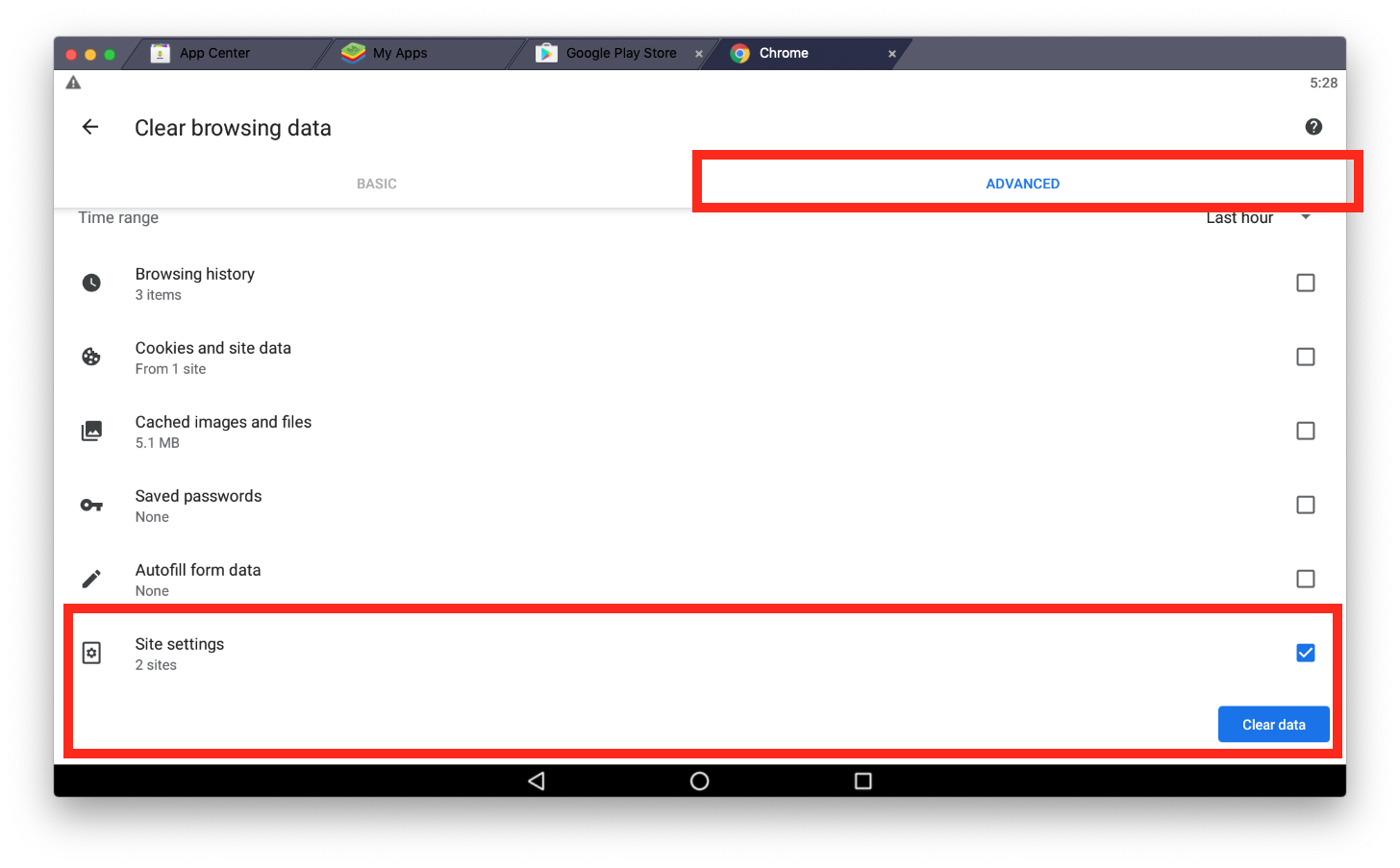
Click Clear Data and restart Chrome
Once the host logins or re-enter the meeting room, they must make it sure to select Allow when prompted to enable camera and microphone.
If that doesn't work, it may be required to Reset Permissions in the device settings.
