Zero Cards and Account Management in Android
Similar to iOS and windows, Zero cards allow users to see account and contact details. The zero cards can also be used to manage accounts and contact. By default, the Zero Cards can be accessed by planning a call and selecting a contact in the planning view.
Detailed Calls might not be needed to open Zero Cards always. In some customer instances, Zero Cards can be accessed without planning a call and depends upon the UI of the instance.
Zero Cards For the Accounts
To access zero cards for the accounts, tap on the SELECT CONTACT button in the planning view.
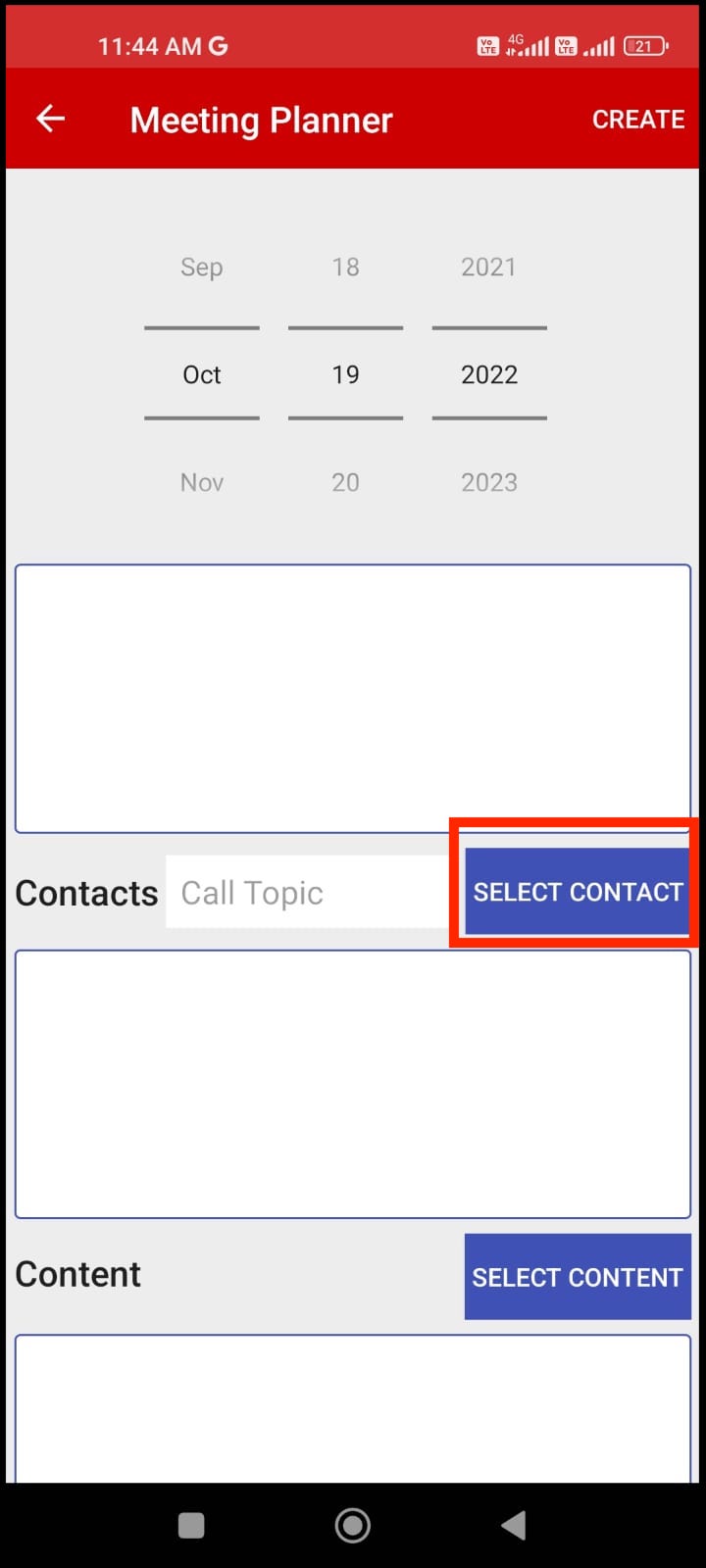
Select Contact in Planning View
Image 1
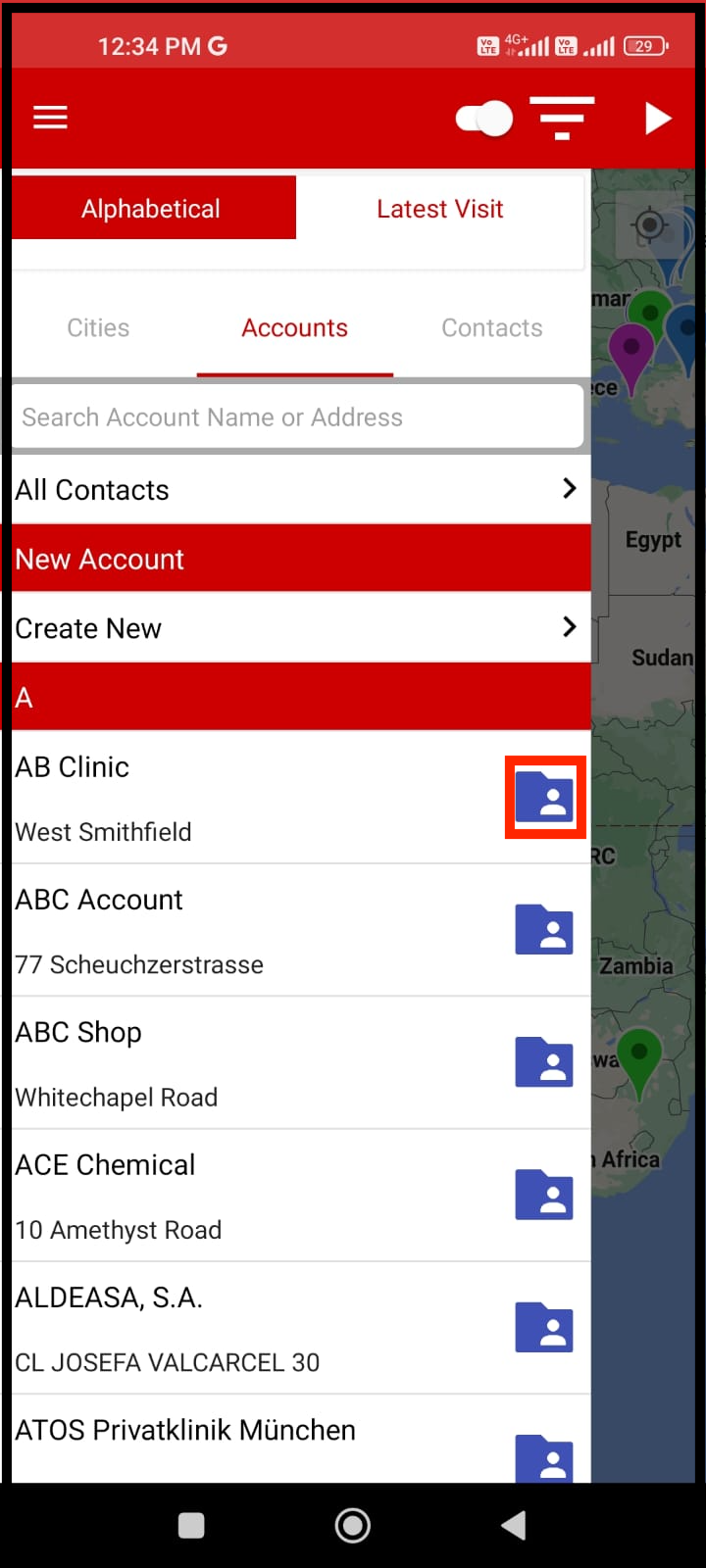
Zero Card icon For the Account
Image 2
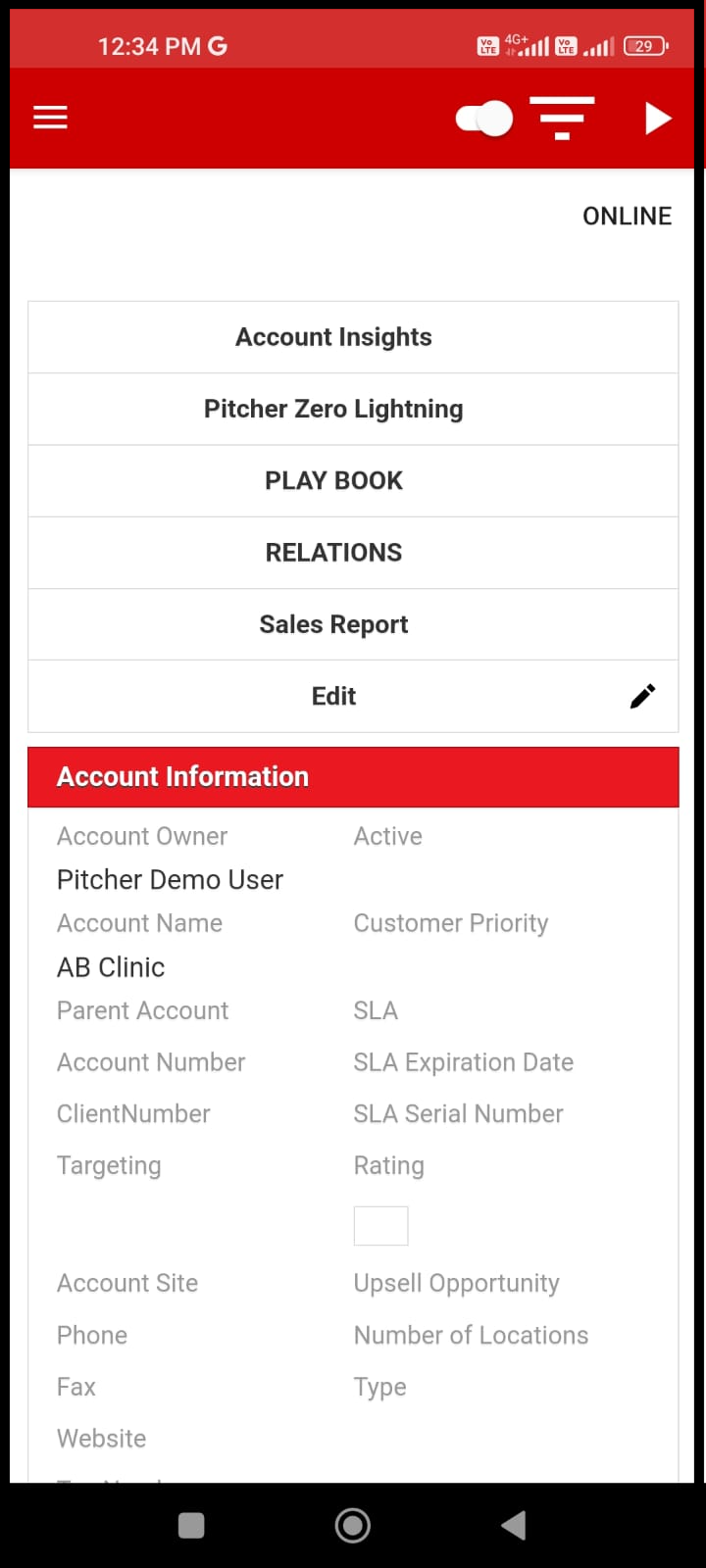
Zero Card Details
Image 3
Under the Accounts Tab, a list of accounts will be displayed along with a small zero card icon ( see image 2 above). Tap on the zero card for the particular account and a detailed information page will open for that account (see image 3 above).
On this information page, the details of the account can be edited.
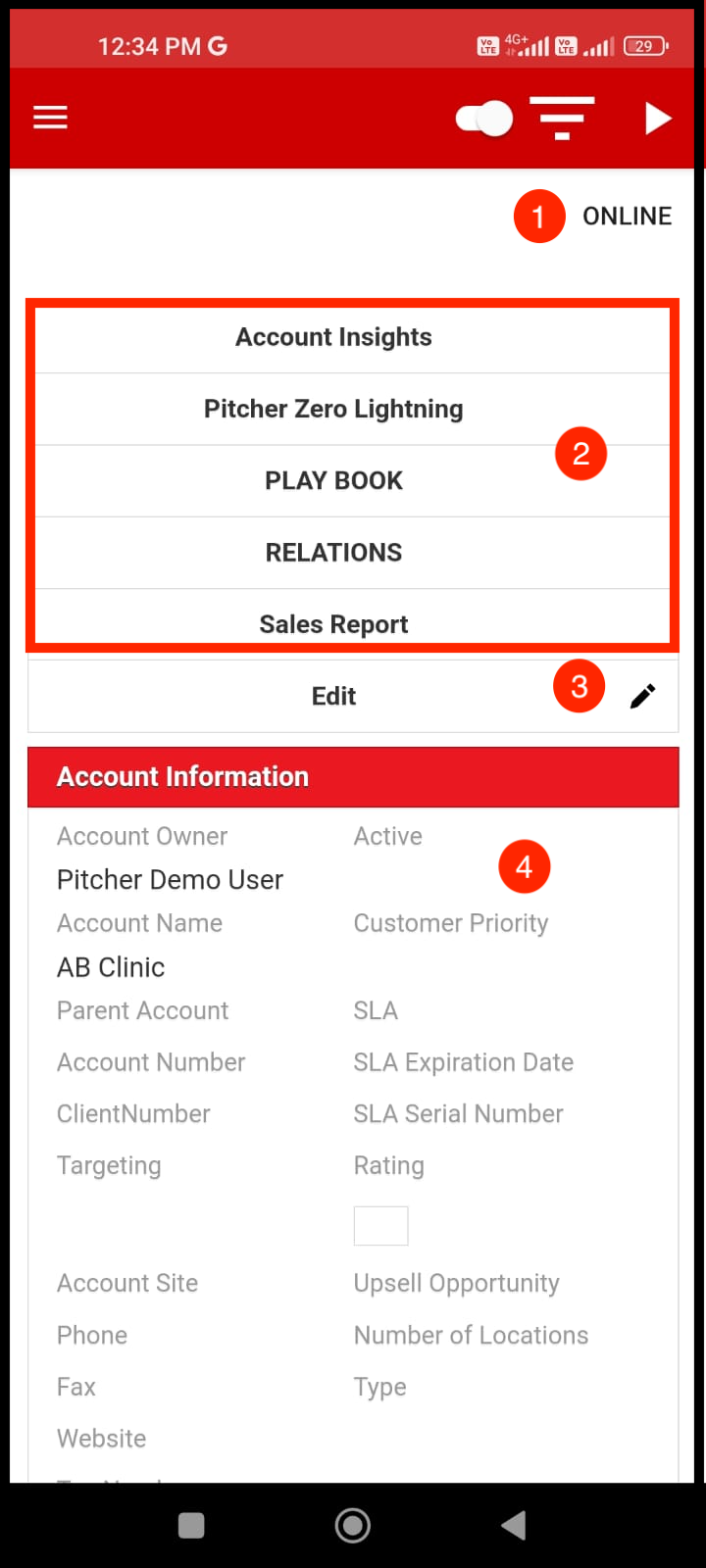
Image 1
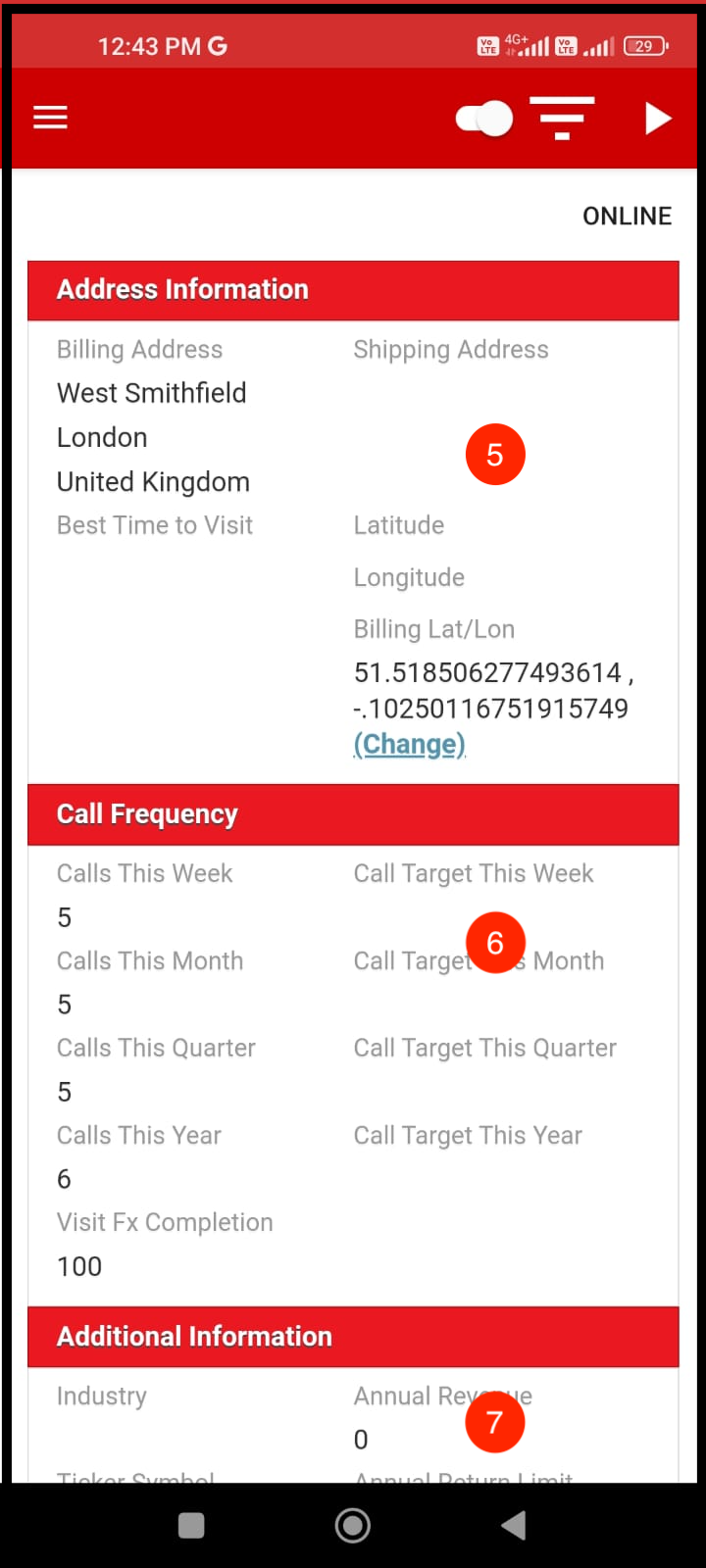
Image 2
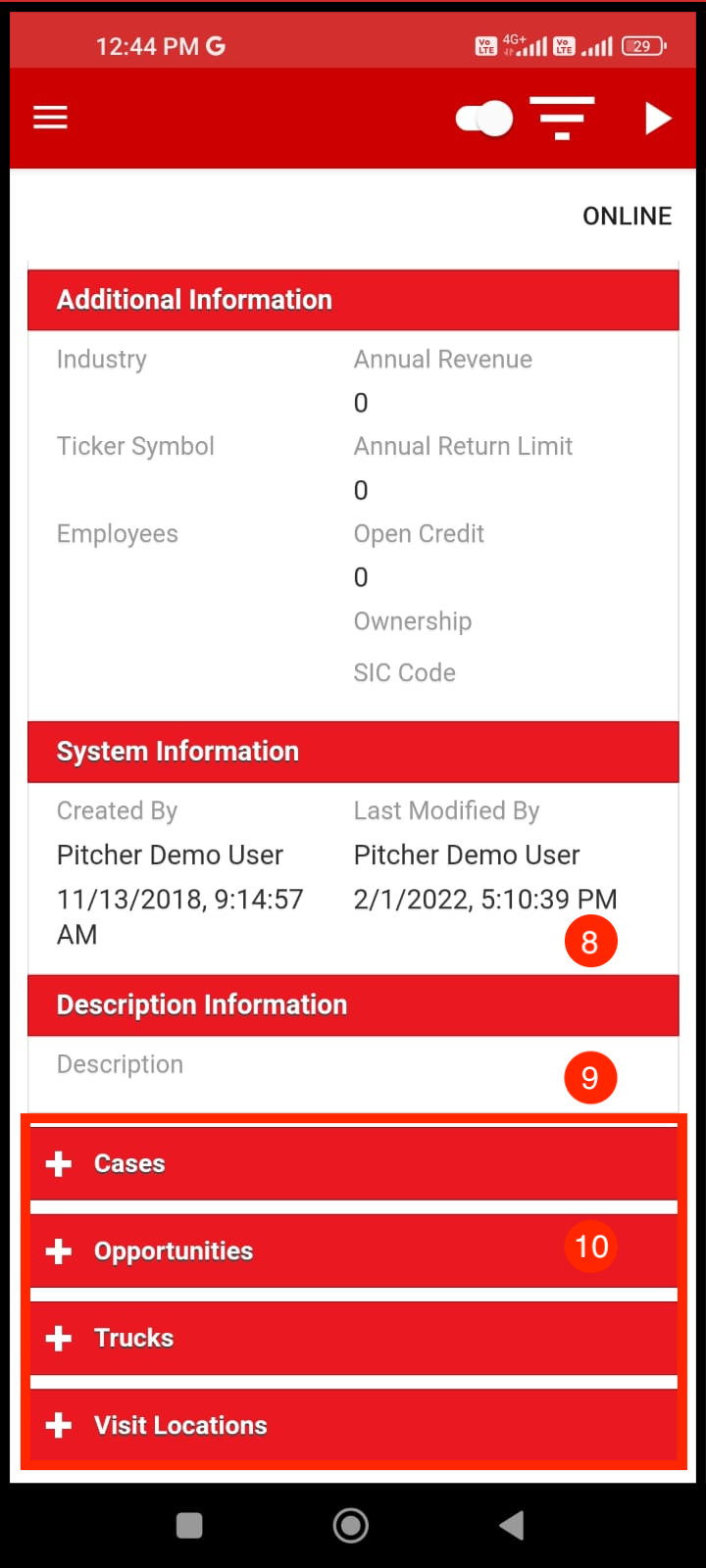
Image 3
Here are the description of the various section of the zero card.
ONLINE - User can access Zero Card details on the CRM portal using this option. Tap on it and CRM portal will open in the browser with the zero card details.
Sales Force Pitcher Zero Packages - These are different zero packages that are installed as per the customer’s requirements. These can vary from account to account.
Edit - allows user to edit the Zero card details
Account Information - Contains information of the account such as account owner, website, etc.
Address Information - address information of the account
Call Frequency - Meeting frequency for the account.
Additional Information - Contains information such as employee, ticker, annual revenue, etc.
System Information - Contains information such as account created by and modified by along with creation and last modified date and time.
Description Information - Contains summary of the account
Sales Force Objects - Displays the different sales force objects as per the customer’s requirement and can vary from account to account.
Contact Zero Card
Similar to account zero card a contact also has a zero card. To open a contact zero card, select the account and then tap the zero card icon for that particular contact.
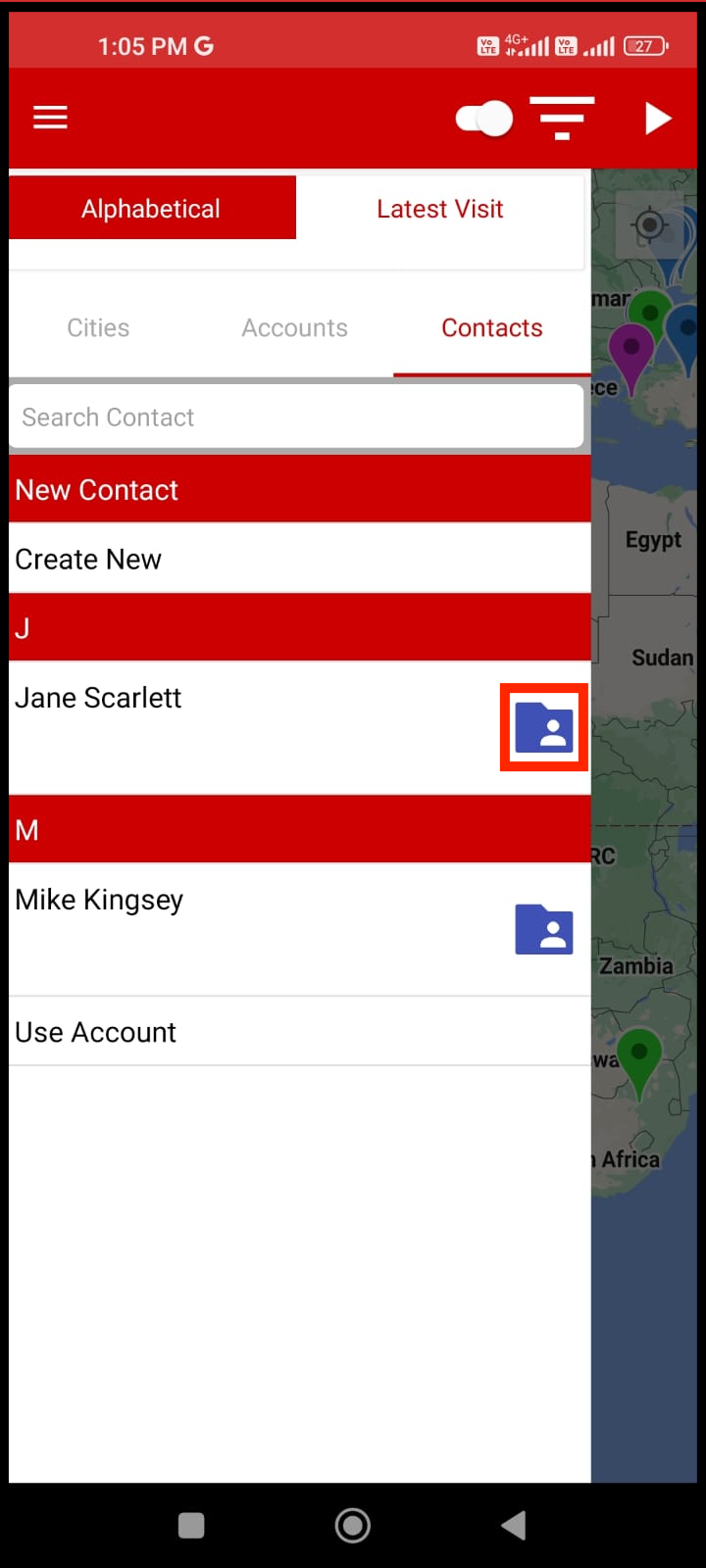
Contact Zero Card
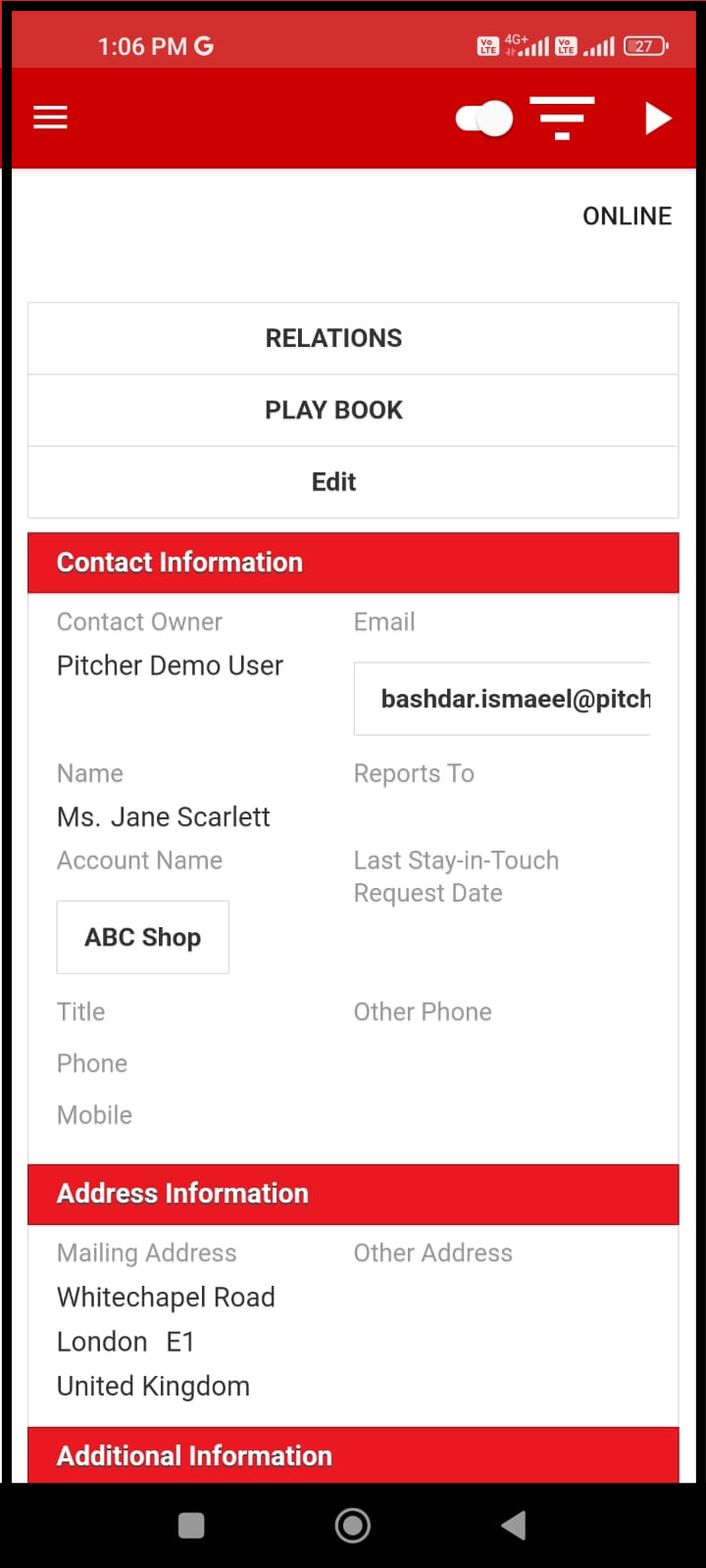
Contact Zero Card details
To edit the contact information, tap on edit and several editable fields will appear for editing the contact details
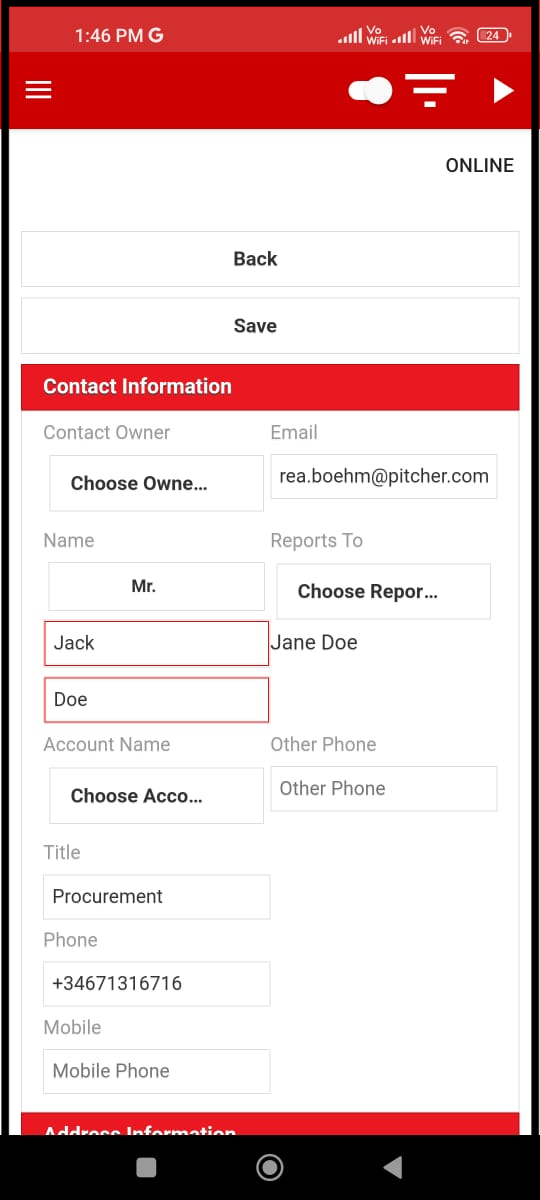
Editable Form
In the both account and user cards, the mandatory fields will be highlighted with red color box in the edit mode.
