Viewing Personal Admin Files in Pitcher Admin
This page will give a walkthrough on how to view Personal Admin files in Pitcher Admin. When files are uploaded in Personal Admin then they are simultaneously updated in Pitcher Admin.
Uploading File
In order to view Personal Admin files in Pitcher Admin you need to first upload the file in Personal Admin. For more information please see Uploading Files.
The files will show under navigation. It also shows the name of the uploader who submitted the file. Default distribution of the file will only be the user's own device as it was all set up with "Limited Admin" role.
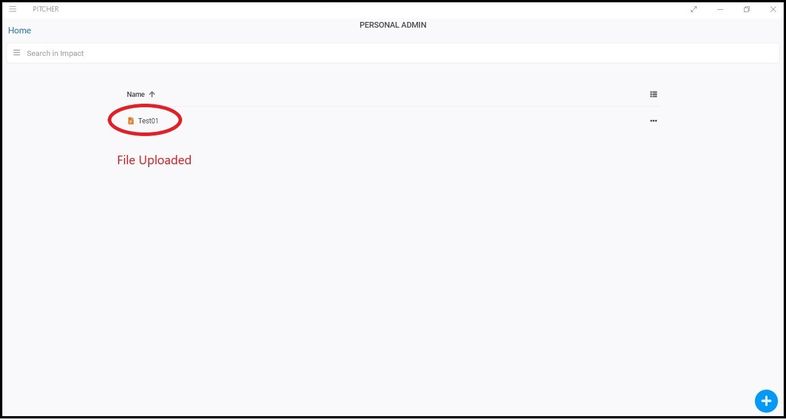
Uploaded File in Personal Admin
View Files in Pitcher Admin
Once the file is uploaded it will be updated in the Pitcher Admin with the file title and Uploader name.
To view the file in Pitcher Admin follow these steps:
1. Login to Pitcher Web Admin with your credentials.
2. Select the instance for which the file was uploaded in Personal Admin
You’ll be able to see the file listed in the Documents tab.
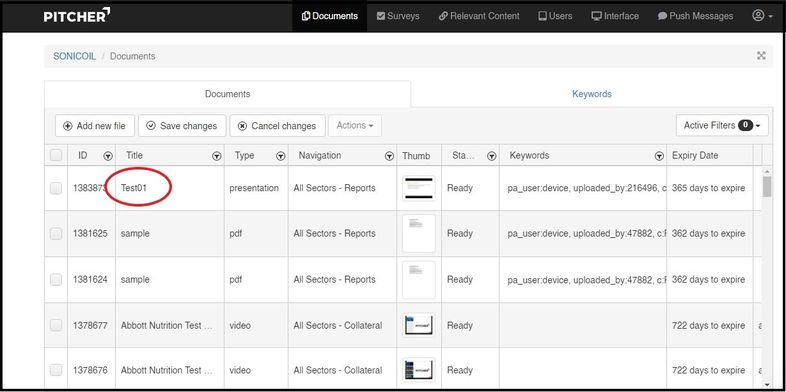
Personal Admin File in Pitcher Admin
