Uploading Files from Personal Admin Interactive
Personal Admin Interactive is an application for managing Personal Admin files in Pitcher Impact application. With Personal Admin Interactive you can manage your Personal Admin files and perform functions similar to Personal Admin. Any file uploaded to Personal Admin will be available in Personal Admin Interactive and vice versa.
Accessing Personal Admin Interactive
You can access Personal Admin Interactive through Pitcher Impact application.
To access Personal Admin Interactive:
1. Open Pitcher Impact application and select appropriate instance.
2. Click My Decks from top navigation panel.
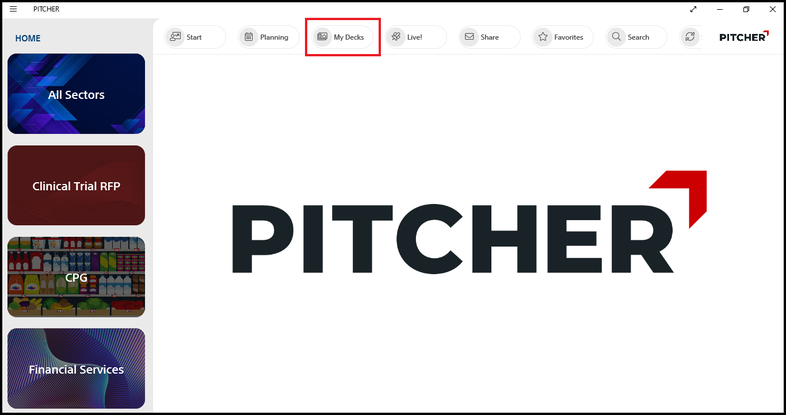
My Decks
3. Click Personal Admin card from the dialog that appears.
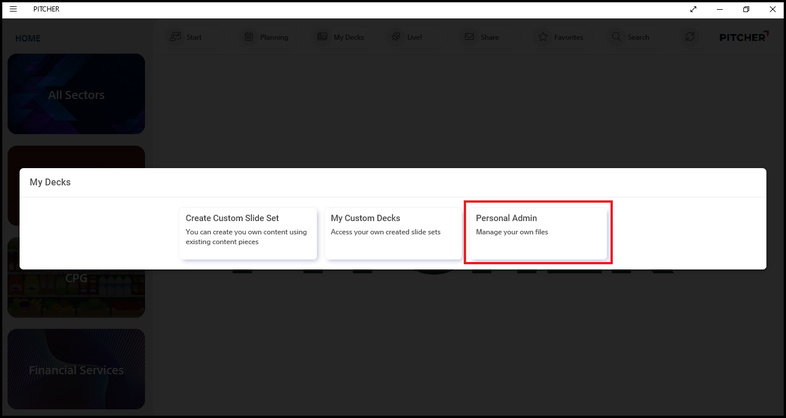
My Decks Dialog
4. The Personal Admin Interactive will open.
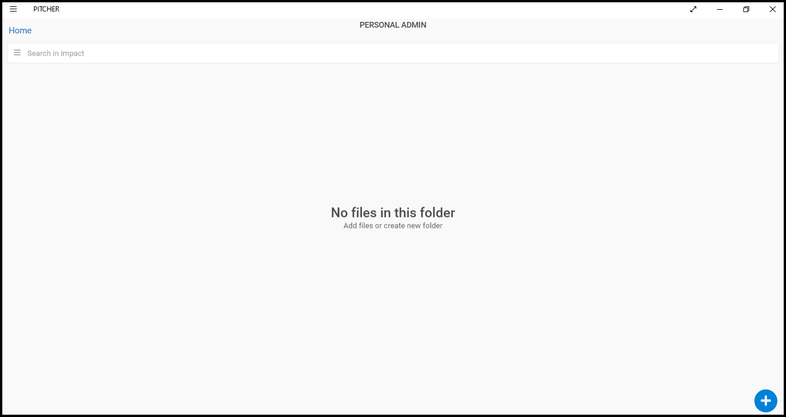
Personal Admin Interactive
Uploading a Document
With Personal Admin Interactive you can upload a document, create a folder and perform other actions similar to Personal Admin.
To upload a document:
1. Click + icon at the bottom right corner of the window.
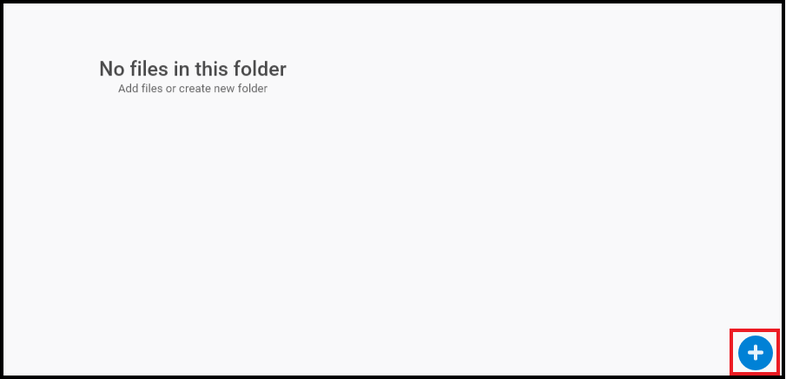
Plus icon for Uploading Document
2. Click Upload icon to upload a document.
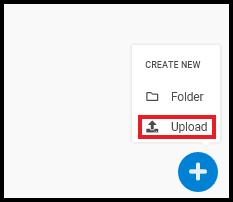
Upload Icon
3. Select the file you want to upload.
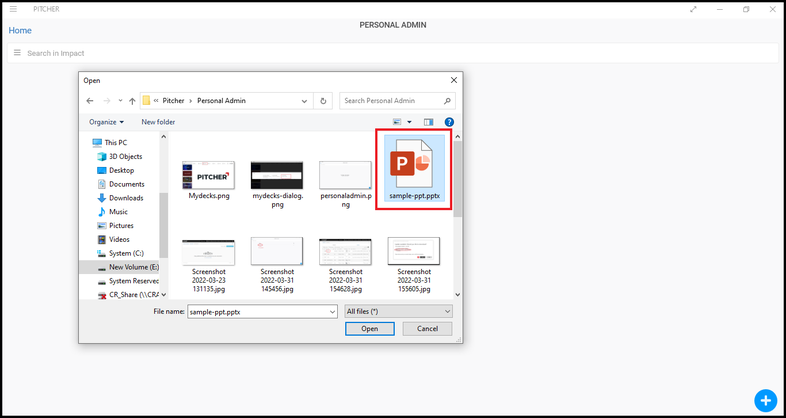
Select File to Upload
4. Once the file is uploaded it will appear in the Personal Admin Interactive in list view.
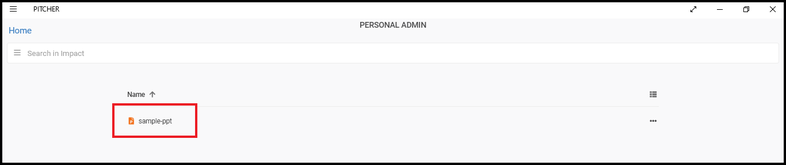
Uploaded File
Renaming File
You can rename the uploaded file as per your requirement.
To rename the file:
1. Click the icon on the right side of the file represented by three dots.
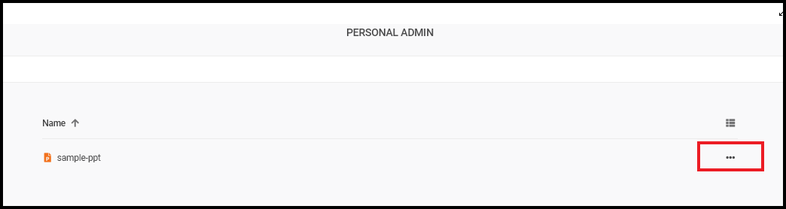
Meatballs Icon
2. Select Rename with pencil icon.
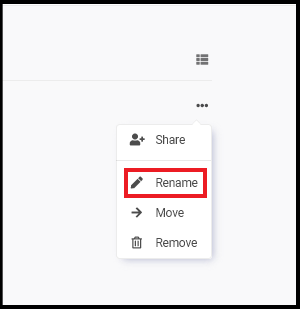
Rename Icon
3. In the dialog that appears rename the file and click Rename button.
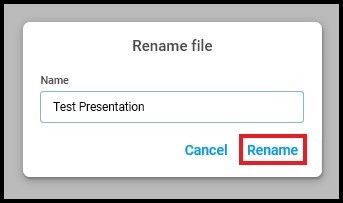
Renaming a File
Sharing File
You can share the uploaded file with other team members.
To share the file:
1. Click Share icon.
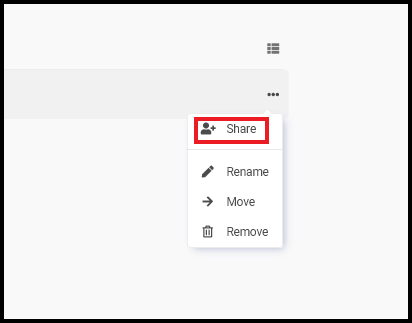
Share Icon
2. In the dialog that appears type email of the team member you want to share the file with. You can also see the user who has access to the file. If you want to remove access click the delete icon on the right side of the user.
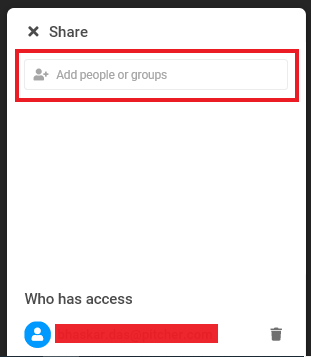
Sharing Access to the File
Moving File
If you have created a different folder in Personal Admin then you can move the uploaded file in that folder.
To move the file:
1. Click Move with arrow icon.
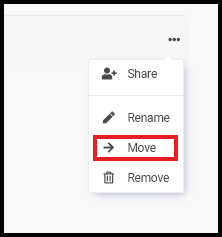
Moving a File
2. In the dialog that appears select the folder you want to move the file into and then click Move here to move the file.
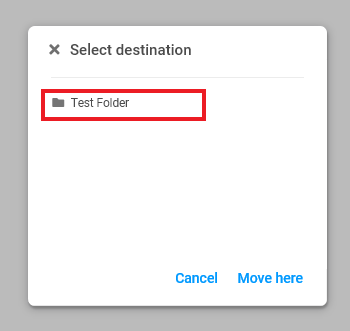
Select Folder
Deleting the File
To delete a file from Personal Admin simply click Remove icon from the menu.
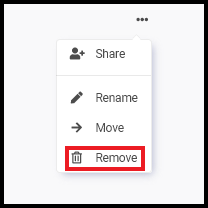
Deleting a File
Note: The file updated in Personal Admin Interactive will also be updated in Personal Admin.
