The Info Panel
The info panel denoted by ![]() on the left-hand side of the Pitcher-Connect Portal has many usage.
on the left-hand side of the Pitcher-Connect Portal has many usage.
Bandwidth Detection On the Sales Representative side
Sales Representatives can always check bandwidth information by clicking the
 button. The green color of the button indicates that a customer is waiting in the meeting room, yellow color indicates that the room is active and waiting for the customer to join.
button. The green color of the button indicates that a customer is waiting in the meeting room, yellow color indicates that the room is active and waiting for the customer to join.The speed figure and rating indicate the Sales Representative connection quality.
The color-coded ratings indicate the customer's connection quality. In case of slow connection speed there will be a connection warning.
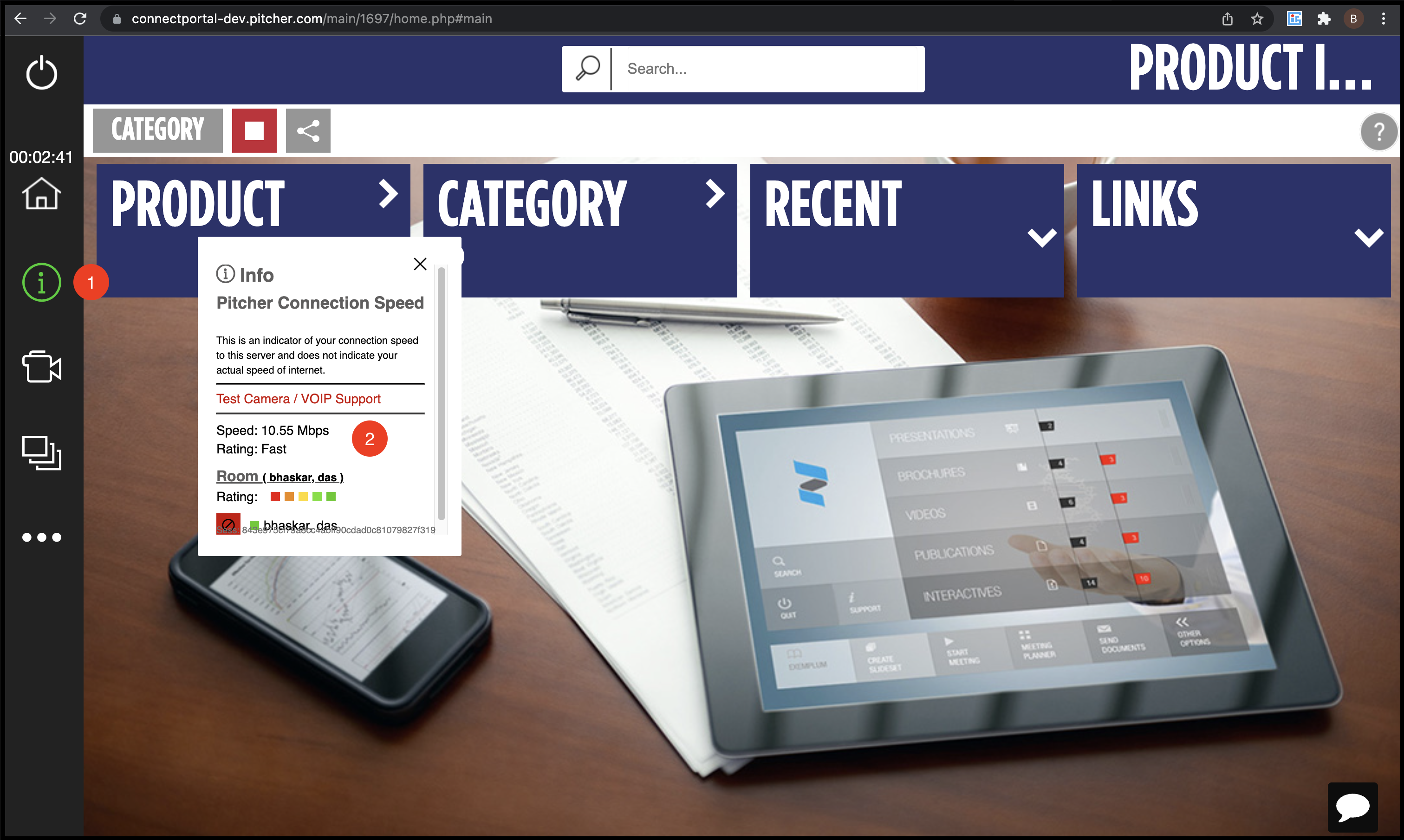
Terminate The Room
The sales representative can opt to terminate the room using ![]() icon under two situation.
icon under two situation.
When the user has already left the room
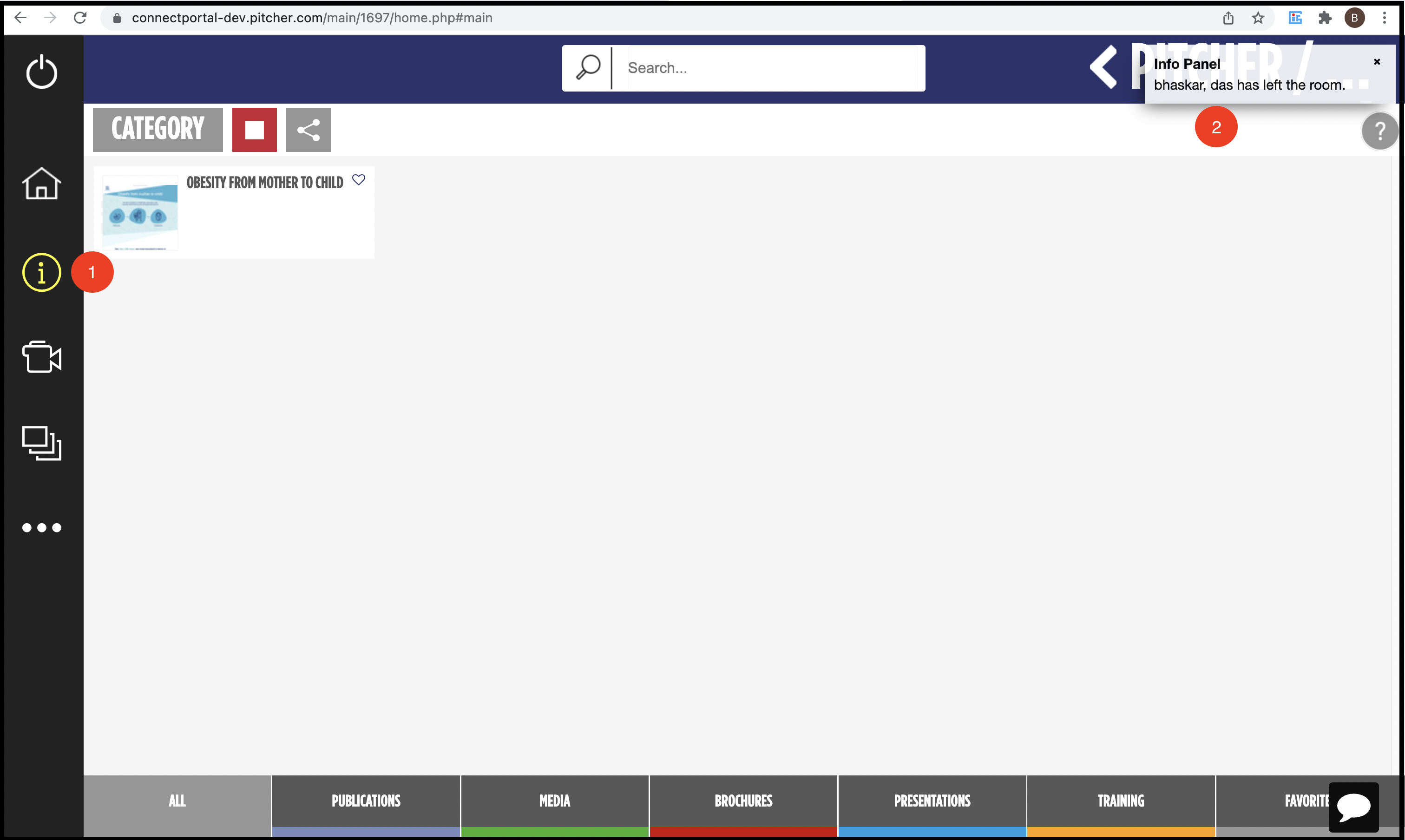
When the user leaves the room the screen on the sales representative side will have following actions:
 will change to yellow.
will change to yellow.On the top right corner of the Pitcher Connect Portal a pop message will notify the sales representative that the user has left the room.
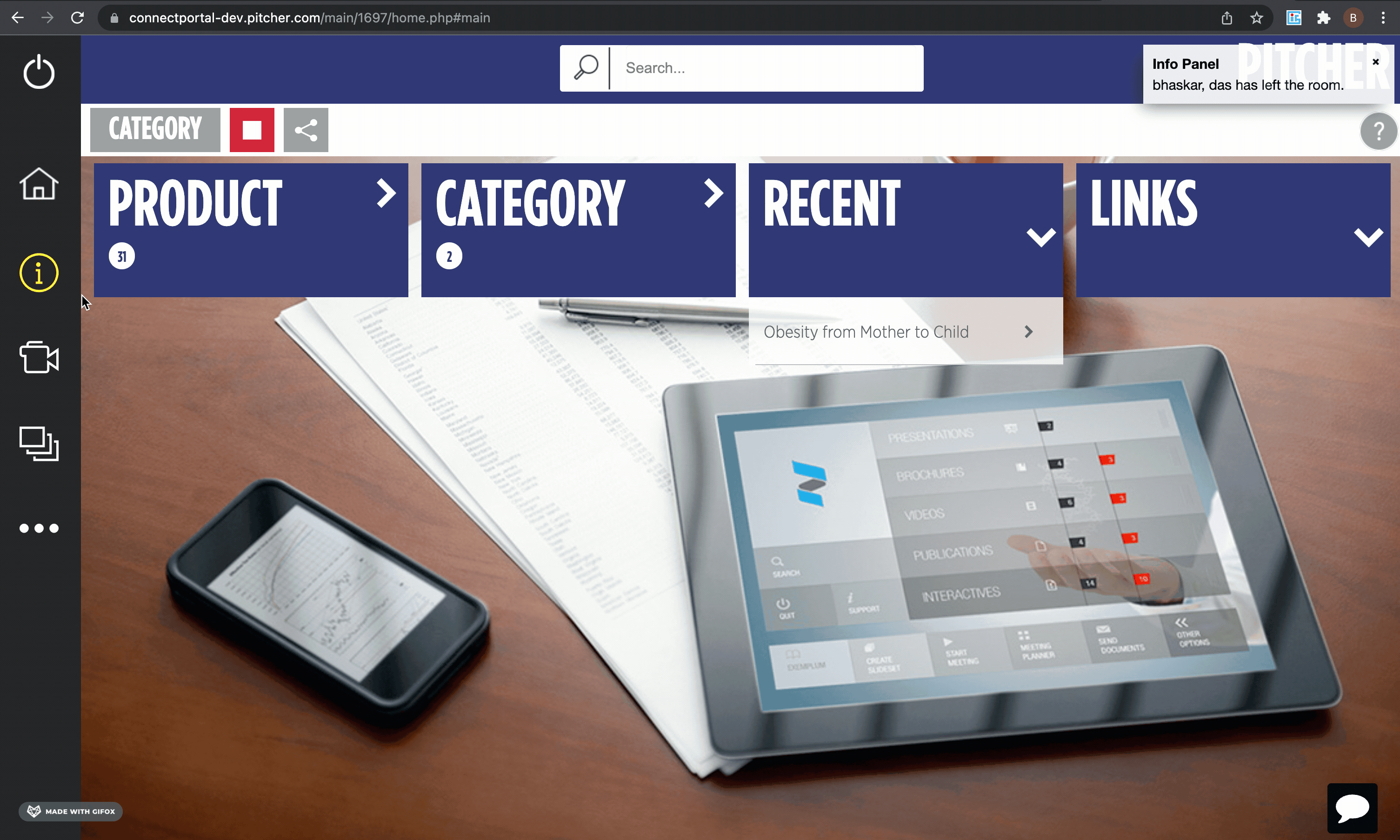
The sales representative can click on the ![]() icon and then opt to terminate the room. Once the sales representative clicks on the Terminate the room, a confirmation will be asked and on confirming the room will be terminated.
icon and then opt to terminate the room. Once the sales representative clicks on the Terminate the room, a confirmation will be asked and on confirming the room will be terminated.
When the user is already in a call
When the user is already in a call then ![]() will be green and on clicking the
will be green and on clicking the ![]() will reveal the room along with the user’s name.
will reveal the room along with the user’s name.
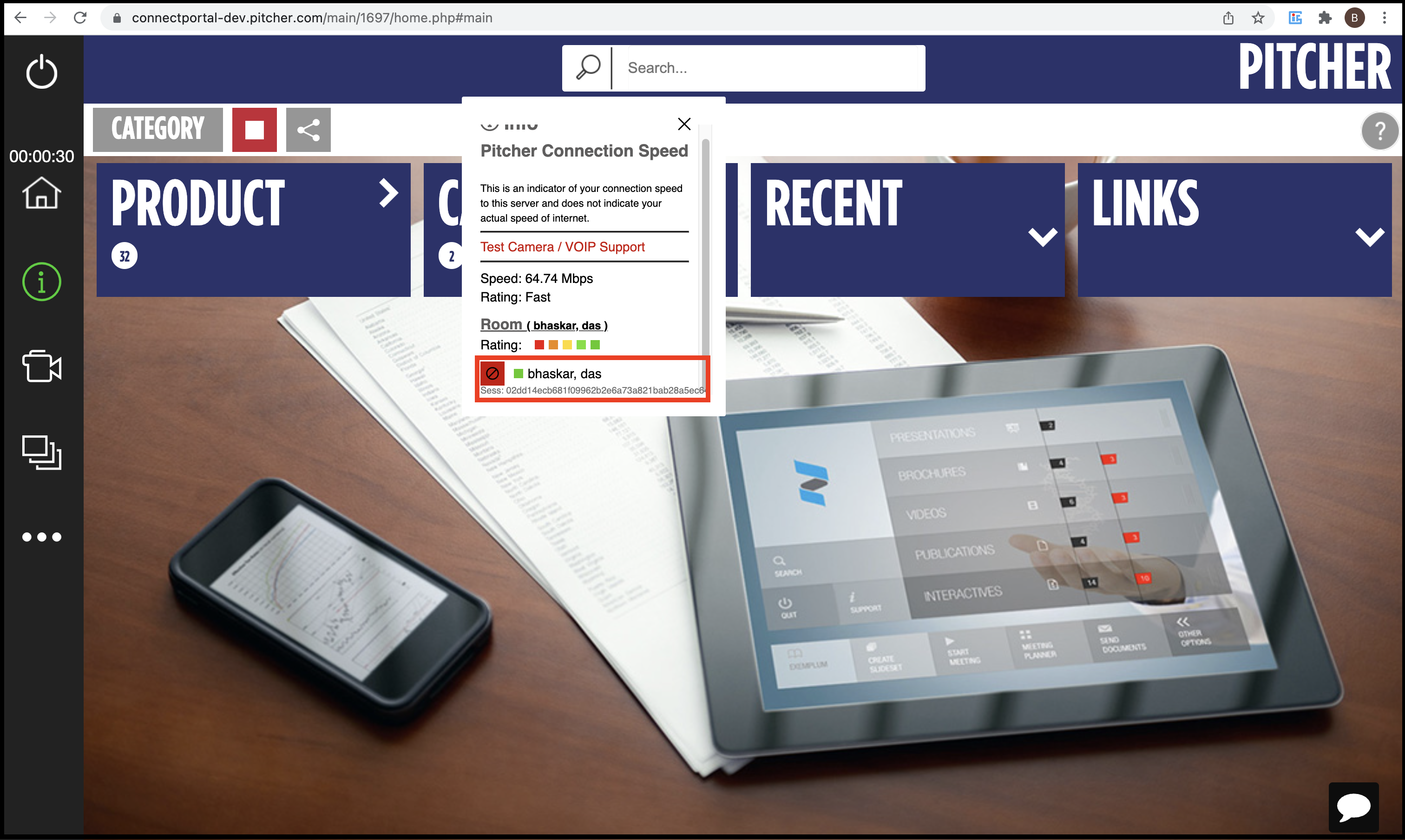
The sales representative has to click on ![]() and then click on small red icon as shown in the image below to terminate the room.
and then click on small red icon as shown in the image below to terminate the room.
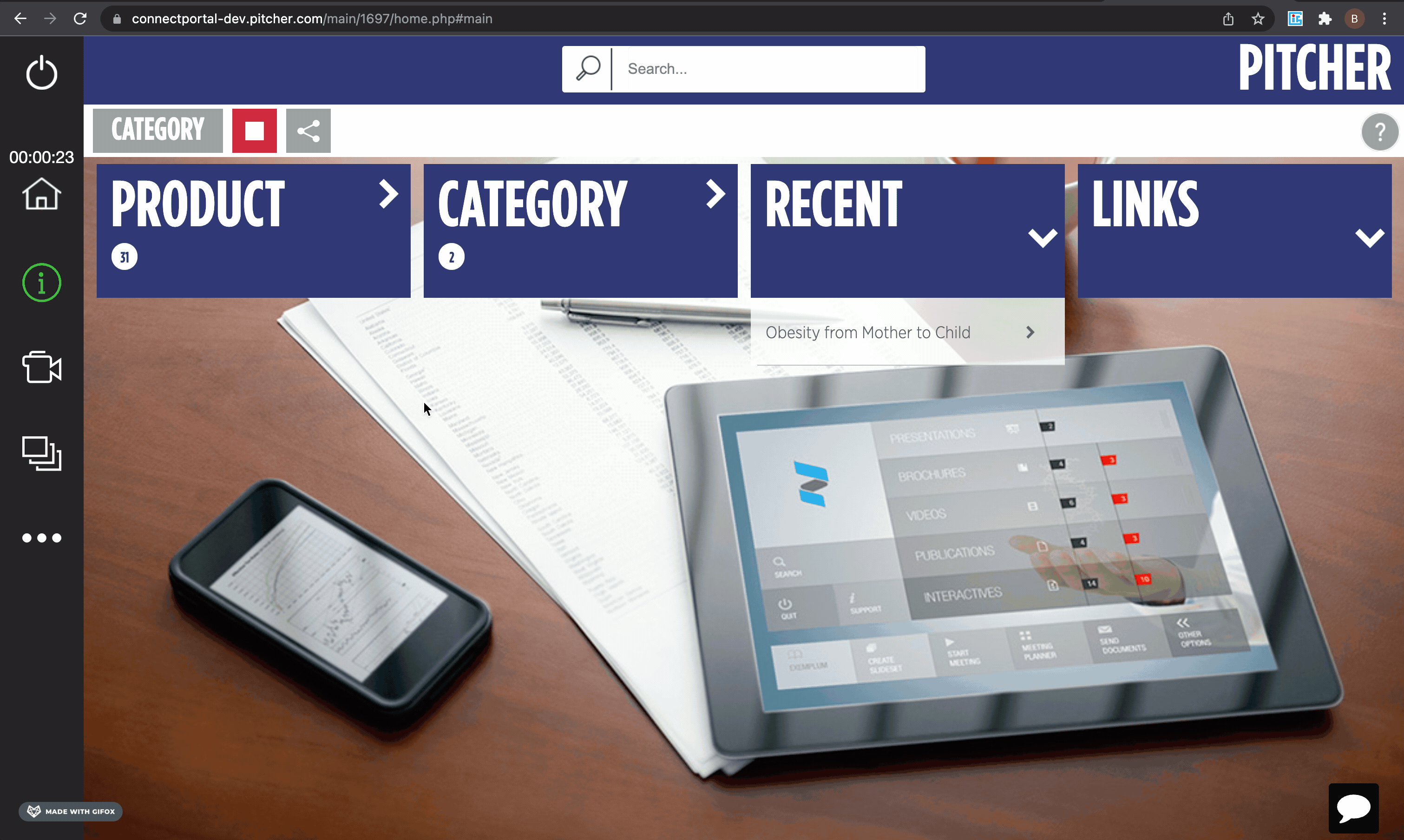
Test Camera/VOIP Support
The ![]() panel can also be used to test camera/VOIP support.
panel can also be used to test camera/VOIP support.
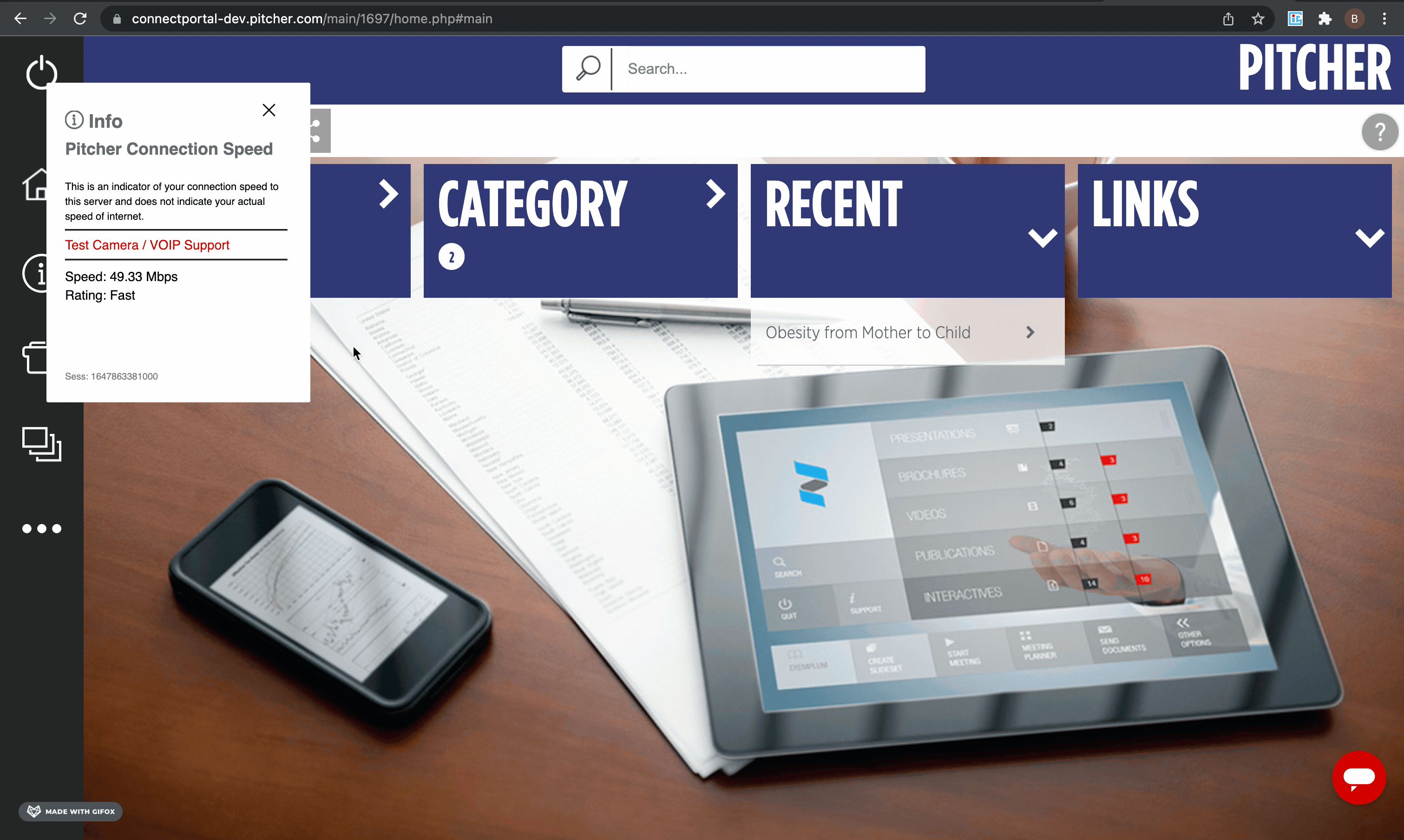
On clicking the Camera/VOIP support option a new window will open which will perform basic test for server connectivity, internet connectivity, audio and voice quality.
