Team 360
The Team 360 is the first screen visible to a Coach/Coaching Manager when they log into their Coaching account via the Pitcher Impact application.
What Does a Team 360 Contain?
The Team 360 consists of the following information:
Employees
Coachings
Skill Evaluations
Actions
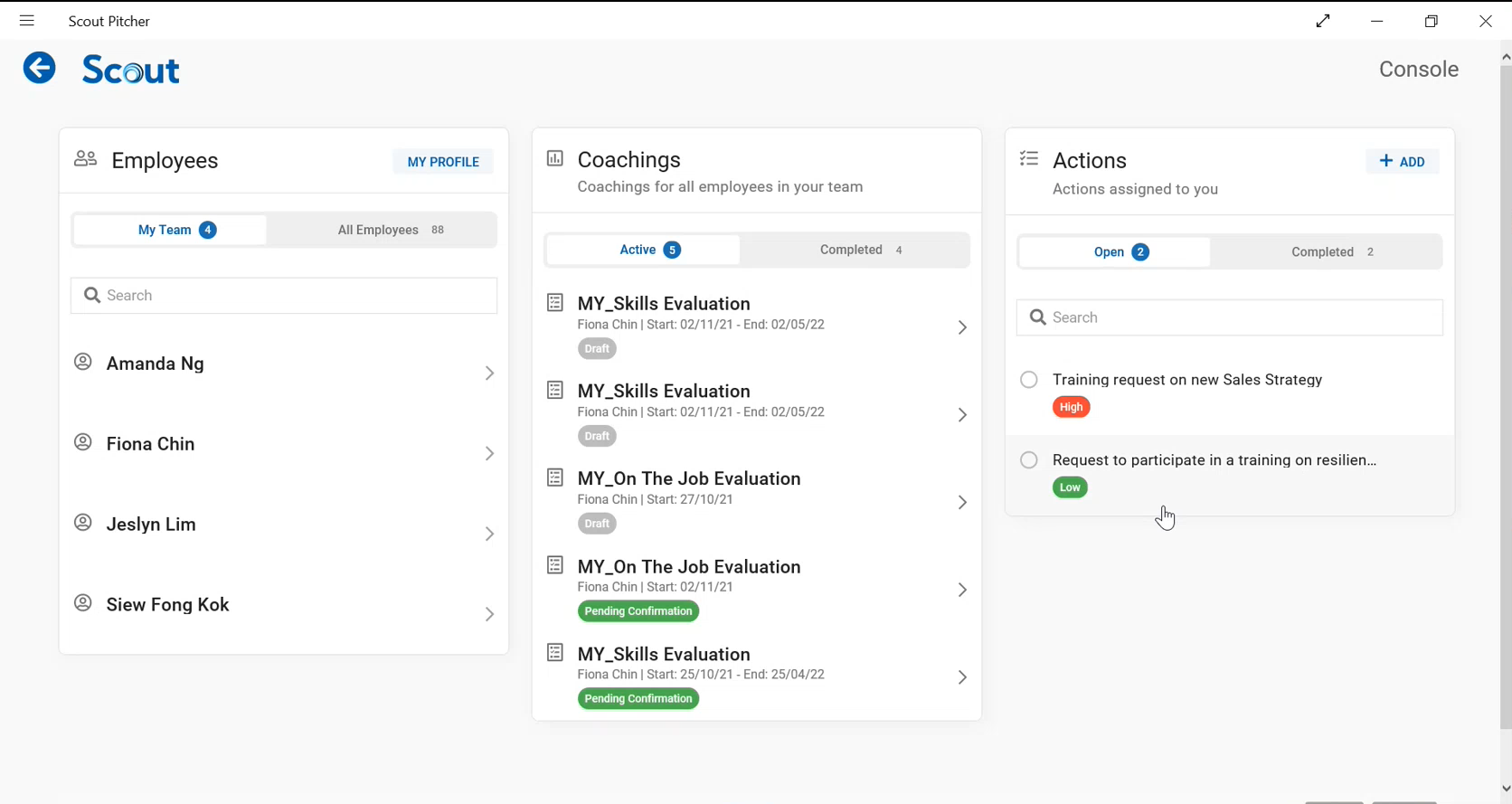
Coach Console
Employees
The Employees card displays a list of all employees managed by the Coach. The Coach can click on any of these employee list items to open the respective Employee 360
The Employee card has two tabs:
My Team: The My Team tab displays a list of all employees managed by the Coach.
All Employees: The All Employees tab displays a list of all employees in the department.
A Coach can also be a Coachee and be evaluated by their manager. The Employees Card contains a “My Profile” button at the top right corner that a Coach can click to view their Coachee profile details.
Coachings
The Coachings card displays a list of all Coachings assigned to your employees (coachees).
The Coachings card contains two tabs for “Active” and “Completed” Skill Evaluations.
Active:
Contains a list of all active/in-progress Coachings.
Completed:
Contains a list of all completed Coachings.
Skill Evaluations
The Skill Evaluations card lists all Skill Evaluations performed by you for your employees (coachees).
The Skill Evaluations card contains two tabs for “Active” and “Completed” Skill Evaluations.
Active:
Contains a list of all open Skill Evaluations.
Completed:
Contains a list of all completed Skill Evaluations.
Actions
The “Actions” card lists all actions assigned to you by your employees (coachees).
The Actions card contains two “Open” and “Completed” tabs.
Open:
Contains a list of all open actions.
Completed:
Contains a list of all completed actions.
The actions tab also includes a “+Add” button that you can use to add new action items.
All these card listings support pagination to improve UI performance, and you can click on the specific page numbers to view page-specific results.
