Slide Transitions, Animations and Hyperlinks
This provides knowledge about the slide transitions, animations & hyperlink tips for PowerPoint conversion.
Slide Transitions
Slide transitions between slides is not supported. The transitions can cause issues with in-slide animations. Please remove transitions from your presentation before uploading it.
To remove transitions from the presentation follow these steps:
Select None from the available options in the Transitions tab in the presentation.
Deselect the checkboxes in the Advance Slide in the Transitions tab.
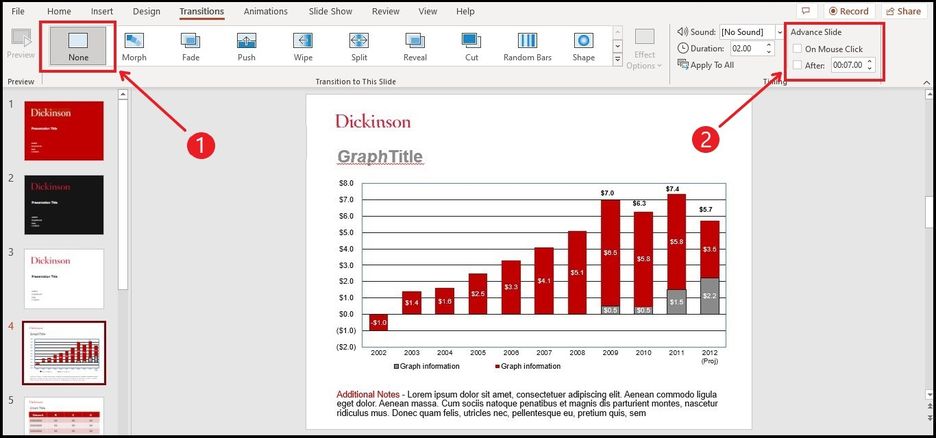
Animations
Pitcher automatically converts basic animations within a slide such as appear, disappear, dissolve, fade-in, fade-out and fly in. Complex effects such as fireworks are not supported and might not be played on converted presentations.
Keeping Fonts for Slides with Animations
On Pitcher Impact for Windows on some slides with animations, fonts might seem to be different from the original presentation. The solution to keeping fonts is to utilize images instead of text boxes.
Text Box Animation
Animation on text boxes can be done for the entire box at once or by line/sentence. Make sure to put the animation on the object if you would like to animate by line/sentence.
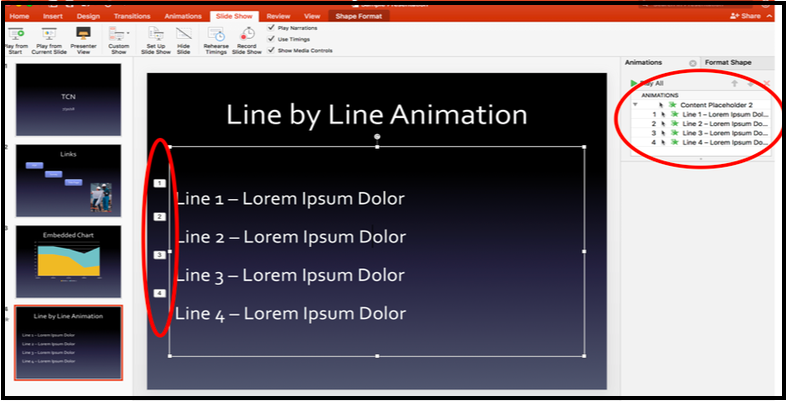
Note: Highlighting the text itself and animating (instead of applying animation on the object) will not allow line-by-line animation within Pitcher. In this case, all text within the object will show as a single animation.
Hyperlinks
For editable files, create Hyperlinks within PowerPoint to the extent possible. This will maintain relative references in the case of re-ordering or deleting slides.
Transparent objects are ignored by the conversion engine. Do not add hyperlinks to fully transparent objects. Light outlines that match the background color are sufficient to be picked up by the conversion engine.
