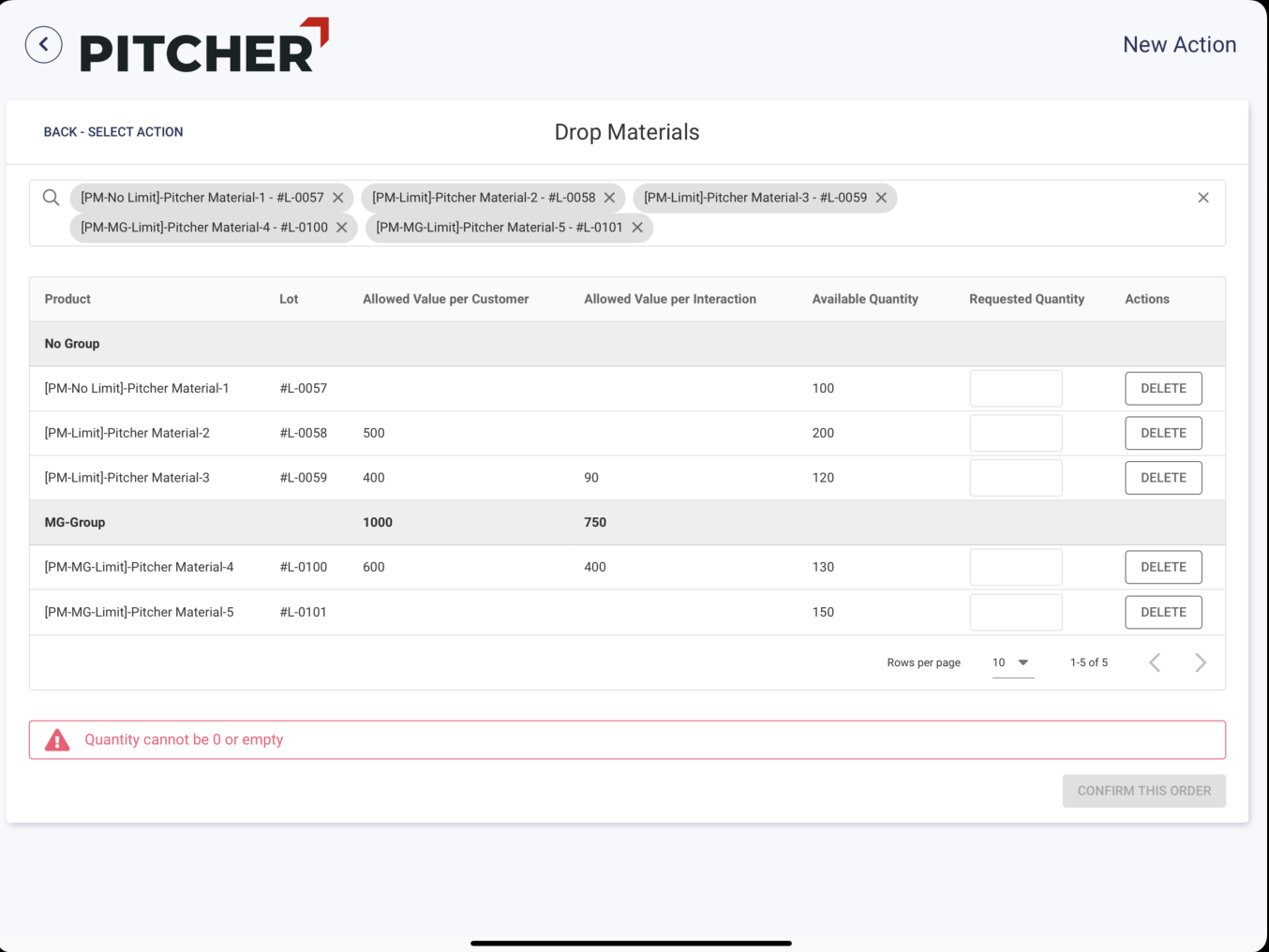Setting Limit Rules for Samples/Materials
You can create Product Limit Rules in Salesforce to set limits to requests and drops made by the Sales Rep. The following limits are possible:
Limiting Quantity for a Product/Product Group
Limiting Value for a Product/Product Group
Limiting Quantity per Interaction a Product/Product Group
Limiting Value per Interaction a Product/Product Group
Let us see how we can limit drops/requests in detail:
Creating a new Limit Rule
These limits can either be applied at the Product or Product Group level.
Create a new Product Limit Rule in Salesforce and define one or more of the limiting options available:
Select Product or Product Group: The limit rule will be applied at the Product or Product Group level.
Quantity Limit: Limit the maximum quantity for drops/requests.
Quantity Per Transaction: Limit the maximum quantity of drops/requests per transaction.
Value limit: Limit the maximum value for drops/requests.
Value per Transaction: Limit the maximum value of drops/requests per transaction.
Start date: The rule will take effect only from the selected date.
End date: The rule will be deactivated after the end date.
Save changes.
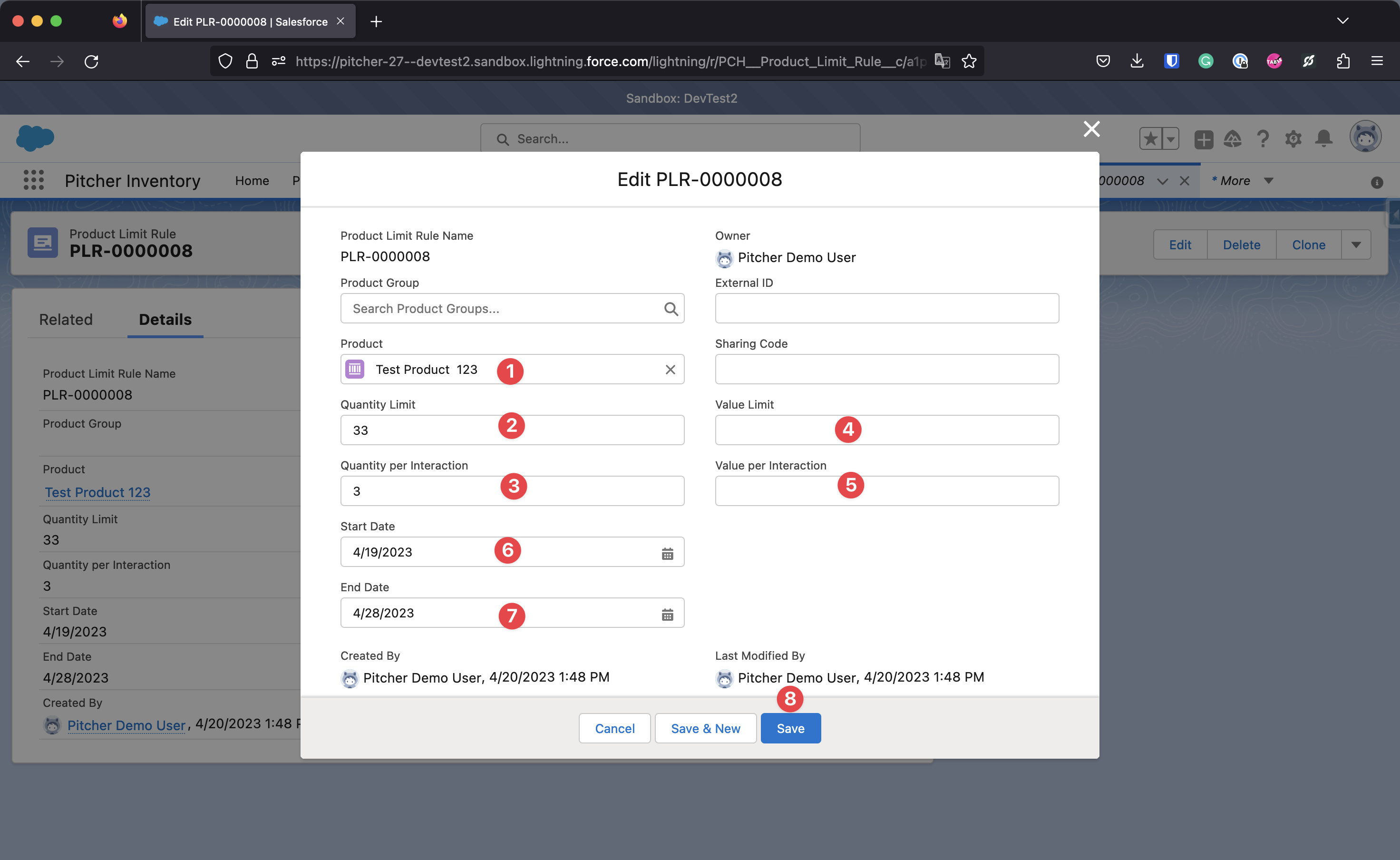
New Limit Rule at Product Level
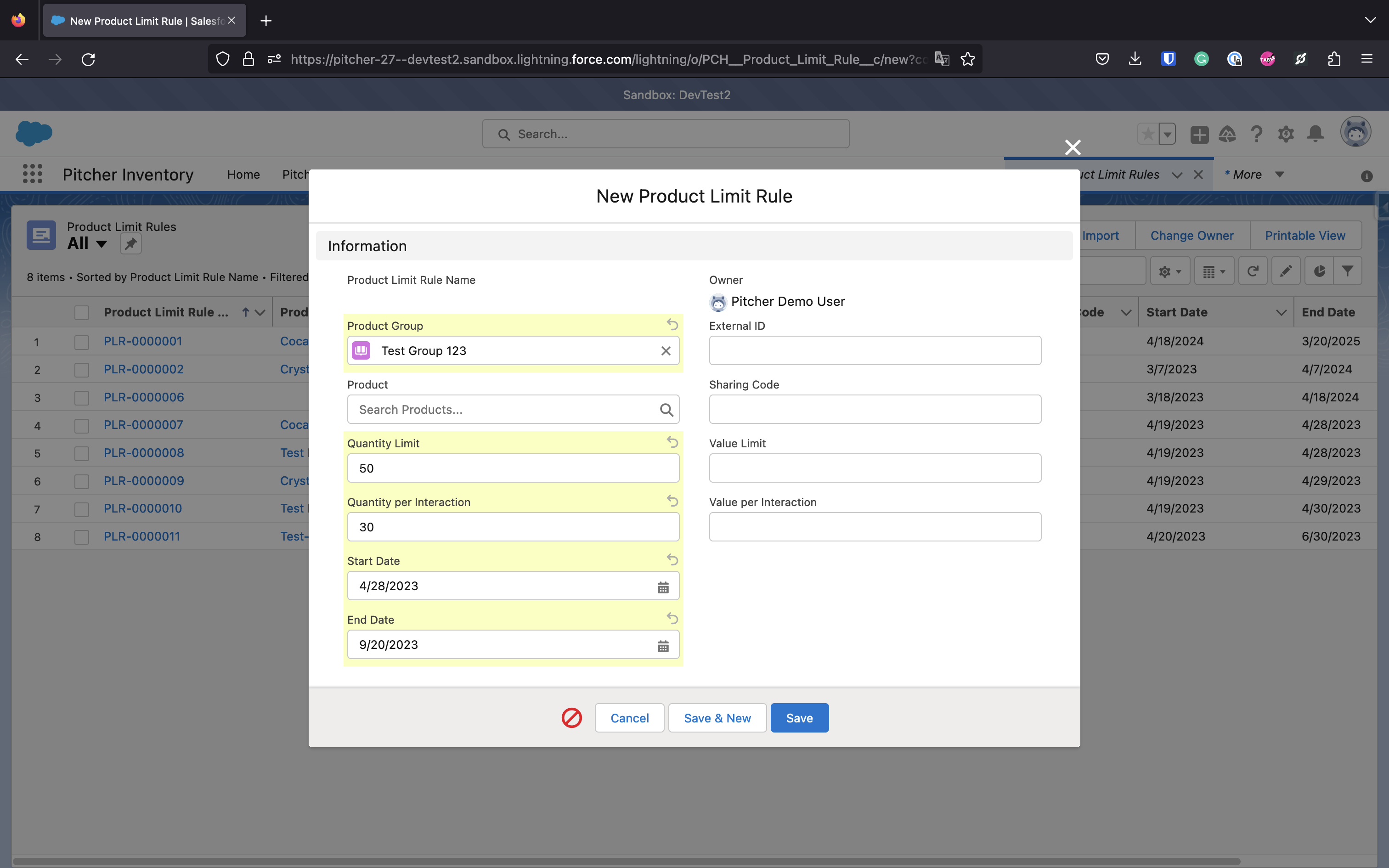
New Limit Rule at Product Group Level
Note: Quantity and Value Limit cannot be set together in one rule. And Similarly, the Quantity Per Transaction and the Value per Transaction can not be set together in one rule.
The limit rules are applied in Pitcher Samples after a sync from Salesforce.
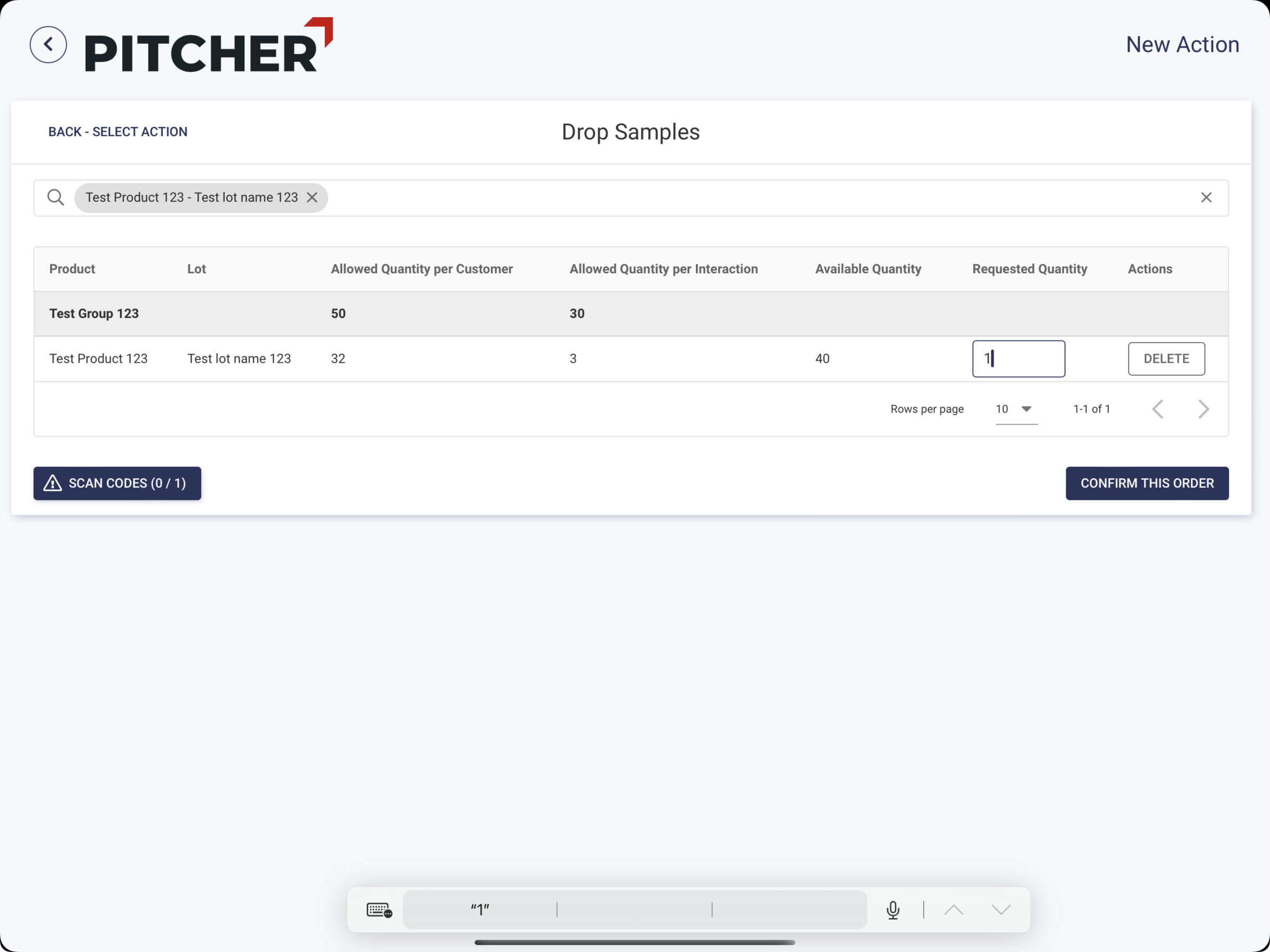
How Sample Limits Apply
Let us understand Sample limits in detail using some examples shown below:
The user has 4 products below with different quantities in the inventory.
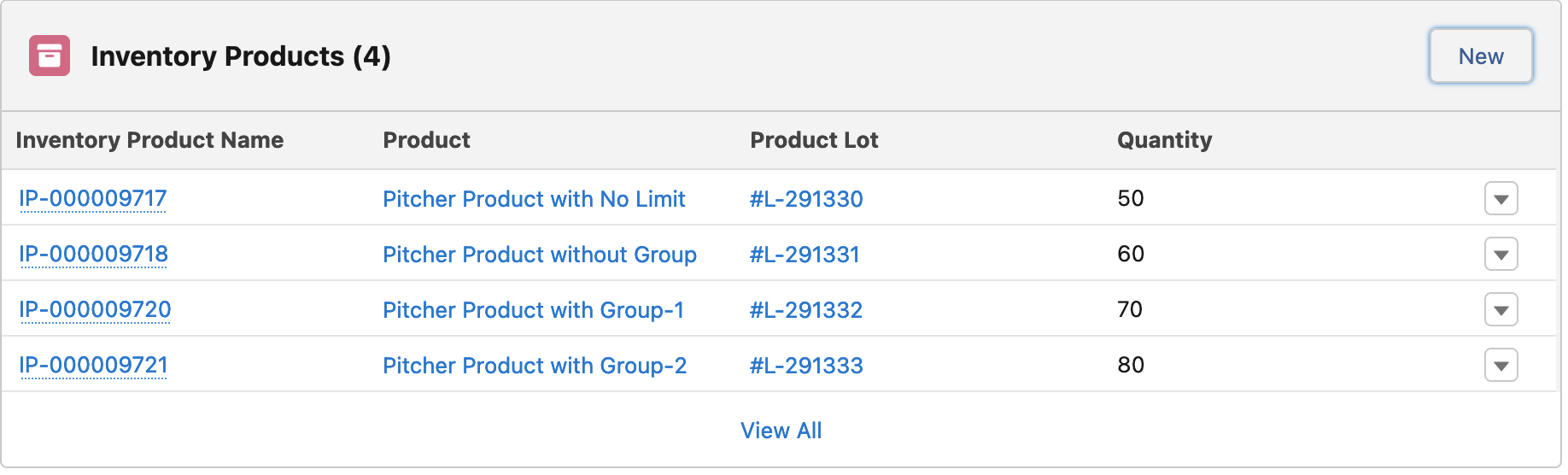
When a Product does not have any Limits
When the Sales Rep tries to drop/request, there is no limitation shown
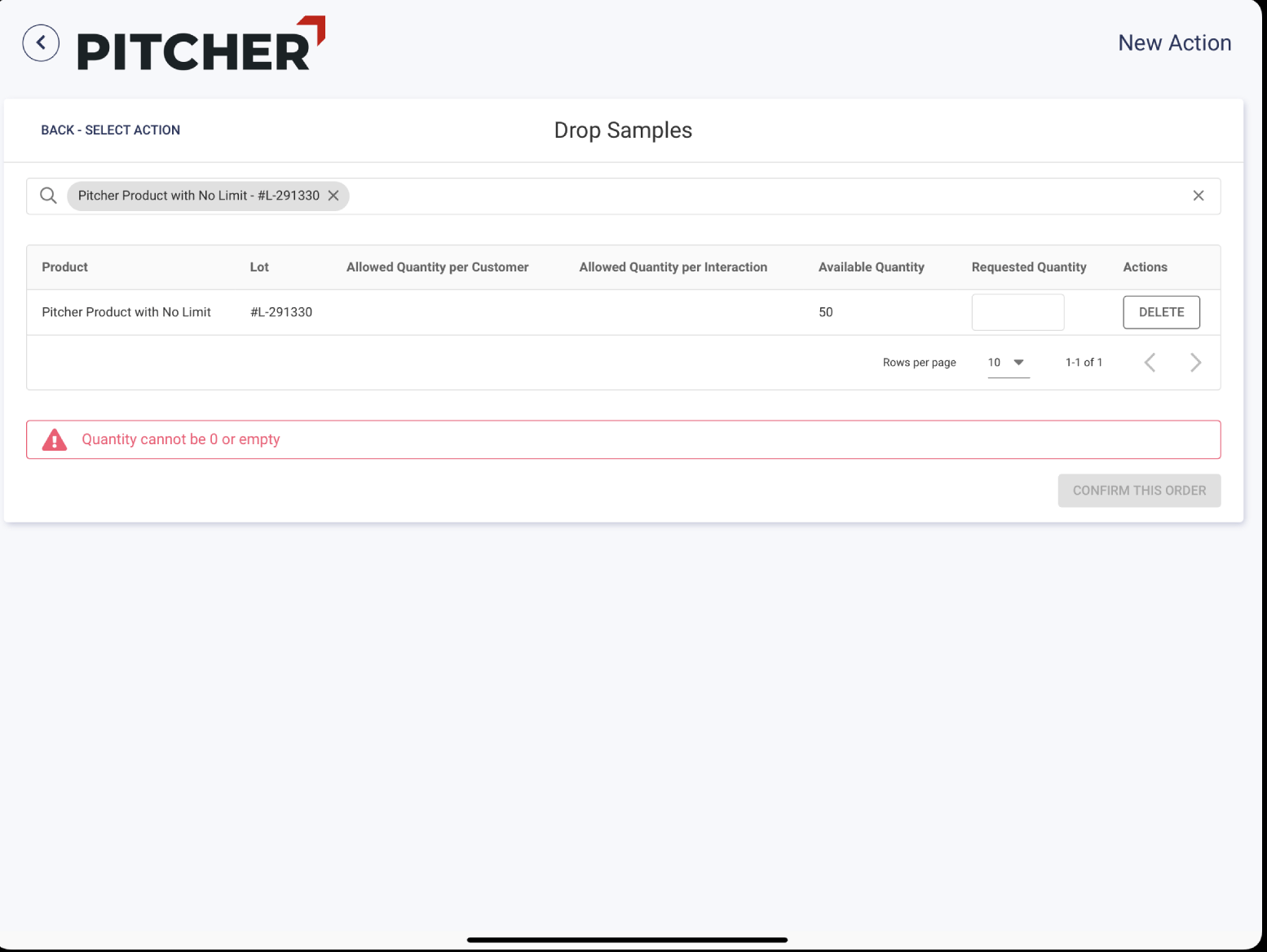
After the drop/request (5), the only limitation again will be the available quantity in the rep’s inventory.
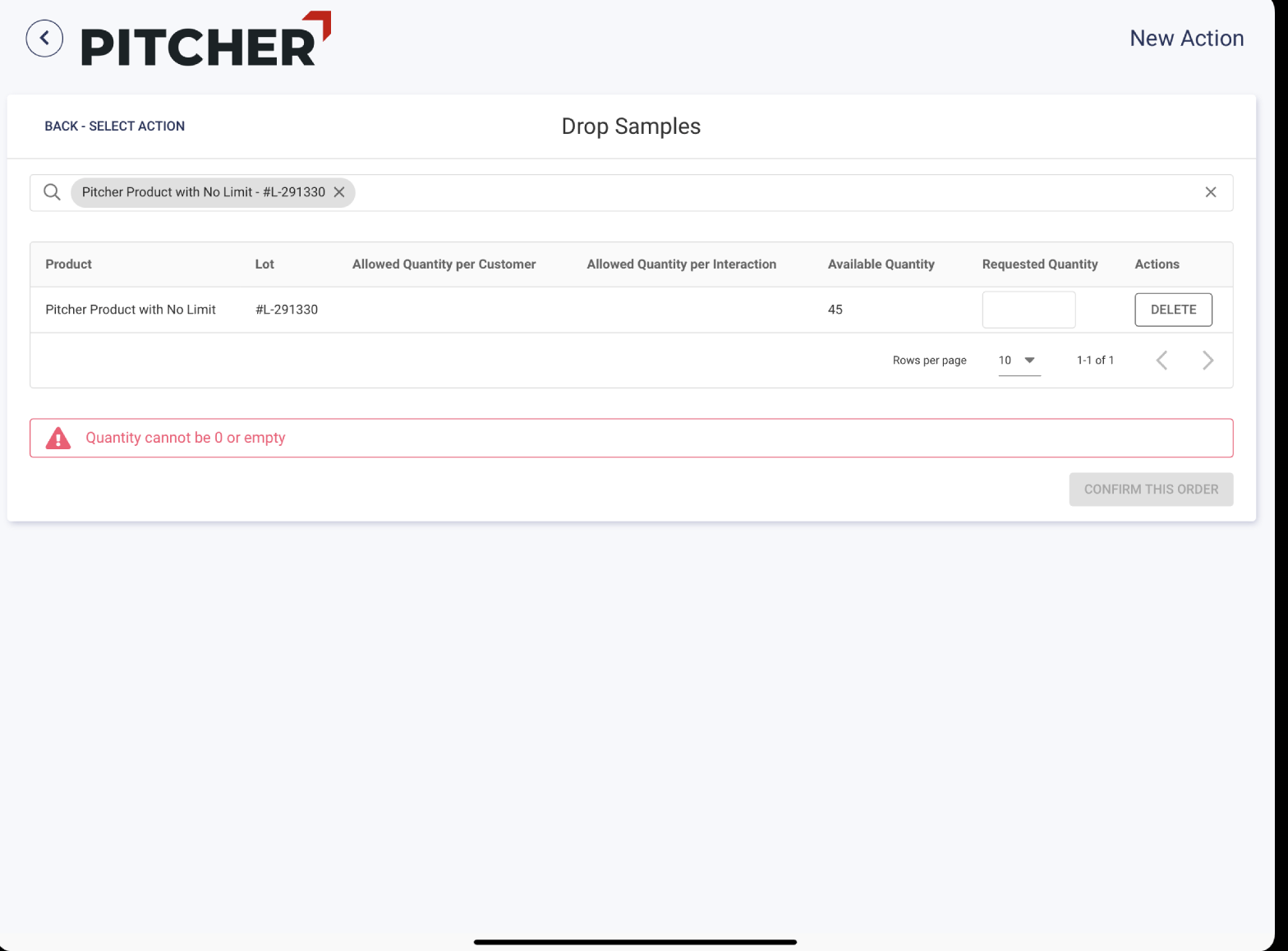
When a Product has Limit and does not belong to any group
The Product Limit Rule:
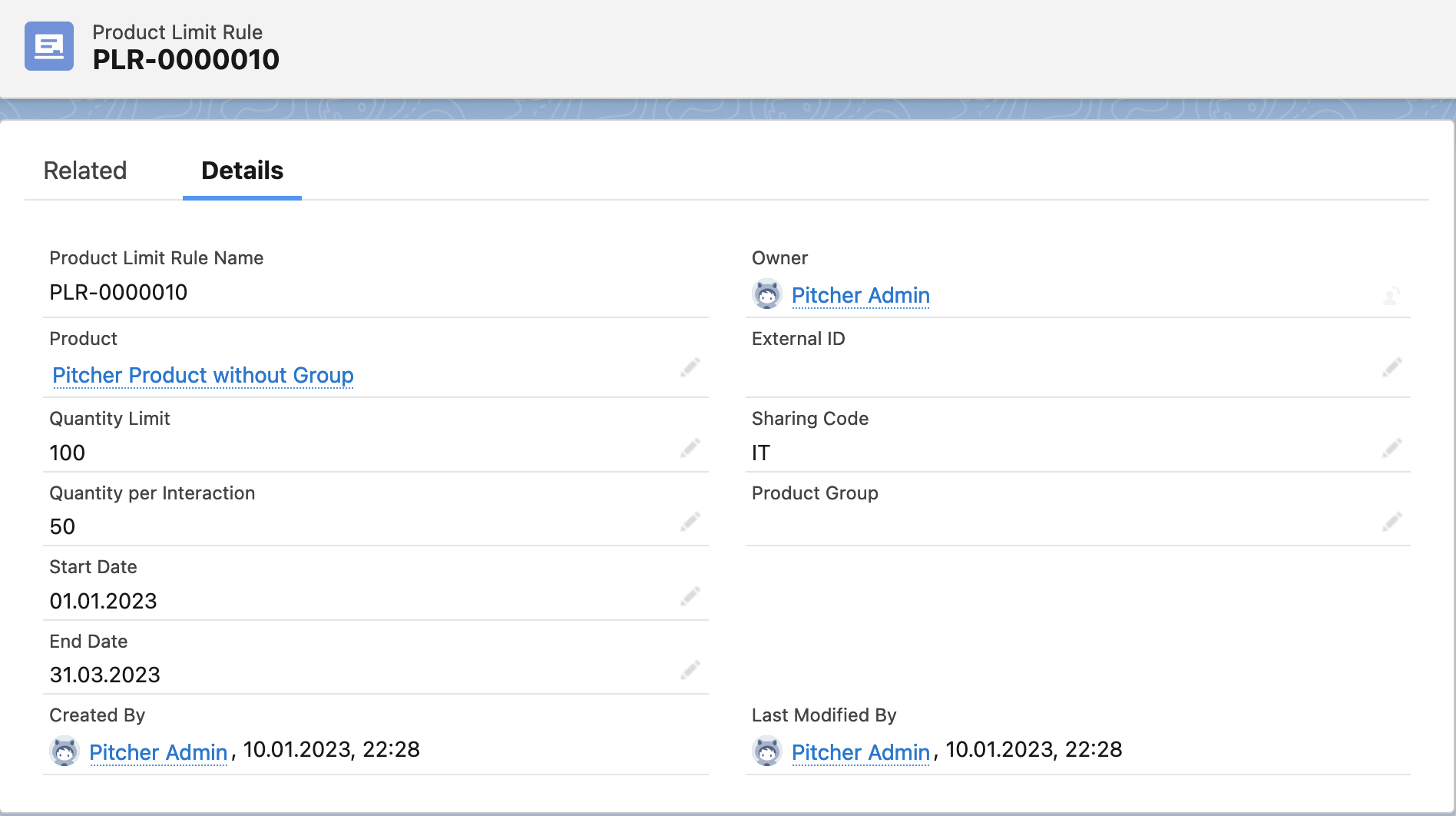
The quantity per Interaction is 50, where the Quantity Limit is 100.
When the Sales Rep tries to drop/request, limits are shown.
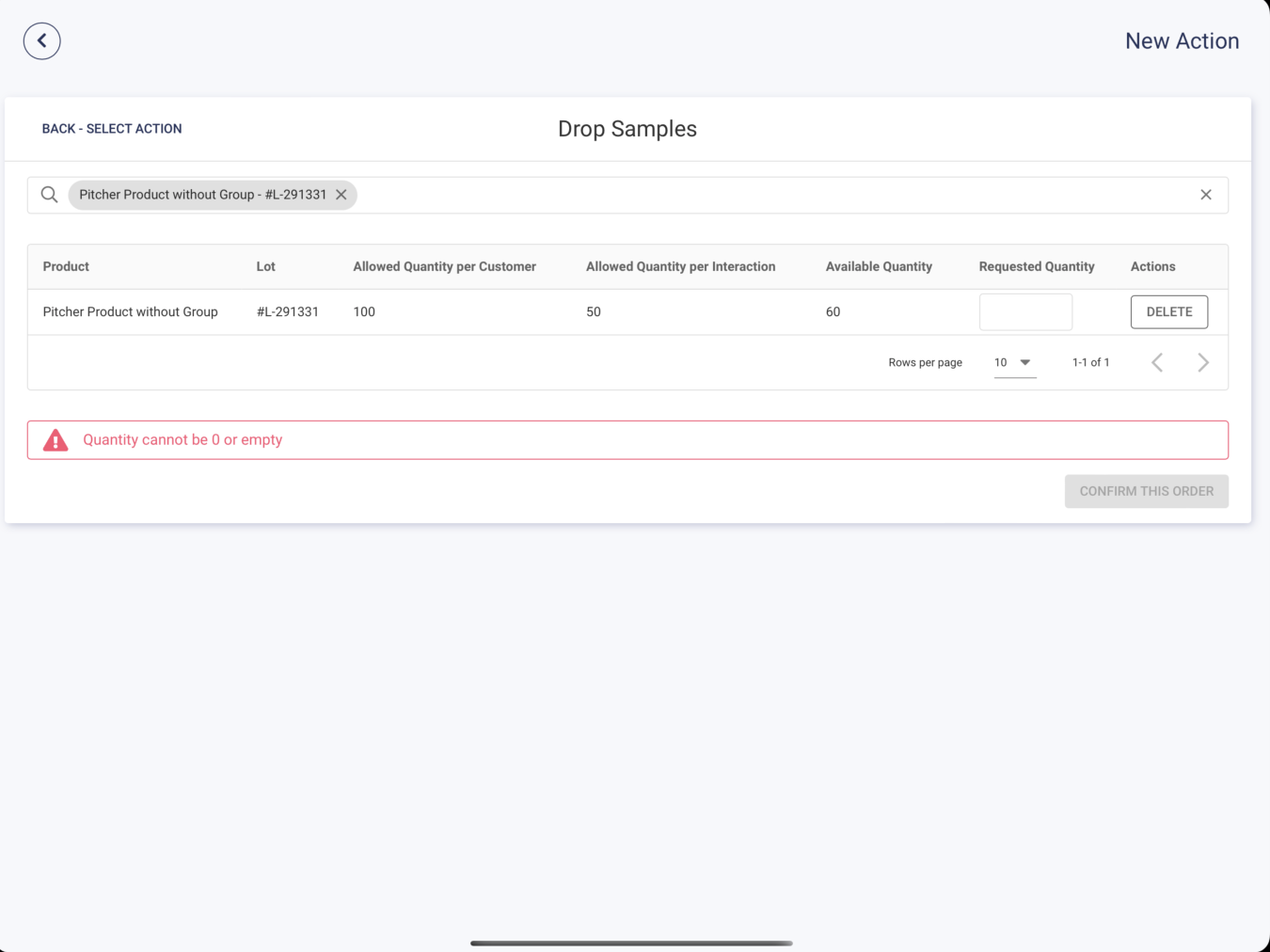
At first, HCP may not have any summary limit, but after Rep drops 10 of the product above, a new Product Limit Summary will be created for the selected HCP, which at first will have a Remaining Quantity of
Product Limit Rule Quantity - Dropped Quantity(in this case 100 - 10 = 90)
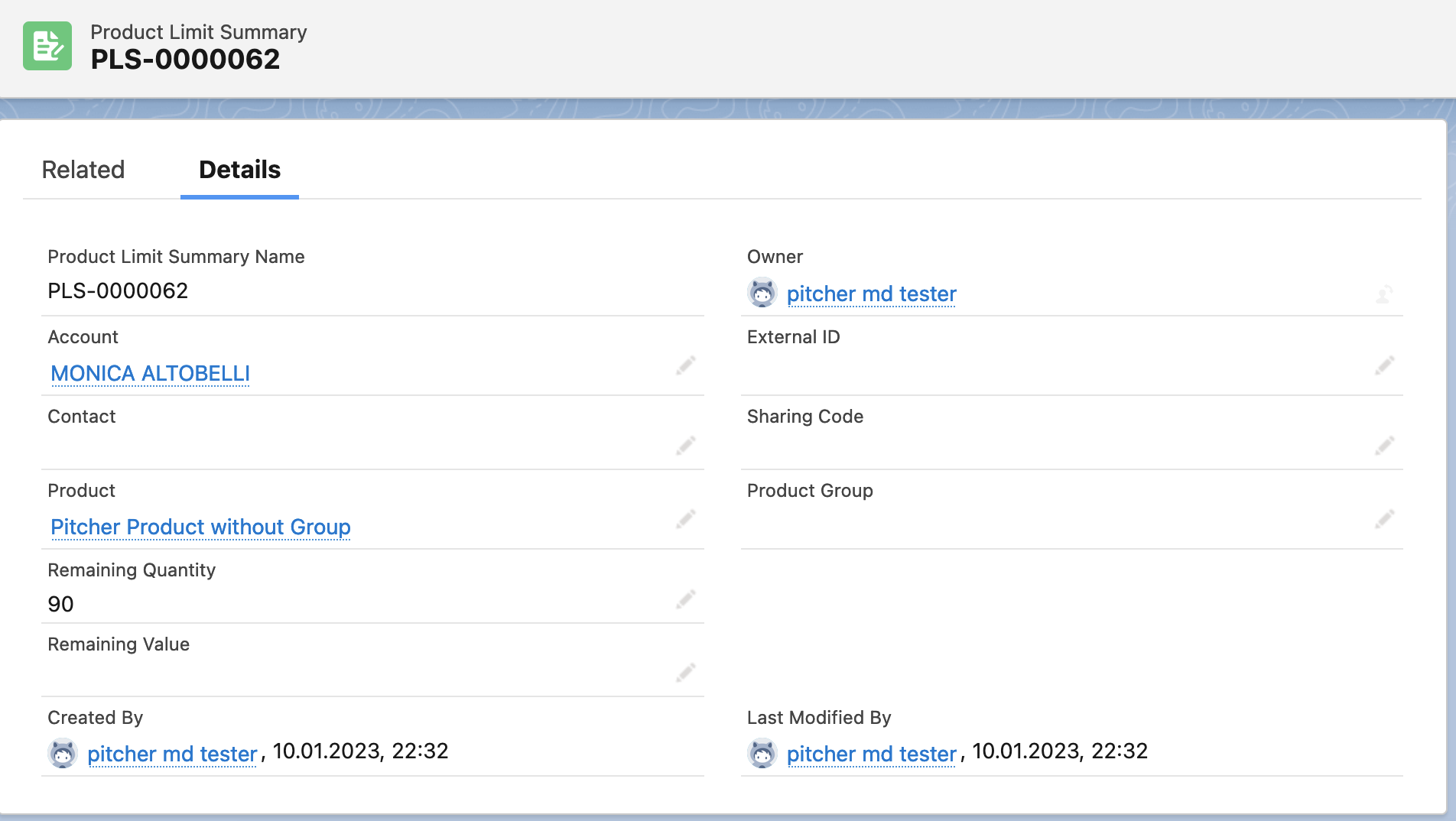
When the Sales Rep tries to drop/request, limits are shown, but this time (any in any future actions) Product Limit Summary created will be used.
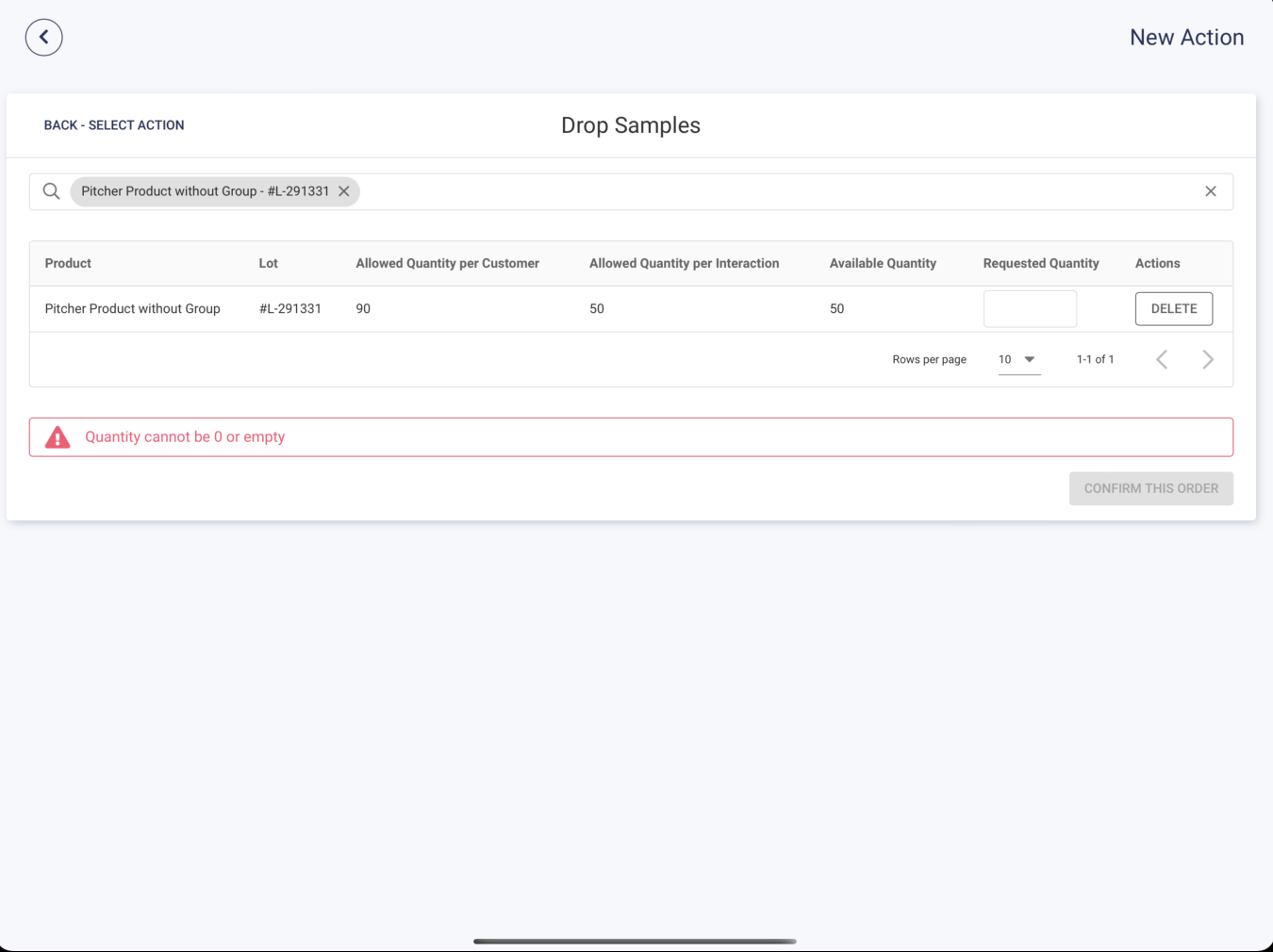
When two Products have Limit and belong to a group
Product Group: Pitcher Test Product Group
Product-1: Pitcher Product with Group-1
Product-2: Pitcher Product with Group-2
Both Products are assigned to the same group

When the group does not have any limits, no limits are shown
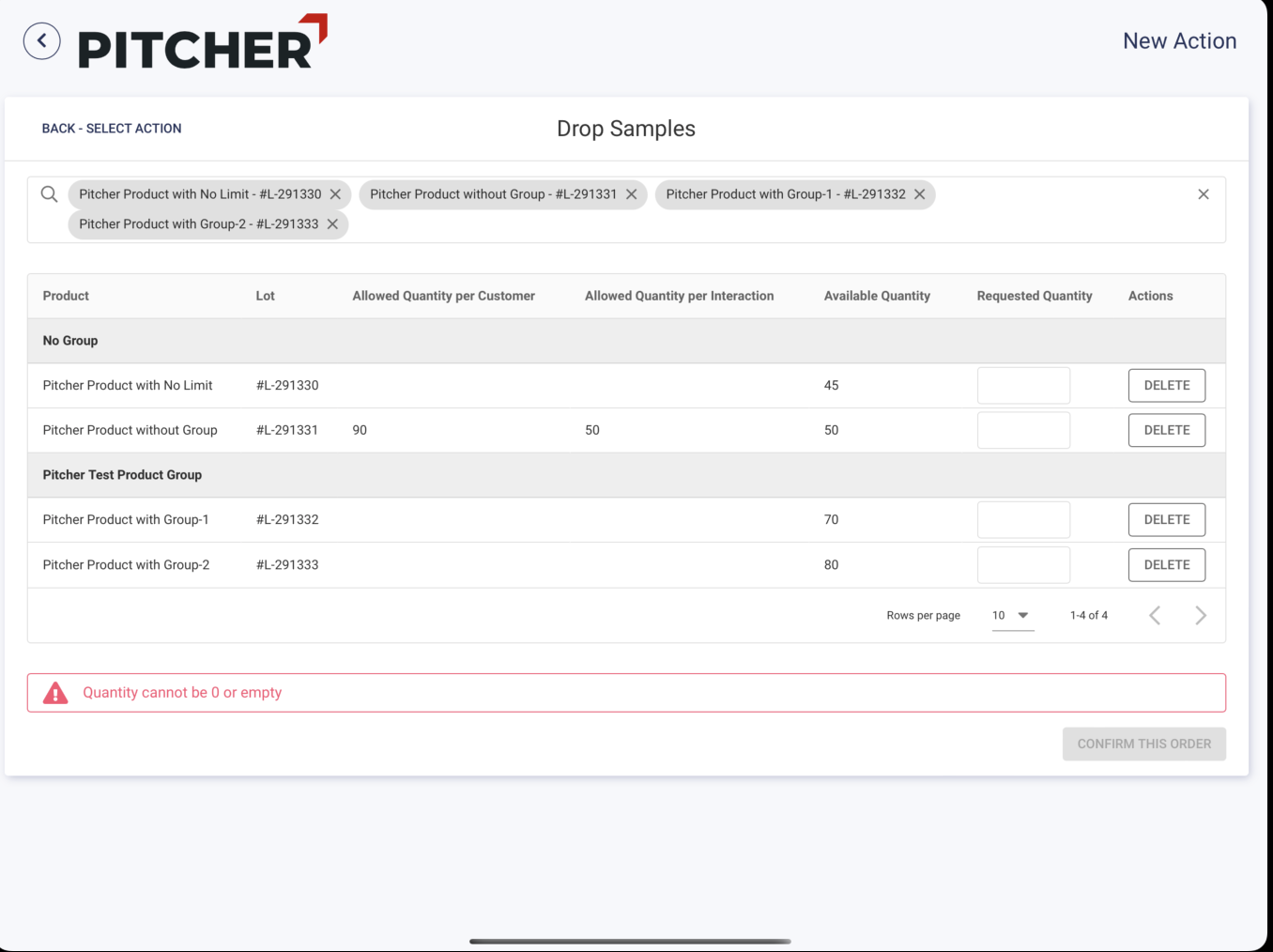
When the group has a limit value, the header row shows limits, while child items do not show any limitations.
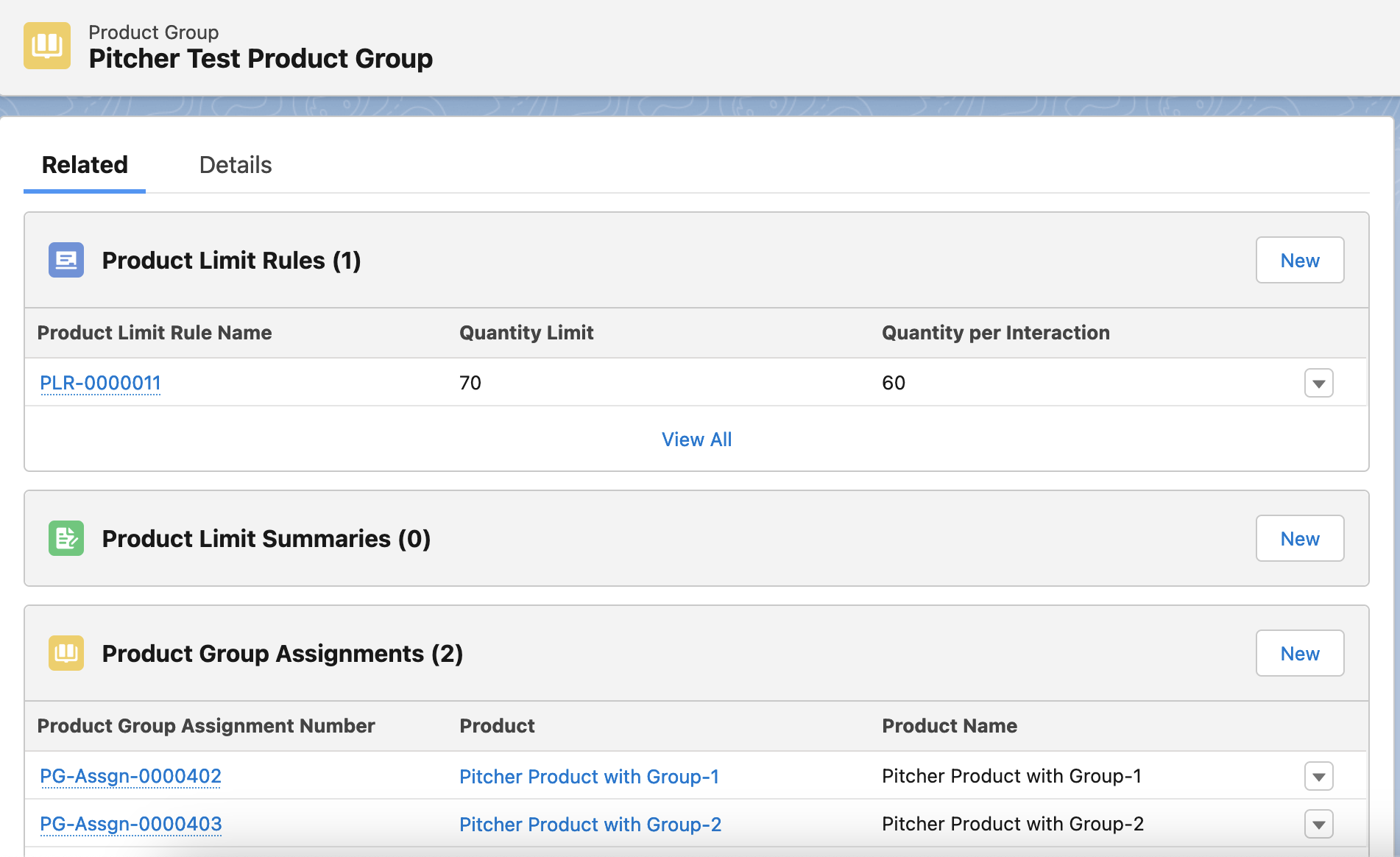
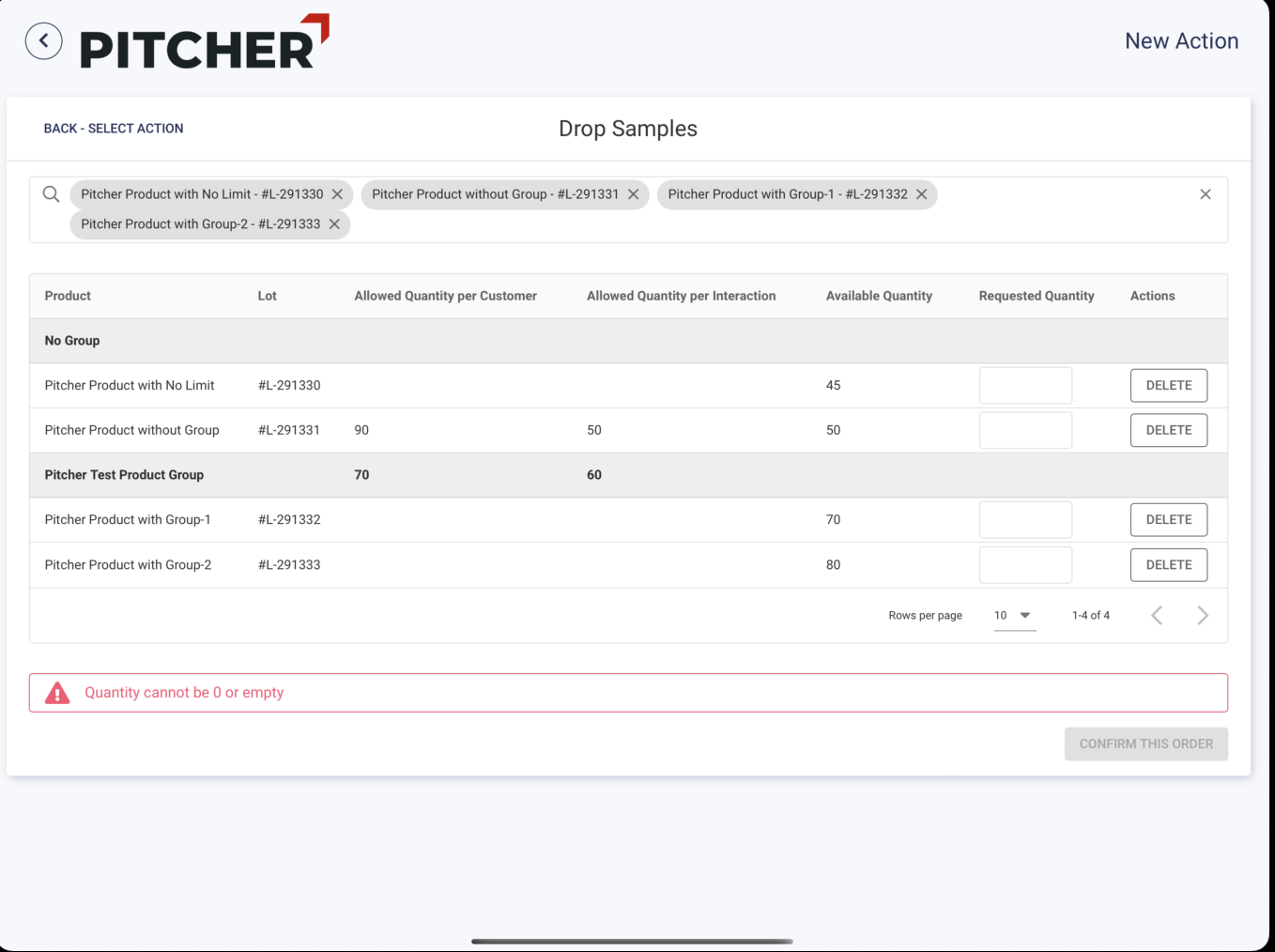
Limitations apply per group if products have a group, so in this example, is Sales Rep entered 35 for the first item in the group and 26 for the second one. Since the group limitation is exceeded, an error message will be shown.
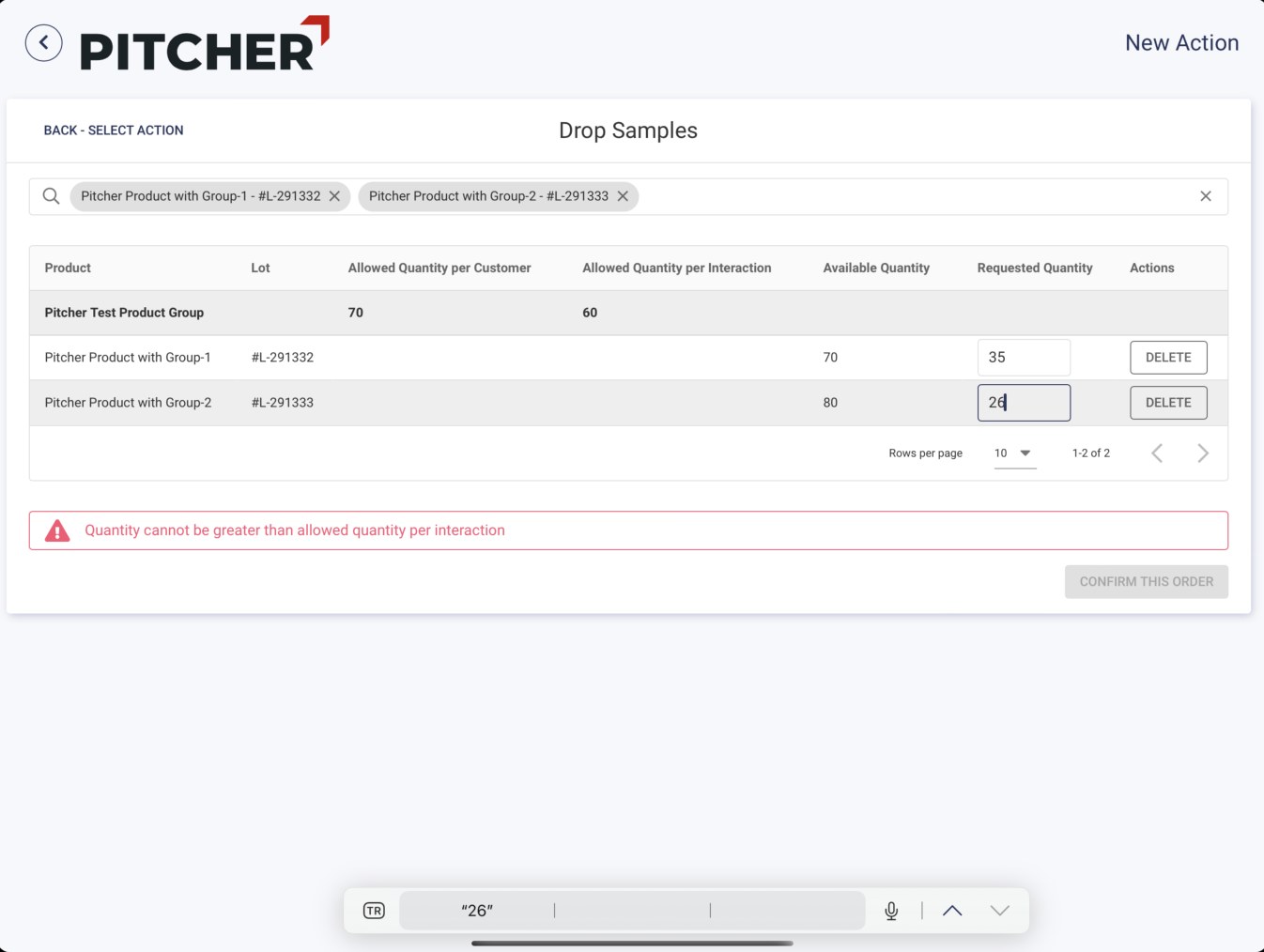
When products belong to group but group does not have any limit rule, and product may or may not have any limitations, either product limitations apply or no limitations apply

In the example above, the first 2 products do not have any group; they are shown under the No Group section, and the first only limitation is the available quantity; on the other hand, the second one has three more limitations.
The third and fourth items belong to a group NL Pitcher Test Product Group, but the group does not have any limit rule, while products have their own rules, so it’s similar to the first case; own limitations apply.
The Fifth and Sixth products belong to a group which has a limit rule, so the group's limit rules apply.
After submission, used limitations are updated.
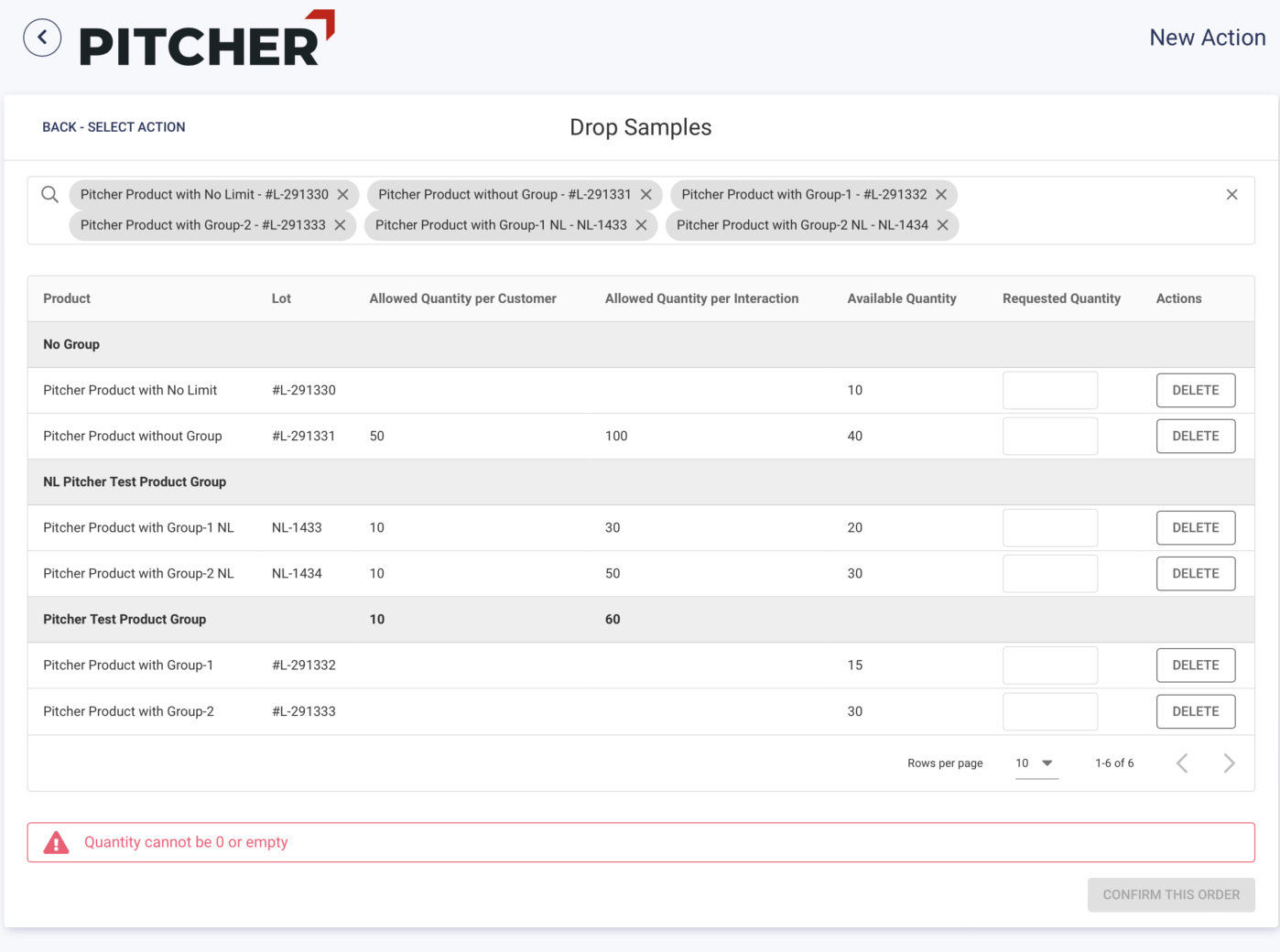
A product may have both product based limitation & group based limitation at the same time. In this case both limitation should apply.
When a value of limitaion is empty, it mean no limitation should apply
Multiple Types of Limits
Product
[ML]-Pitcher Test Product 1Does not belong to any group
Does not have any Product Limit Rule
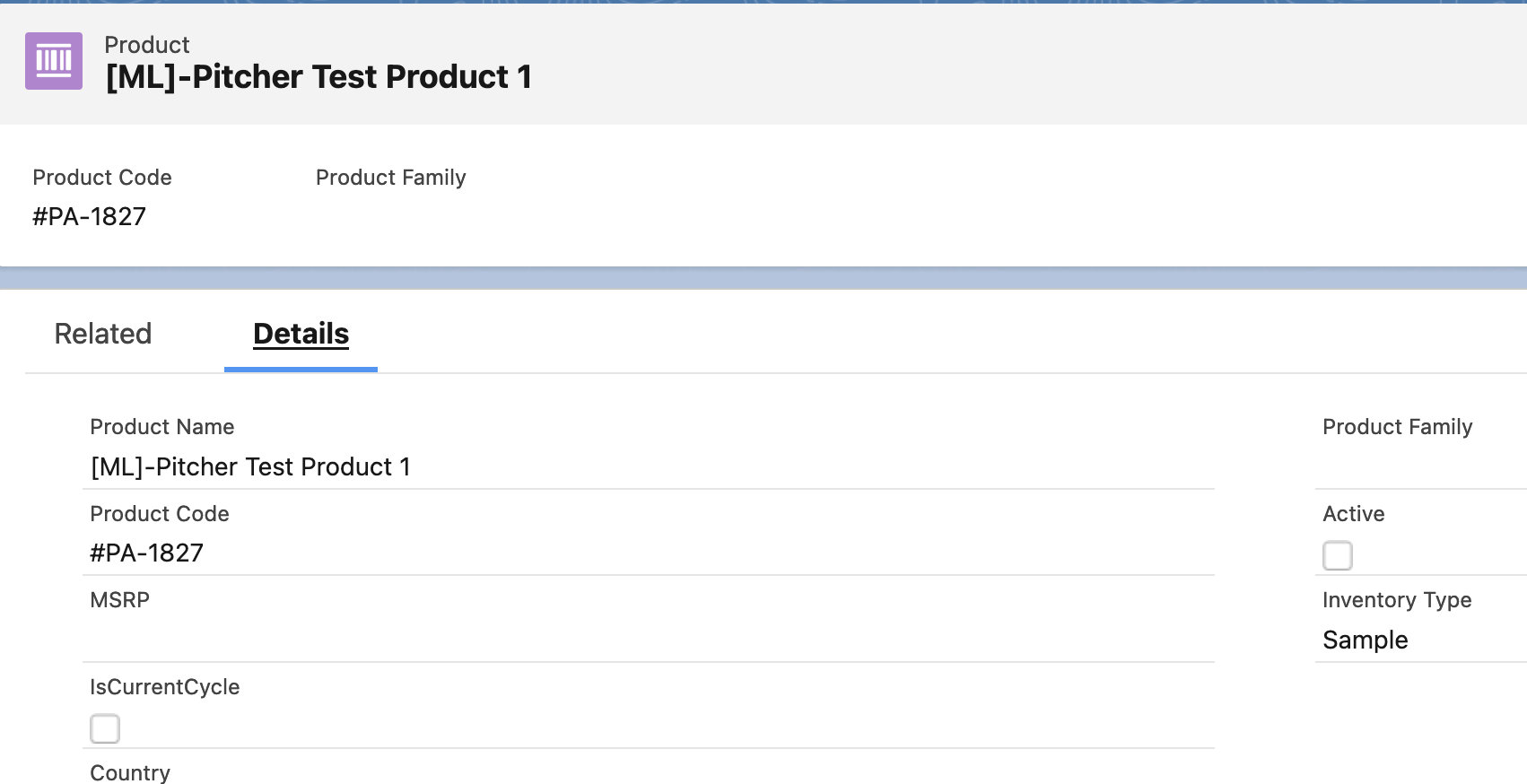
Product
[ML]-Pitcher Test Product 2Does not belong to any group
Has Product Limit Rule defined to Product
The quantity Limit is 20
Quantity per Interaction is empty/null
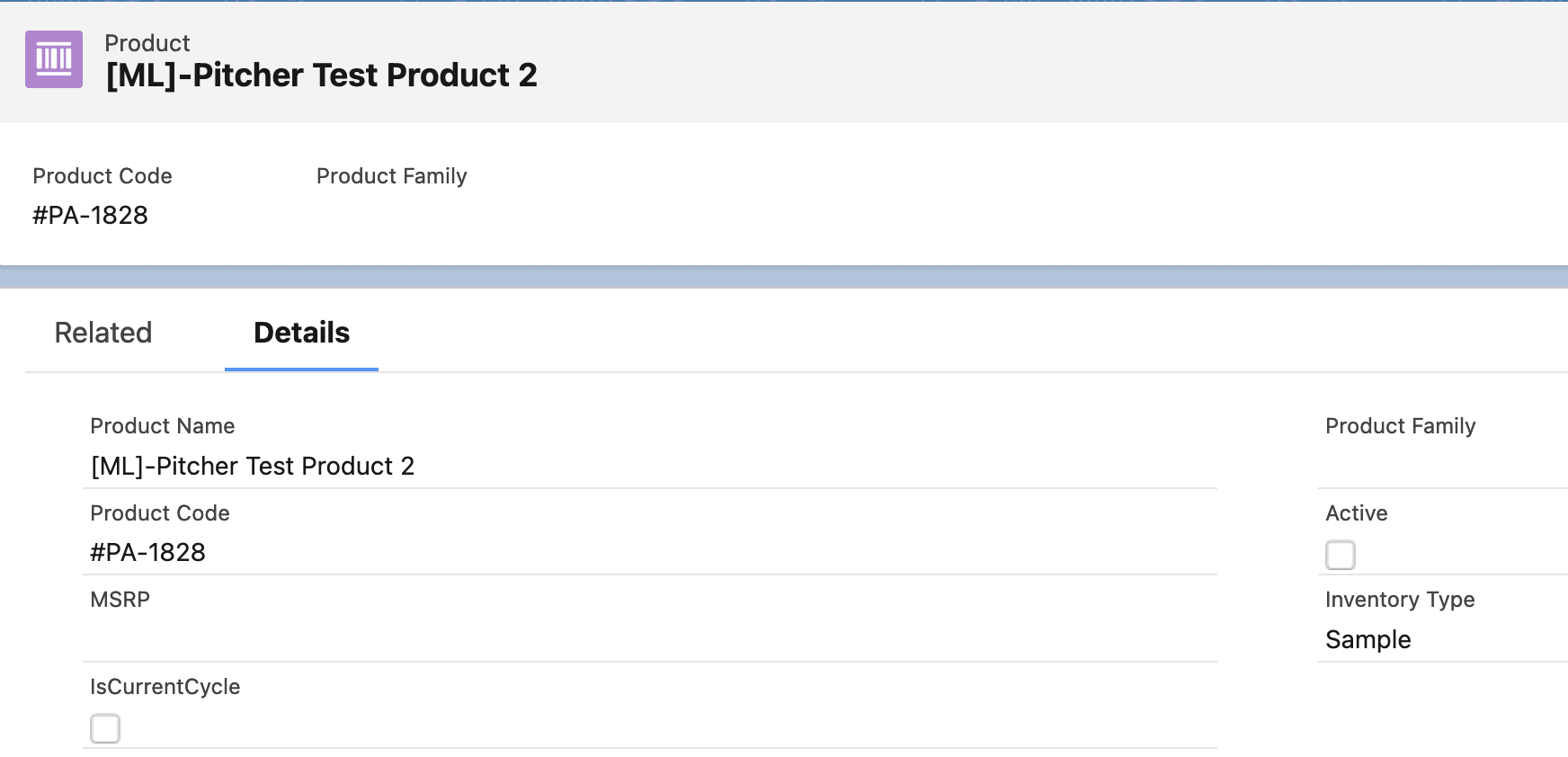
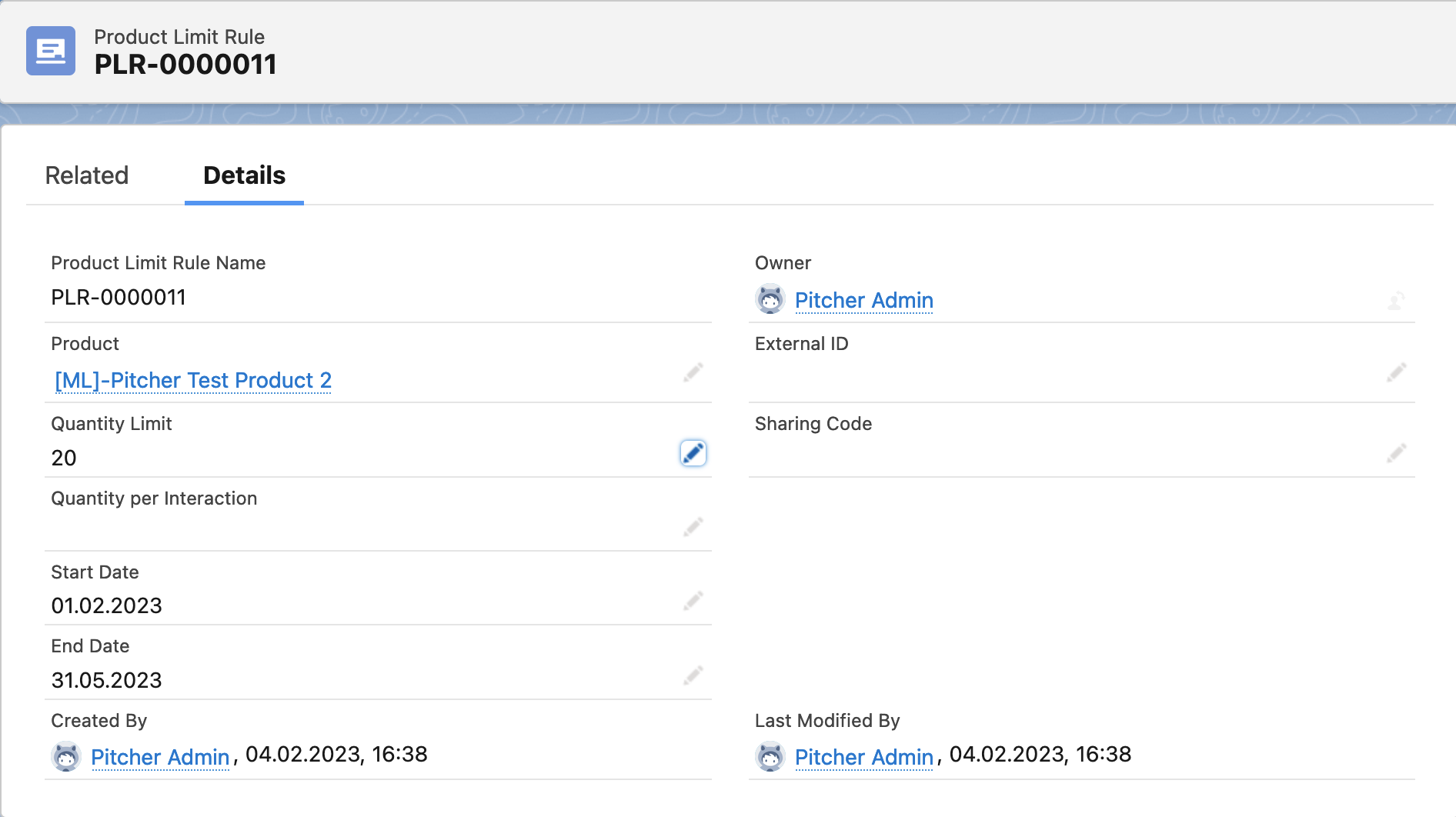
Product
[ML]-Pitcher Test Product 3Does not belong to any group
Has Product Limit Rule defined to Product
Quantity Limit is 50
Quantity per Interaction is 40
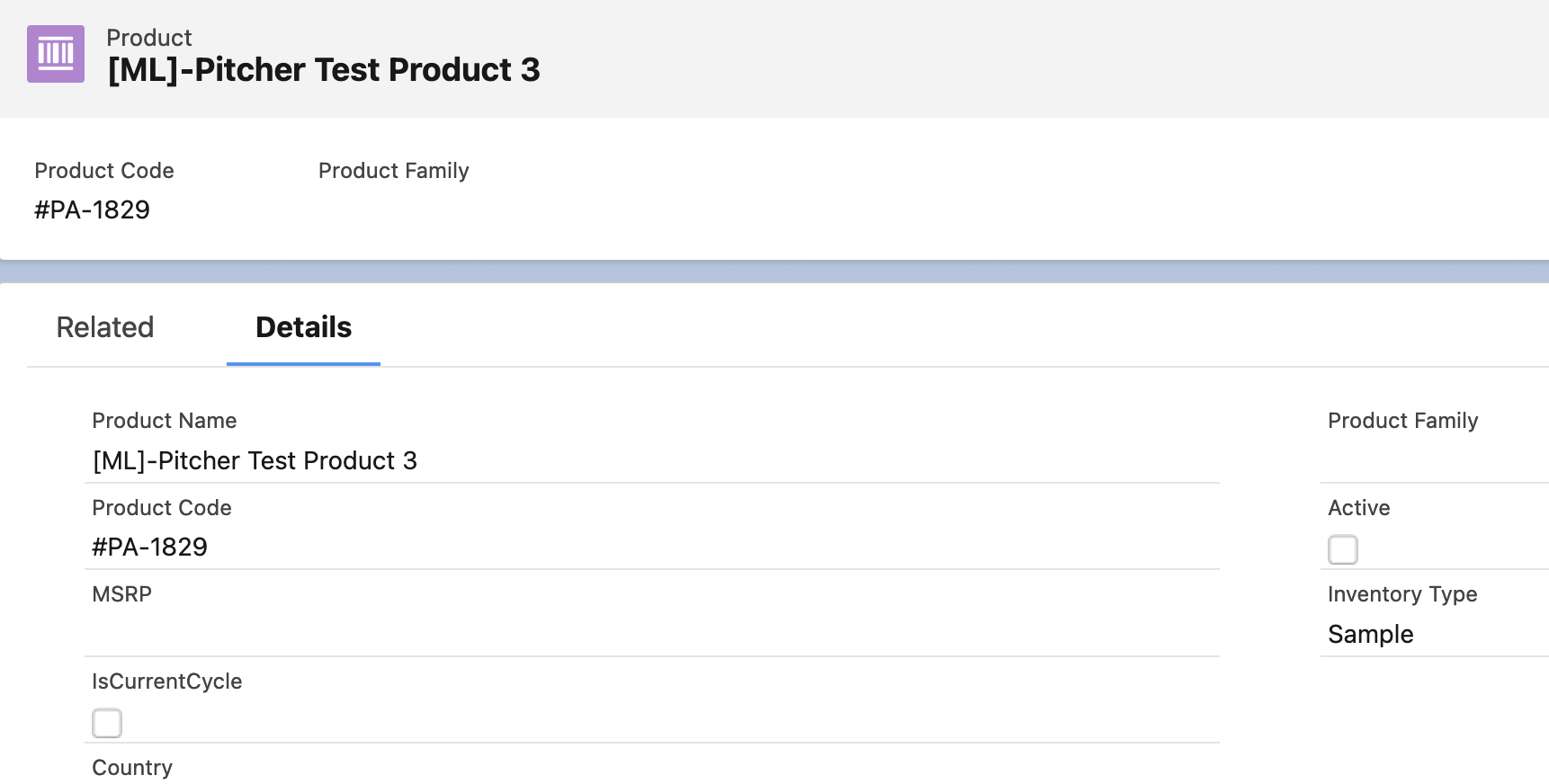
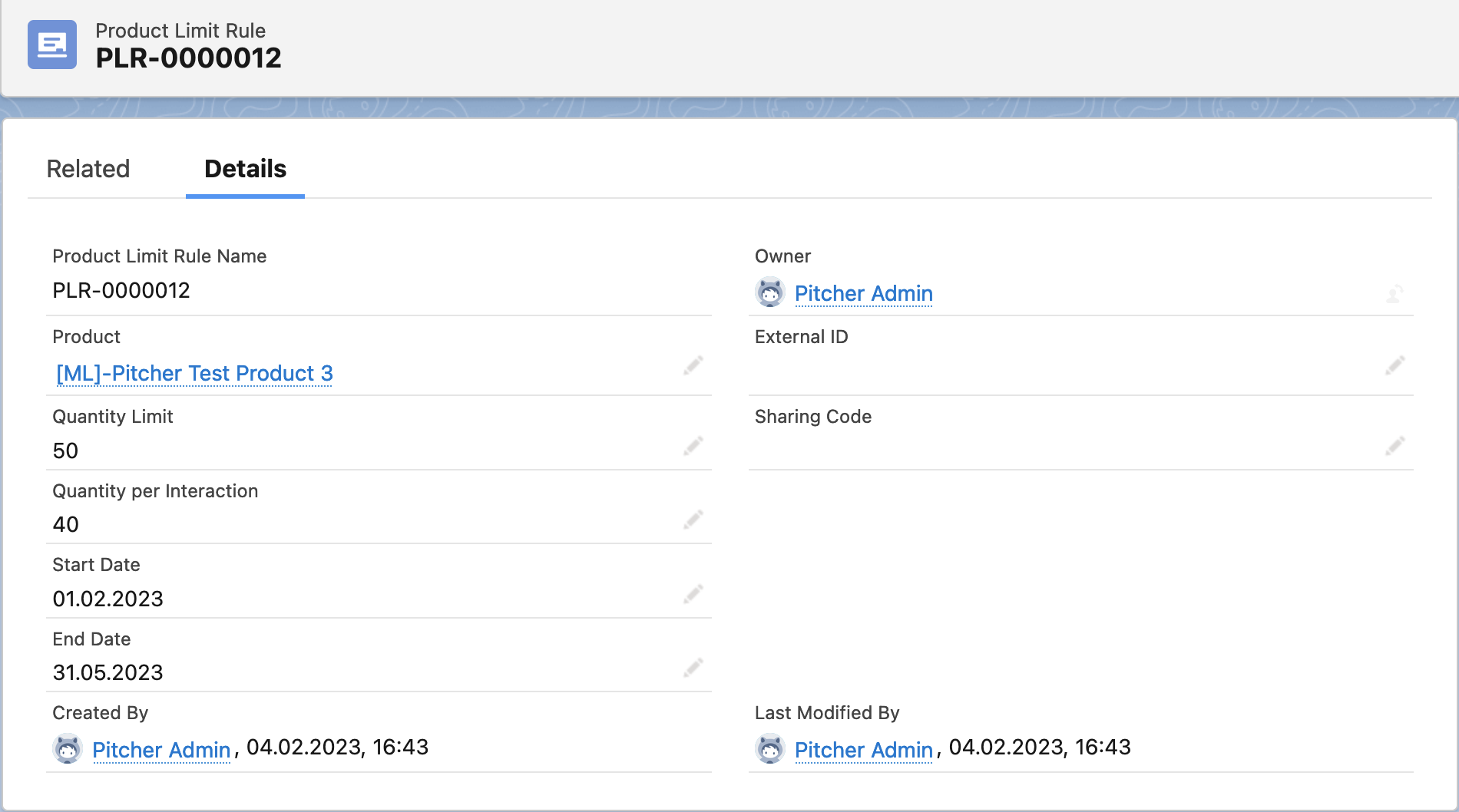
Product
[ML]-Pitcher Test Product 4Belongs to
ML-GroupThe product does not have any Product Limit Rule
The group has Product Limit Rule defined
Quantity Limit is 100
Quantity per Interaction is 60
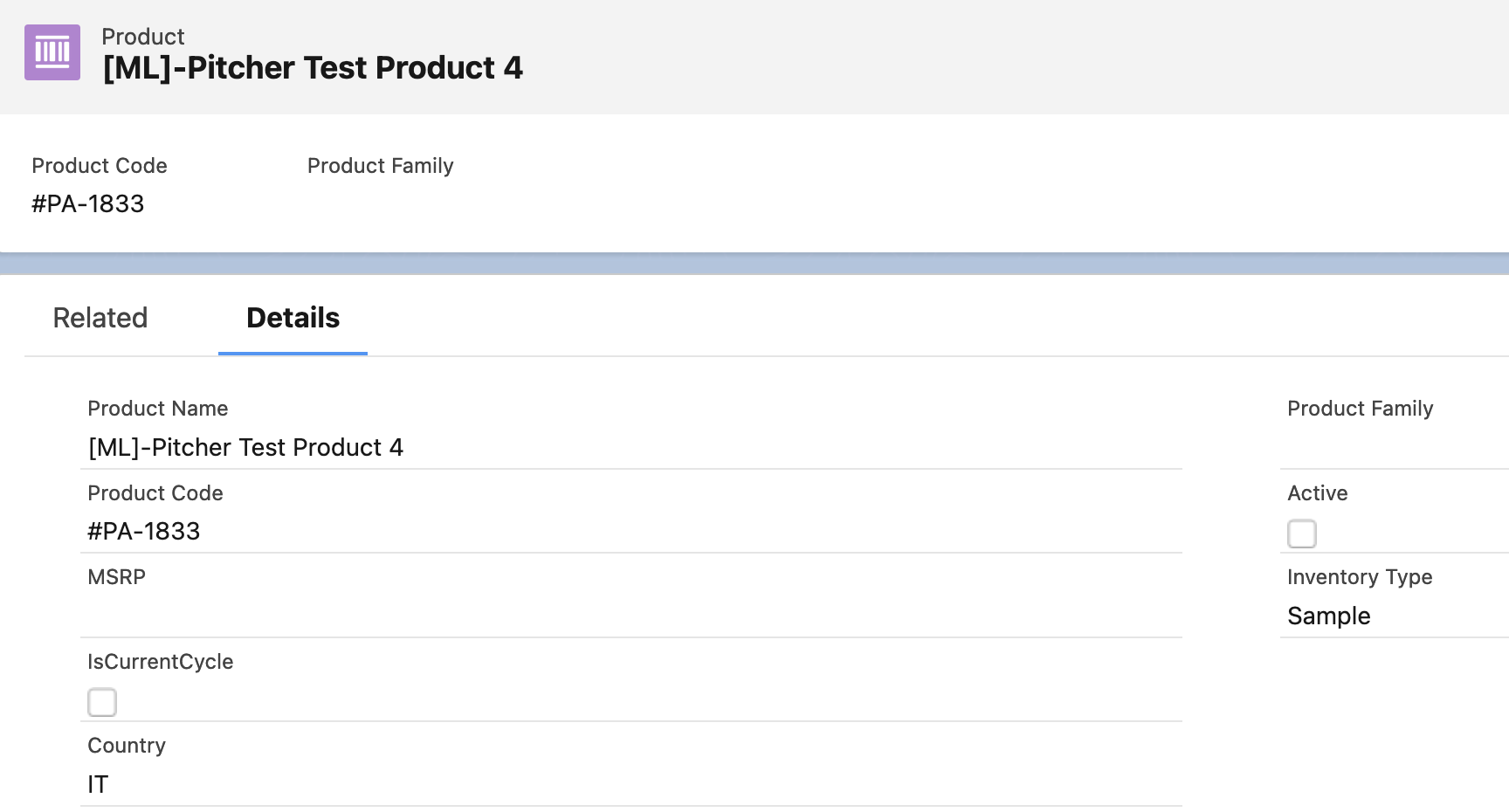
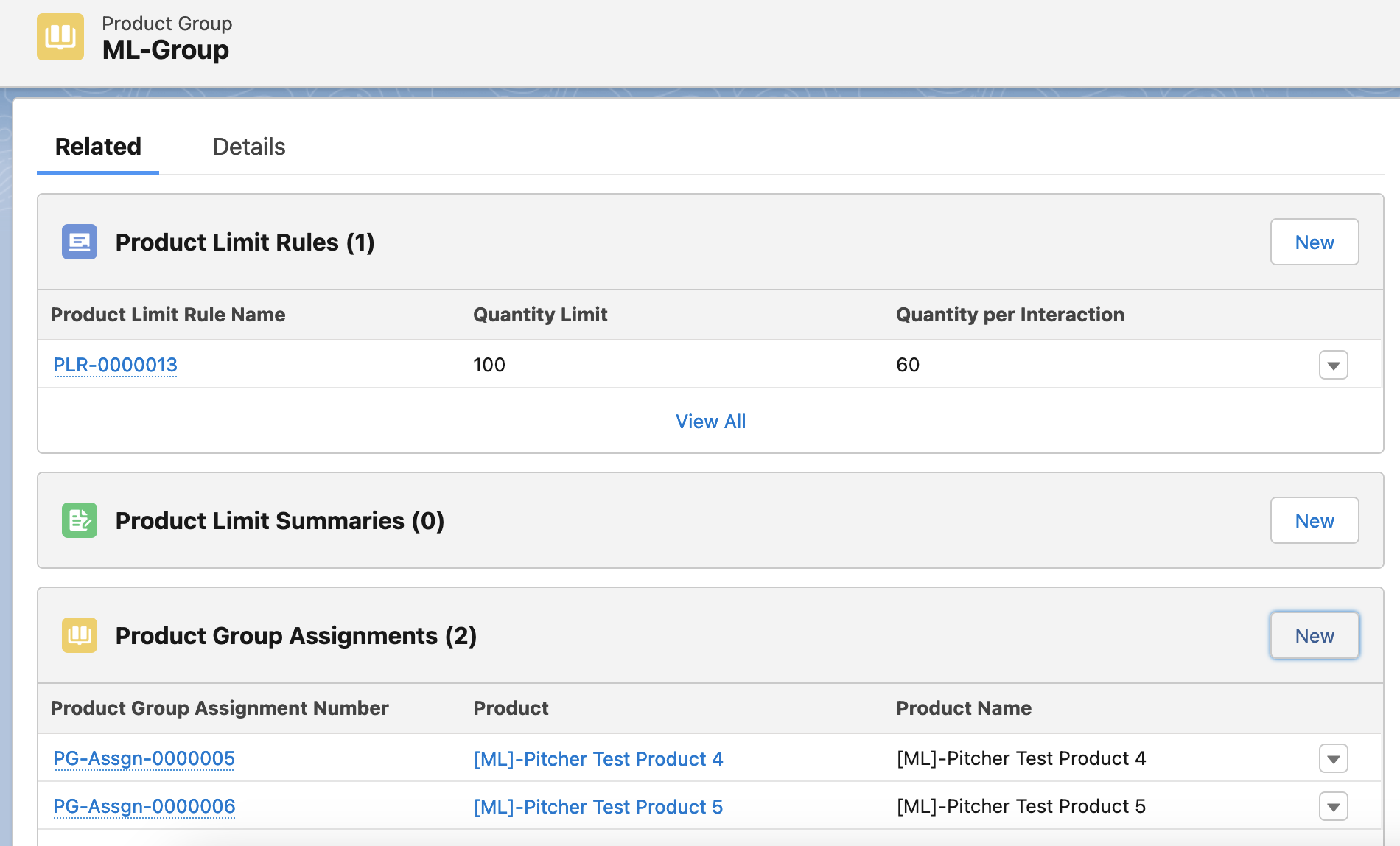
Product
[ML]-Pitcher Test Product 5Belongs to
ML-GroupHas Product Limit Rule defined to Product
Quantity Limit is 30
Quantity per Interaction is 20
Group has Product Limit Rule defined
Quantity Limit is 100
Quantity per Interaction is 60
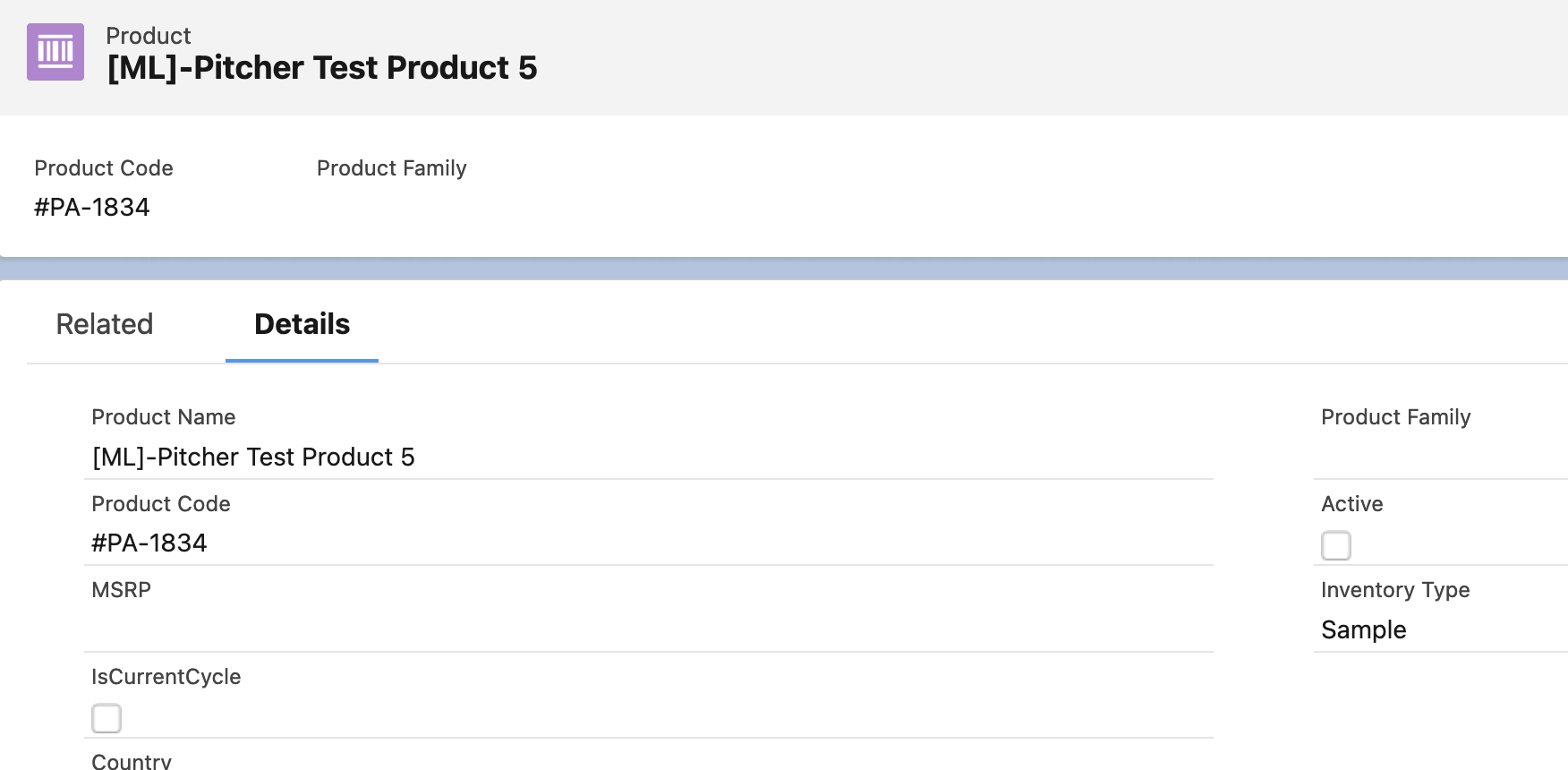
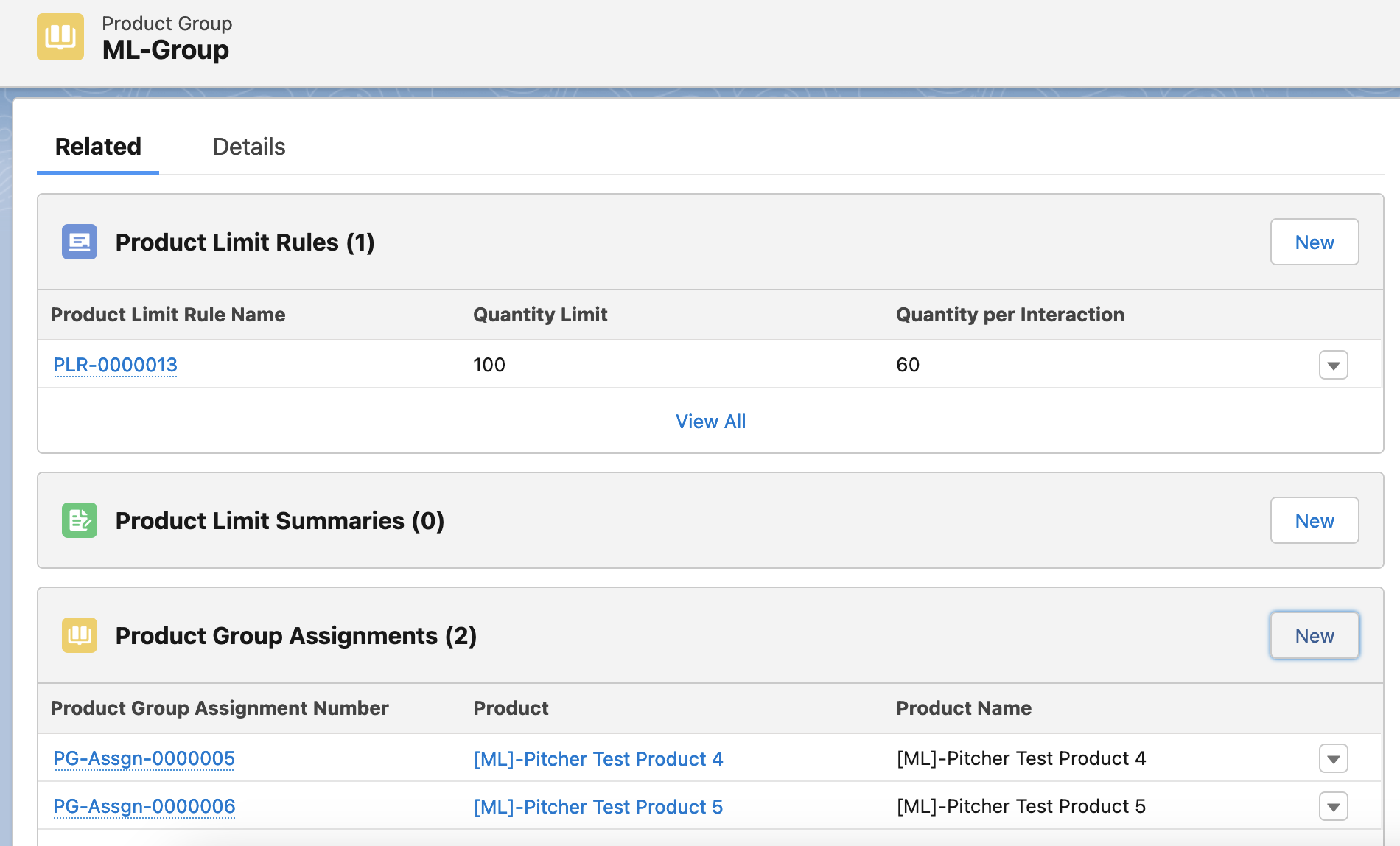
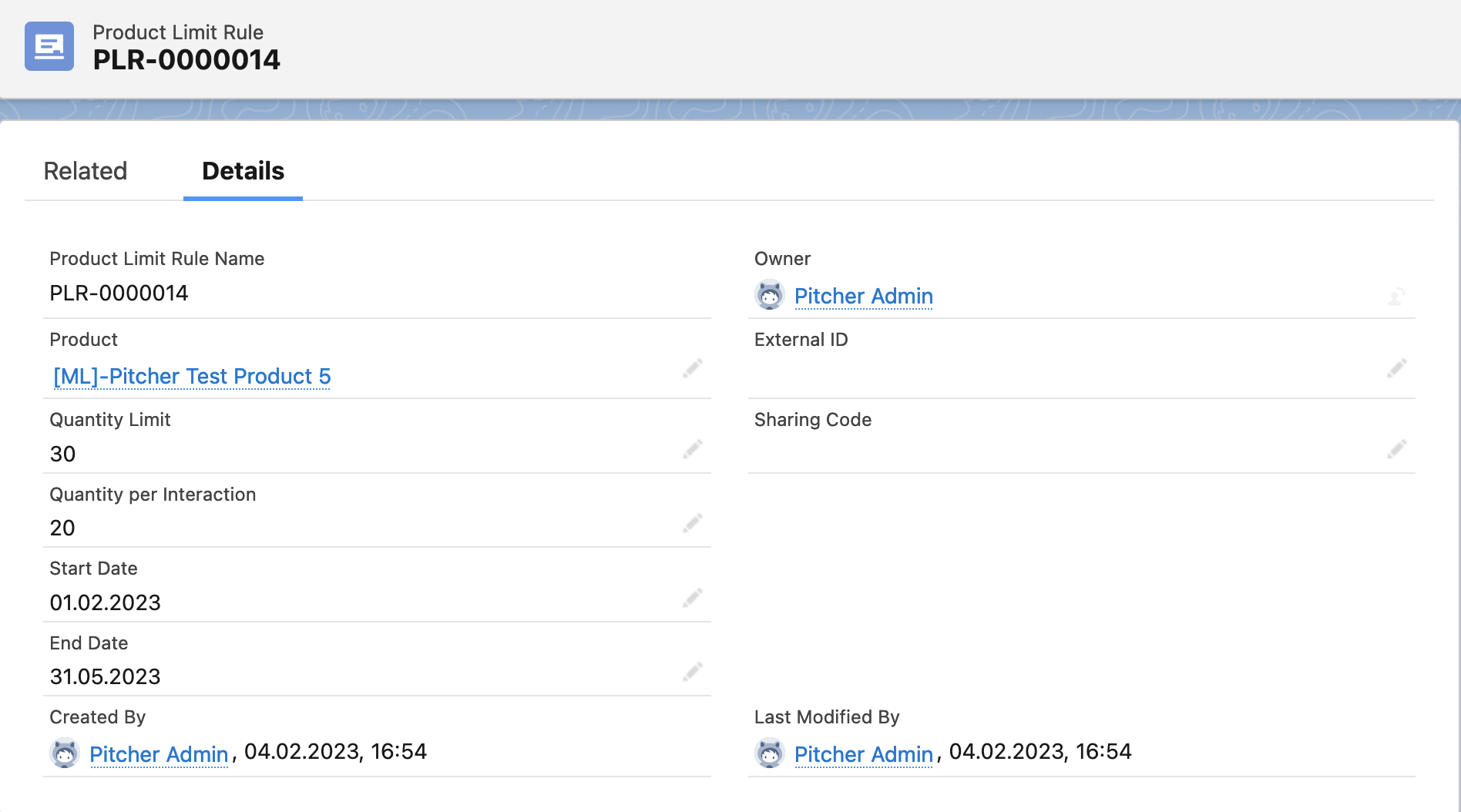
Samples with new Action
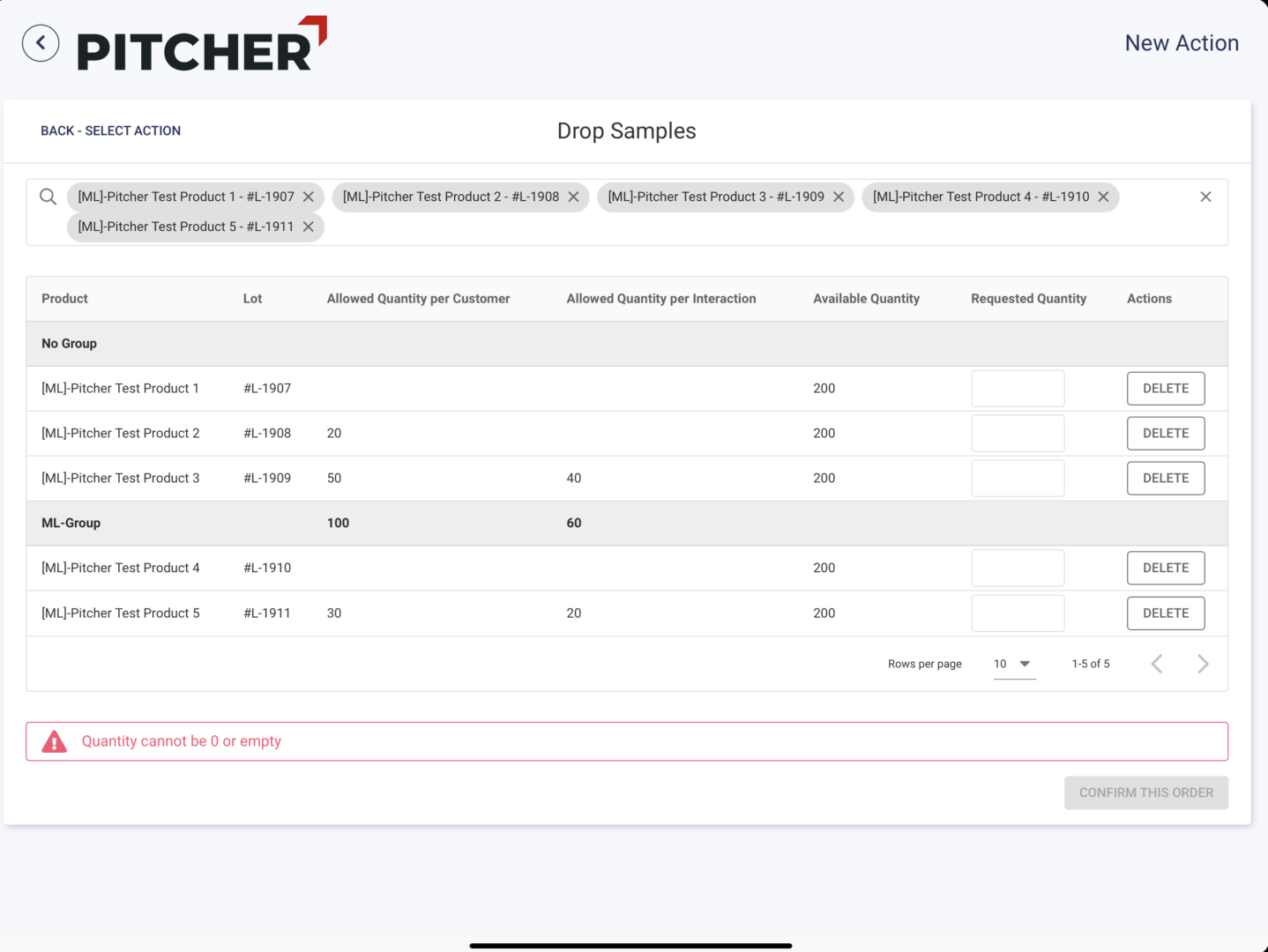
[ML]-Pitcher Test Product 1: Since product does not have any limitation, rep can drop to available quantity (200)[ML]-Pitcher Test Product 2: Product has limit value 20 per customer, so maximum quantity can be dropped is 20[ML]-Pitcher Test Product 3: Product has limit value 50 per customer and 40 per interaction, so maximum quantity can be dropped is 40[ML]-Pitcher Test Product 4: Product does not have any limitation defined to product but it belongs to a group where limits are 100 per customer and 60 per interaction, so maximum quantity per this group (total quantity being dropped for all products belong to the group) will be 60ML]-Pitcher Test Product 5: Product belongs to same group with #4, but also has it’s own defined limitations. So maximum quantity of this product that can be dropped is 20, and total number of the dropped quantity of this group again cannot be more than 60
When the Sales Rep drops all 5 products with the quantities 10, 11, 12, 13, 14
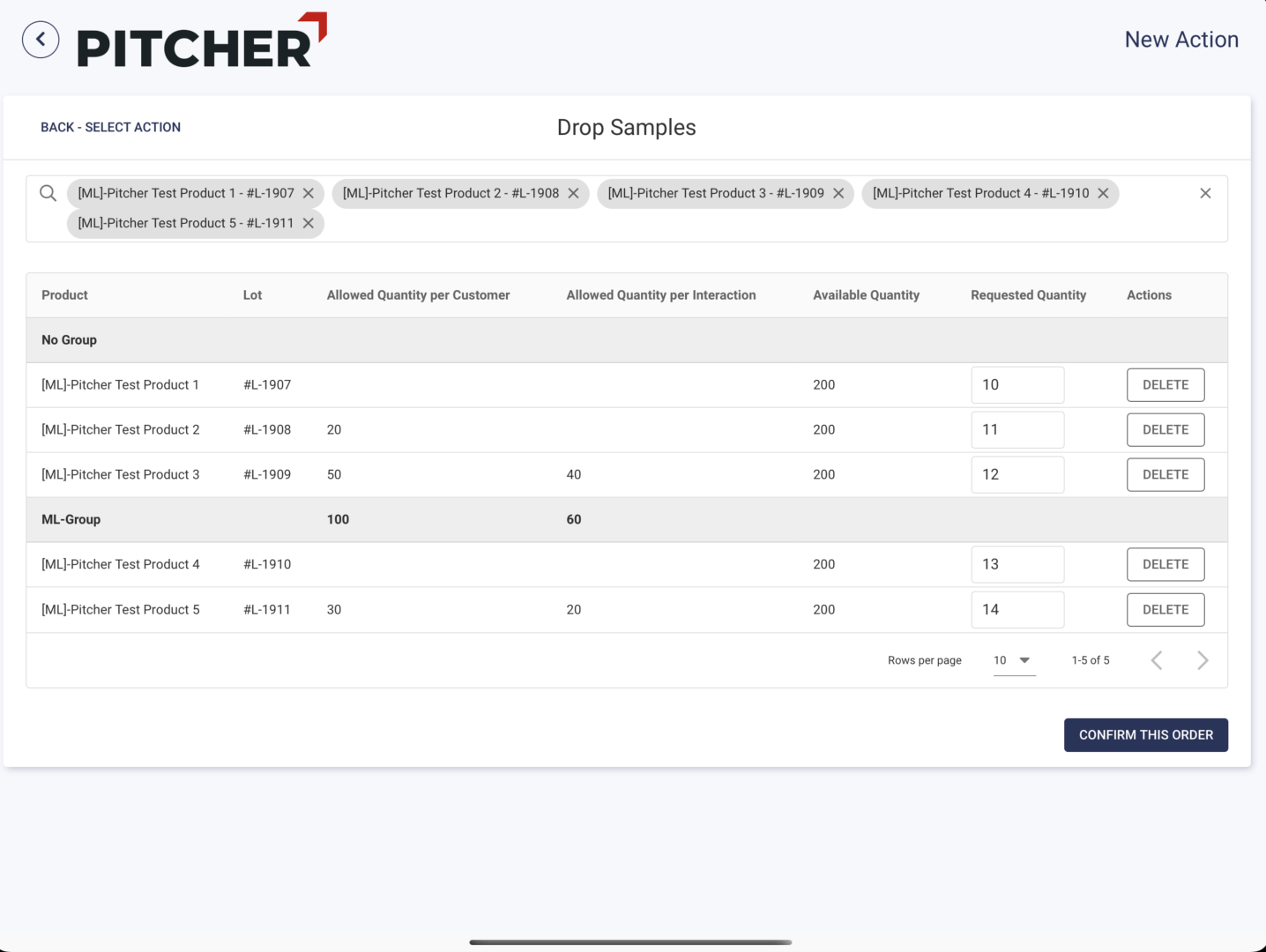
Value Limitation for Non-Sample Inventory Type Products
A product may have different type of inventory types. Value limitation only applies when the inventory type is not Sample
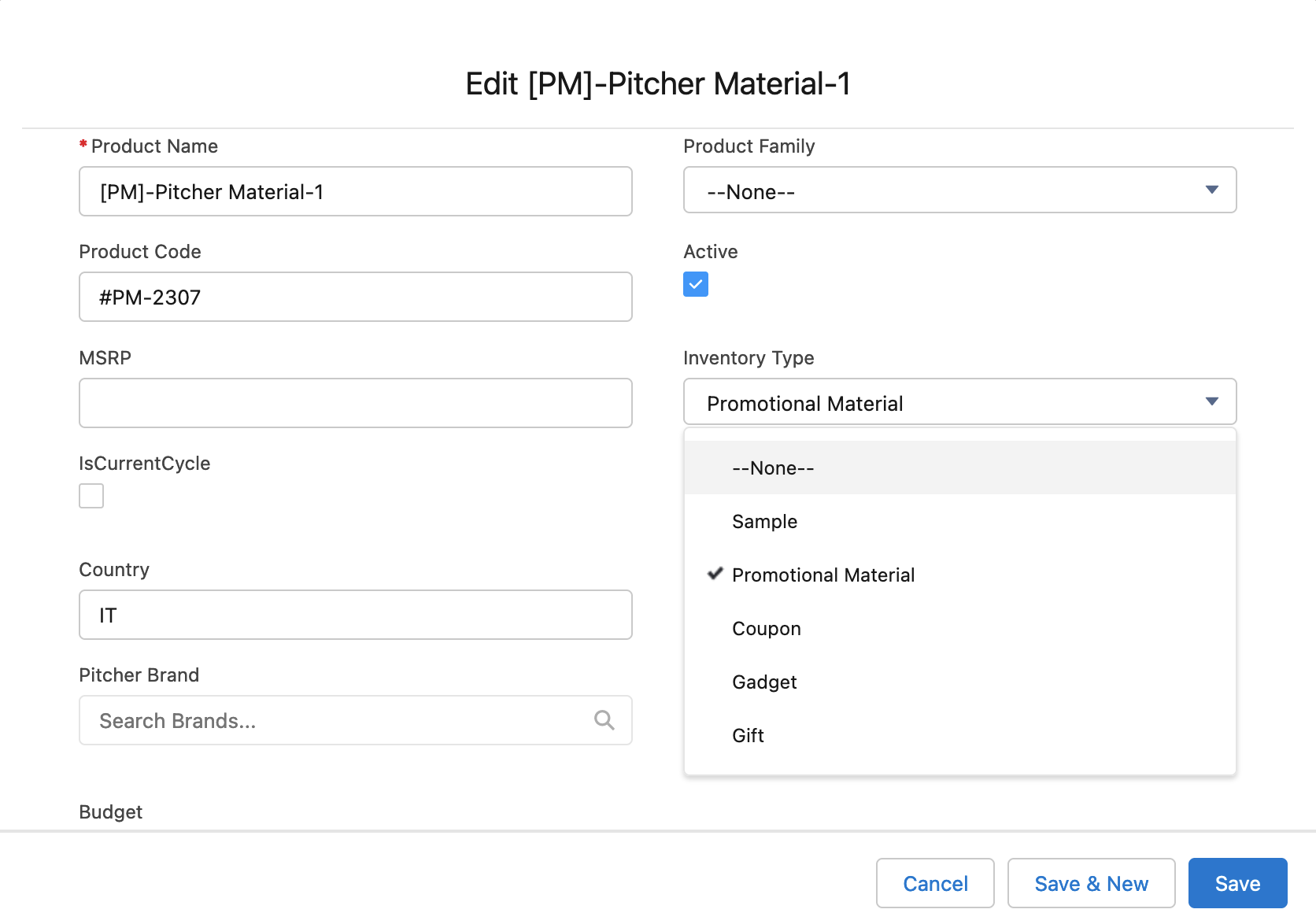
Value Limitation has the same rules as quantity limit rules above. The only differences are, as indicated above, only apply for non-sample products, and value defines products value which can be set via the Value field (PCH__Value__c).
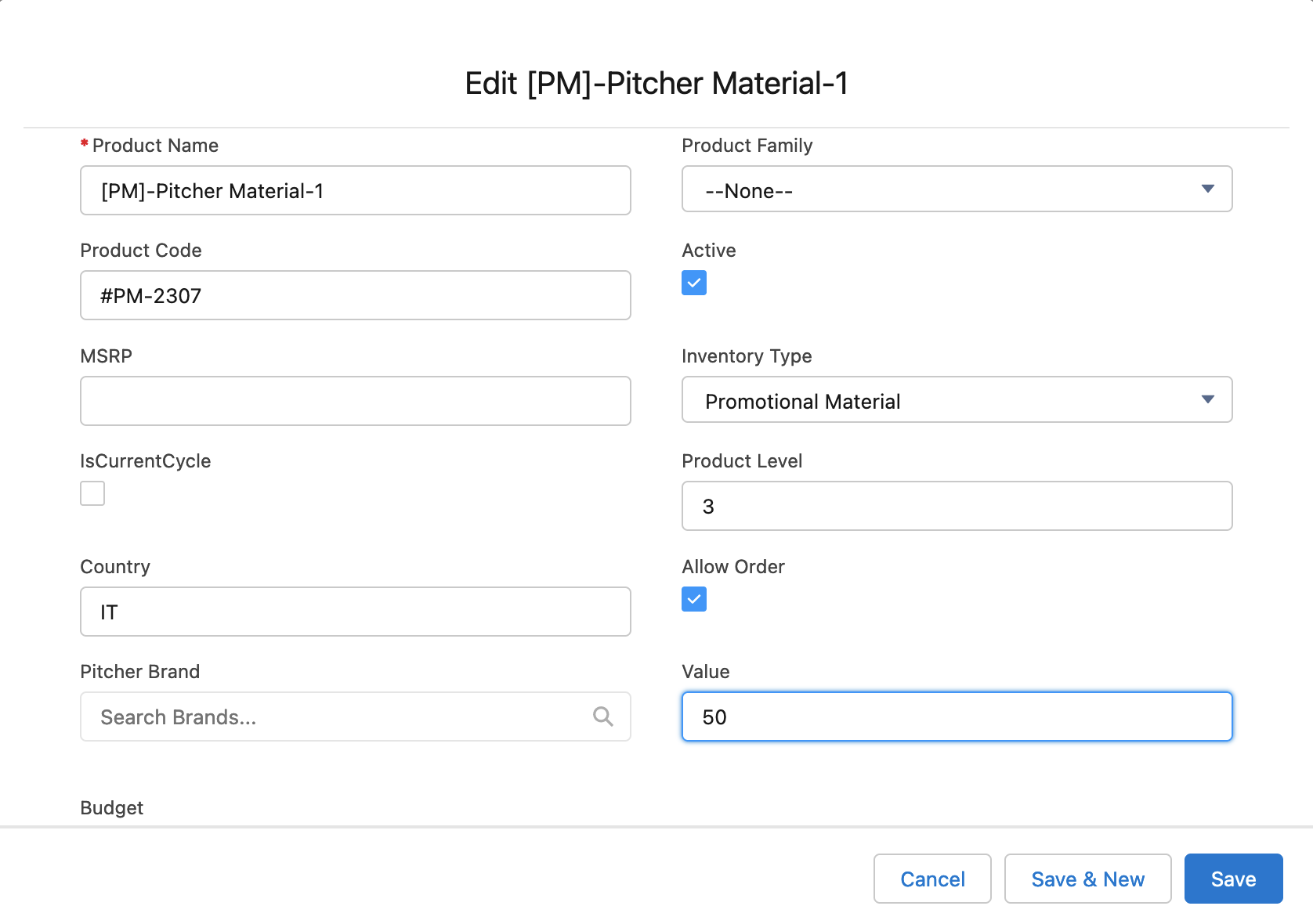
Cases
Product:
[PM-No Limit]-Pitcher Material-1Type:
Promotional MaterialValue:
50Does not belong to any group
Does not have any Product Limit Rule
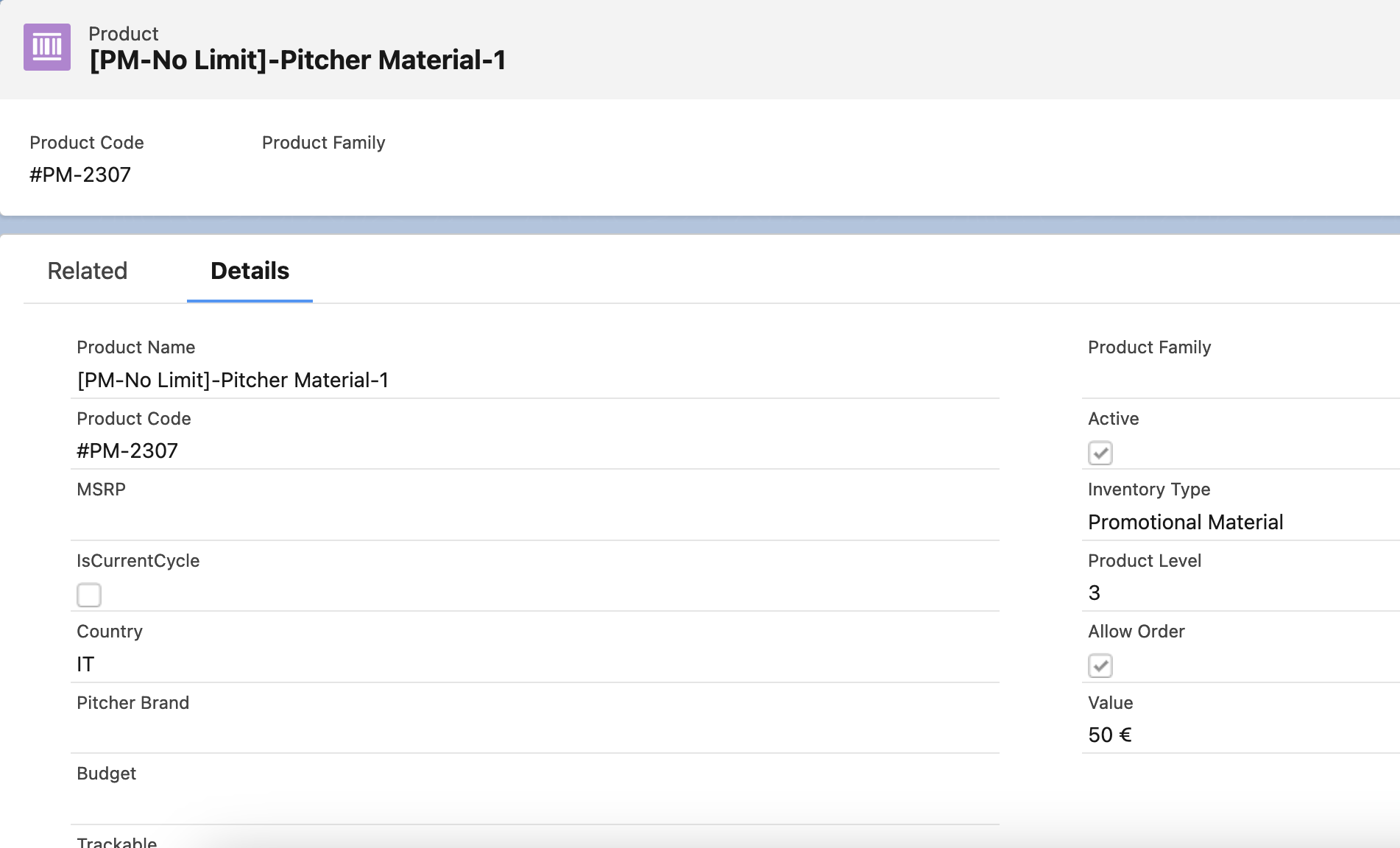
Product:
[PM-Limit]-Pitcher Material-2Type:
GadgetValue:
40Does not belong to any group
Has Product Limit Rule defined to Product
Value Limit is 500
Value per Interaction is empty / null
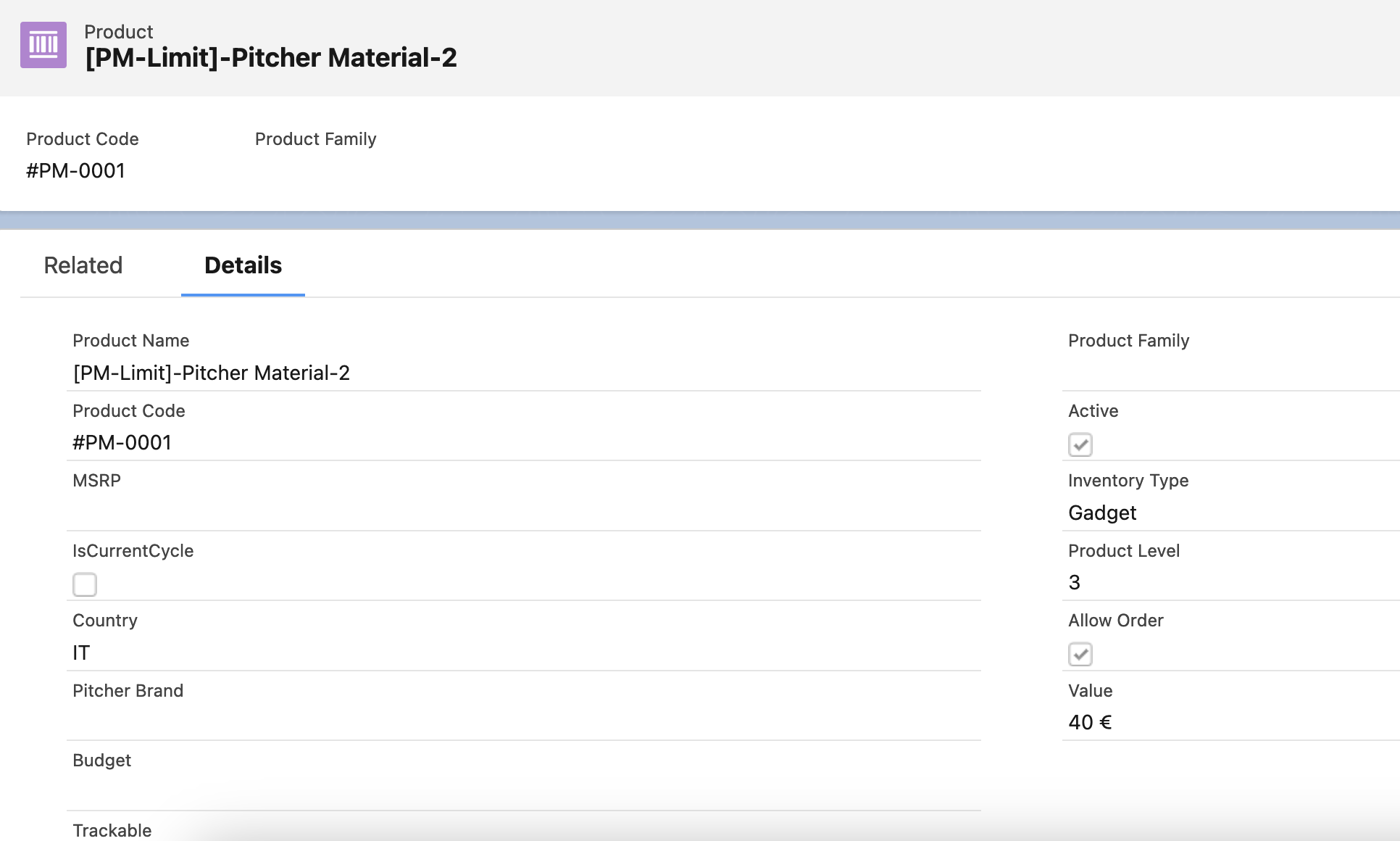
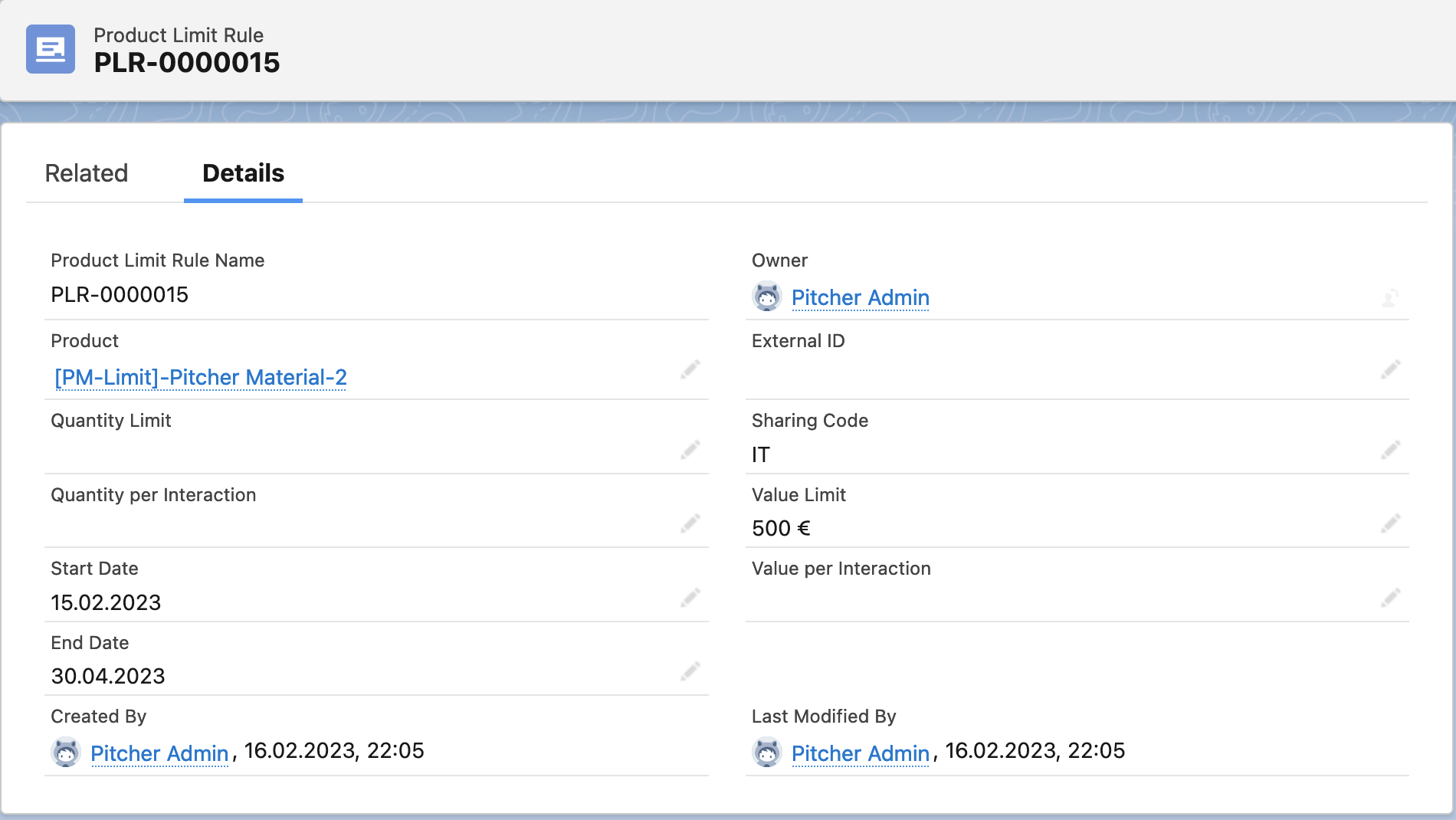
Product:
[PM-Limit]-Pitcher Material-3Type:
GadgetValue:
30Does not belong to any group
Has Product Limit Rule defined to Product
Value Limit is 400
Value per Interaction is 90
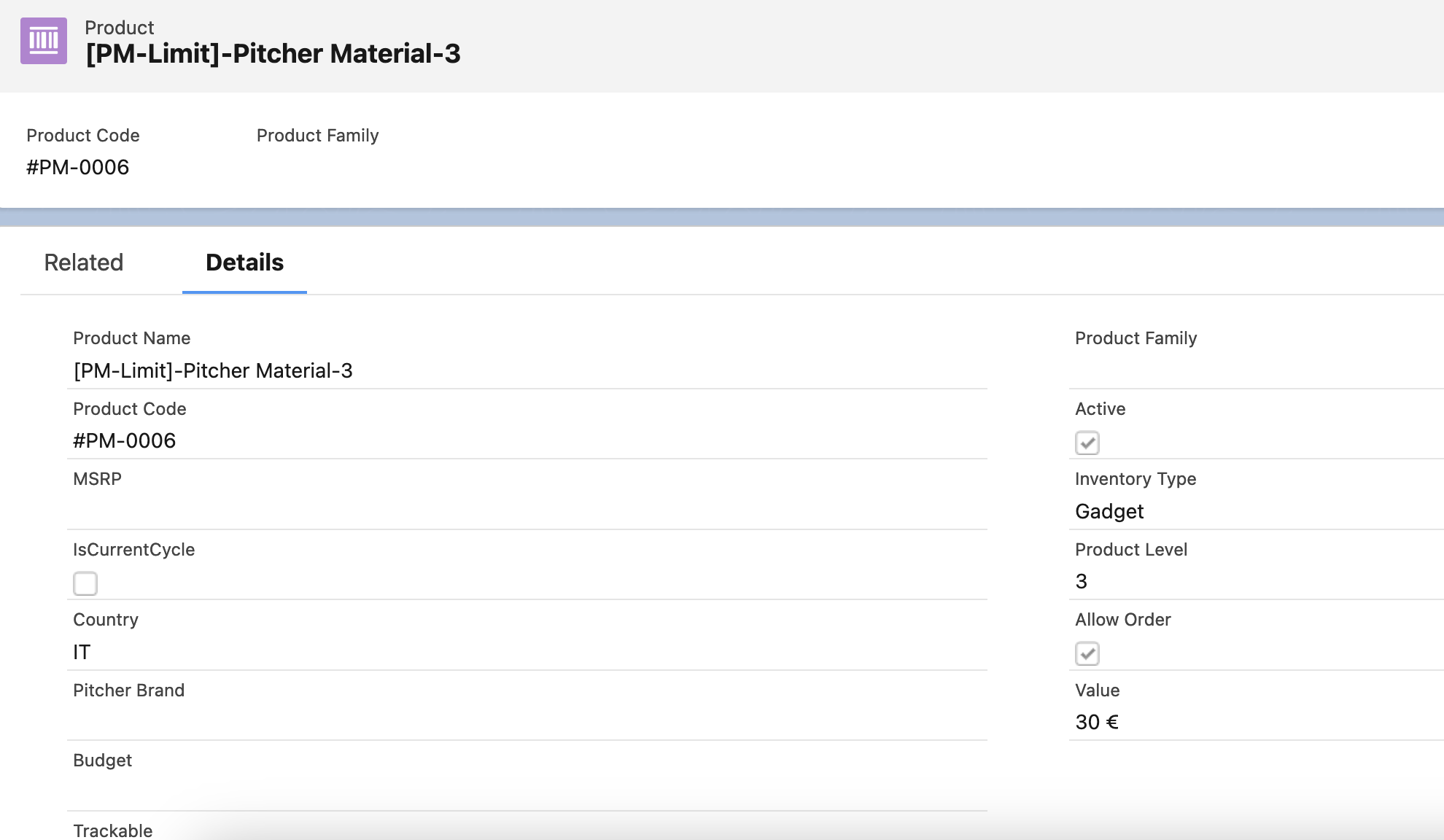
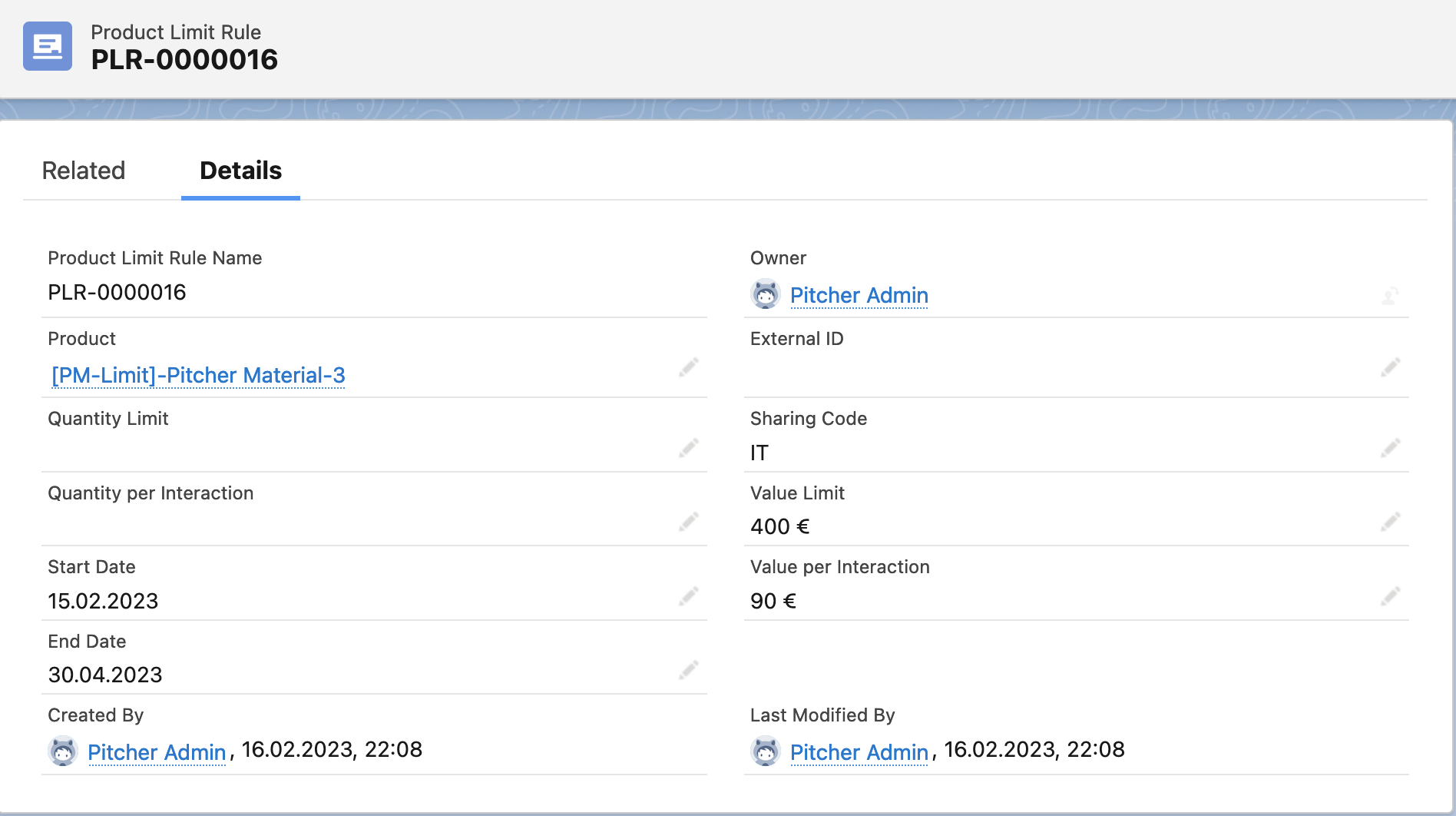
Product:
[PM-MG-Limit]-Pitcher Material-4Type:
Promotional MaterialValue:
50Belongs to
MG-GroupHas Product Limit Rule defined to Product
Value Limit is 600
Value per Interaction is 400
Group has Product Limit Rule defined
Value Limit is 1000
Value per Interaction is 750
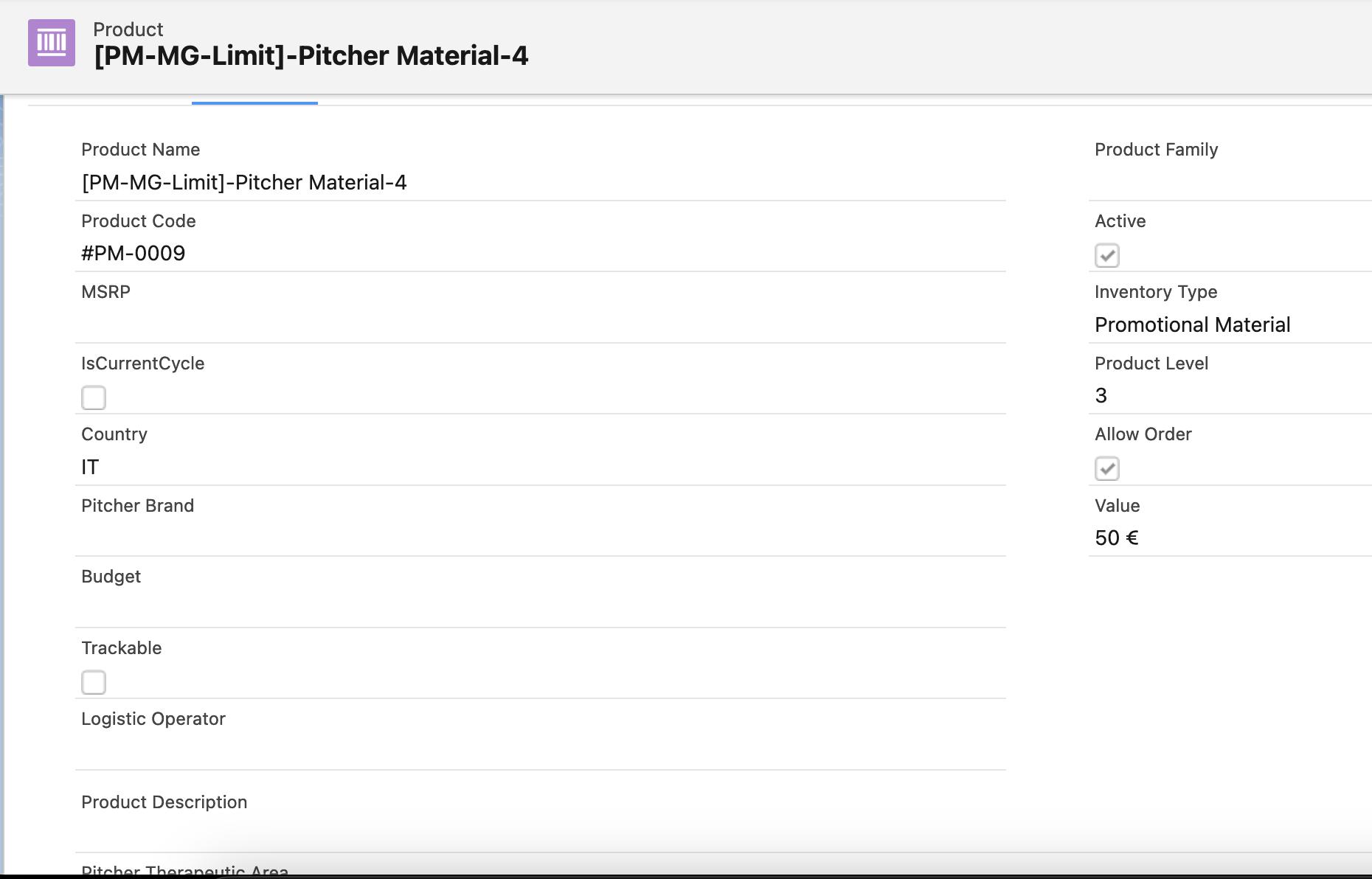
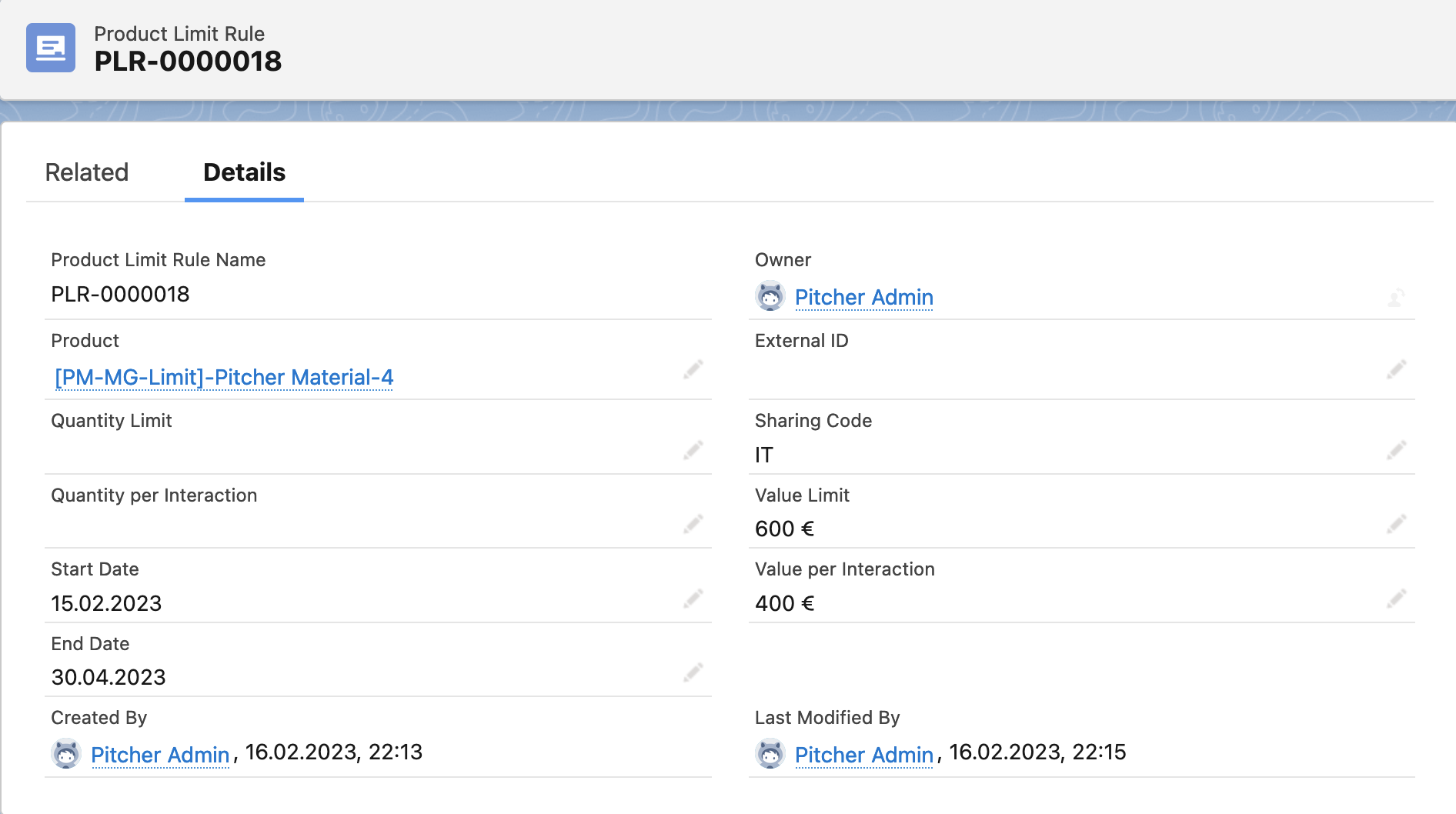
Product:
[PM-MG-Limit]-Pitcher Material-5Type:
Promotional MaterialValue:
100Belongs to
MG-GroupDoes not have any Product Limit Rule
Group has Product Limit Rule defined
Value Limit is 1000
Value per Interaction is 750
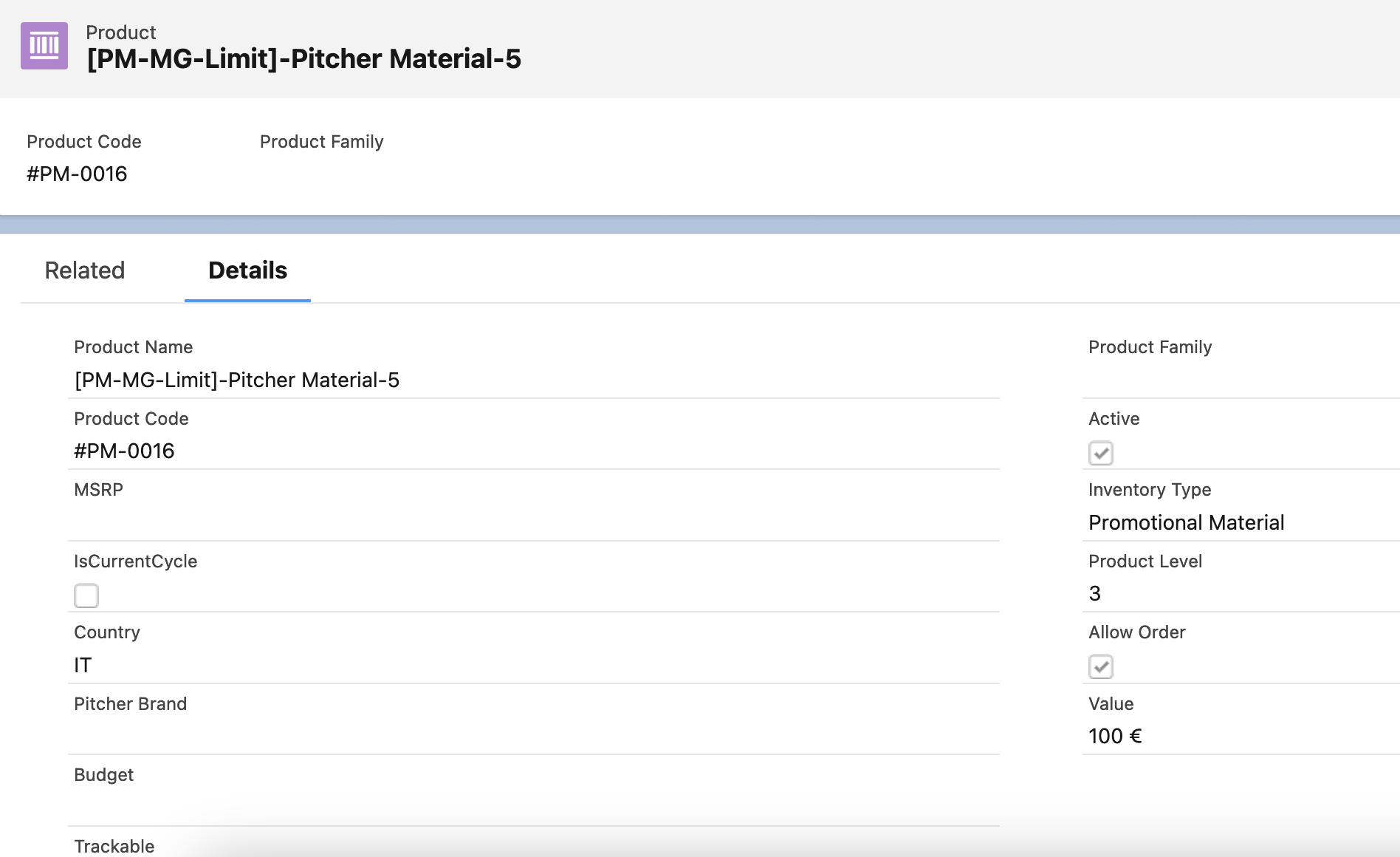
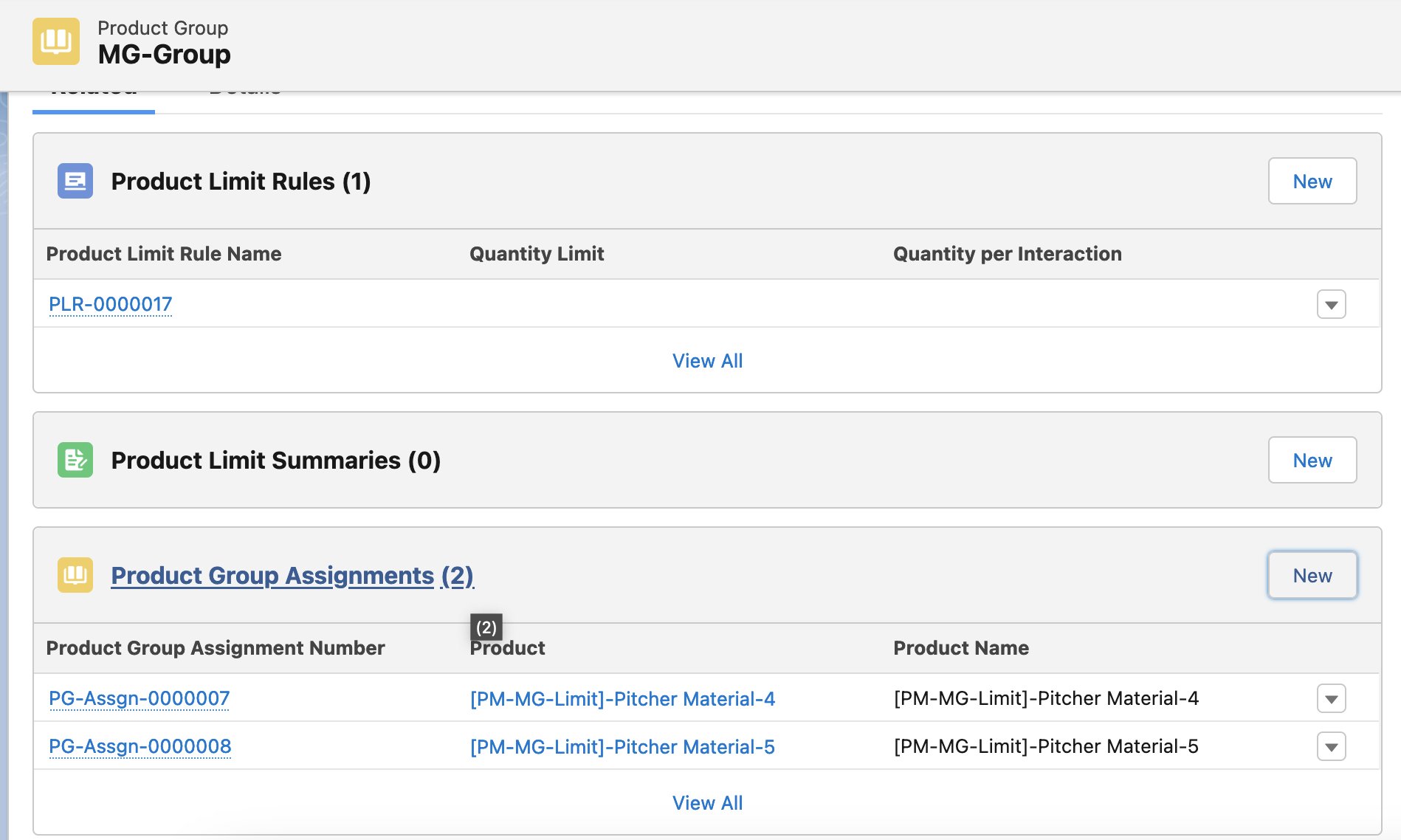
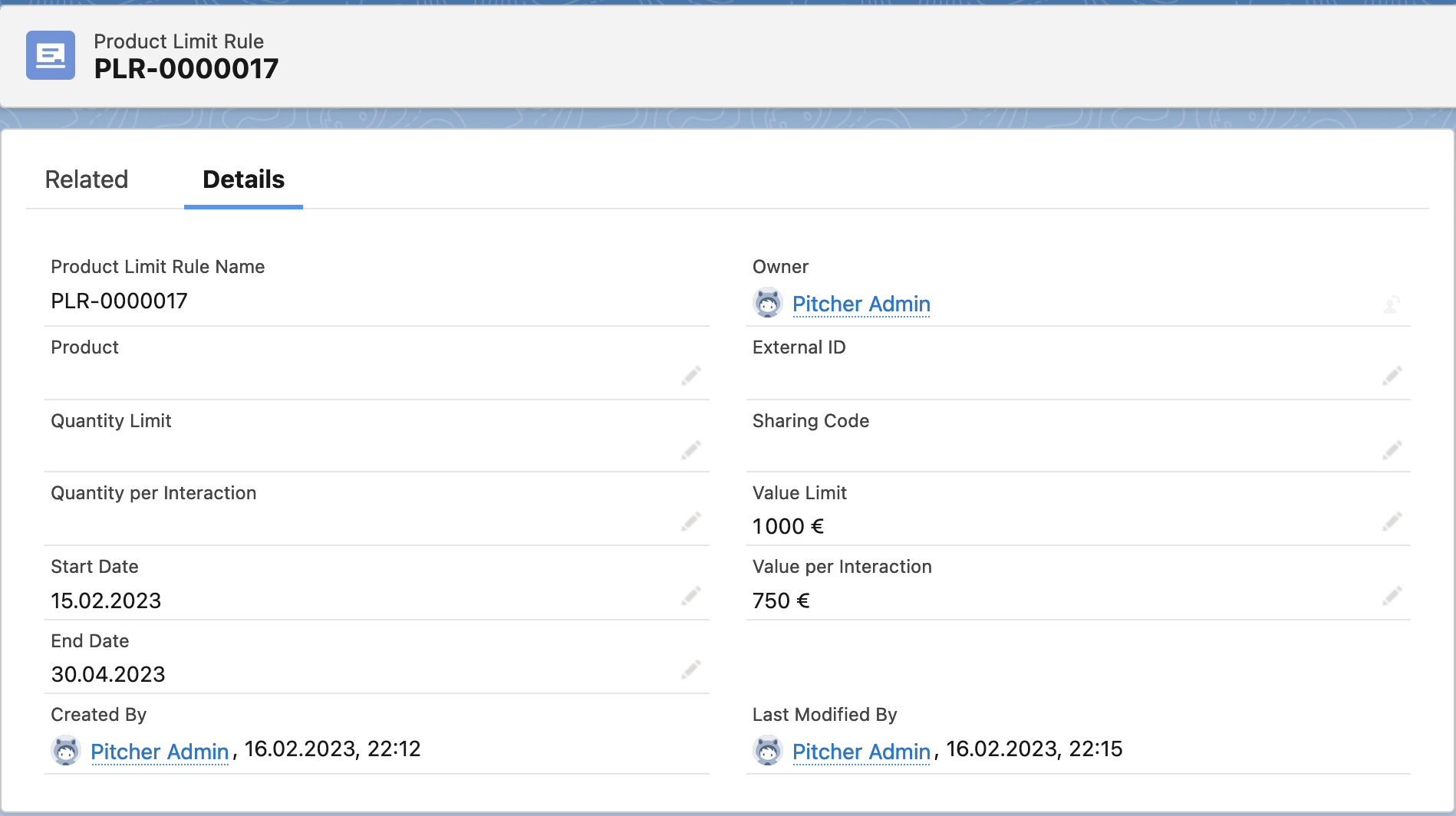
When Sales Rep select 5 products above for material drop, limitations will be as: