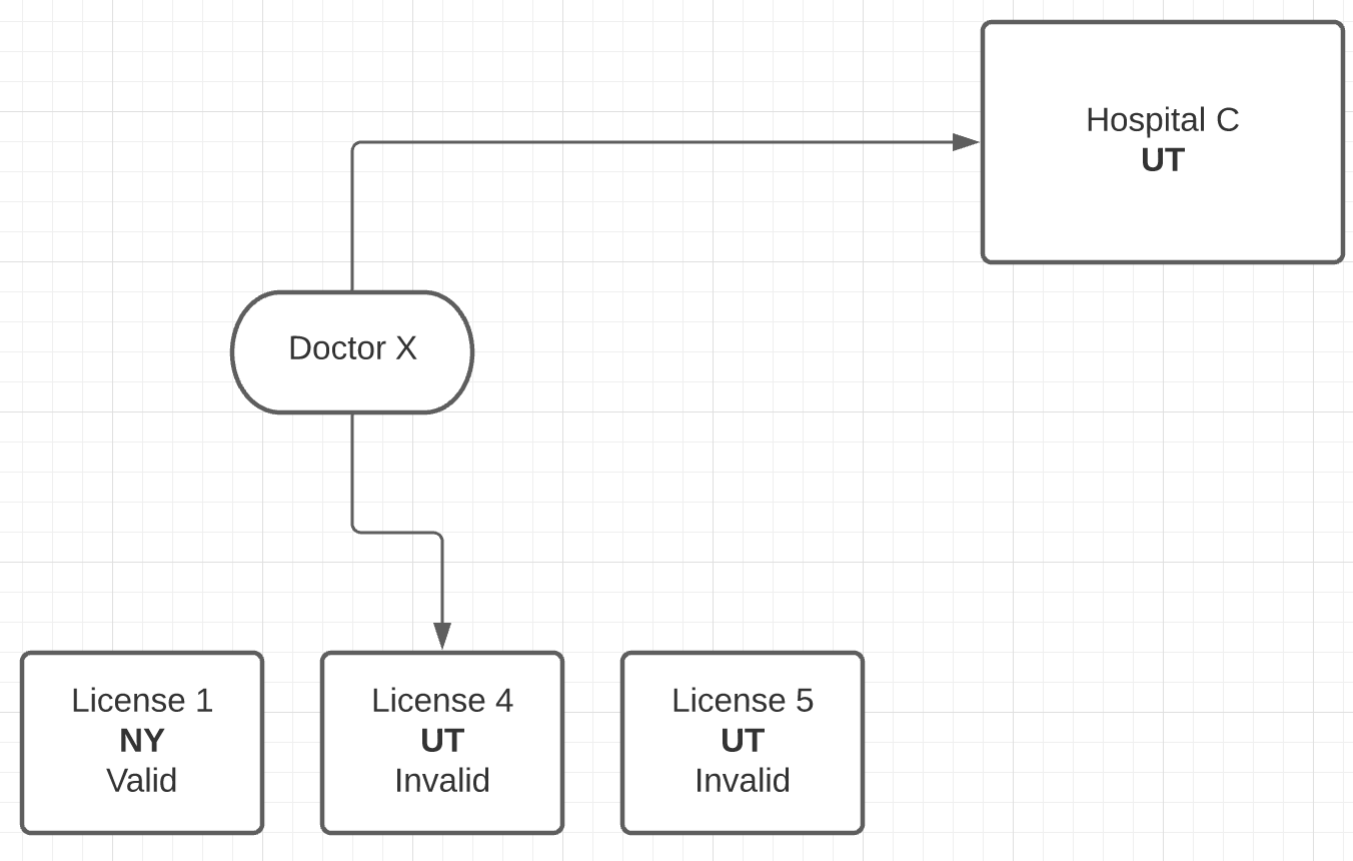Sample Management Licenses
Pitcher Samples supports licenses for Accounts/Contacts, which can be used to control actions like drops and requests.
Create New Licenses
Create a new Inventory Licence object in SFDC and fill in the following fields:
Account or Contact: Select an account or contact to which the license should be applied.
Expiration Date: Set an expiration date for the license
Status: Select one of the statuses for the license
New
Expired
Invalid
Sampled
Valid
State: Enter State code
Country: Enter the Country name
License Number: Enter a unique license number
Click Save to submit and create a new license for the account/contact.
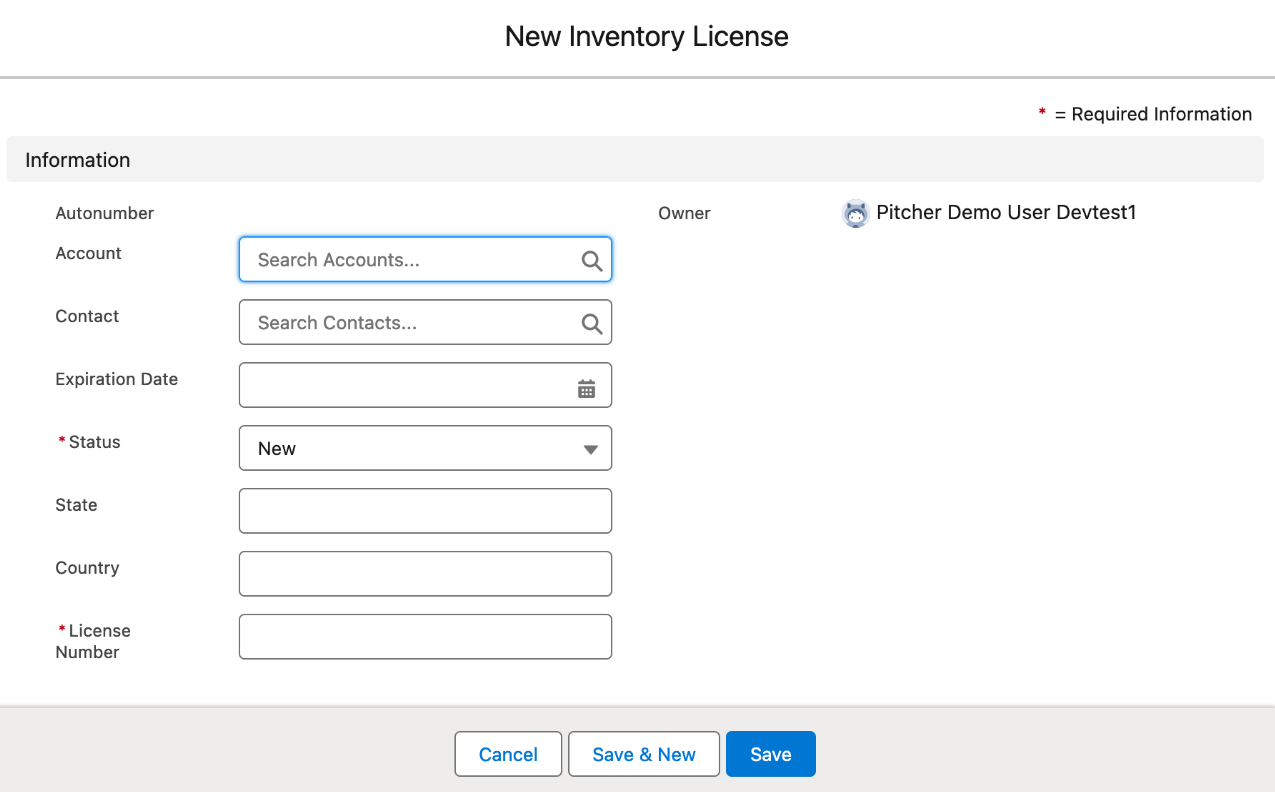
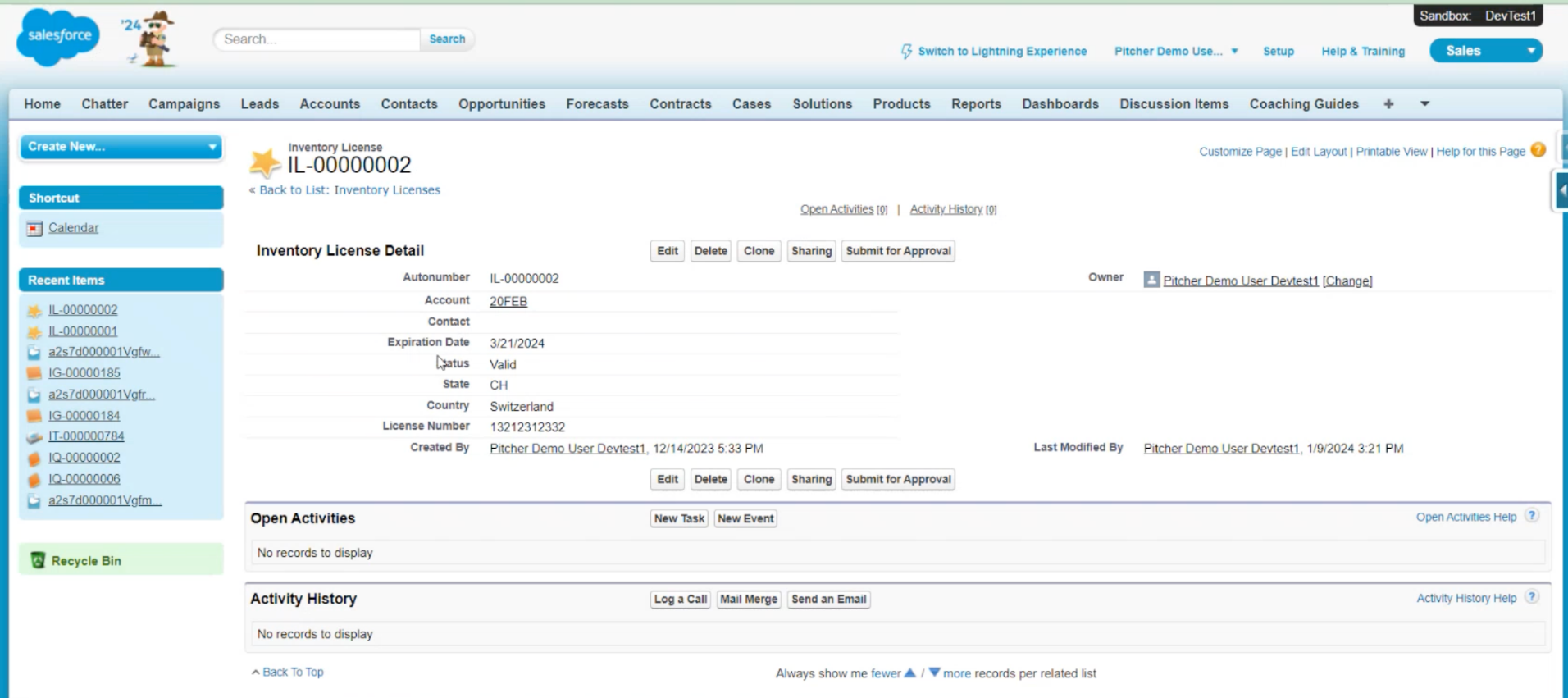
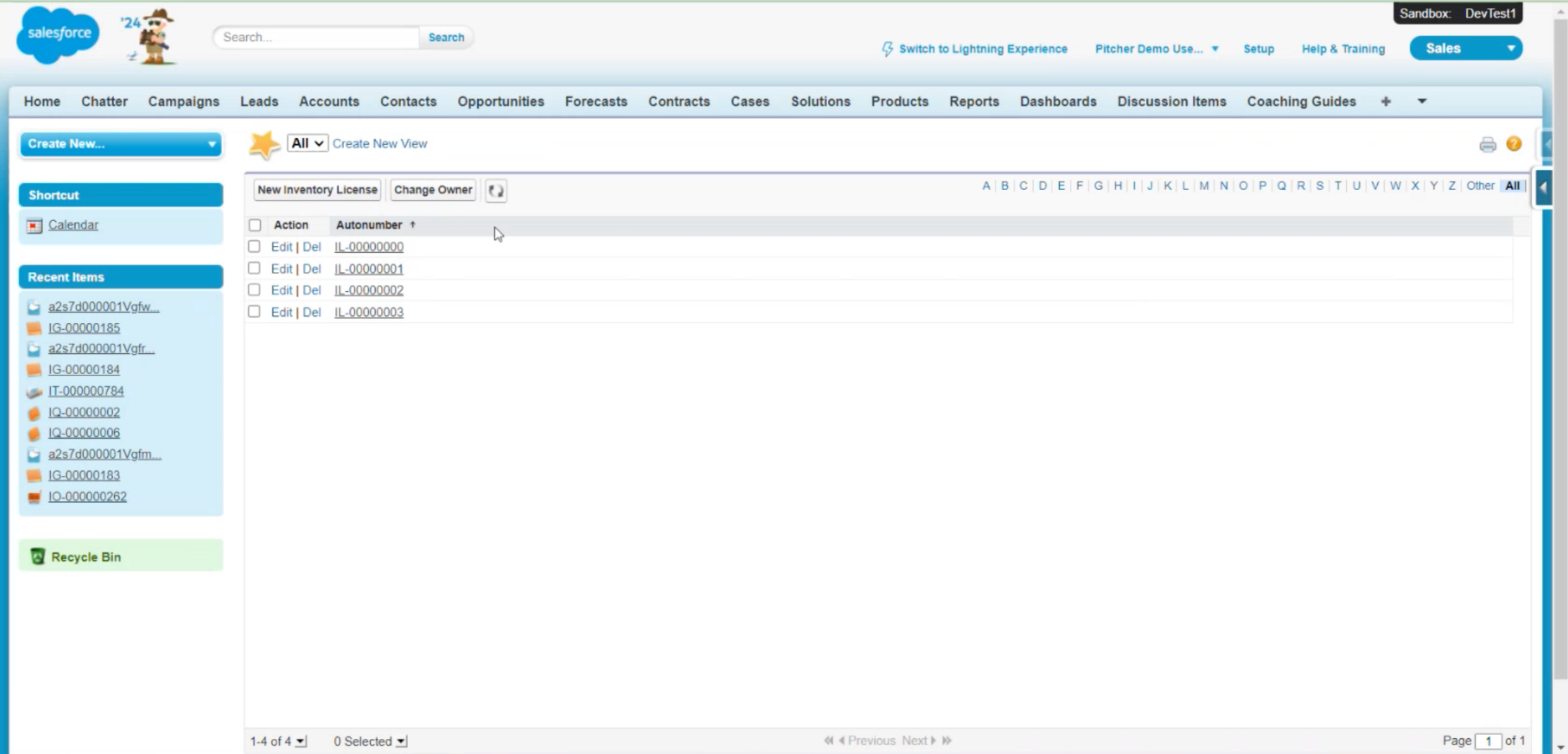
How Does Licence Validation Work?
If Licence validation is enabled (License Validation Mandatory enabled & Disable Account License Validation disabled), the validation is performed when the Rep selects a product for drop/request. The action is only allowed if the license is valid or a One-Time License is enabled for the Inventory Market.
Refer to the flow diagram below for the license validation logic.
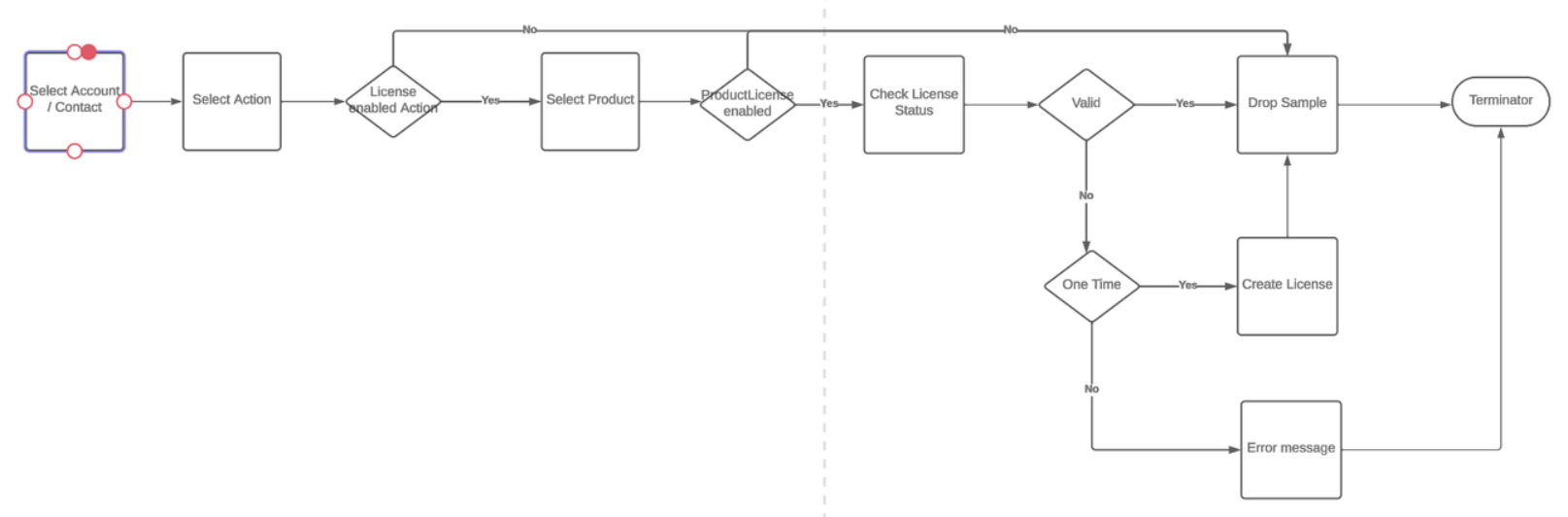
How Do Multiple Licences Are Handled?
There is a possibility that a Professional Account / Account may have more than one license. In that case, a valid license is searched in existing licenses using the criteria above, and if not matched, the first license belonging to the account in that state is used.
This license information shown in the UI should be refreshed after each synchronization
Case 1:
The call is with Doctor X in Hospital A, NY State.
One license, License 1 (valid), is used for that state
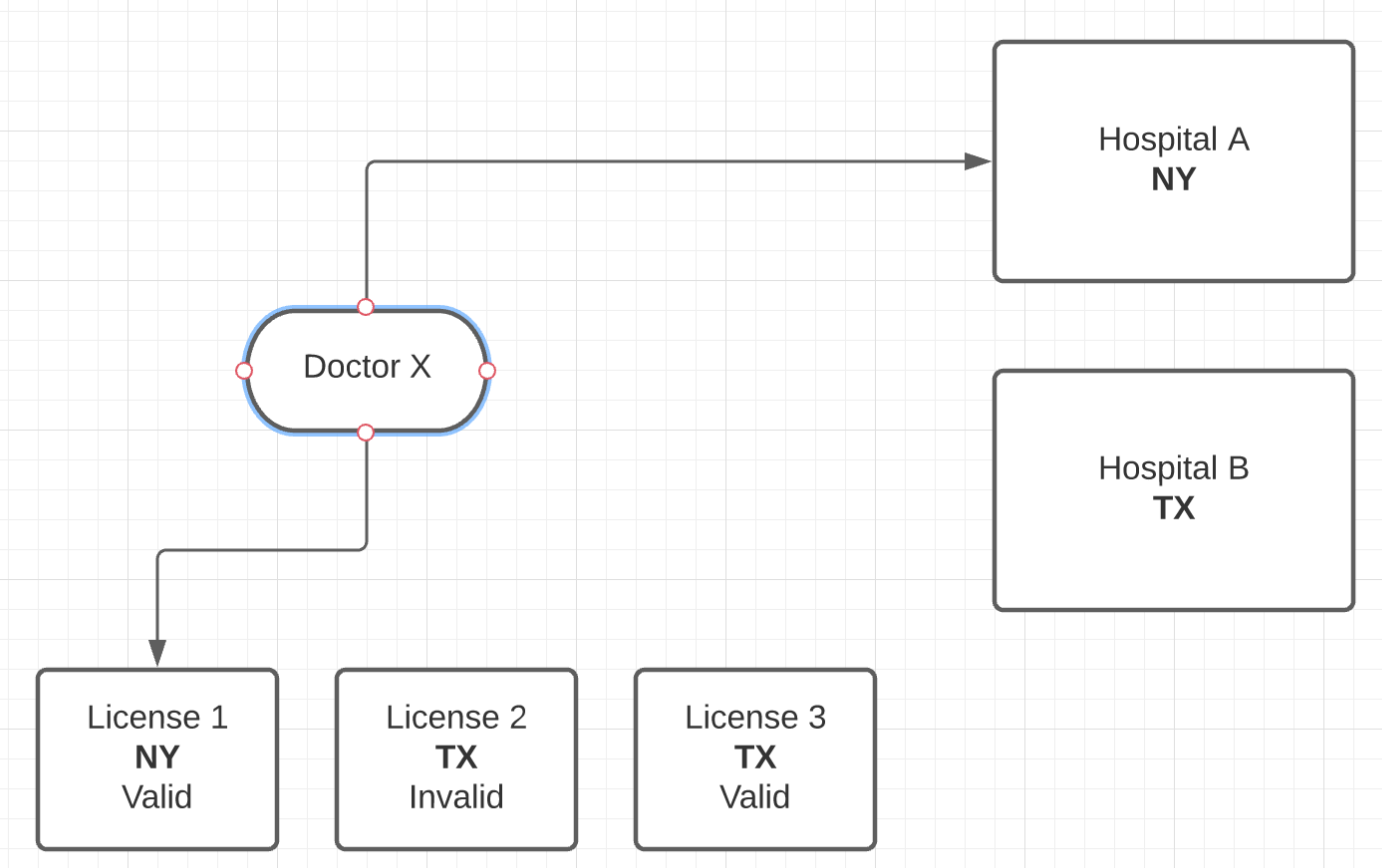
Case 2:
The call is with Doctor X in Hospital B, TX State.
There are 2 licenses; since License 2 is invalid, SM searches the next one till it finds a valid one, so License 3 is used for that state.
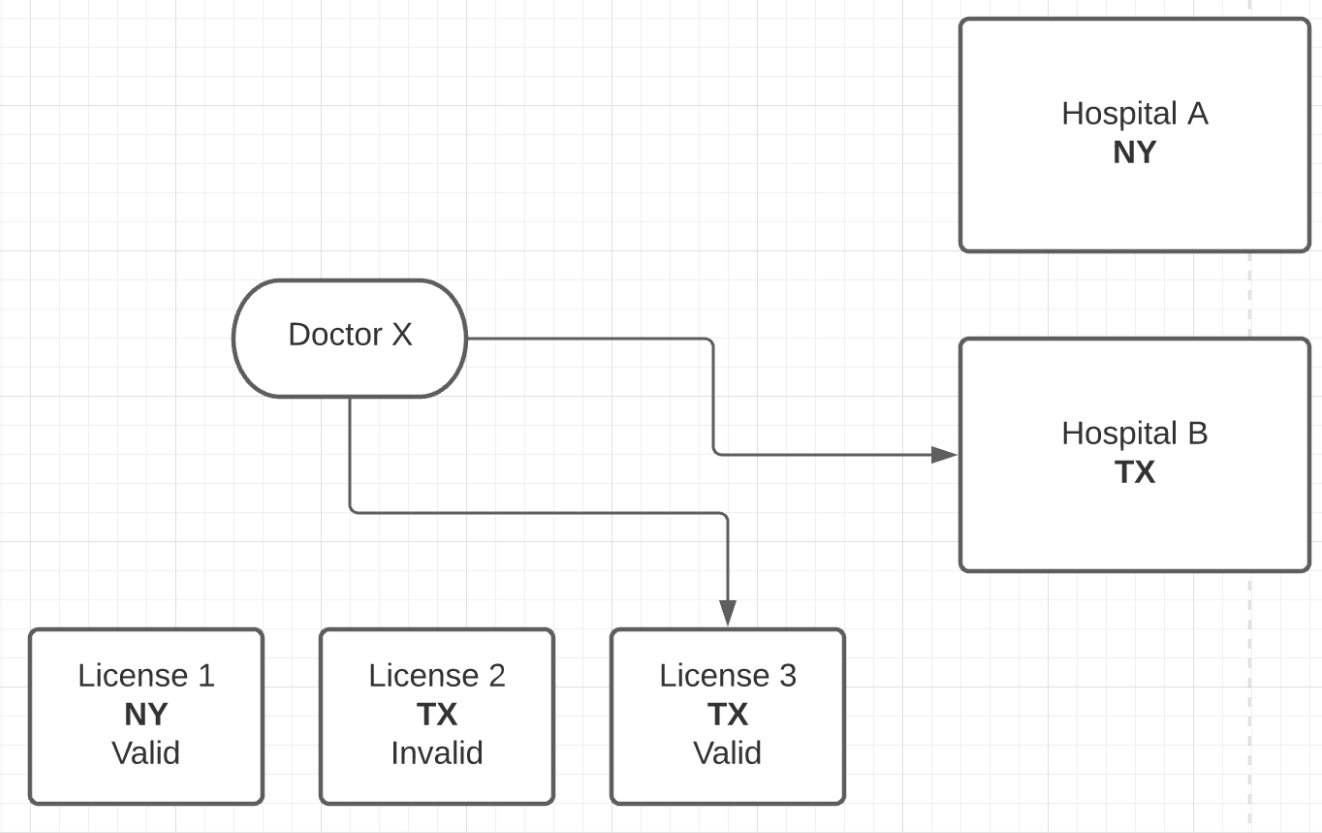
Case 3:
The call is with Doctor X, in Hospital C UT State.
Since there is no valid license but two invalid ones, the first one, License 4, is used.