Requesting Support
Pitcher Impact App also allows users to request support. This page describes the process and steps to request support for all the platforms.
The UI can be different for different instances. The core features are similar for all the instances except where the customer-specific customizations are implemented. The location and names of icons, labels, and buttons could be different for the core functionalities.
Support in iPad
The support icon could be placed anywhere on the home screen or under any other menu depending on the different instance configuration and layout. For example, in the image below, the support icon is placed on the home screen and can be easily accessed. To request support, tap on the support icon.
%20-%202022-10-14%20at%2013.40.42.png?inst-v=70efaf10-97c4-4789-922e-2eeb620e8510)
Support Icon On The Impact For iPad Home Screen
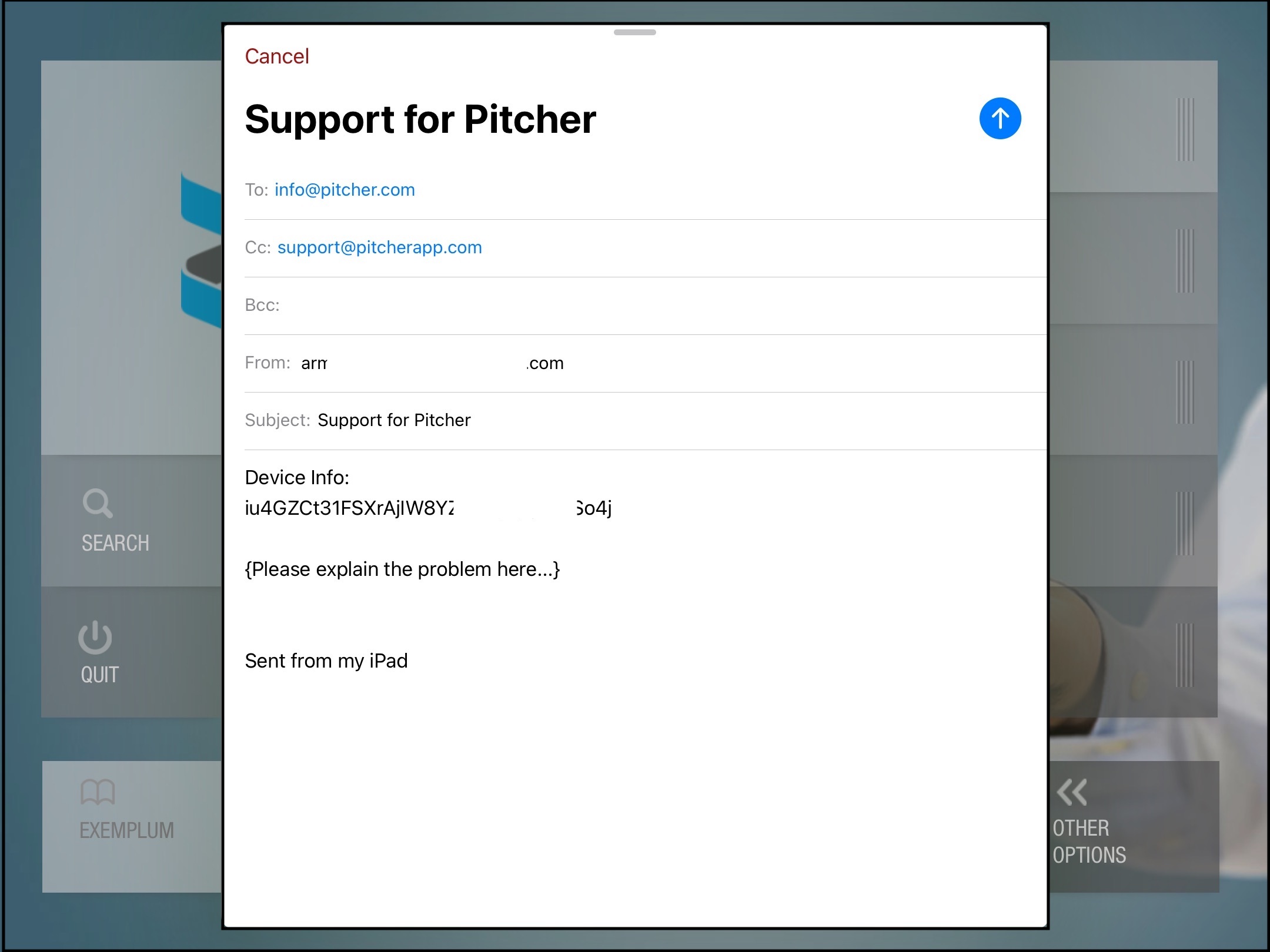
Email Form with Device Info Opens in iPad
A native email form will open with device info and To & From Address field pre-populated. Details regarding the support requested can be added and the email will be sent to the Pitcher Support Team
Support in Windows
In Windows the support function works similarly to that what we saw in iPad. In case of Windows, a default email client will open along with a form with pre-populated fields.
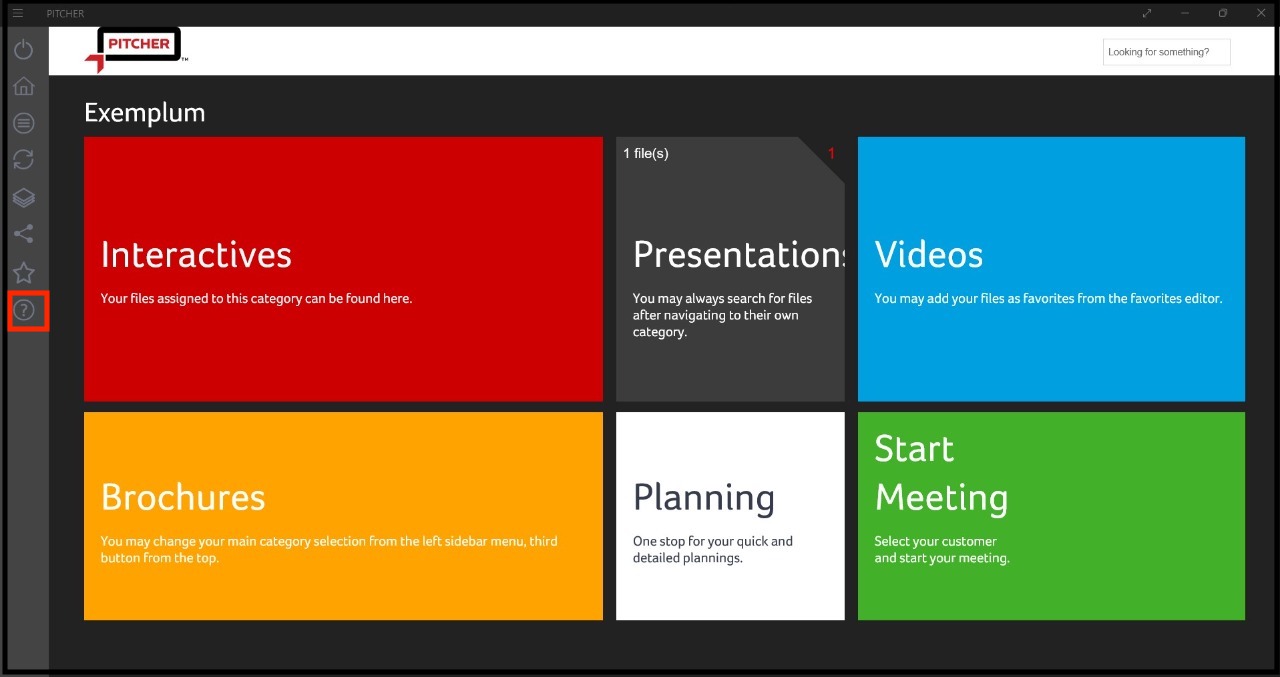
Support Icon On The Impact For Windows Home Screen
.jpeg?inst-v=70efaf10-97c4-4789-922e-2eeb620e8510)
Default Email Client on Windows Opens
Support in Android
Similar to Windows and iPad, Android also has same support flow. Only difference is that Android device will ask user for the correct application for sending mail (image 2 below).
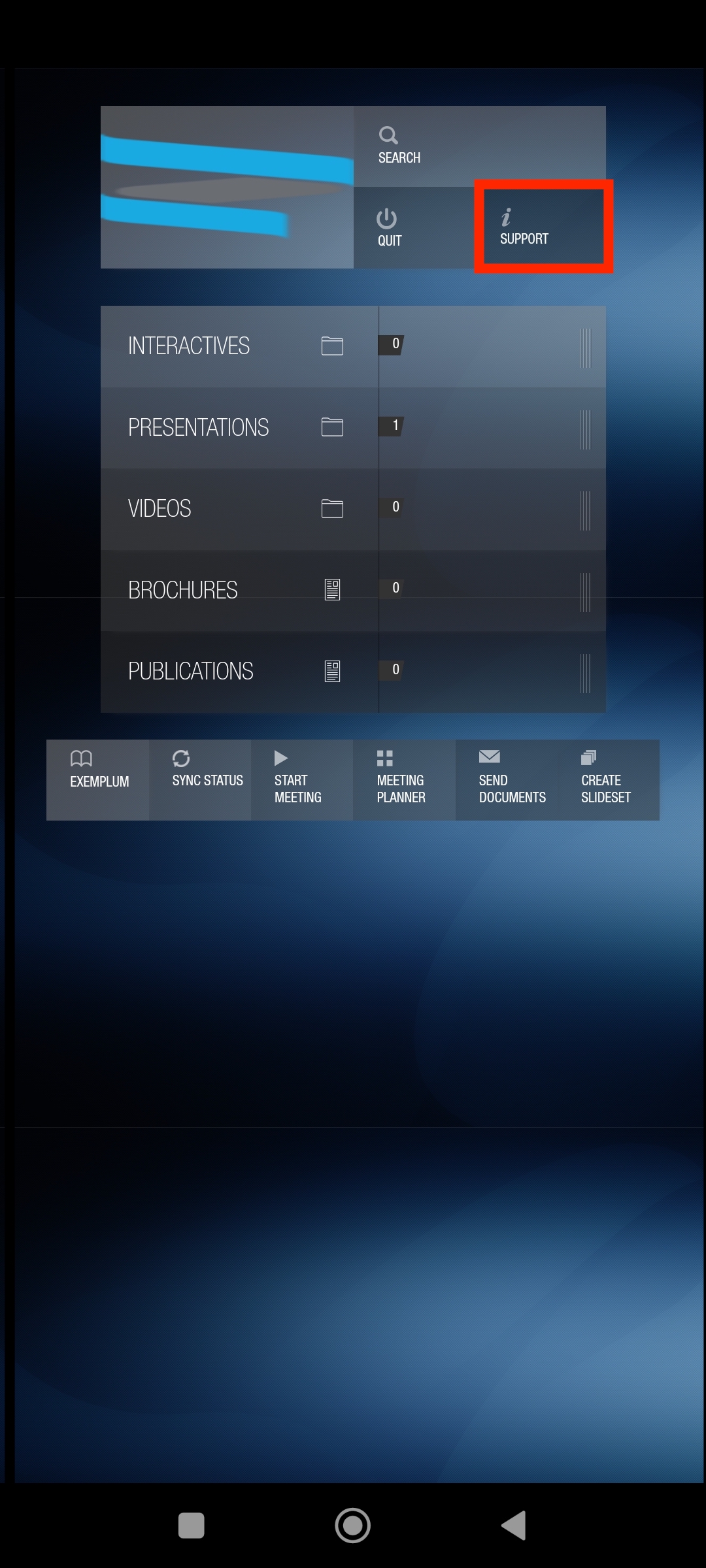
Support Icon On The Impact For Android Home Screen
Image 1
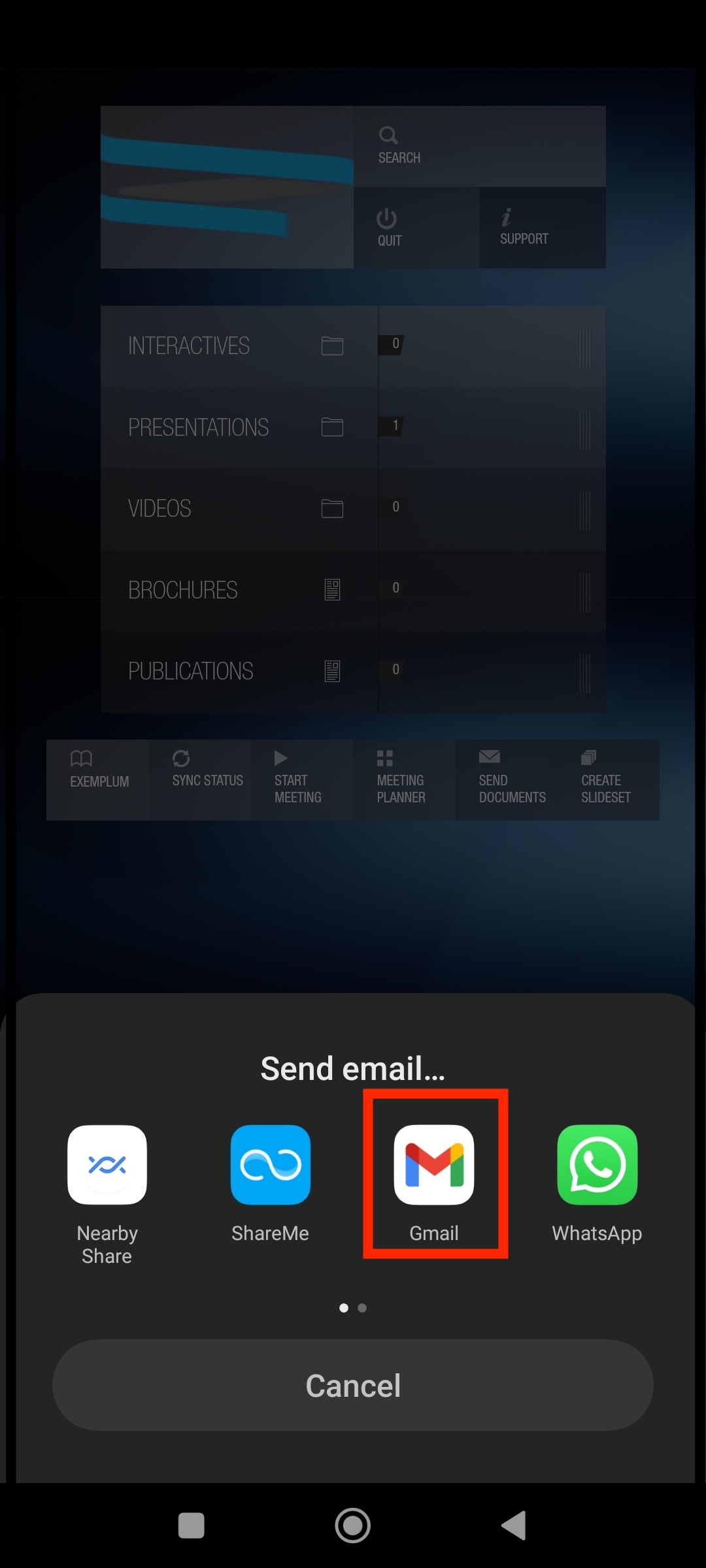
Select Email Client For Support
Image 2
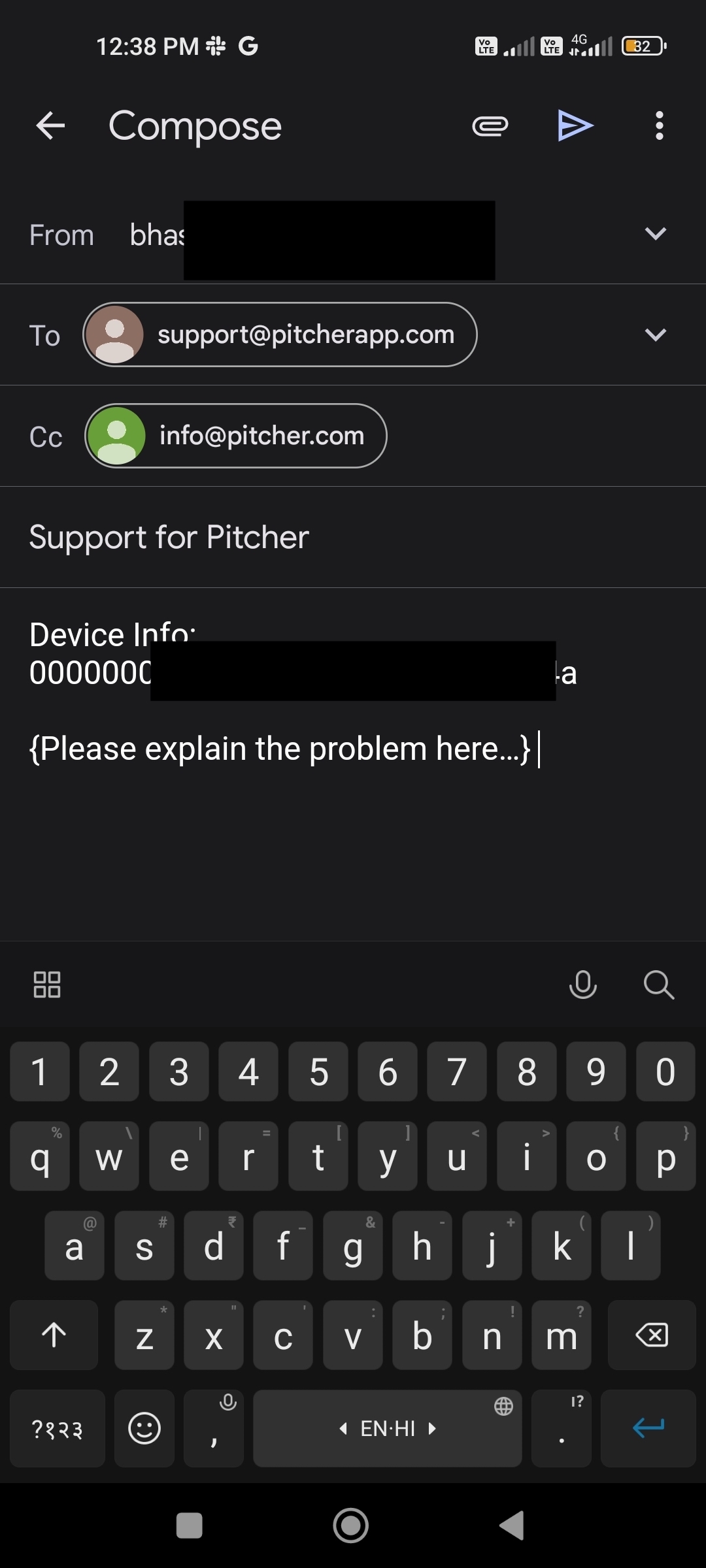
Email Form with Device Info Opens in Android
Image 3
For example, in the above instance, a couple of options appear(image 2). Among them gmail is the default client on android device. Tapping on Gmail will open a pre-populated email form similar to windows or iPad.
