Replace Image in Content Thumbnail (non-PDF)
This page explains how to replace an image in Content Thumbnail in a Presentation or a Zip file in Pitcher Admin.
Edit a File
Follow these steps in order to access and edit the document.
1. Select a document (PPT or ZIP) that you want to change the thumbnail image for.
2. Click on “Actions” dropdown and then click on “Edit” button to edit the presentation.
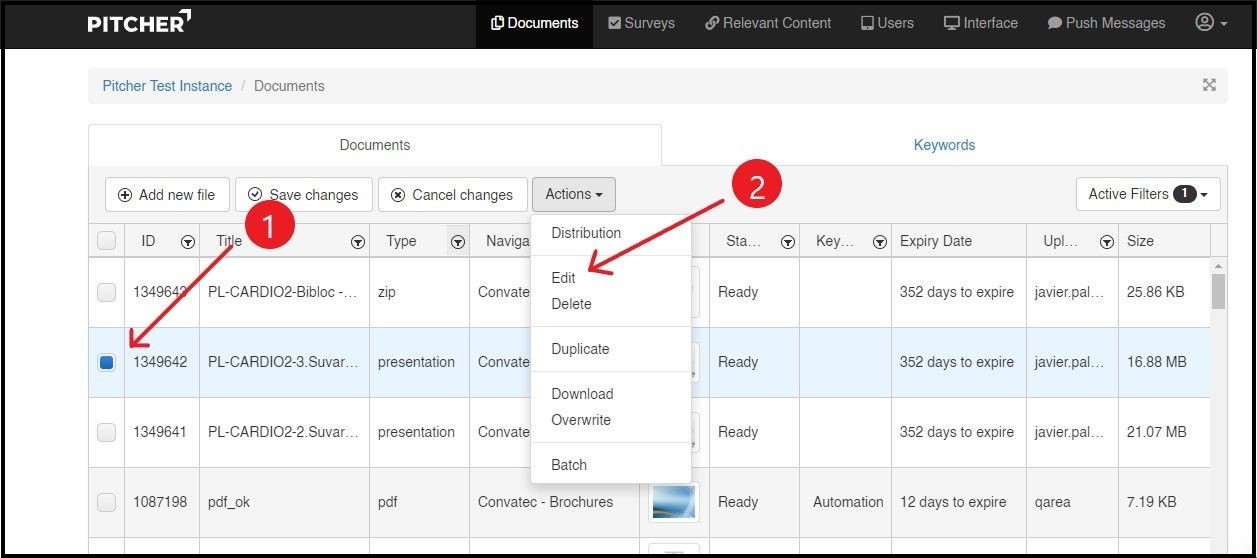
Edit HTML5
Follow these steps to edit the HTML5 files of the selected document:
1. Select the “Edit HTML5” from the navigation tab.
2. Select the “Upload Files” button.
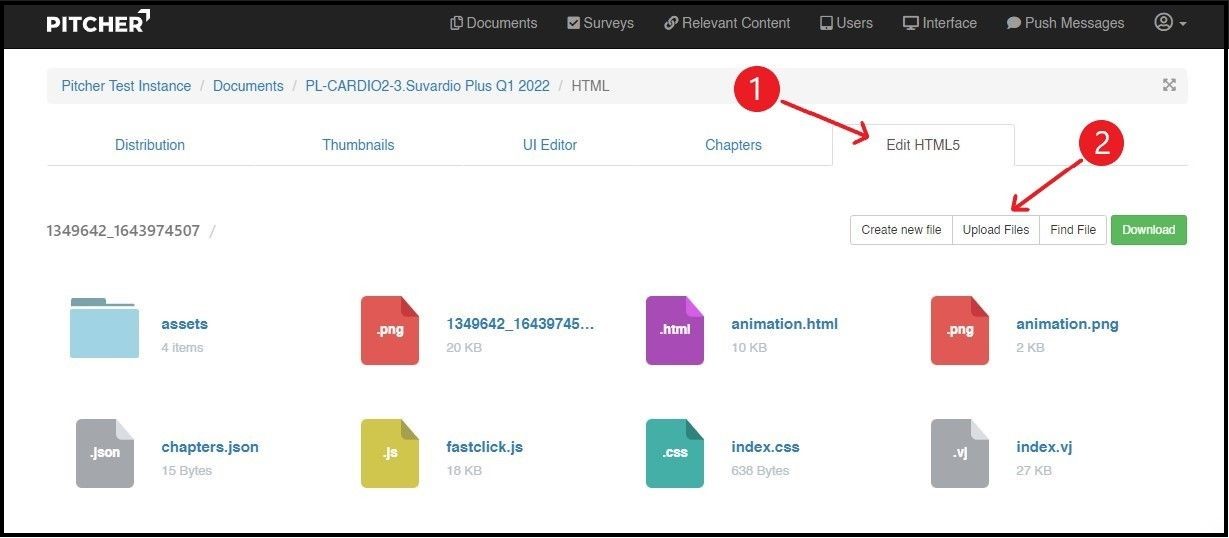
Add Thumbnail Image
Follow these steps in order to upload a thumbnail image in the document folder:
1. Upload .PNG file in the drop zone.
The recommended dimensions for thumbnails are 360x270 pixels for presentations and HTML5, and 360x[auto] for PDFs, depending on the aspect ratio.
2. The file must be named “thumbnail.png” as shown below.
3. Click on “Save Changes”.
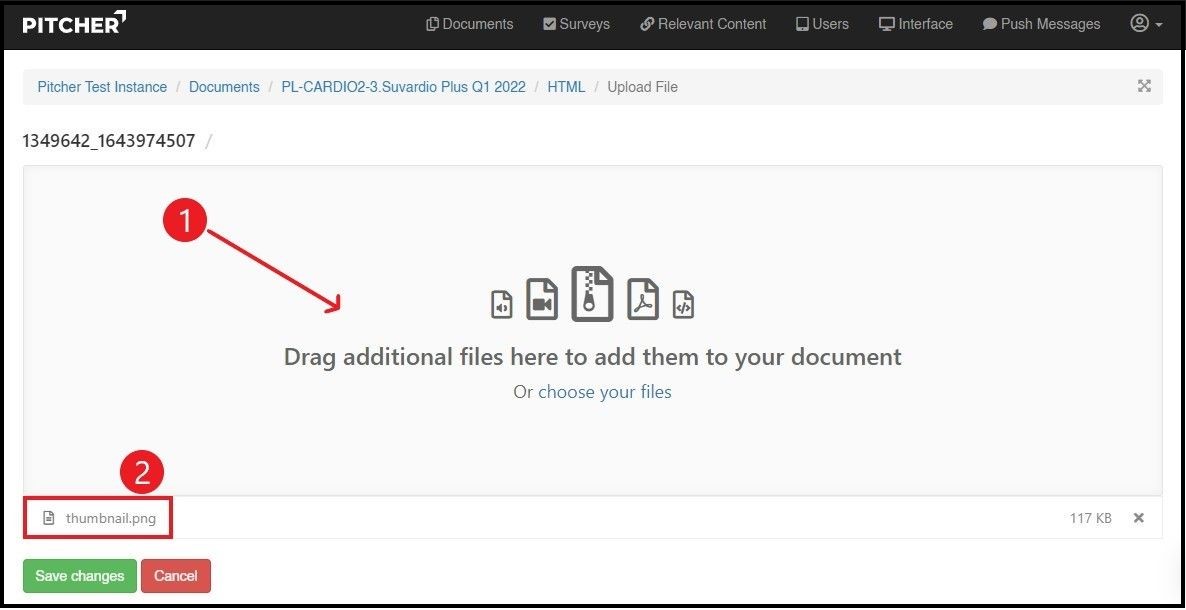
Relaunch Pitcher on your device to download the updated content piece and you will see the new image in content thumbnail.
Note: To see the new thumbnail image in the documents view in admin.pitcher.com clear your browser cache.
