Quick Start Call
If a detailed call or quick planned call has not been set up, then there is also an option to Quick Start a call without selecting an account or a contact. That will come at a later stage.
Quick Start option will come after tapping on the START MEETING
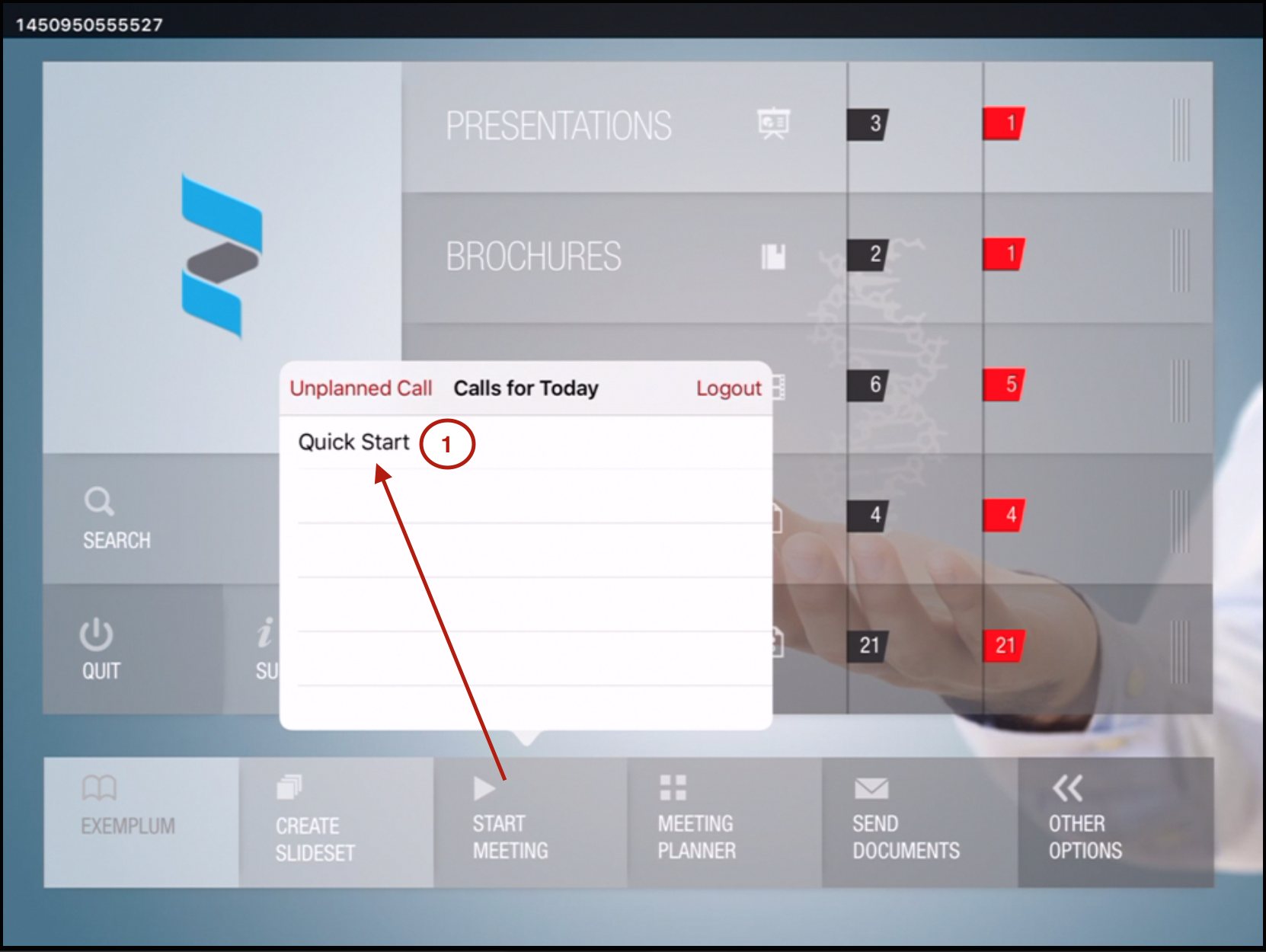
Present materials to contacts inside the call and press Finish to report the call
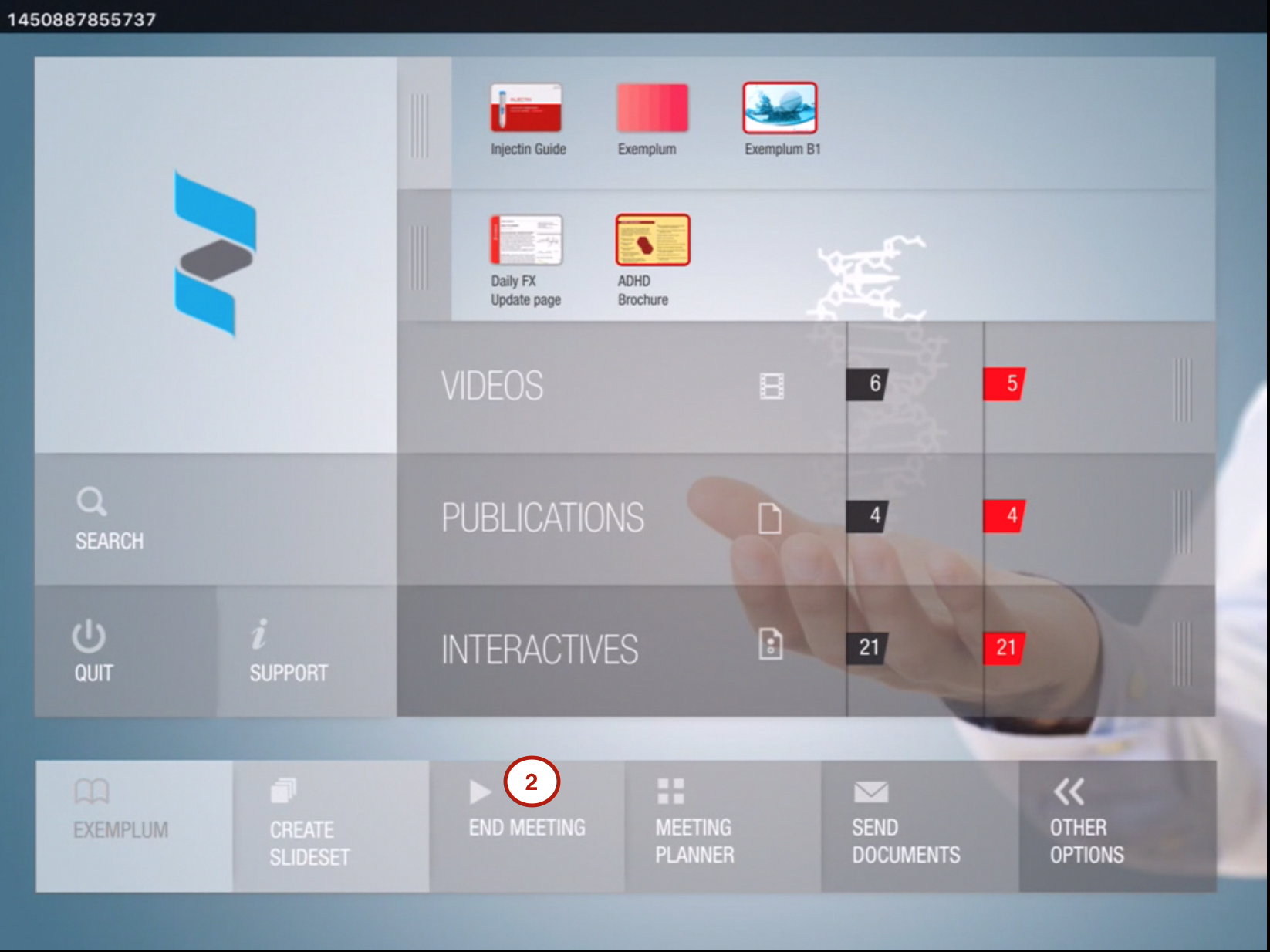
When you have finished presenting, select 'Stop' to report the call. If you select 'No' the presentation will not be logged as a call. If you select 'yes' you will be given the option of logging the call and adding a contact.
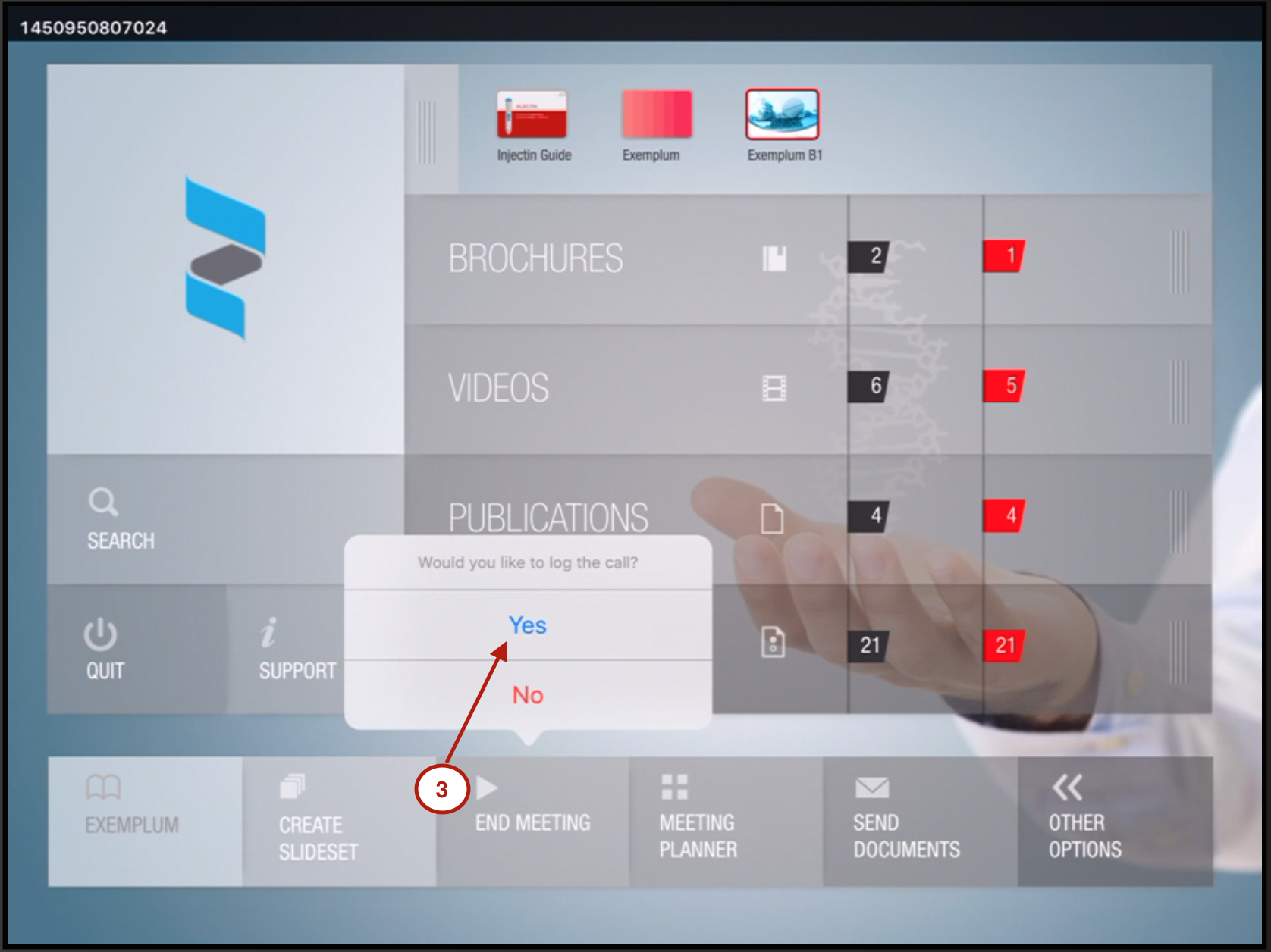
Clicking 'Yes' will let you select the account and contact to log the call with. Clicking 'Close' will then bring up the post call reporting form.
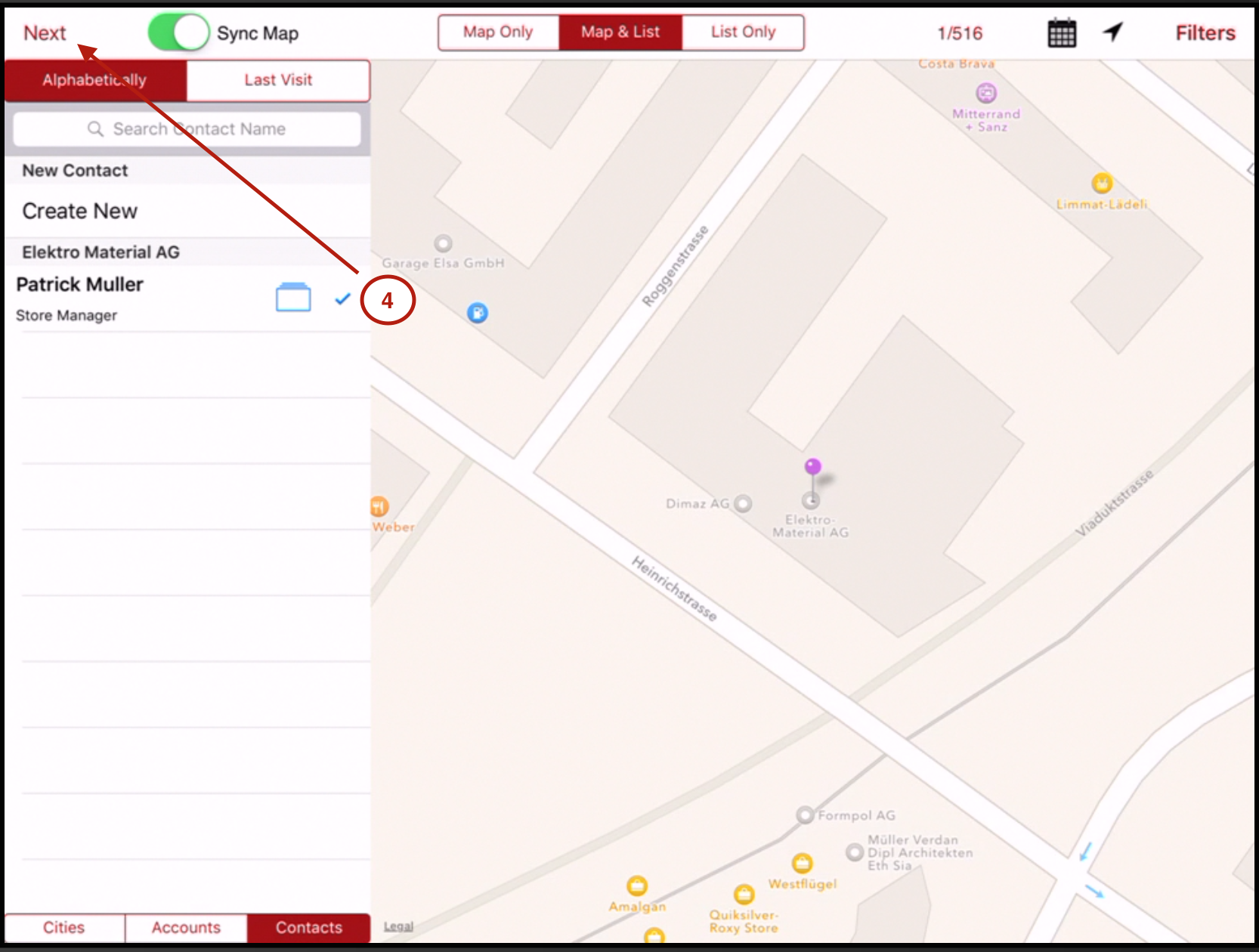
Complete the post call information and then submit the call
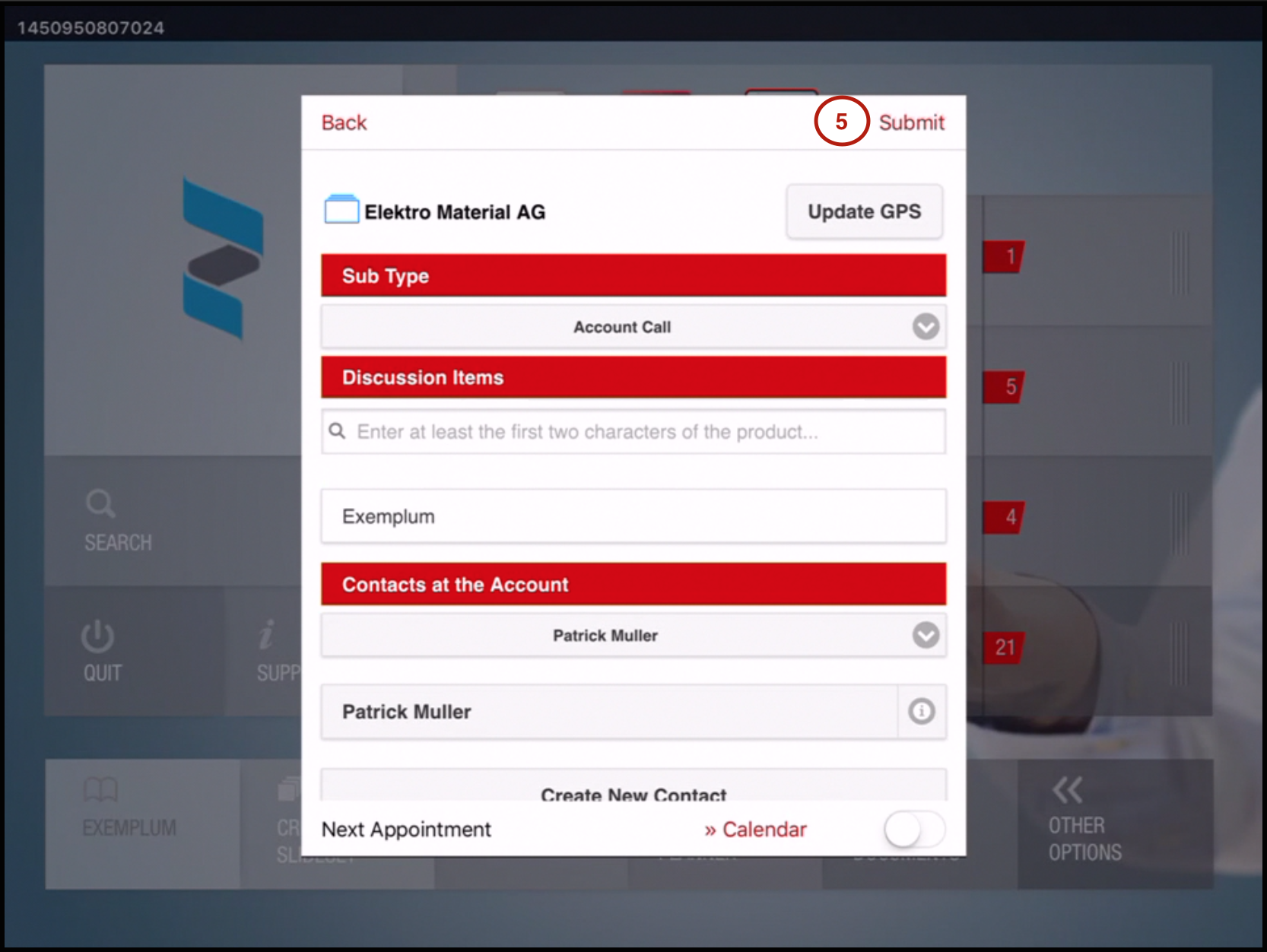
Cancel The Call
During the call the user can opt to end the meeting a post call form will appear as shown below:
%20(4th%20generation)%20-%202022-07-28%20at%2013.04.34.png?inst-v=70efaf10-97c4-4789-922e-2eeb620e8510)
If the back button is tapped then the user will be presented with the options for selection as shown in the next image.
%20(4th%20generation)%20-%202022-07-28%20at%2013.04.43.png?inst-v=70efaf10-97c4-4789-922e-2eeb620e8510)
Do not log - cancel the call option allows the user to cancel the call and it will not be logged. When this option is selected a confirmation window will appear asking from the user’s confirmation.
%20(4th%20generation)%20-%202022-07-28%20at%2013.04.48.png?inst-v=70efaf10-97c4-4789-922e-2eeb620e8510)
