Presentation Navigation on Android Platform
This chapter covers the simple navigation of Presentations.
The UI can be different for various instances. This depends on the customer’s requirements and customization, but the simple principles are similar across all implementations.
Accessing and Launching Presentations
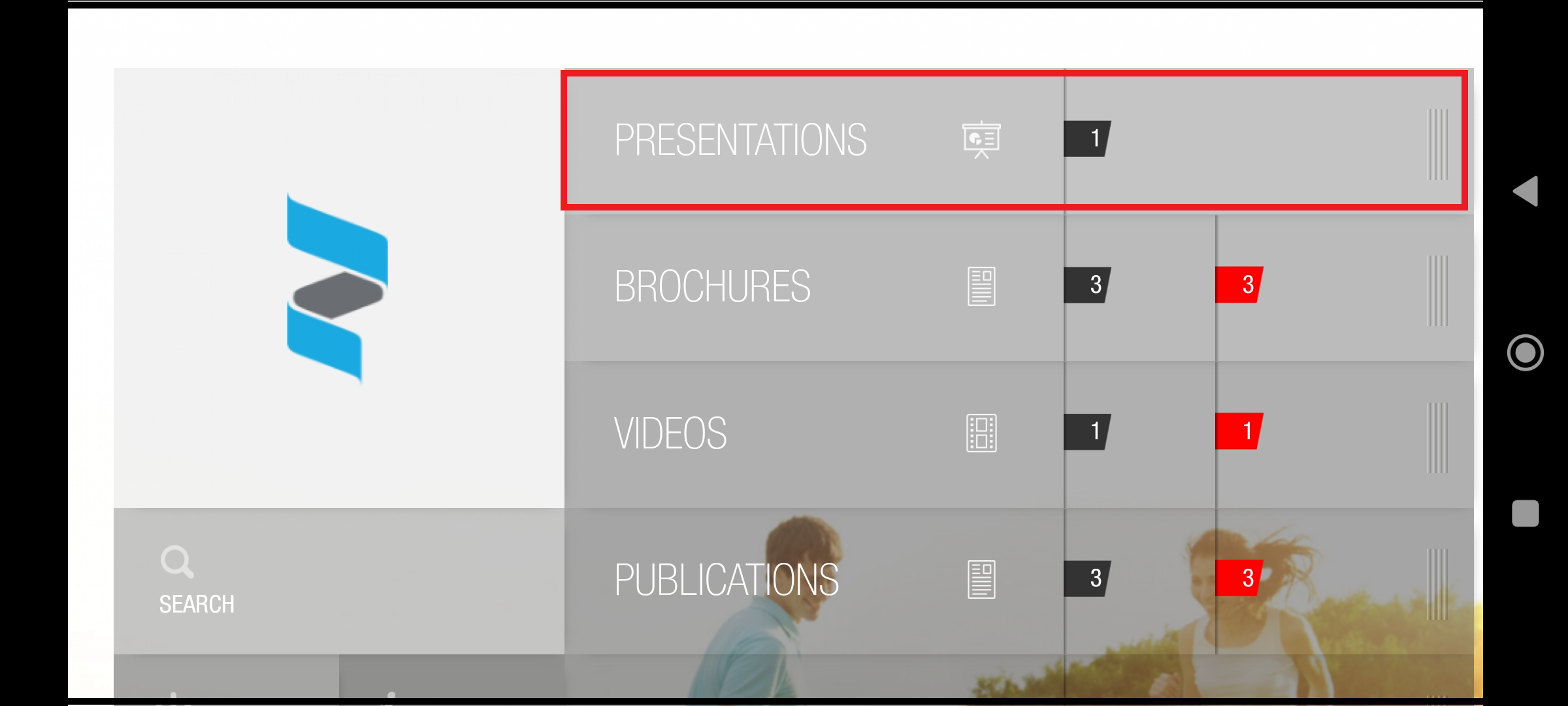
Presentation sub navigation menu
Sliding the Presentations bar will display the presentations available in the presentations section.
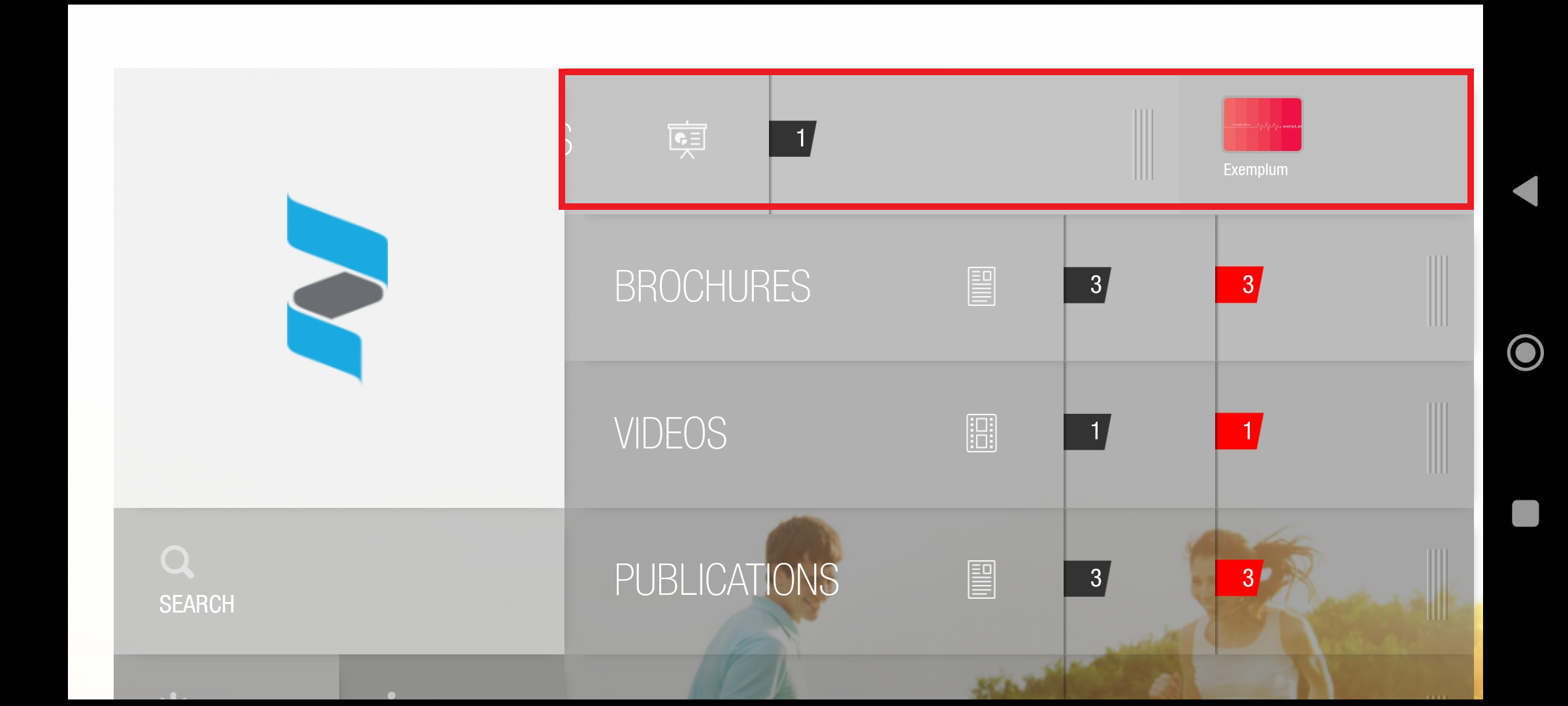
Slide the presentation sub menu
Swipe in content section like presentation to see thumbnail and then click on thumbnail to launch a presentation.
Presentation
After tapping the thumbnail presentation will be launched.
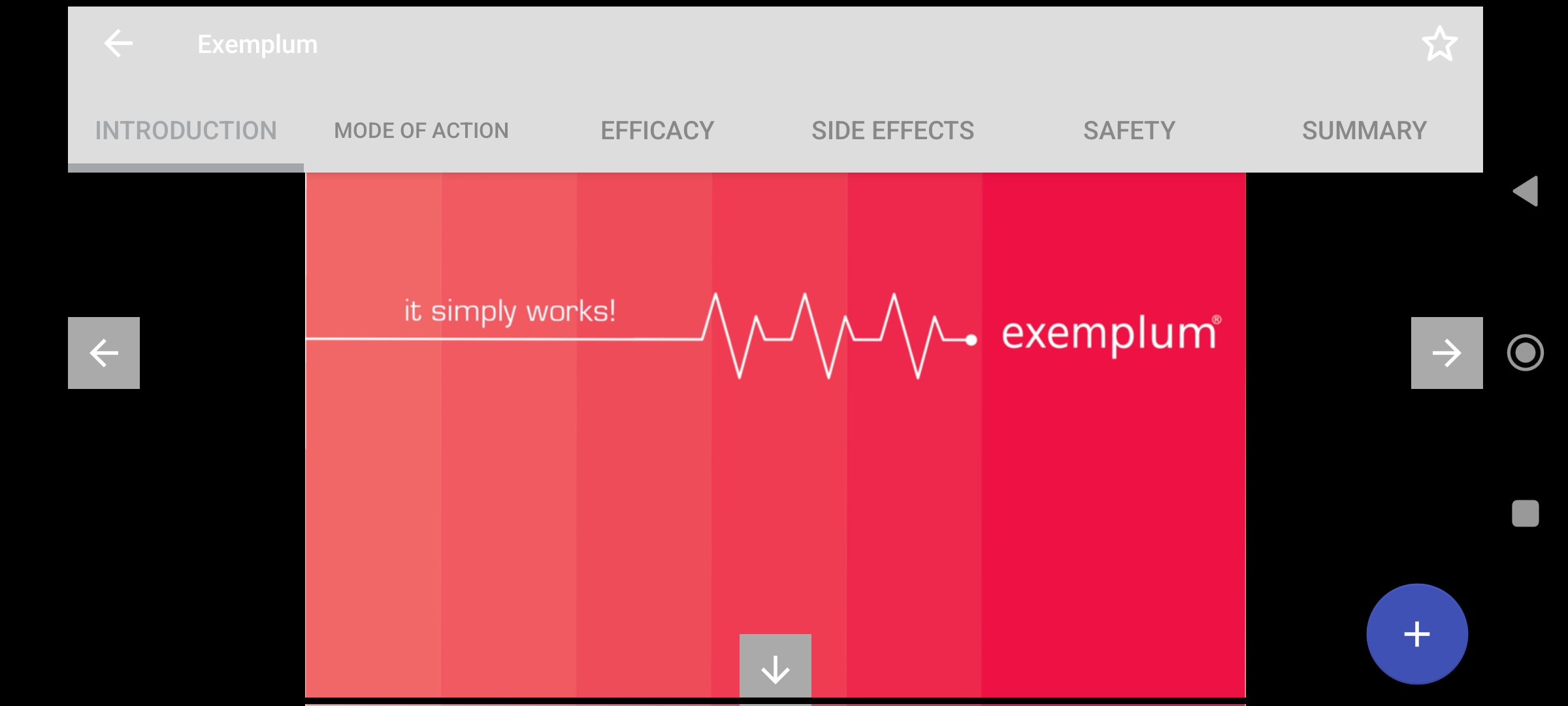
Presentation open with menu bar
Double tapping on the presentation will remove the top menu bar.
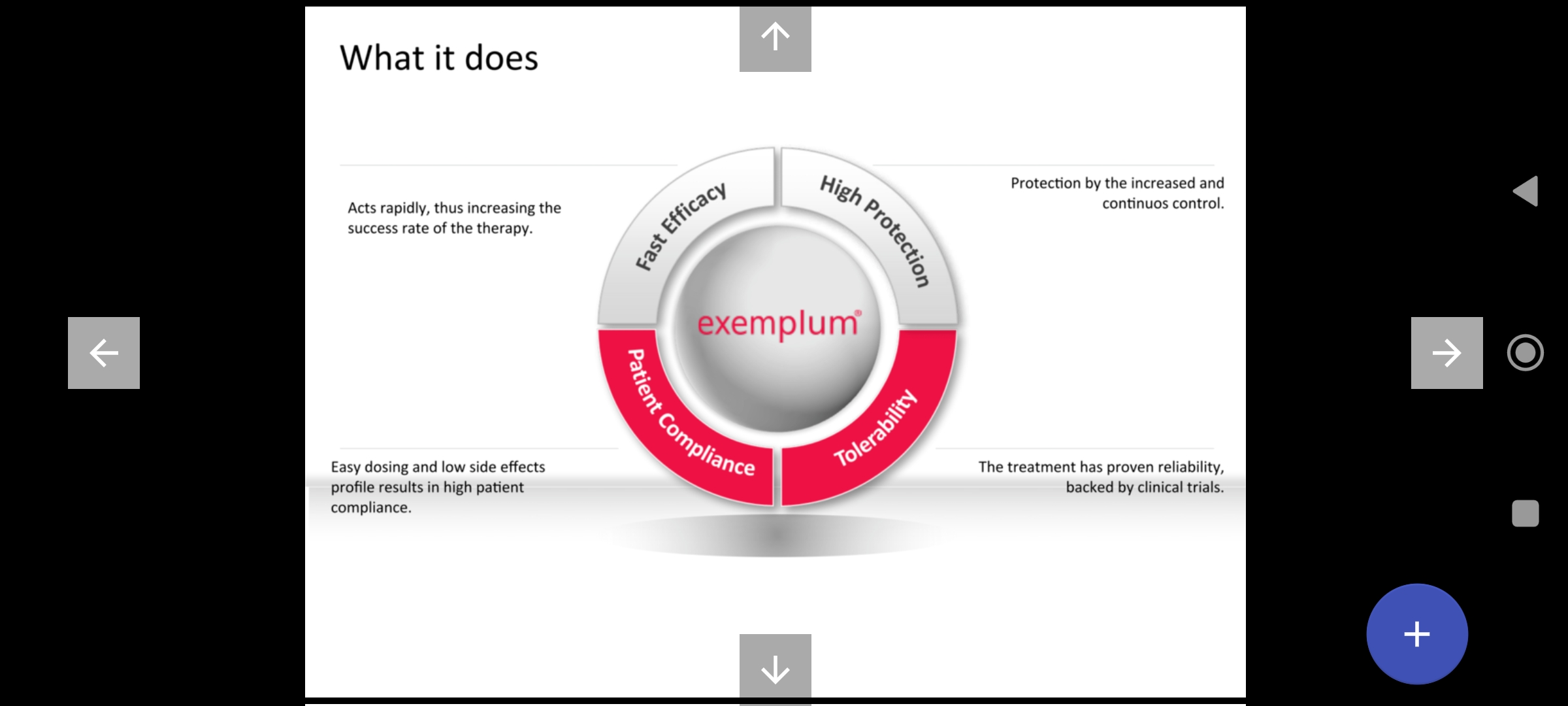
Full presentation mode
Browsing through the presentation
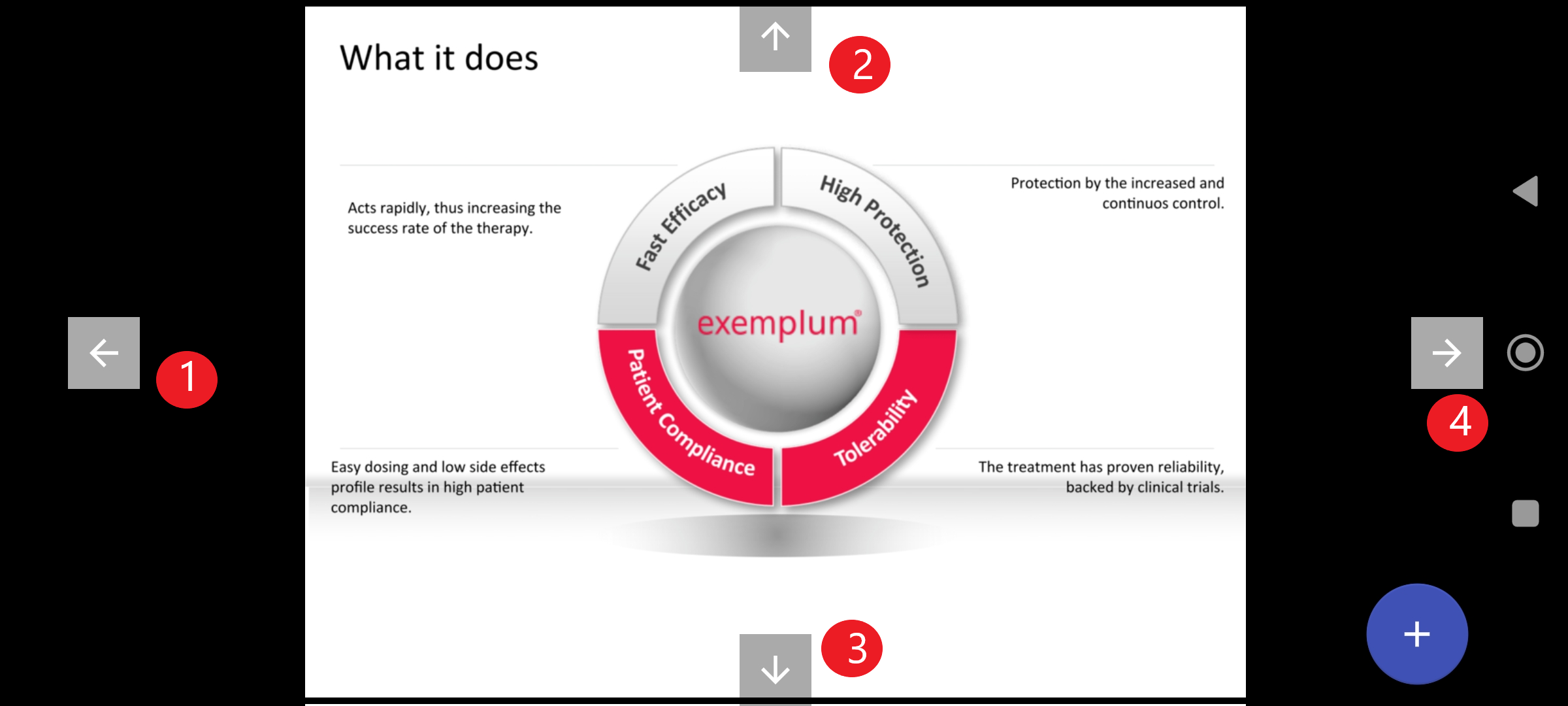
Navigation arrows in presentation
To browse through the presentation swipe the slides left/right or up/down or following arrows can be tapped
Left
Top
Bottom
Right
Top Menu Bar
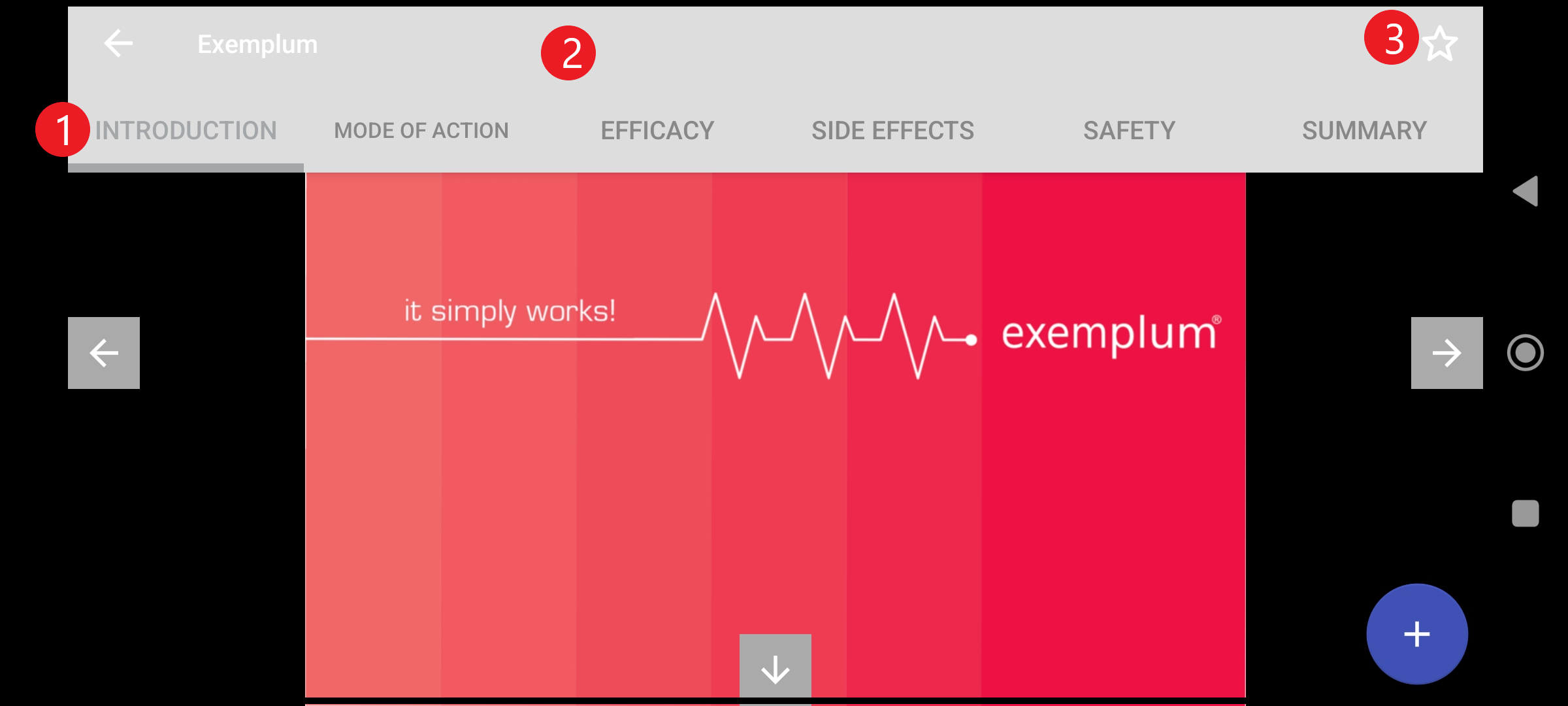
Top menu bar in a presentation
Top Menu Bar - Lists the chapters and bookmark options. Can be made to appear and disappear by double tapping on the presentation.
Chapters - Chapters in the presentation. Tapping on each chapter will open the slides for that particular chapter.
Bookmark - Allows the user to bookmark particular section in the slide or chapter.
