New Account and User Creation form in Android
Pitcher Impact allows the user to create an account and a new user in Android, which is quite similar to iOS. In this document, we will delve into account and user creation in Android.
For creating a new account and a new user, the feature is available when the user goes for contact selection in detailed or quick call planning.
Create New Account
To create a new account, open the call planning view and tap on SELECT CONTACT (see image one below). Be sure that the Accounts tab is open (Image two below). Under the Accounts tab tap on Create New (image three below). A new account creation form opens, where details related to the new accounts can be filled in and saved.
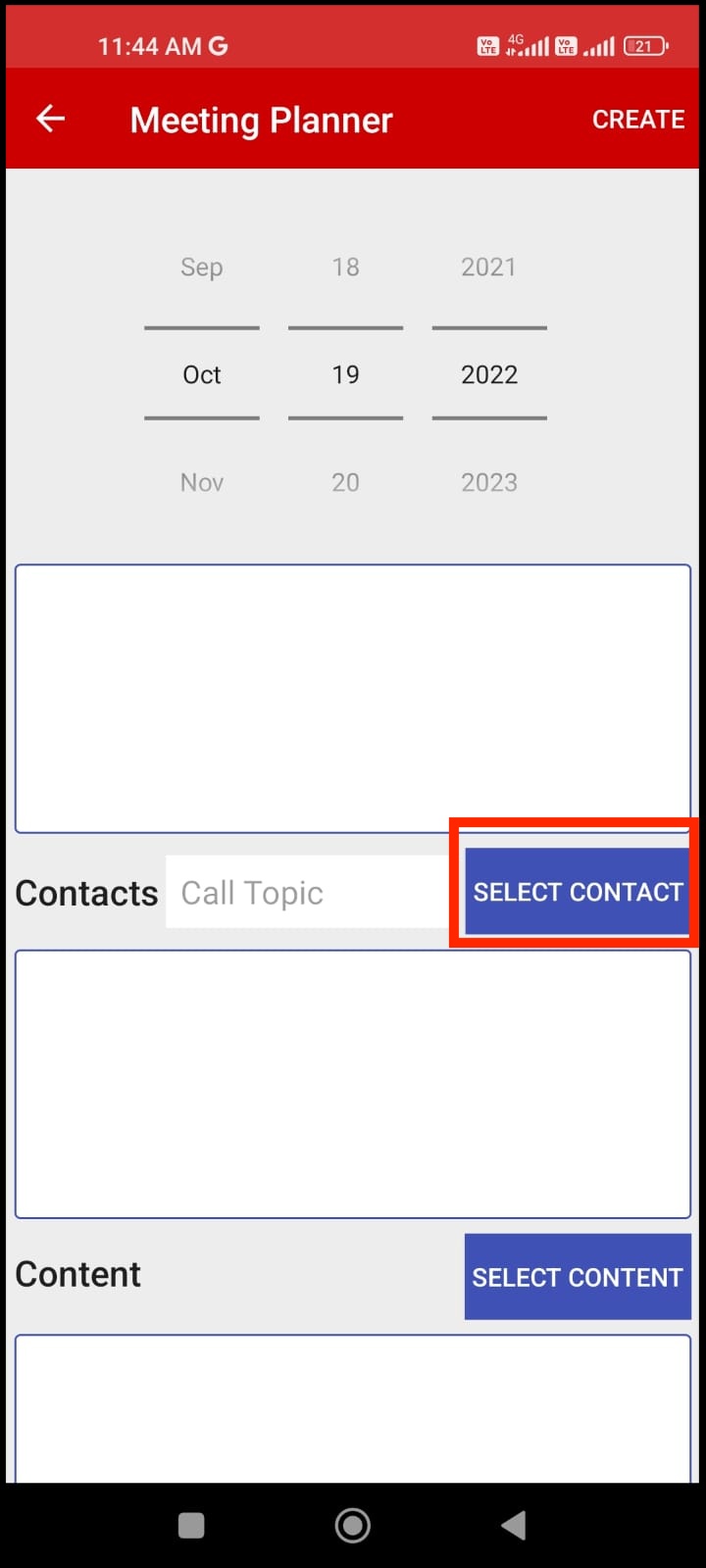
Select Contact in Call Planning
Image 1
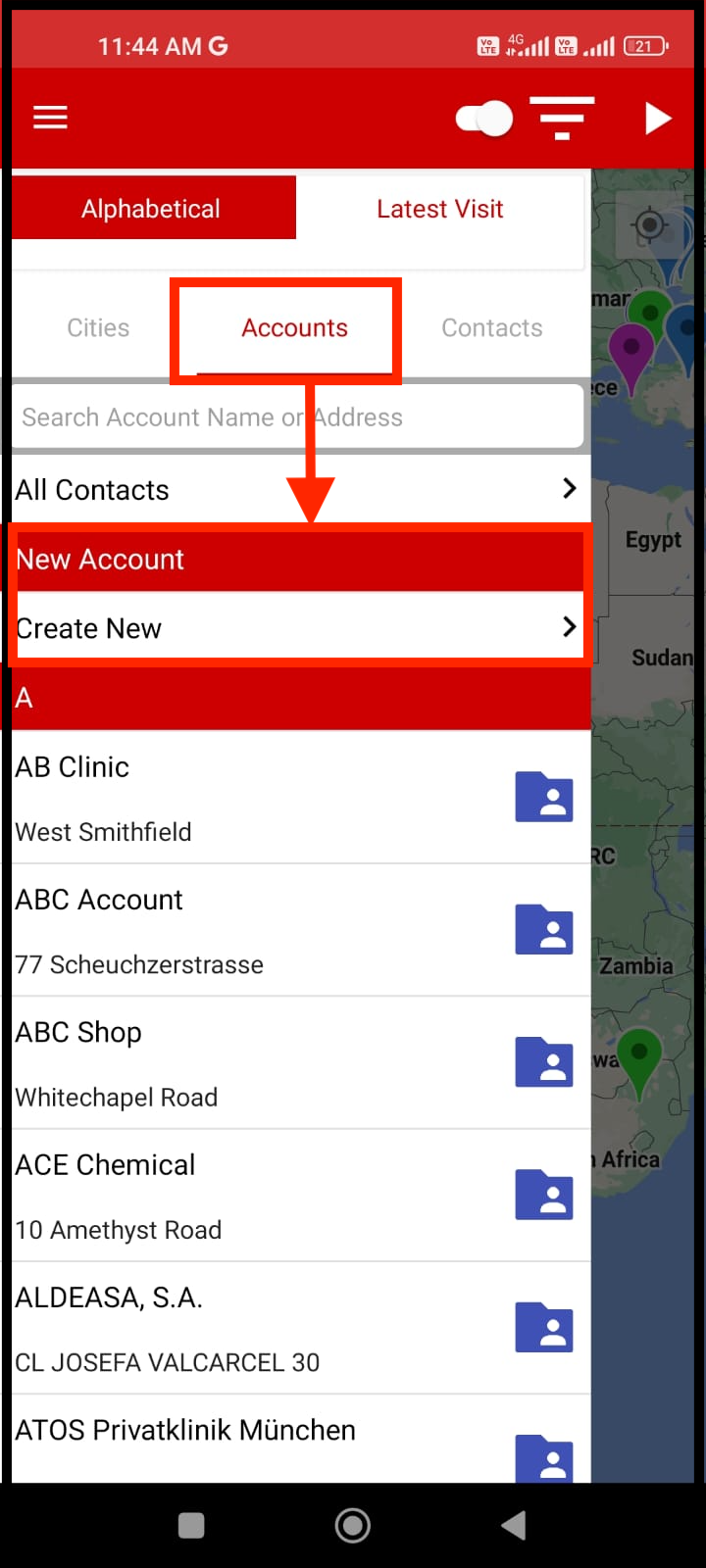
Create New Account
Image 2
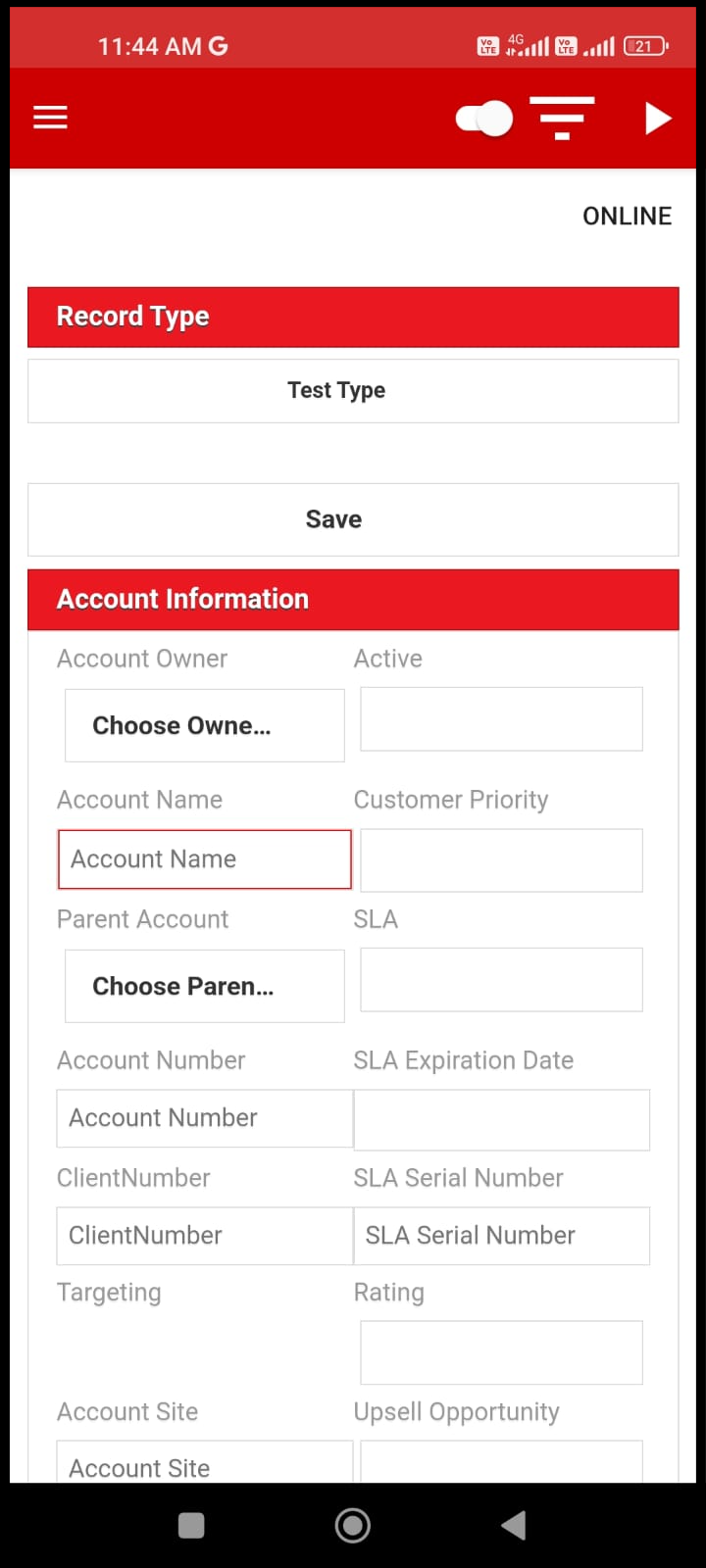
New Account Creation Form
Image 3
The new account creation form will sync with the CRM and the details will be uploaded in the CRM. Most of the fields in the form are mapped to CRM objects in the CRM portal.
Let’s try to understand some of the key sections of the Form
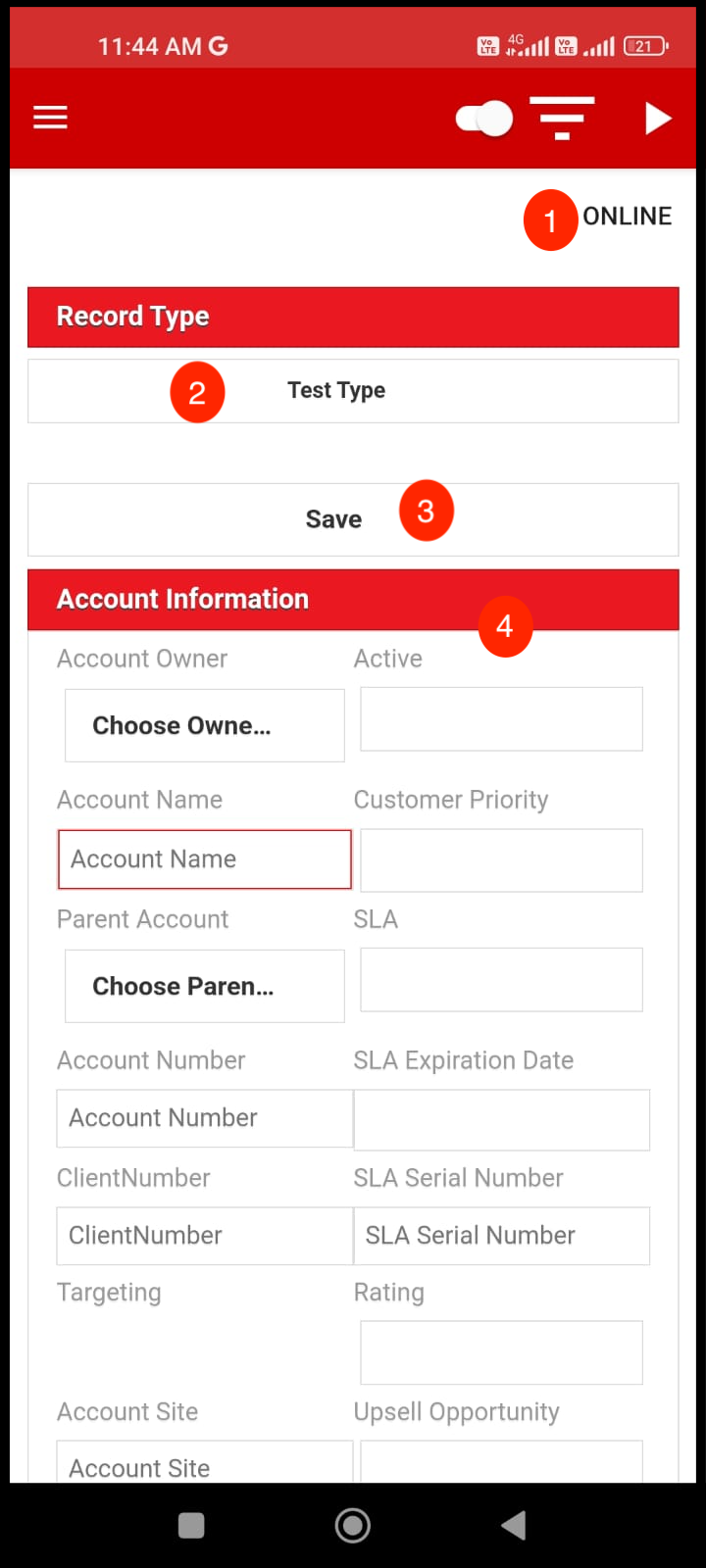
Account Creation Form
Image 1
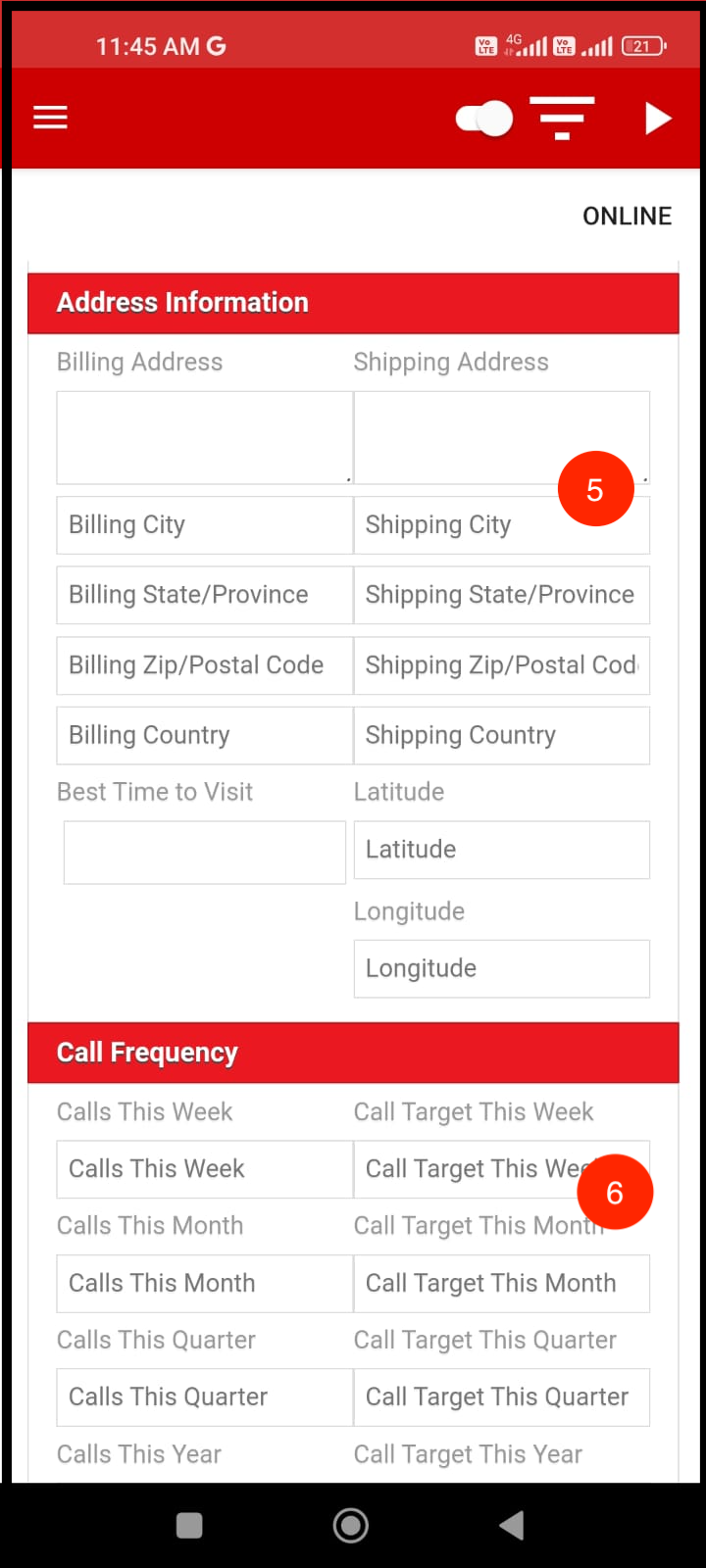
Account Creation Form
Image 2
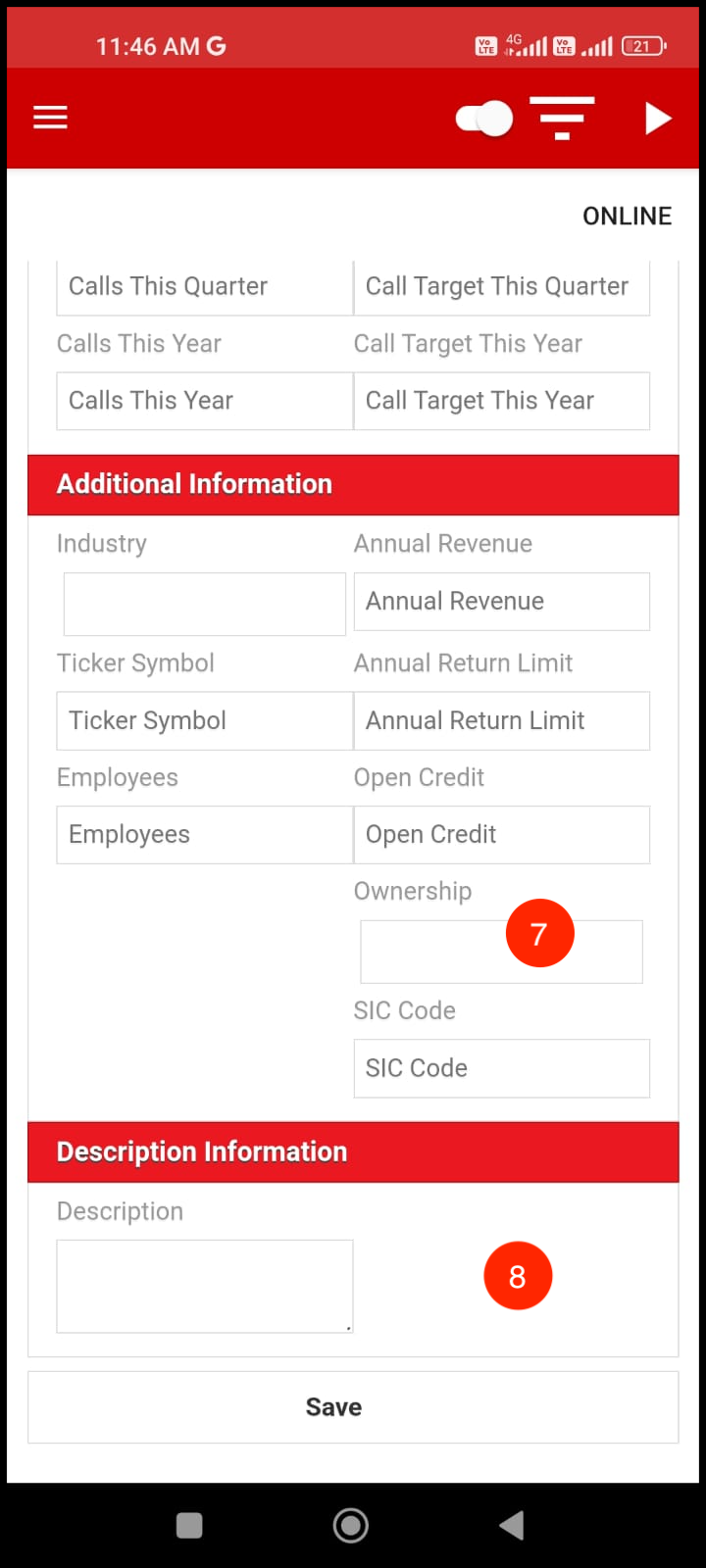
Account Creation Form
Image 3
Here are the details of the key section of the forms:
Online - This enables user to go to the CRM portal by tapping on the option. It will open a CRM portal and from there the user can also create the account.
Record Type - This is meant for type of account the user intends to create.
Save - The user can save the form using Save button. This button is also given at the bottom of the form as well.
Account Information - User can enter all the information related to account here.
Address Information - Will contain the address of the new account.
Call Frequency - Allows the user to specify the call frequency or frequency of the meetings for that account.
Additional Information - If there are any additional information related to the new account the same can be added here.
Description Information - Provide the description or summary of the new created account.
The fields are mostly customized CRM objects and can be modified as per customer.
New Contact Creation
Similar to the account creation a new user can be created. For creating a new user, select particular account where the new user account needs to be created.
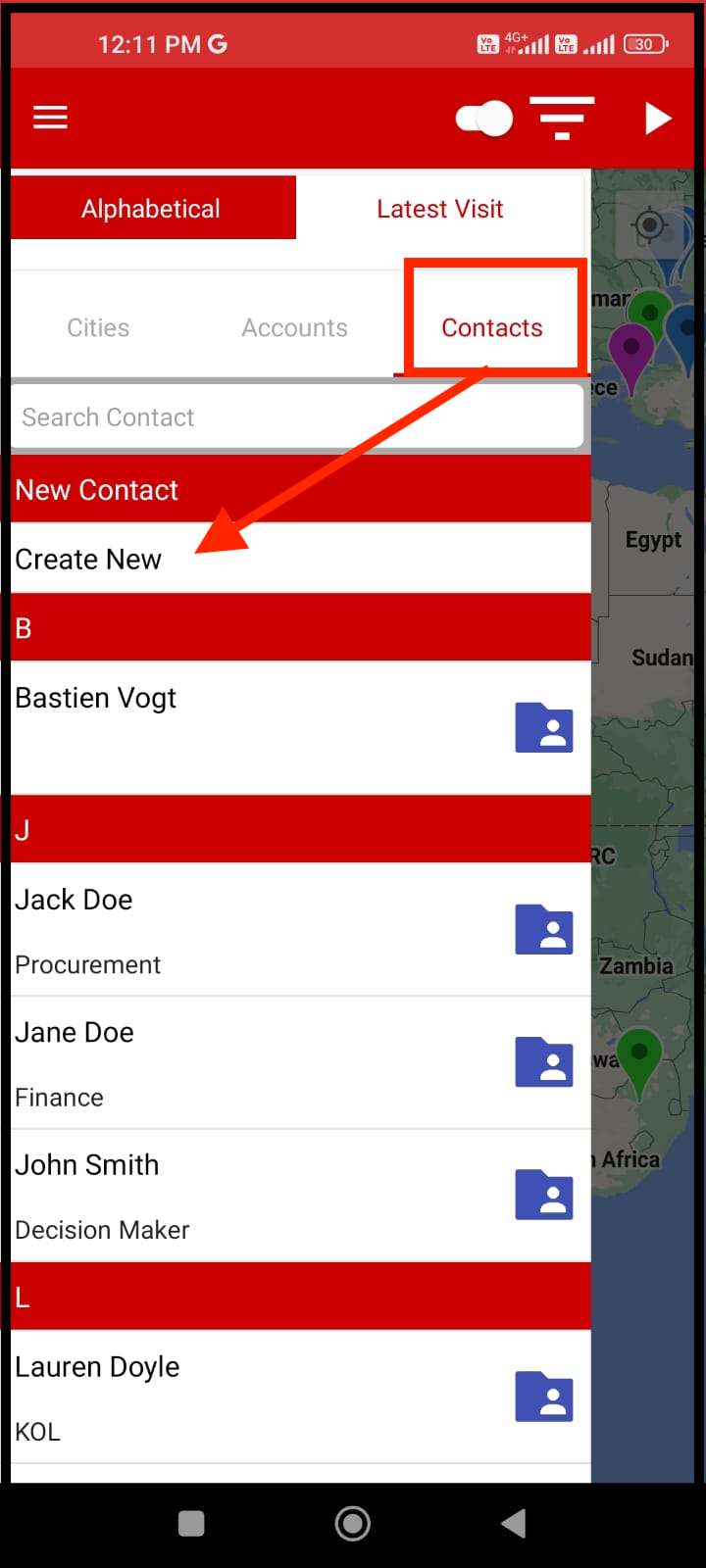
New Contact Creation Option
Image 1
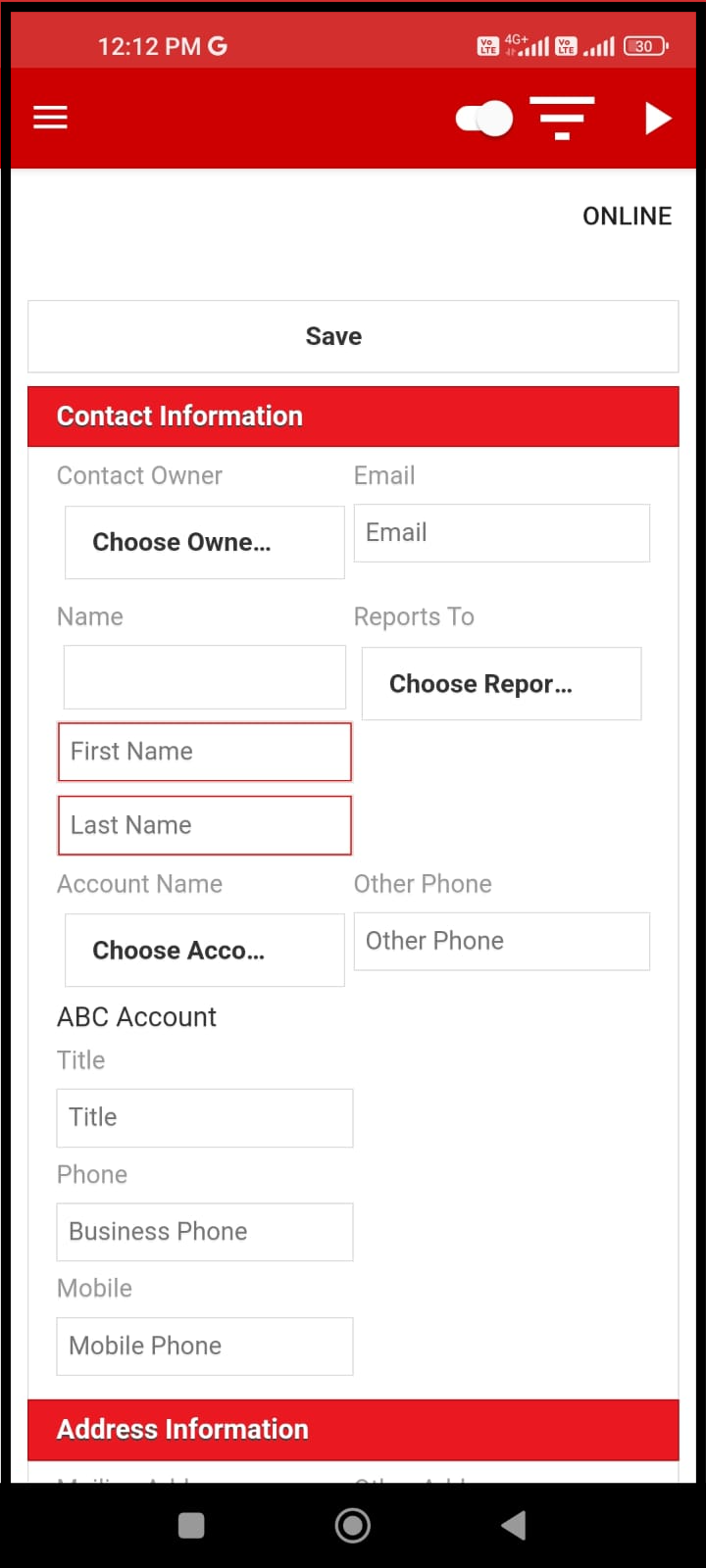
New Contact Creation Form
Image 2
Select an account and then select Create New under Contacts tab for that account (see image one above). A new contact creation form will open (image 2 above)
The new contact creation form is quite similar to that of account information except for the sections where accounts information is replaced with contact information. Let us go through the key sections of the form.
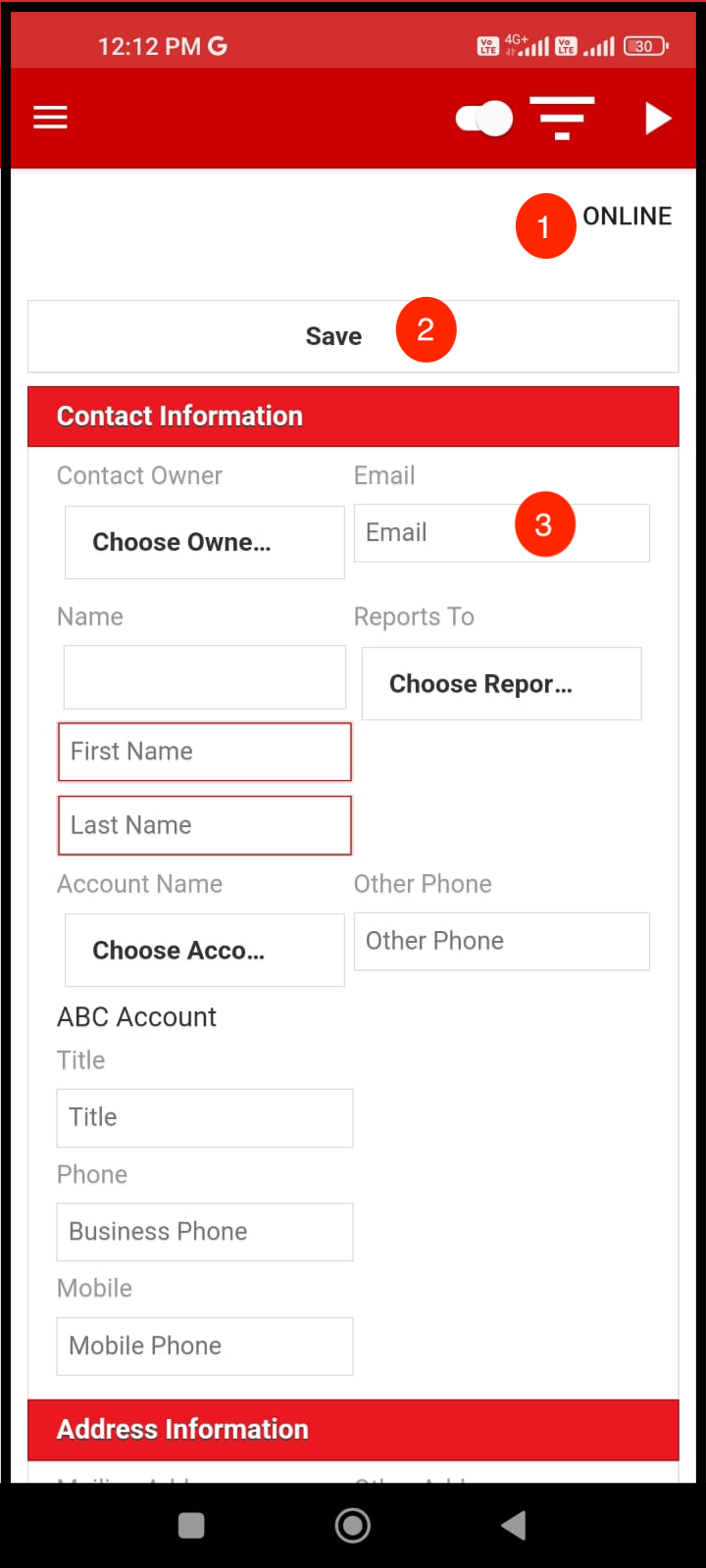
New Contact Form
Image 1
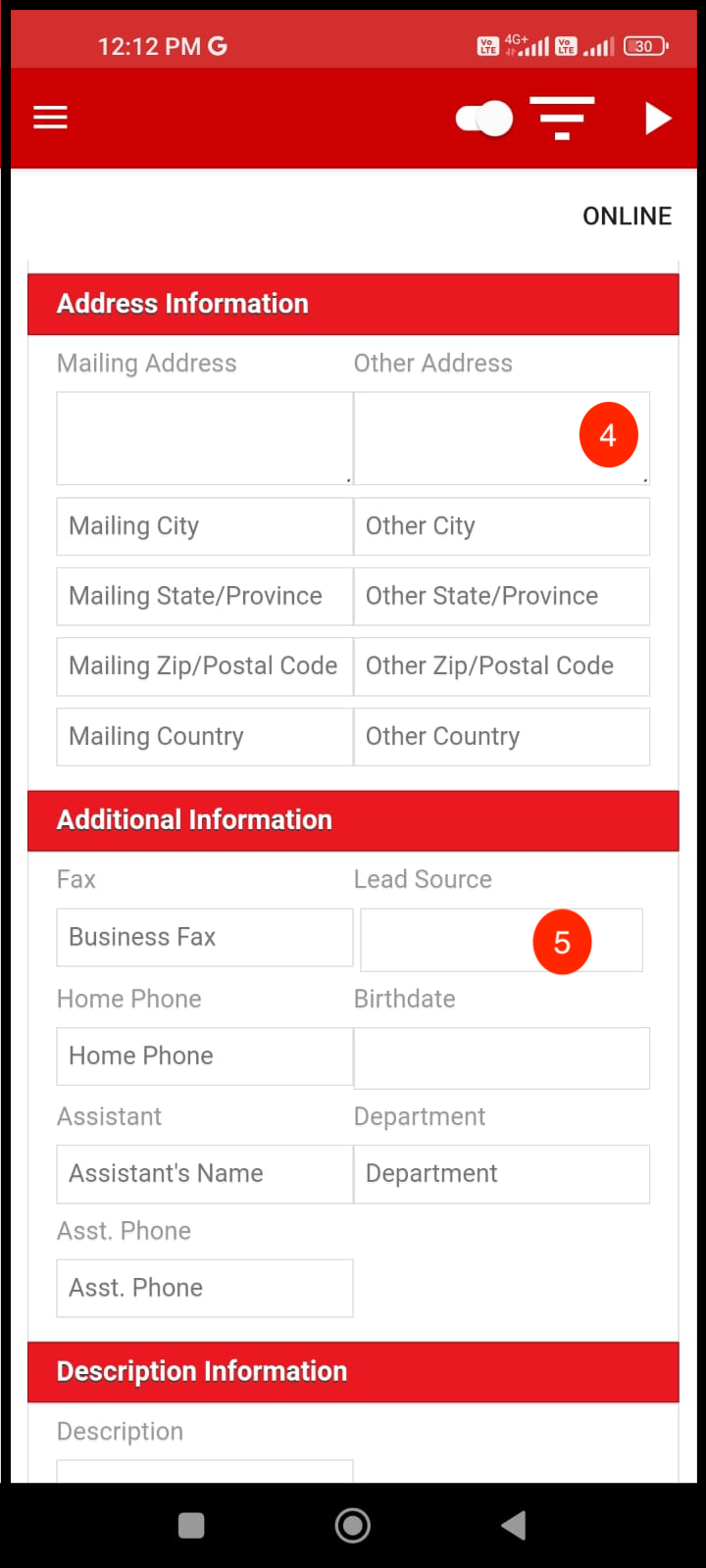
New Contact Form
Image 2
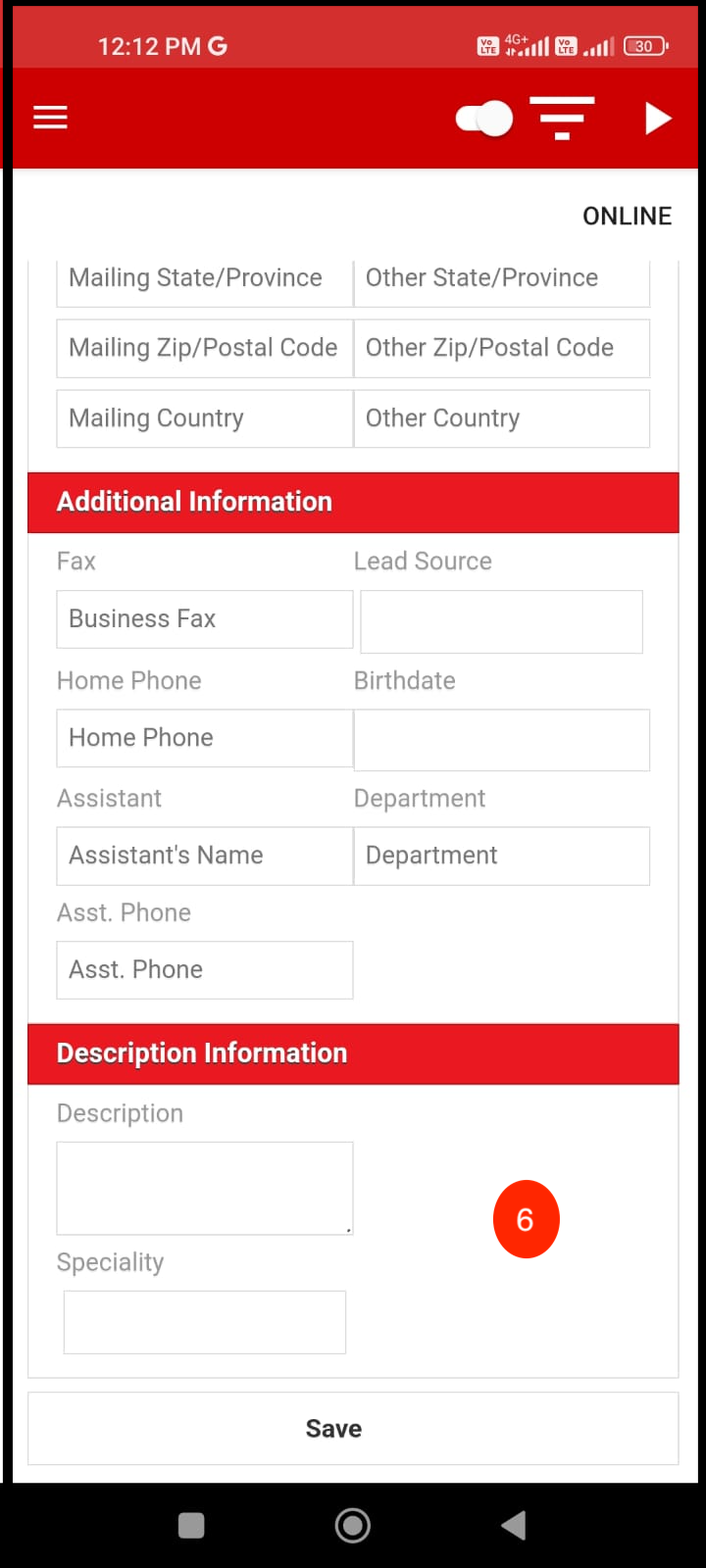
New Contact Form
Image 3
Here are the details of the key section or areas of the contact creation form:
Online - User can tap on online option to go to the CRM portal where a new user contact form will open and details can also be filled there.
Save - Will save the form. Also, provided at the bottom of the form.
Contact Information - Provide the contact information details here.
Address Information - Address of the new contact is added here.
Additional Information - Any additional information is added here
Description Information - Provide summary of the new contact here.
The fields can be customized as per the customer’s requirements and are mapped to CRM objects. The details added here will be synced with CRM during the sync process.
