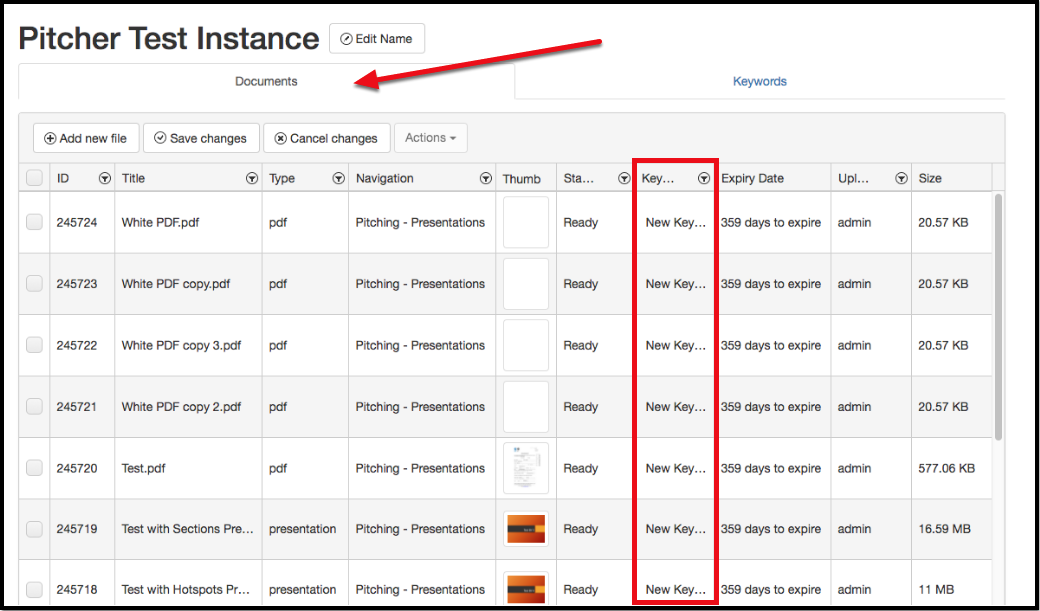Manage Keywords
This page gives a walkthrough about how to manage keywords in Pitcher Admin. Keywords can be managed in the Keywords section in the Documents tab. You can either delete keywords or create new keywords.
Delete Keywords
You can easily delete keywords to your content with the Keywords Manager.
Please go under the 'Documents' Tab on your Web Admin to find the 'Keywords' section.
Please select 'Del' on the keyword that you wish to delete.
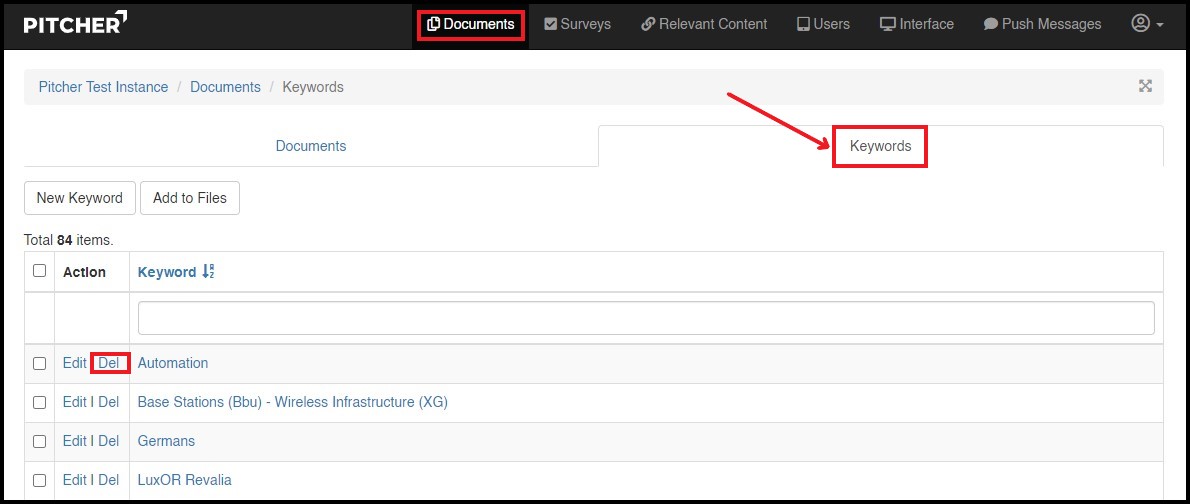
Confirm your decision by pressing on 'OK' in the pop up window.
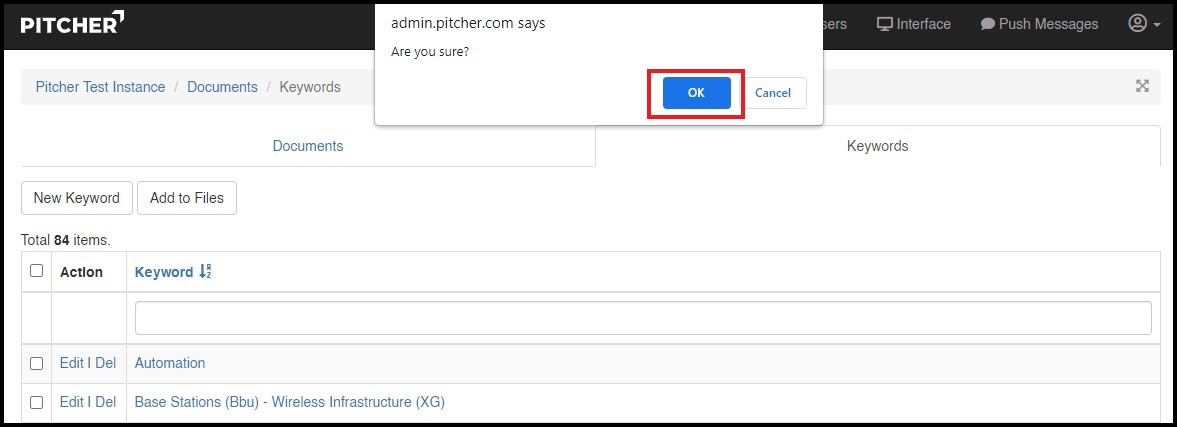
Add New Keywords
You can easily add new keywords to your content with the Keywords Manager.
Please go under the 'Documents' Tab on your Web Admin to find the 'Keywords' section.
When pressing on the Keywords section, you will be able to see all the current Keywords in your instance. Press on 'New Keyword' to add another Keyword to your content pieces.
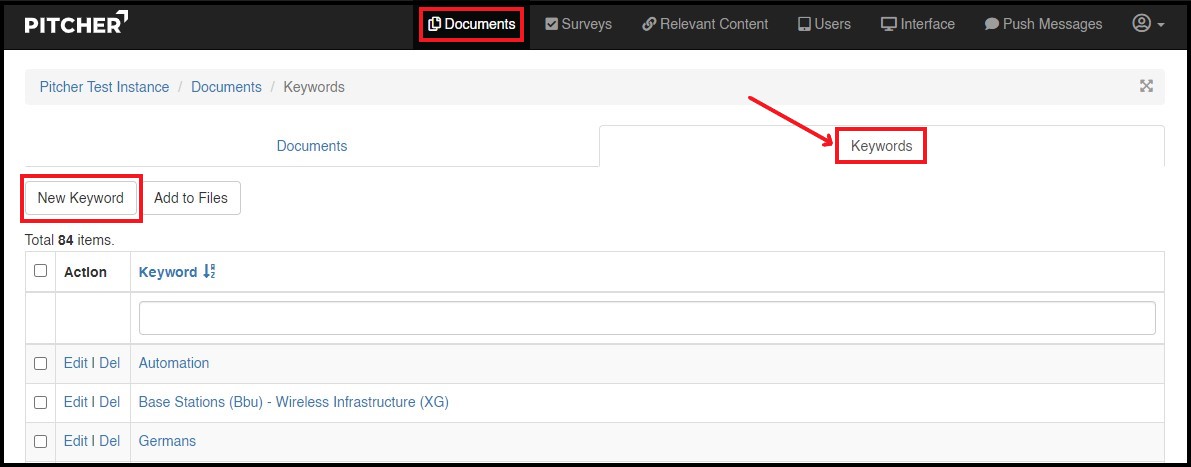
You can add the name of the Keyword (1) and then select which content pieces you would like to add the keyword to (2). You can select multiple files simultaneously.
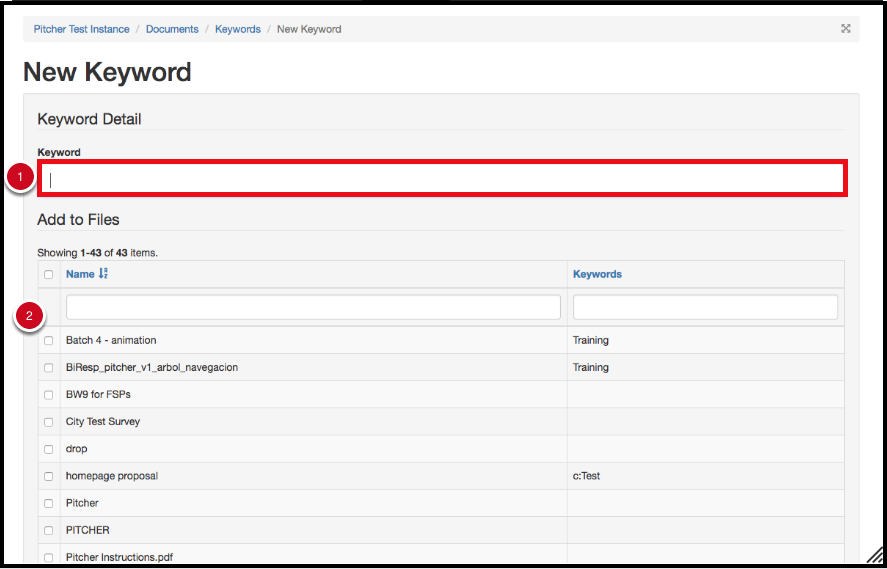
You can select all files by pressing on the checkbox that is indicated below.
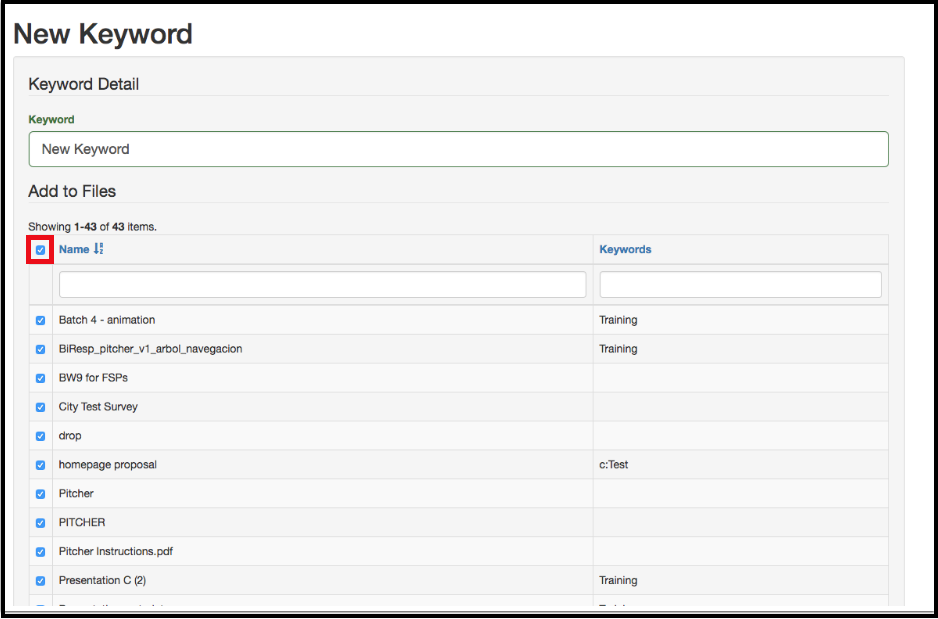
Do not forget to 'Save' the changes as indicated below.
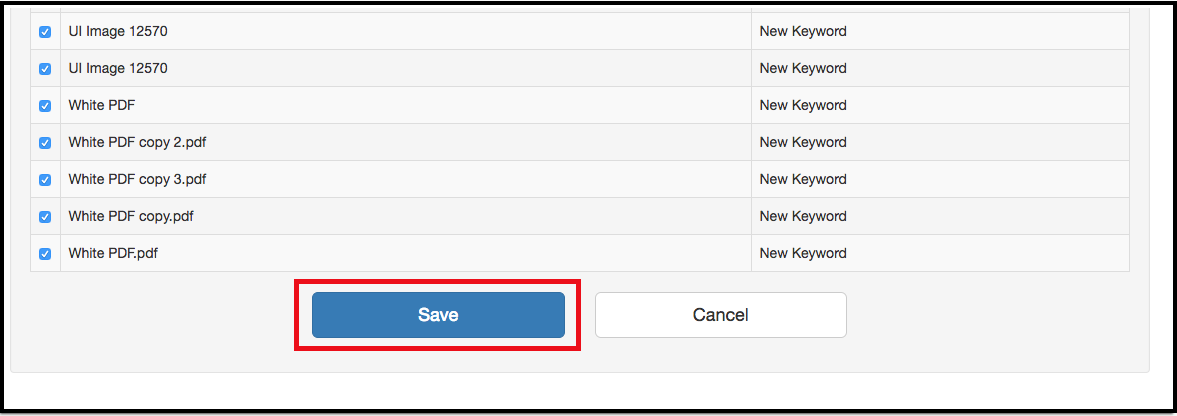
You can see the Keyword you have added on the 'Documents' section below.