Manage Communication Templates
This page gives an overview about how to manage communication templates in Pitcher Admin.
General Information - Templates
Templates are message blueprints with variable text (typed in by the rep when sending), images, logos, and branding specific to each template. The set of templates (introduction, share content, mass sending, product launch, etc.) can be adapted by each market and translated for local use.
Email templates can be created, edited, distributed, and deleted by an Admin user.
Templates allow users to create efficient and targeted communication streams with their clients. Template creators can use platform placeholders to formulate pre-approved personal messages for the reps.
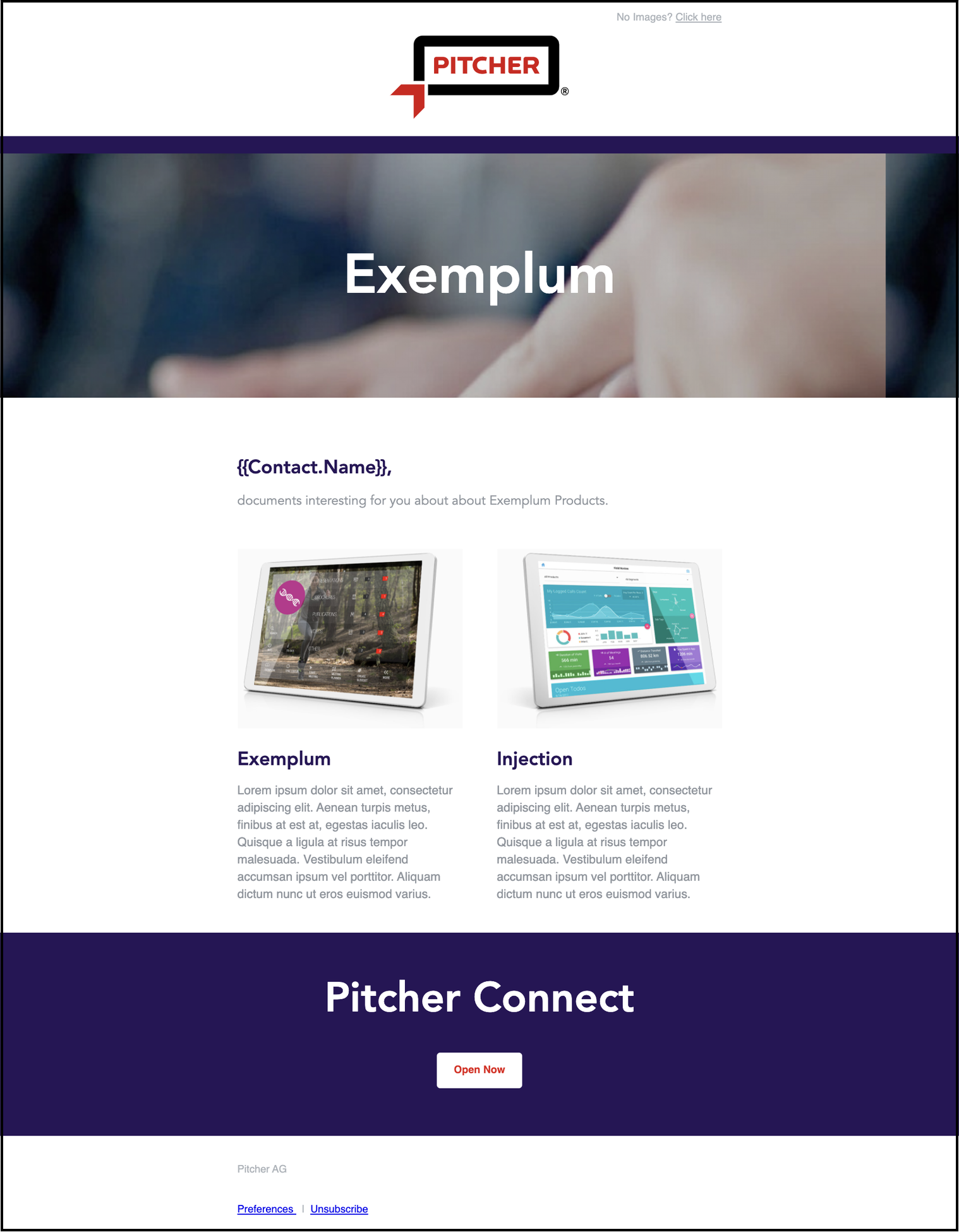
Email Templates in Pitcher Admin
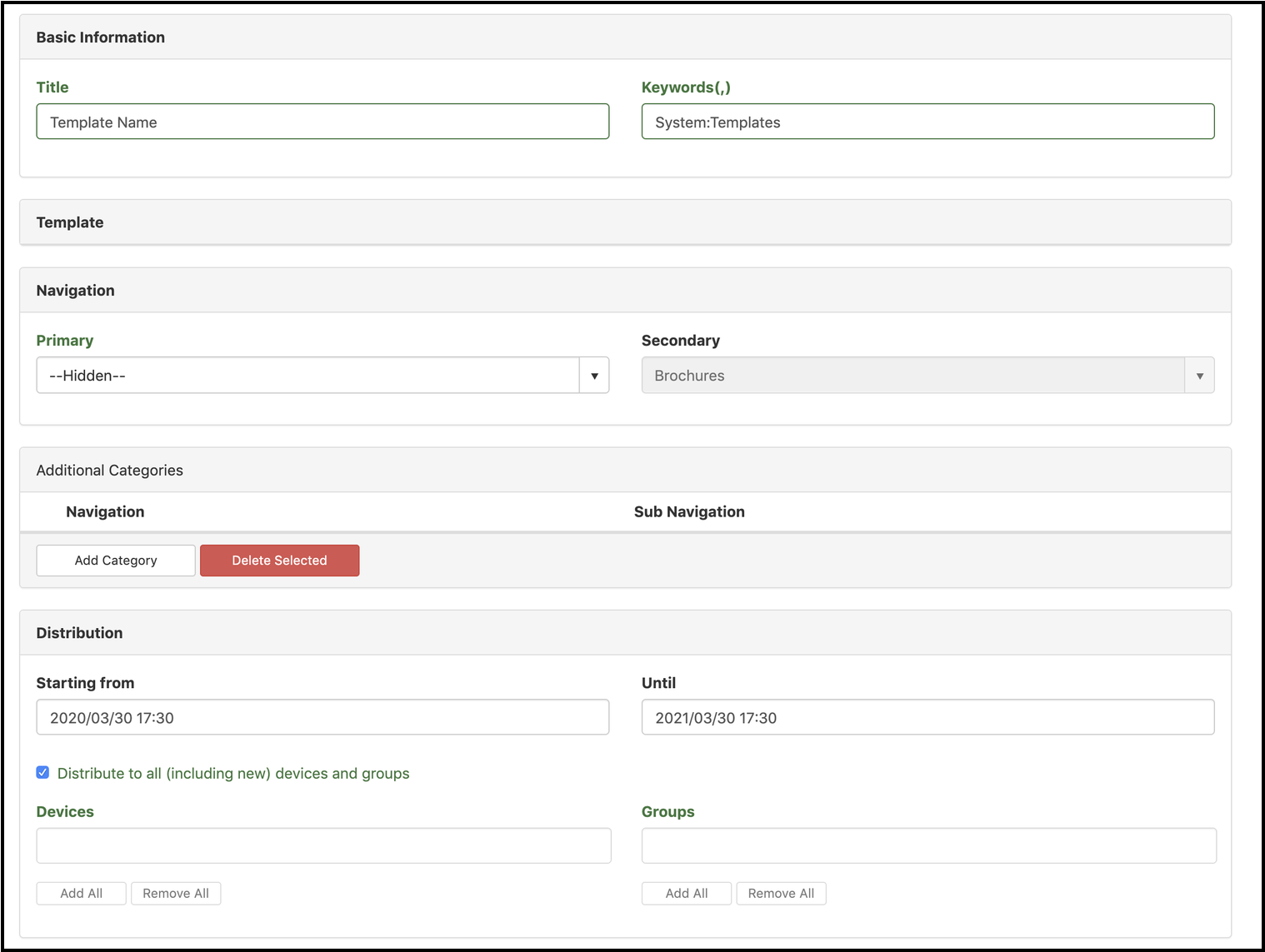
Email templates are HTML-based files uploaded to Pitcher Admin. There are no limits in terms of characters or images that can be used. However, marketing/mailing best practices should be followed for communication efficiency. Implementations that would trigger spam filters should be avoided.
An
index.htmlfile should be prepared with the content and uploaded to Pitcher Admin. HTML images/css/assets need to be hosted at a 3rd party provider, not in the Pitcher package or Pitcher server. Please do not upload images or assets to Pitcher Admin. Please only use public libraries to build the HTML file.Primary navigation should be set to "Hidden".
It should be distributed to "All" to allow all the reps to use a template or "Groups" can be used for a specific set of users to see the template.
The file should be tagged with "System:Templates" during upload. This tag cannot be added after the conversion. If this tag is not added here, HTML file will not be available as a template. You need to reupload from the beginning.
If anything needs to be changed after upload on the HTML file, Admin user can go to "Actions > Edit" and edit the document named
template.html(notindex.html).template.txtwill be generated based onindex.html, which was uploaded in the first place. If anything was changed intemplate.html, same change has to be separately applied totemplate.txtif it includes a text change. It won't automatically get updated.
Please use the correct encoding while saving the HTML file as it is declared in the header of the HTML file itself. The recommended encoding format is UTF-8 due to high compatibility with many other systems and apps.
Template Content Package
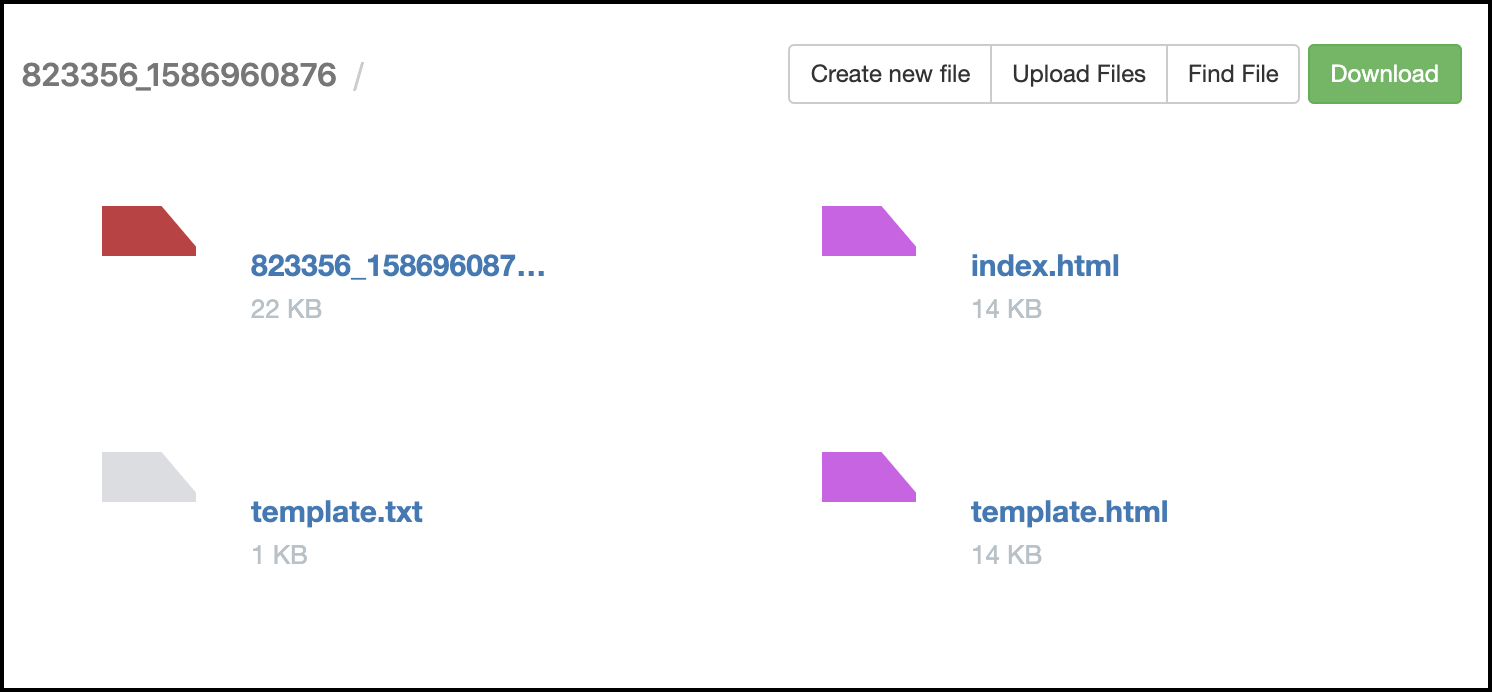
Select the file > Actions > Edit to see the content of this content package. The content package should include the following items:
index.html: This is the HTML file that establishes the email content. Header, footer, body, background, and signatures can be built as required. After the upload and conversion, content ofindex.htmlwill be wiped, there won't be any need to reopen it. Please do not delete either.
HTML images/css/assets need to be hosted at a 3rd party provider, not in the Pitcher package or Pitcher server. Please do not upload images or assets to Pitcher Admin.template.html: This HTML file is generated after the upload and Pitcher conversion are completed. This is the actual file that is sent to the clients. Any HTML changes after the upload, has to be done on this file (not on "index.html")template.txt: Reps will see this text on the Rep Portal. It is better to include what the email text will look like. This will also show users where the placeholders will go into (please refer to the next step for detailed information about placeholders in curly brackets). This will be generated from the HTML file after the upload. But can be edited to make it more readable since only the plain text will be readable by the reps. If you want to edittemplate.htmllater, those changes won't be reflected to template.txt, you need to replicate your changes and save a new version of this manually. HTML changes are not needed to be done on .txt, only text changes are relevant.subject.txt: This will be the subject of the email that's sent on this template. You can use "Create new file" button and name the new file "subject.txt" within Pitcher Admin. Please see an example below.(optional, recommended)
template_sms.txt: If you want to create a template, specifically for SMS channel with less number of characters, you create a new file and rename it as template_sms.txt with plan text template inside. You can use the same placeholders as you do in emails.(optional, recommended) `template_plain.txt`: If you want to create a template, specifically for plain text social channels with less number of characters, you create a new file and rename it as template_plain.txt with plan text template inside. You can use the same placeholders as you do in emails.
Note: If you do not add plain and SMS text templates, it will fall back to template.txt as extracted from the HTML. It will be a long text and not native to text-based channels; however, it will work.
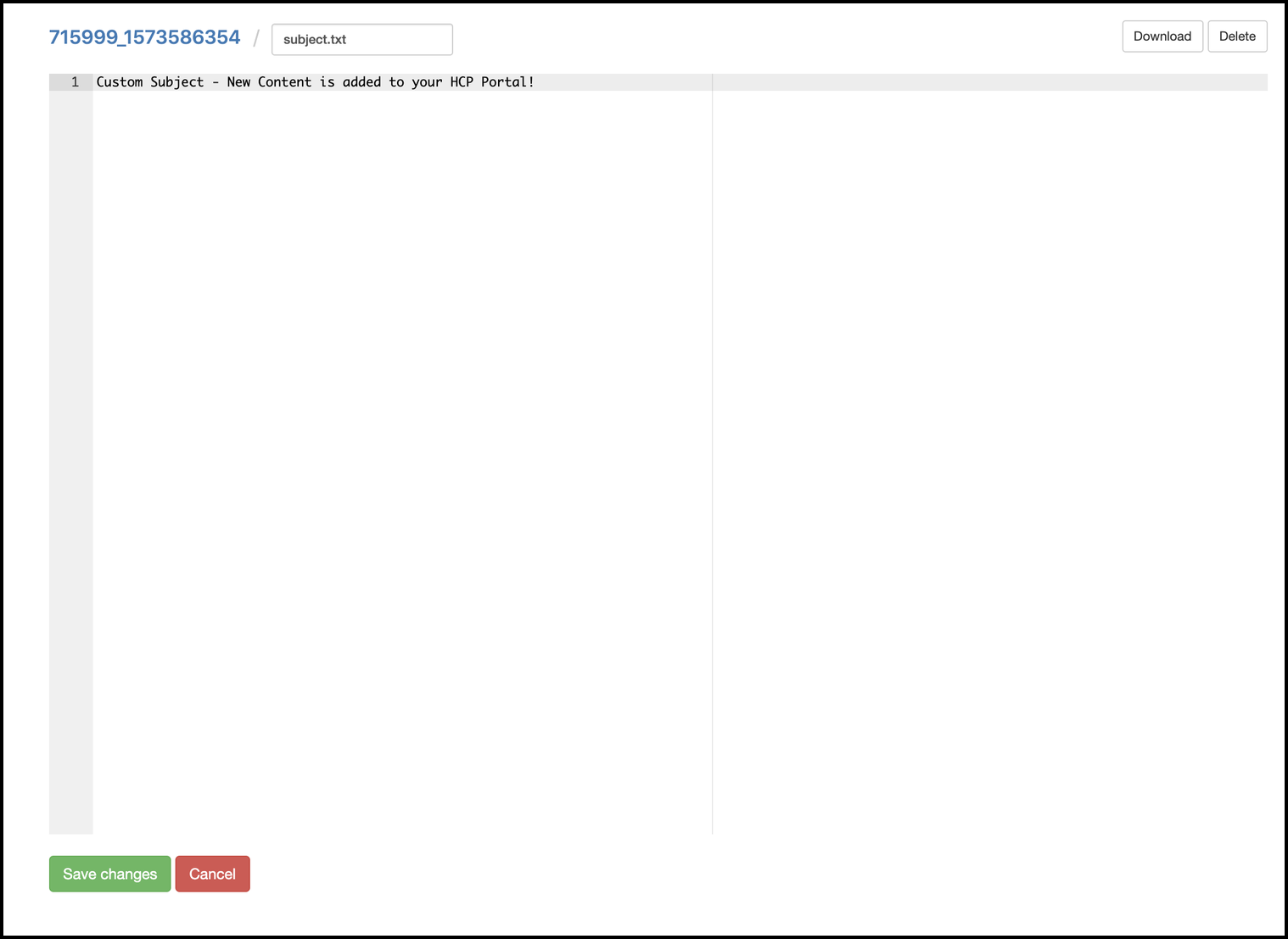
Placeholders in Curly Brackets
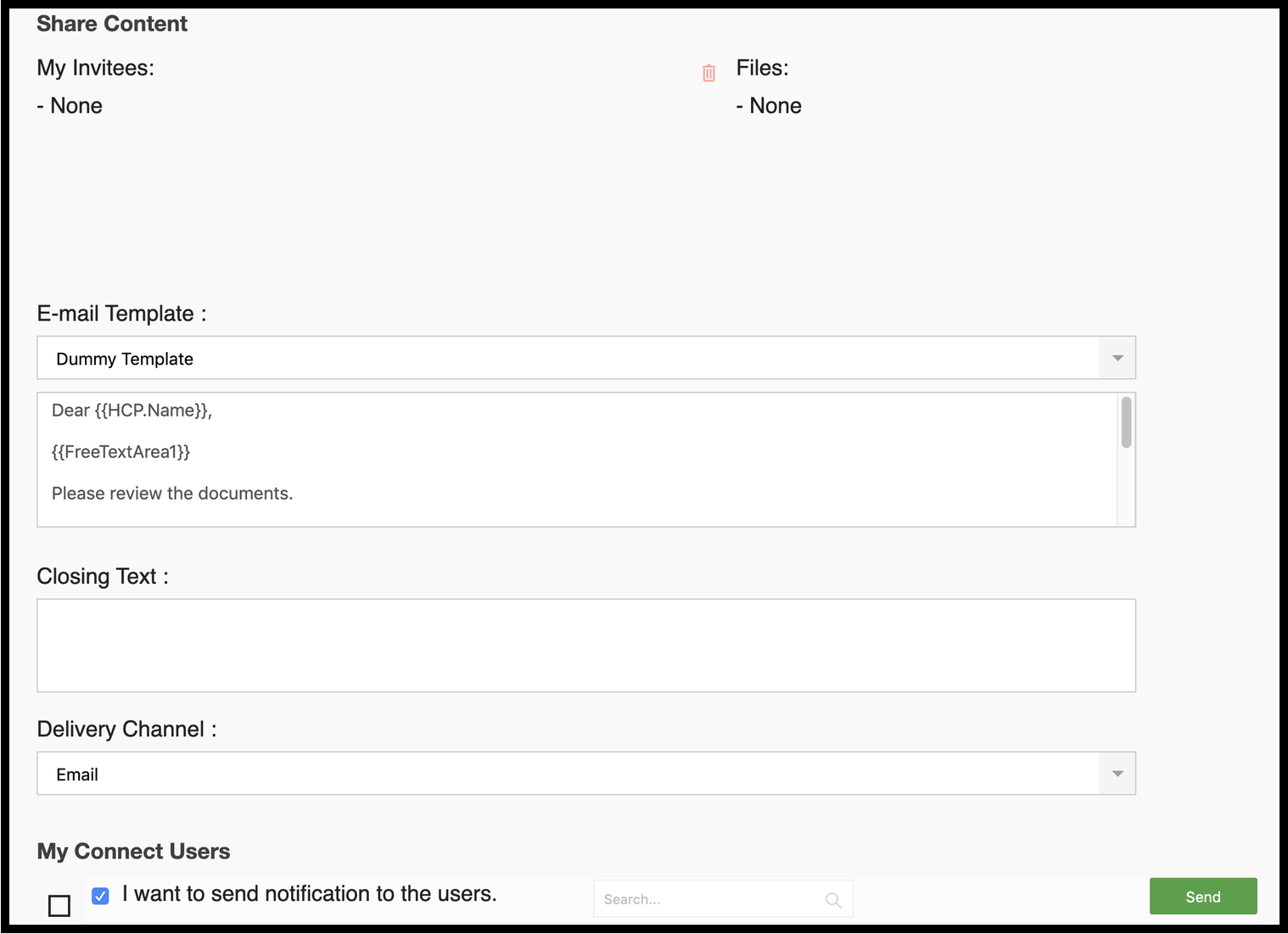
There will be some free text areas in the page layout. Template creators can use all or some of these fields in each template. Reps have to be trained on interpreting the templates and using free text fields as per their needs. {{opening}}, {{one}}, {{two}}, {{three}}. Please ask your Pitcher Project Manager for these expressions. If you would like to allow users to be able to new line characters in the free text field, you need to use these expressions with 3 curly brackets, so that the free text entry will be evaluated in HTML form, not single-line plain text form. i.e. {{{opening}}}, {{{one}}}, {{{two}}}, {{{three}}}
There are expressions provided by the system and these can be used in the templates as required.
{{{portalURL}}}: Provides Client Portal link{{{unsubscribeLink}}}: Provides a link to a page that allows the Clients to manage opt-out/opt-in{{{filesHTML}}}: Provides list of files being shared together with the message. This text is bulleted list.If you want to list the shared files and embed direct links to these documents in the client portal, you can use the following convention. The output will be list of shared files, each carrying the link to the document. Clients won't need to find the document when they are interested in one.
HTML<ul> {{#files}} <li><a href='{{{../portalURL}}}?fID={{id}}'>{{name}}</a></li> {{/files}} </ul>
If you would like to enable the users to send emails with the same message template even if there are no files shared, then you need to use the following version (last line is the "close-if statement" where you can use /if in the curly brackets):HTML{{#if files}} <ul> {{#files}} <li><a href='{{{../portalURL}}}?fID={{id}}'>{{name}}</a></li> {{/files}} </ul> {{/if}}
We have also added a helper function to allow some more additional capabilities on the templates. Using{{ifequals}},you will be able to do comparison actions to check the value of a variable. In the example below, it checks if the shared file ID equals to the given file ID. If it matches, it executes the content block between.HTML{{#files}} {{#ifEquals id 123456}} The file with id: 123456 is shared {{/ifEquals}} {{#ifEquals id 987654}} The file with id: 987654 is shared {{/ifEquals}} {{/files}}
There are also object-based expressions - attributes help automatize personal messages keeping the process efficient for the reps. These attributes can be brought from CRM or can be loaded via Excel Client/User load (if there is no CRM). Please contact your Pitcher Project Manager to receive these fields in "Communication Templates Cheat Sheet for Pitcher Connect/Multichannel" document.
For more advanced operations with curly brackets (placeholders), please see https://handlebarsjs.com/ for further information.
For better Email Deliverability
To avoid the spam filters on the recipient side, please follow the common rules that emails should obey:
Do not overuse subject lines.
Make it a responsive and mobile-friendly design.
Focus on quality text rather than too many images. It should be balanced well.
Always include appropriate ALT text for images.
Use CTA buttons with actionable messages and a design that stands out. Avoid broken links.
Spam-check with the spam assessment tools found online.
Always include an unsubscription link, as shown in the top image of this article.
Character Restrictions
Email templates must only contain characters that are 3 bytes or fewer in UTF-8 encoding.
Characters beyond U+FFFF (4-byte UTF-8 characters) are not allowed.
This includes certain emoji and some lesser-used scripts that require 4-byte encoding.
Template including non supported chars will be removed during file conversion.
