Installation & Login
Let’s learn how to install and login to Personal Admin application. This page provides walkthrough on downloading Personal Admin application from Apple App Store and login using your credentials.
Installing
To install the Personal Admin app:
1. Open the Apple App Store on the iPad.
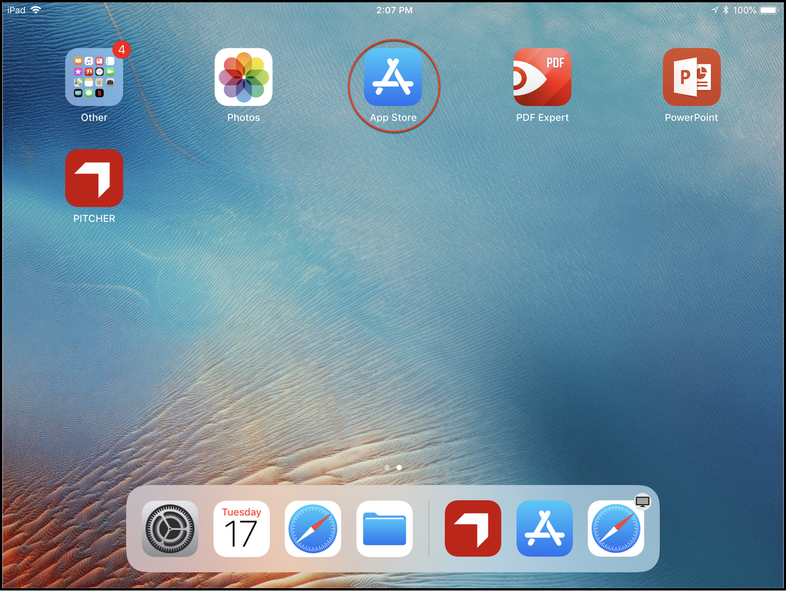
Apple App Store
2. Search for "PITCHER Personal Admin". Select "Get" and then "Install".
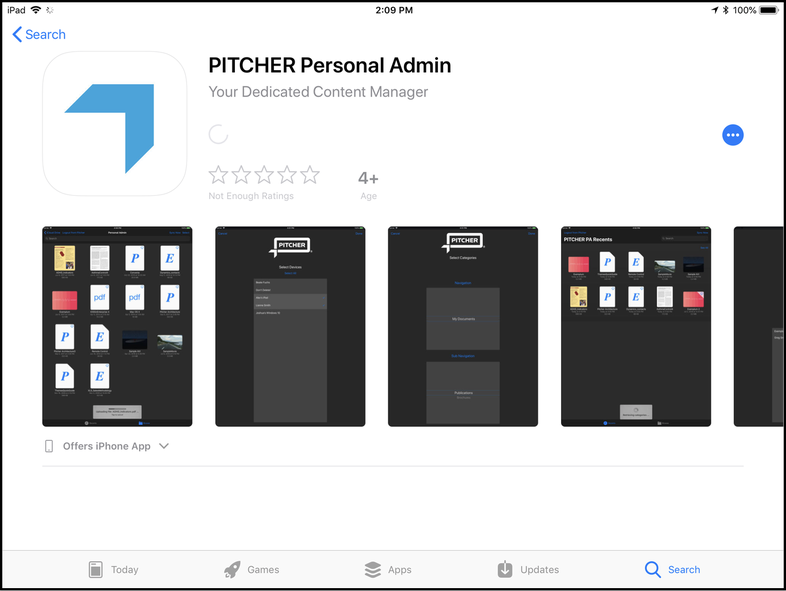
Installing Personal Admin
3. Once installed you will see "Pitcher PA" icon on your desktop.
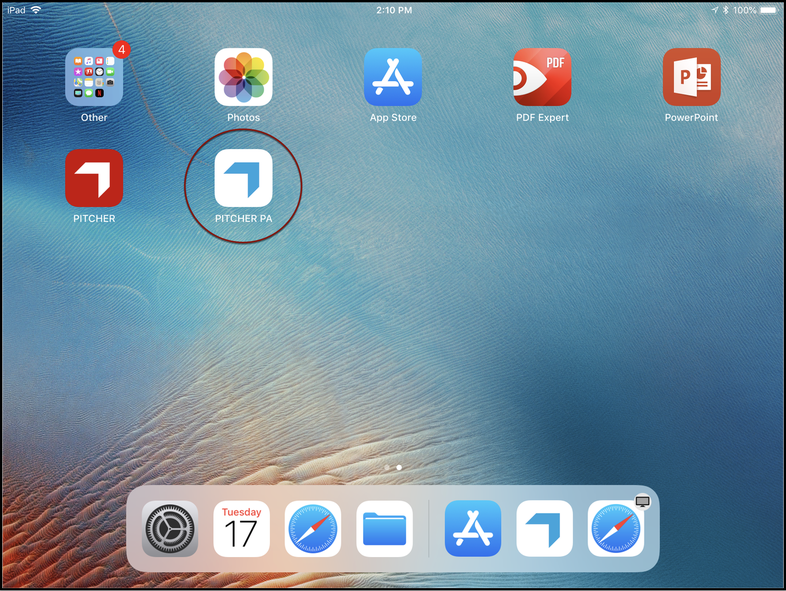
Pitcher PA Installed
Login to Personal Admin
To login to Personal Admin:
1. Click 'Pitcher PA' icon on your iPad.
2. A login screen will open. Put in your login credentials provided by your Pitcher System Admin.
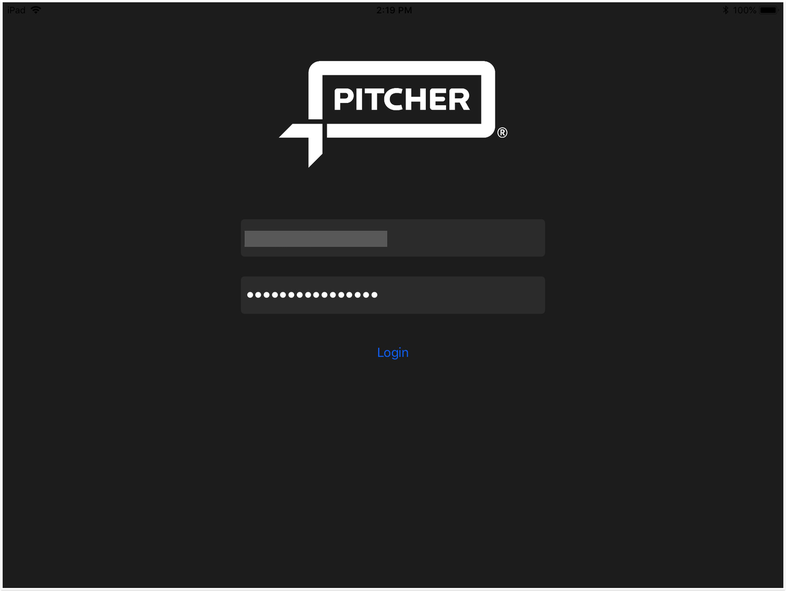
Personal Admin Login View
Important: You must have appropriate permissions to access Personal Admin. Contact Pitcher’s IT Support or your organization administrator to check if you have sufficient permissions assigned to you.
