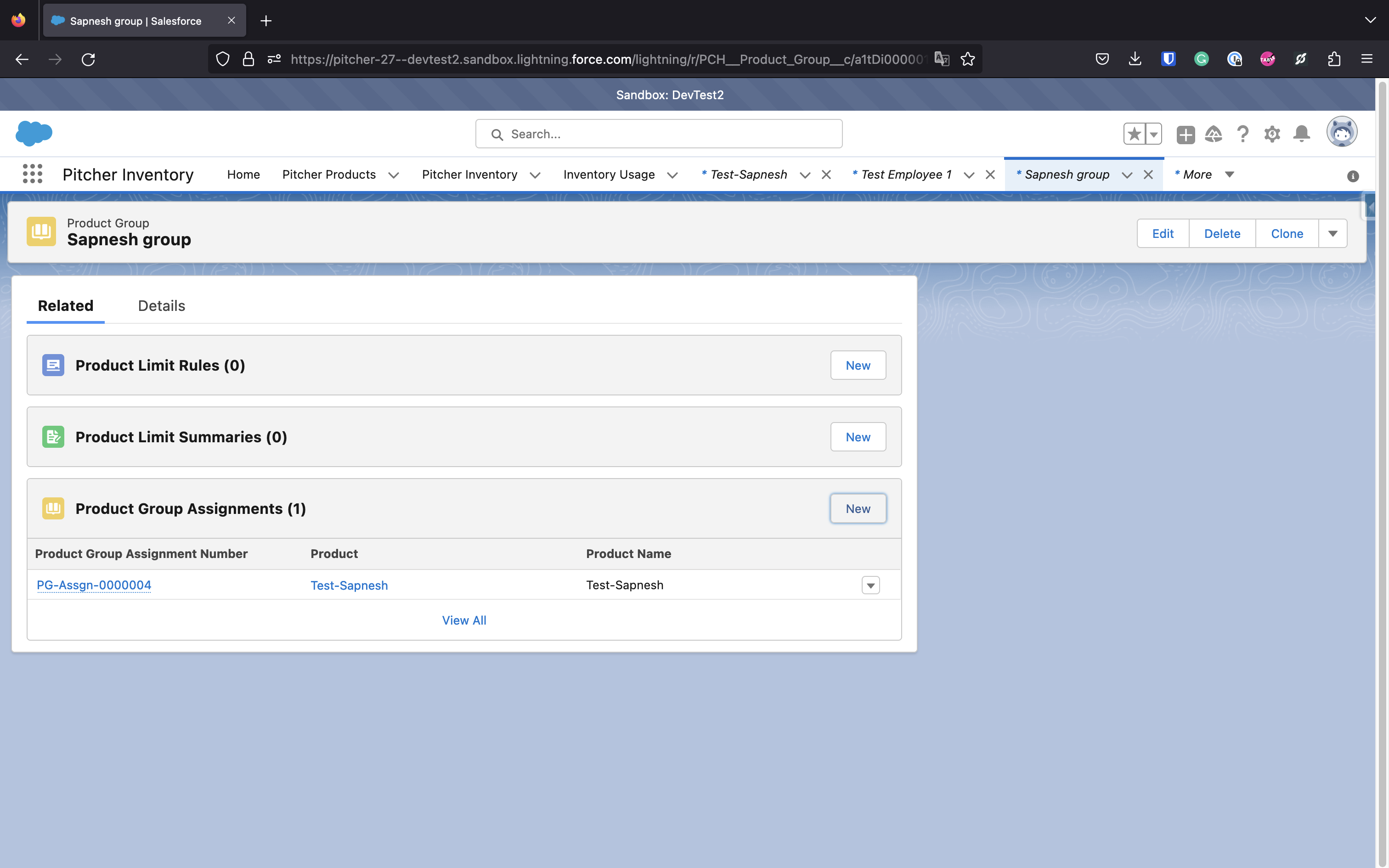Grouping Samples and Materials (Product Groups)
You can categorize different Products (Samples/Materials) in Salesforce into Product Groups.
As Product Groups contain one or more similar products. We can use Product Limit Rules to set drop and request limits at a Product Group Level.
Creating a new Product Group
Search for Product Groups from the App Launcher and go to the Product Groups listing page.
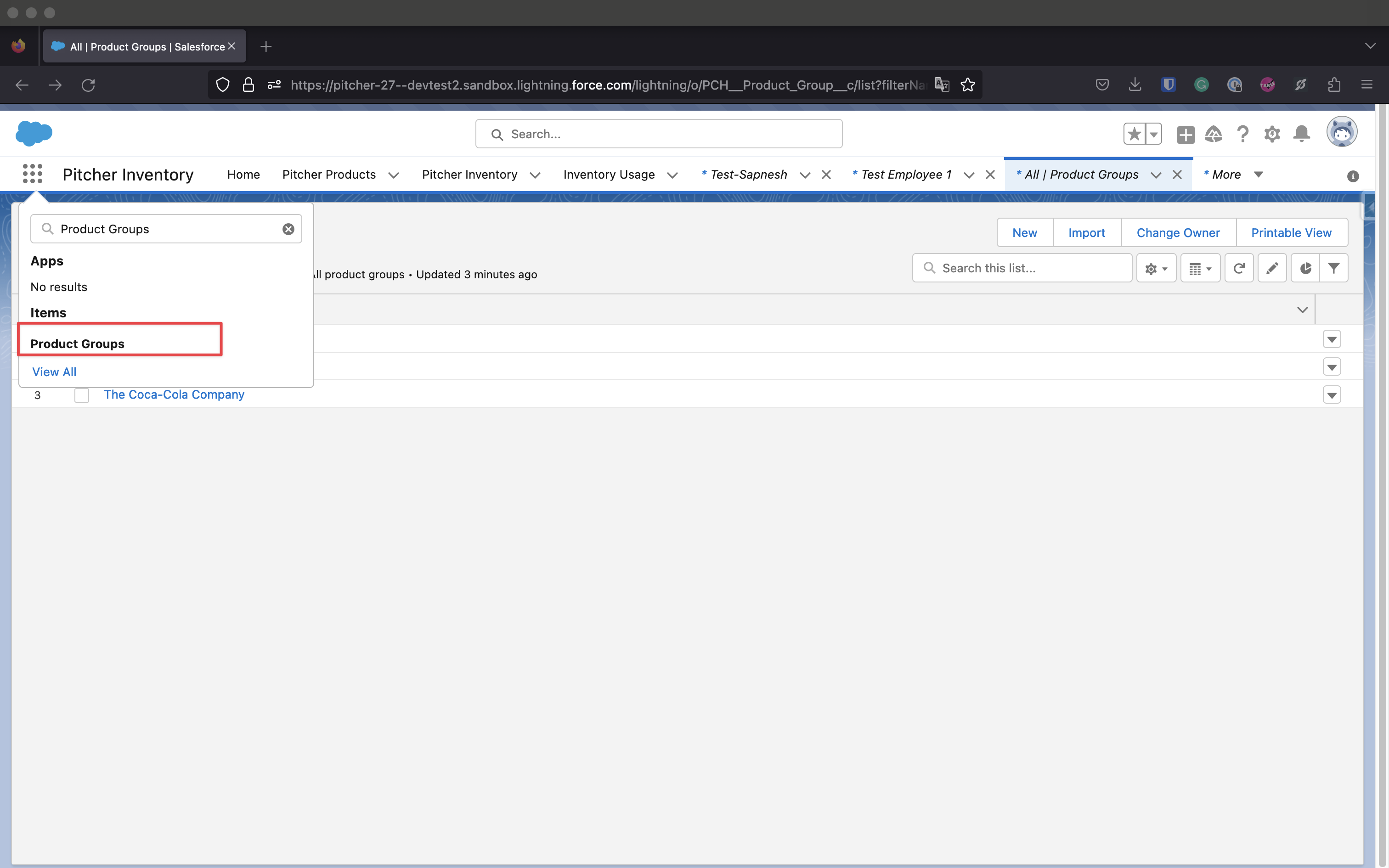
App Launcher
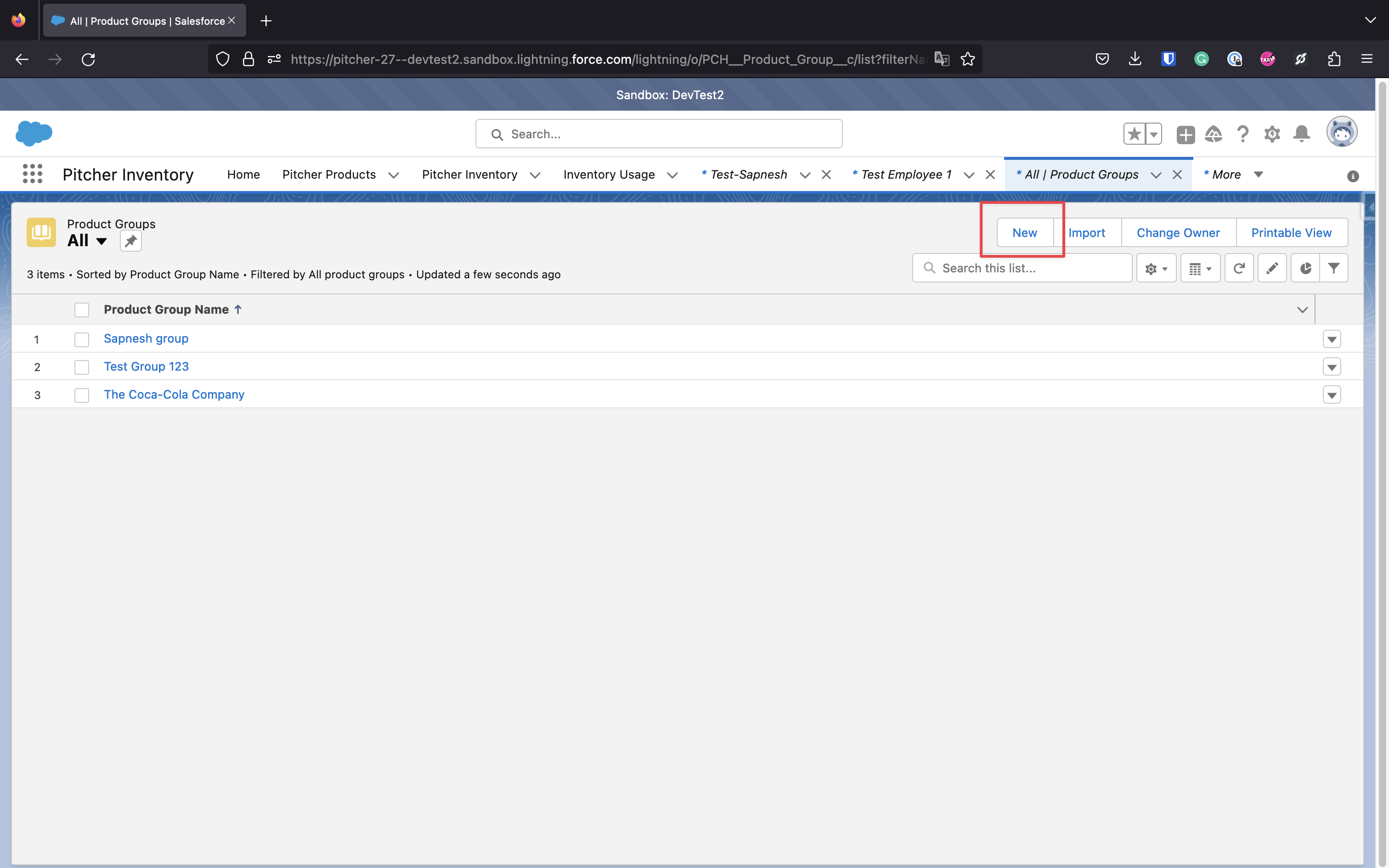
Product Groups Listing page
Create a new Product Group object in Salesforce to get started. Provide a name for your Product Group, and you should see this new Group on the listing page after Save.
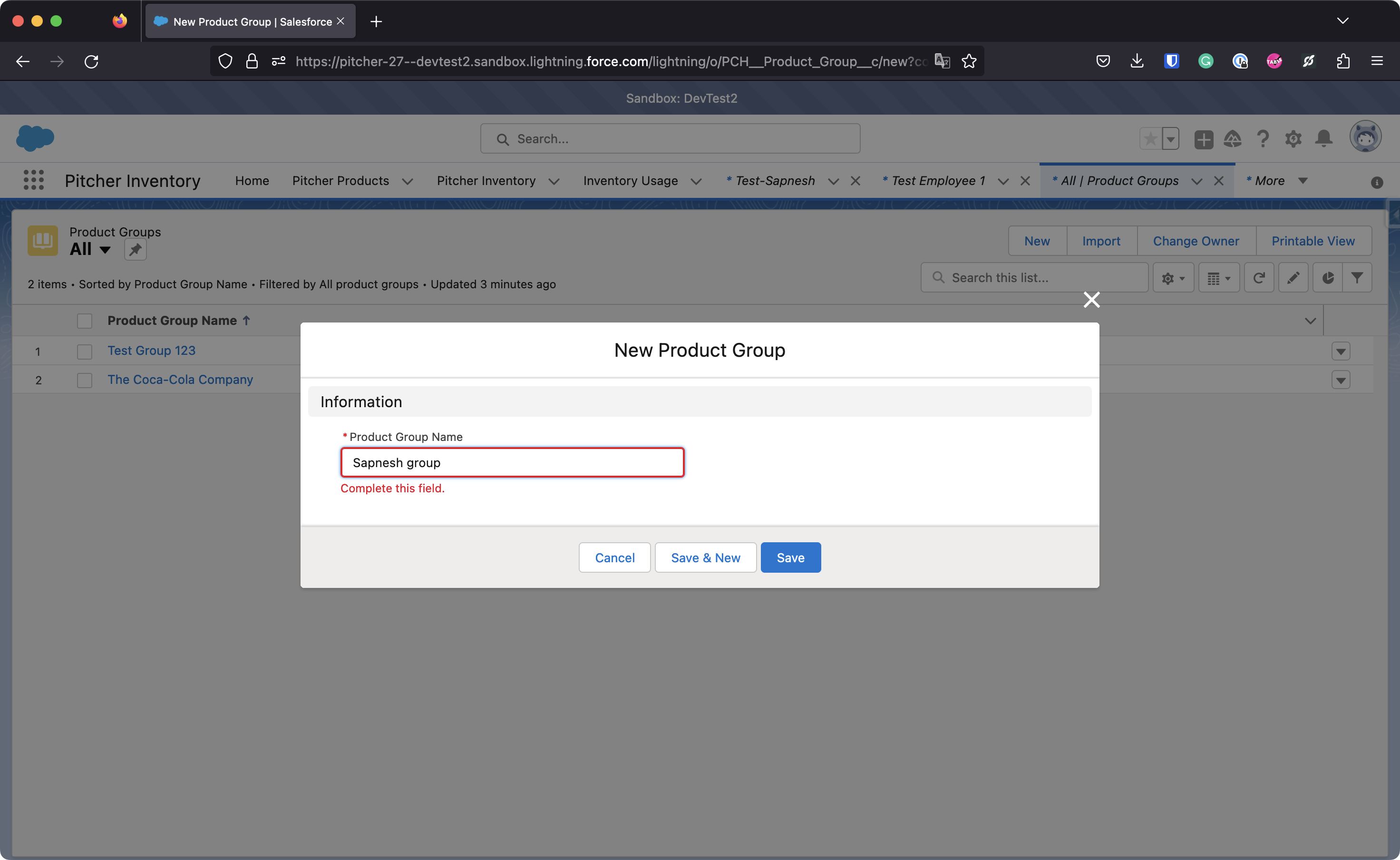
New Product Group
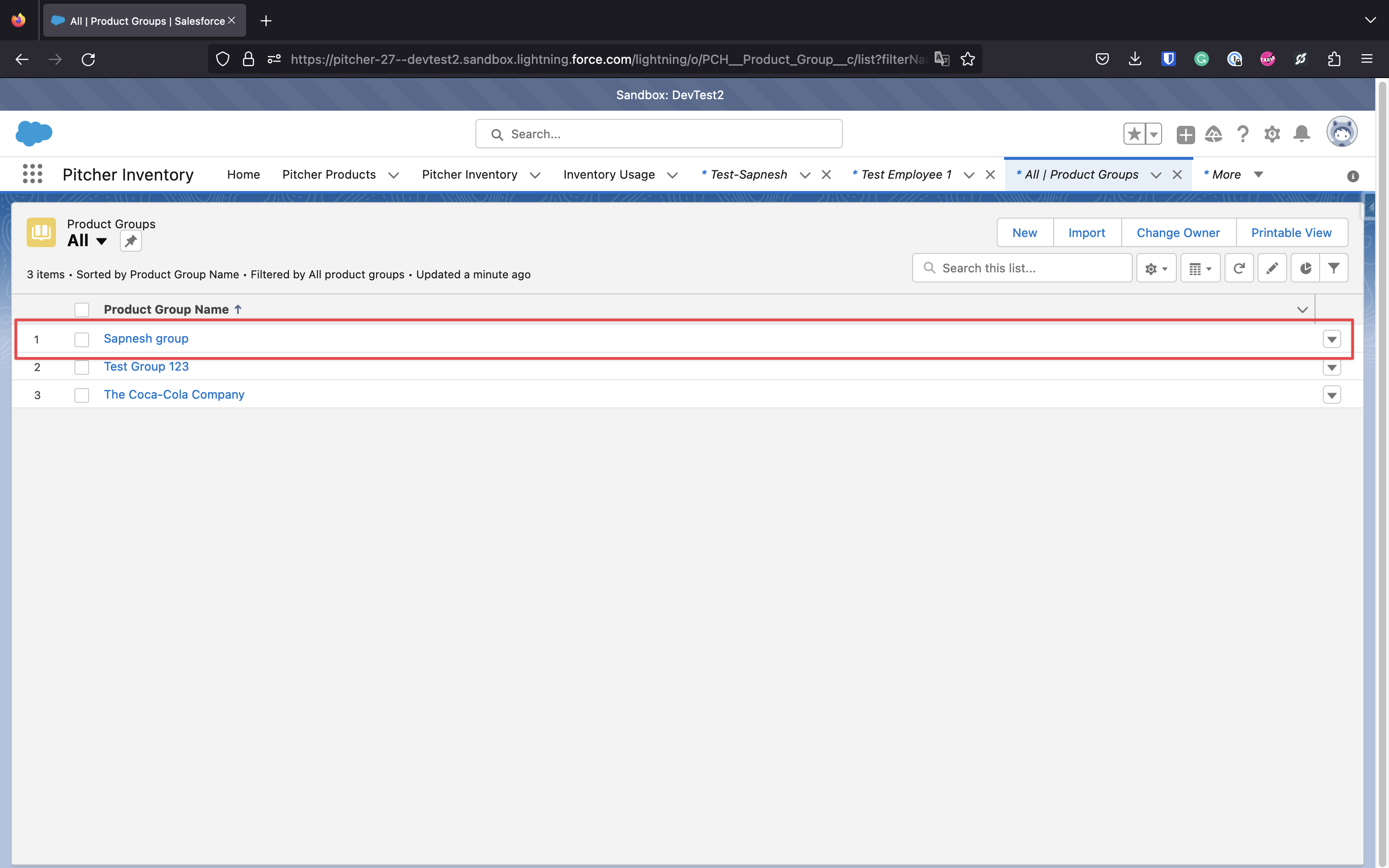
Product Group
Assign Products to the Product Group
To assign Products (Samples/Materials) to your new group. Go to the Related tab for the Product Group and create a new Product Group Assignment. Select the required Product in the New Product Group Assignment form and Save changes.
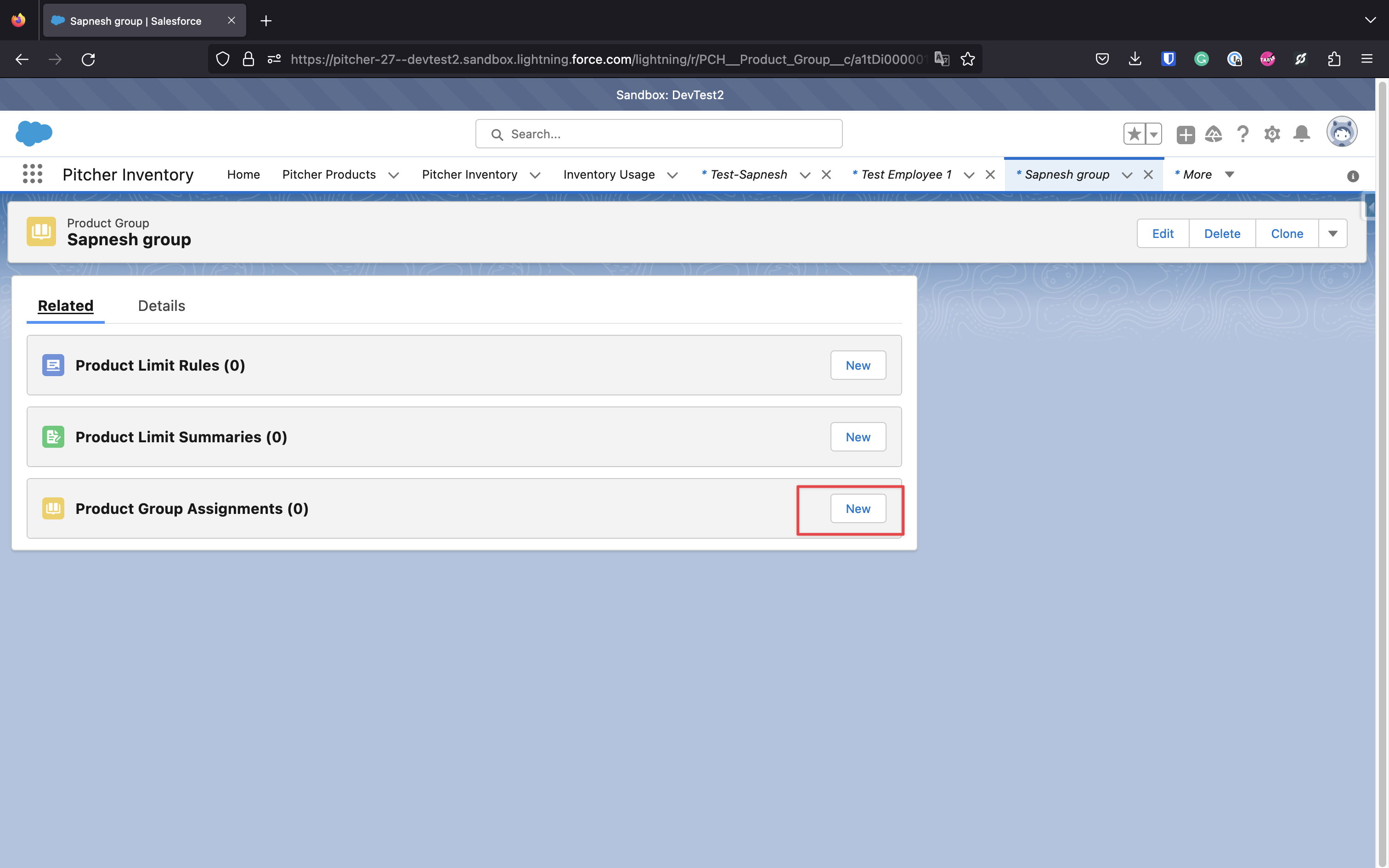
Product Group Assignment
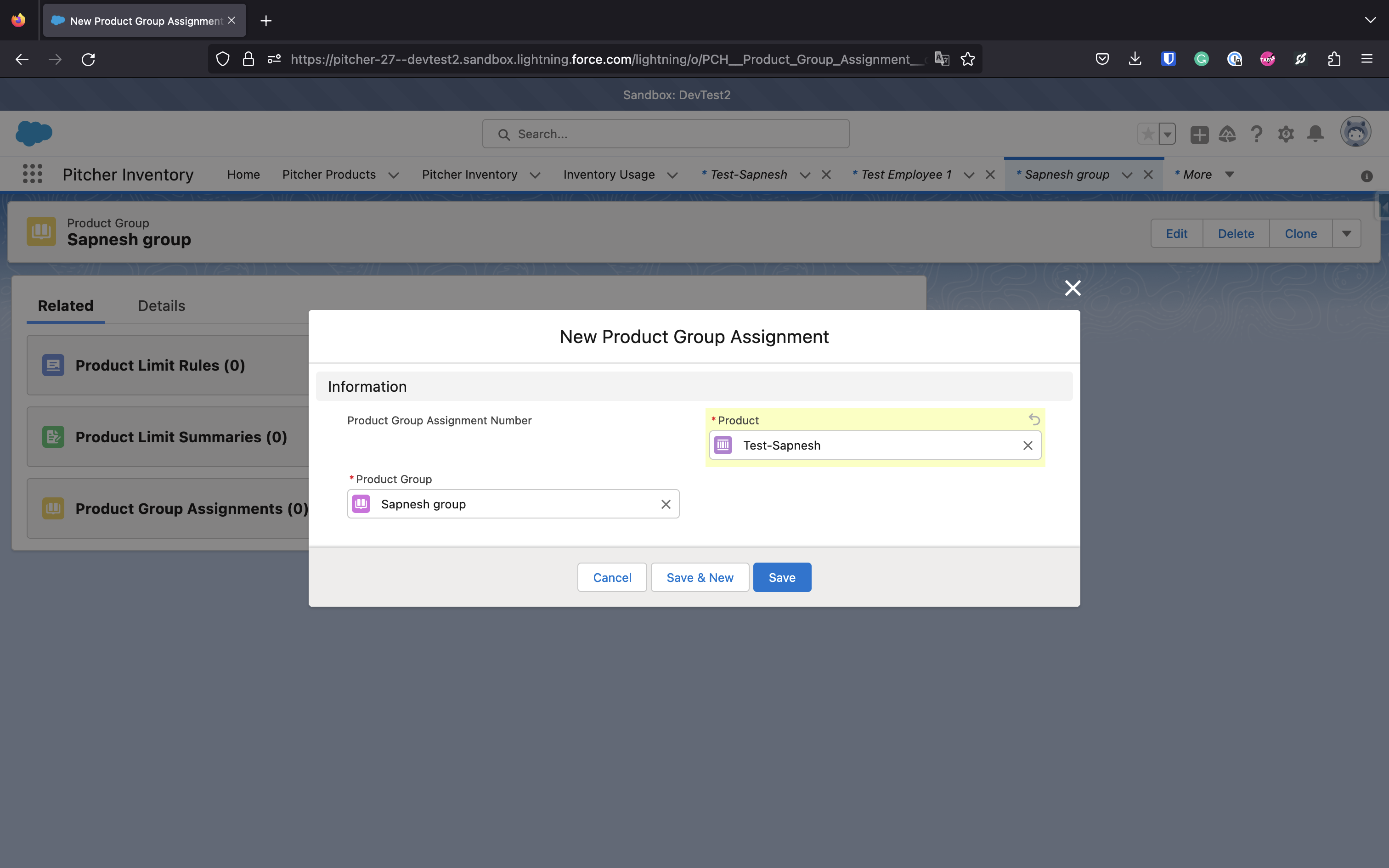
Select Product for Group Assignment
The Product Group assignment should now be visible: