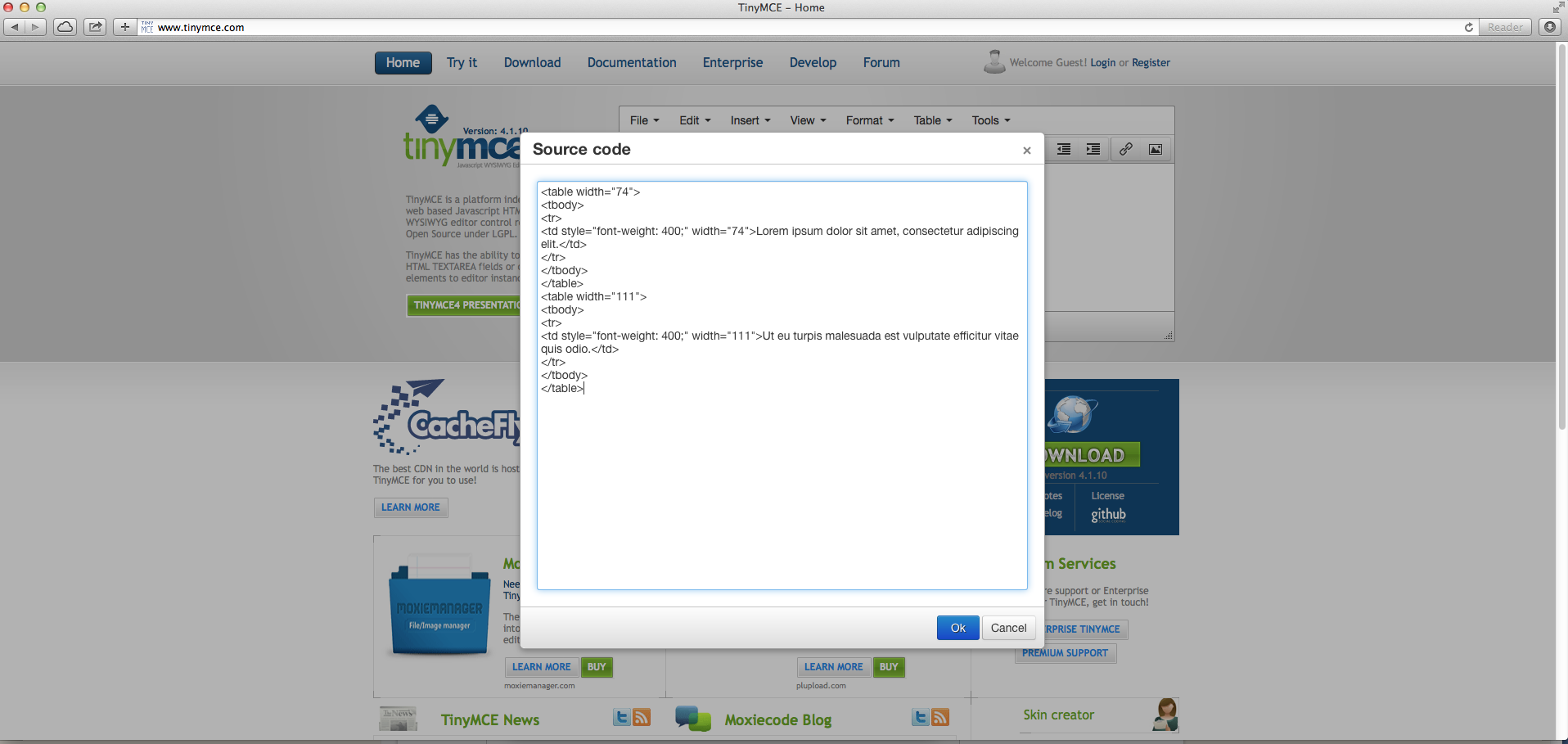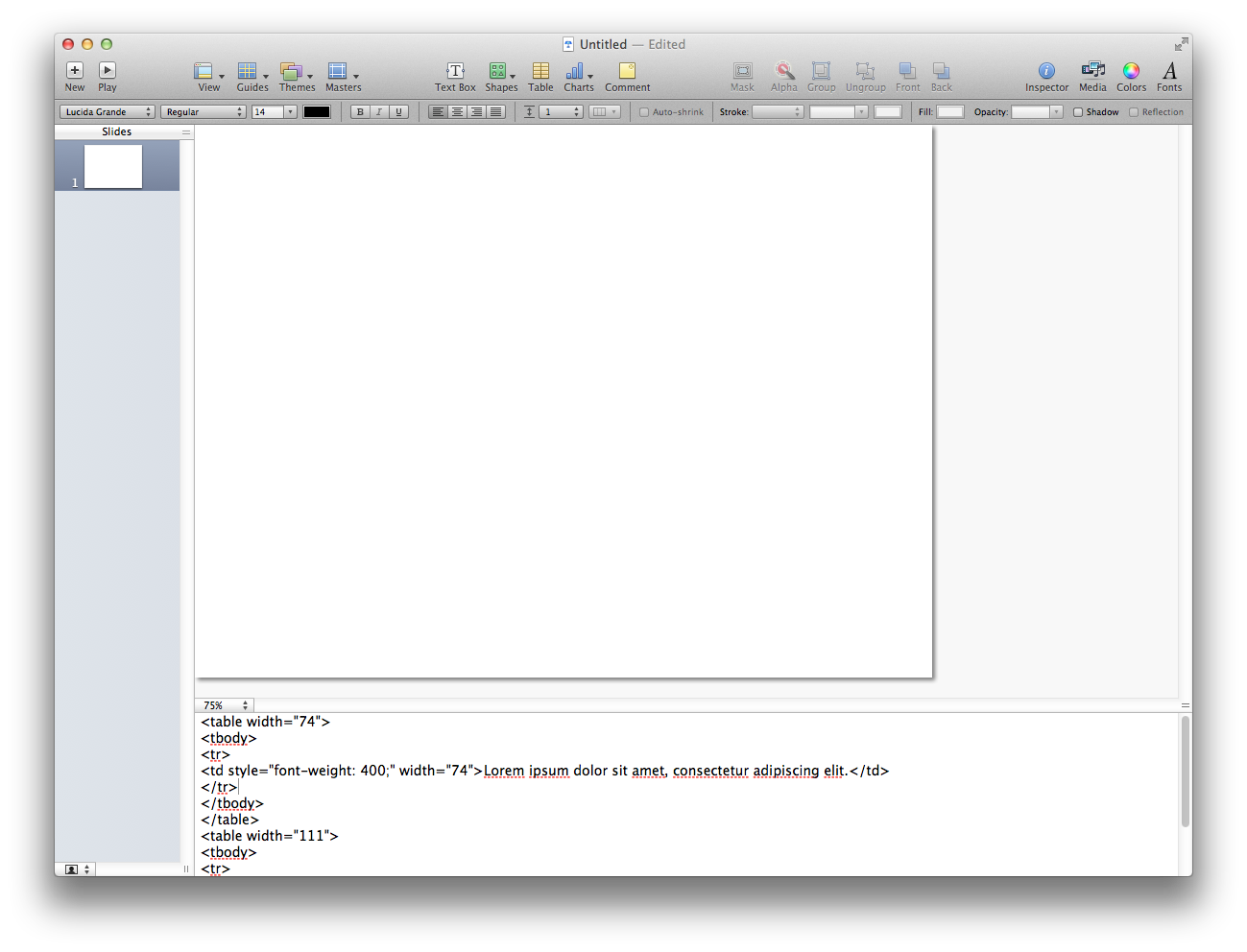Format Speaker Notes in PowerPoint
This page provide an overview on how to format speaker notes in PowerPoint presentation.
Speaker Notes
Speaker notes can be correctly added to PowerPoint in order to appear as ‘Hints’ in Pitcher.
Please follow the steps below to add speaker notes:
1. Go to a HTML generator like http://www.tinymce.com
2. Copy the text from the overview excel into the text field of the HTML generator.
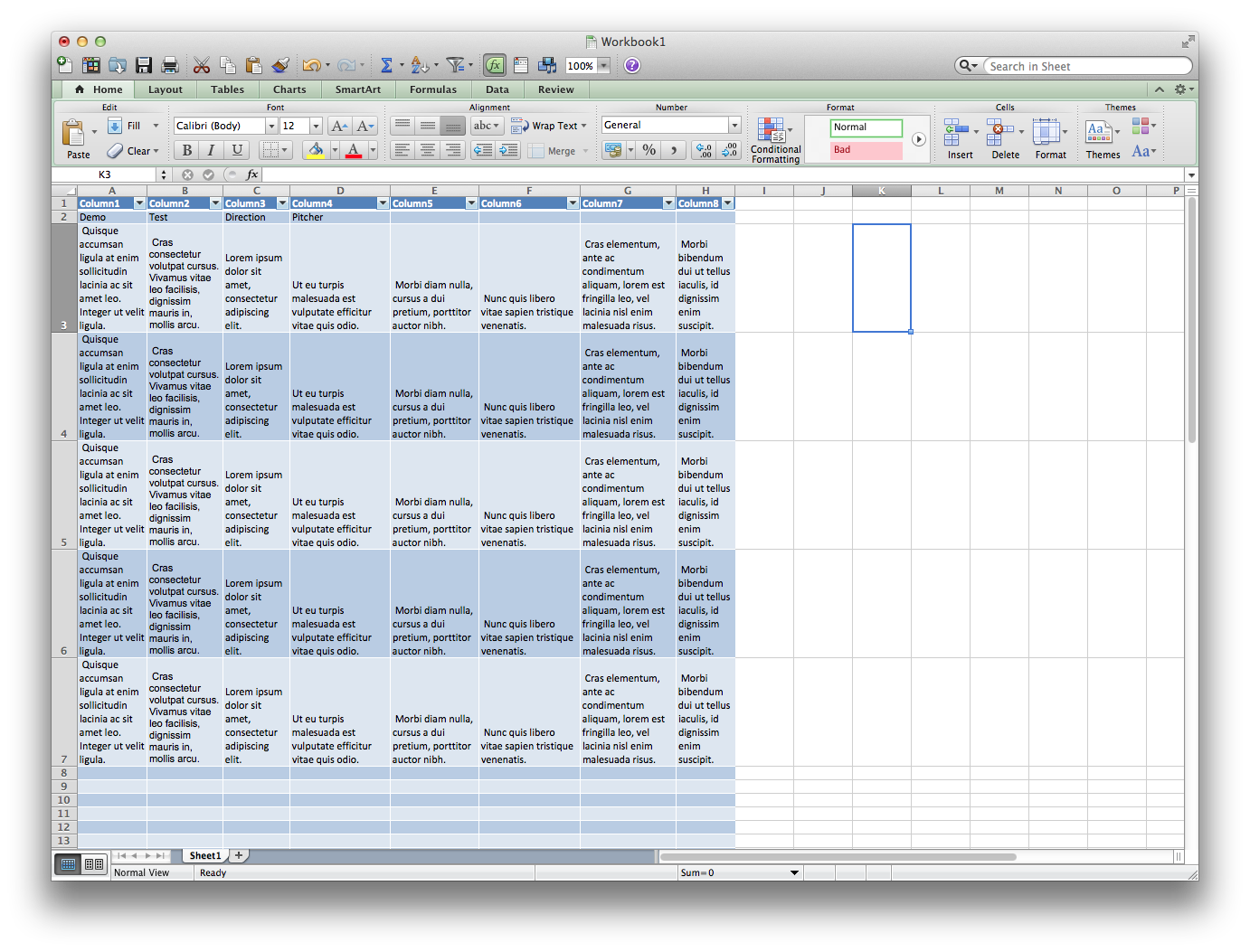
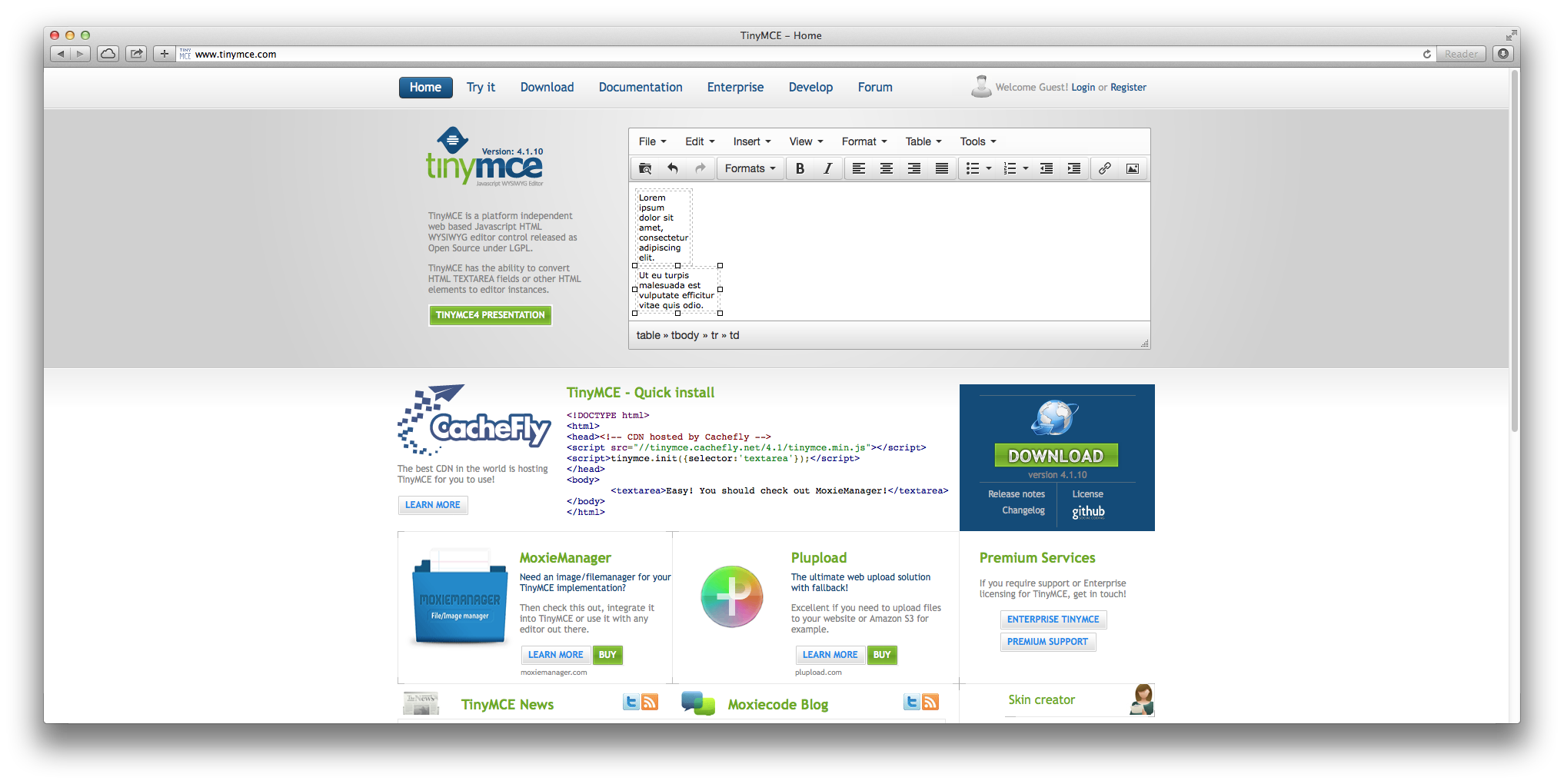
3. In the HTML generator click "Tools" and "Source Code".
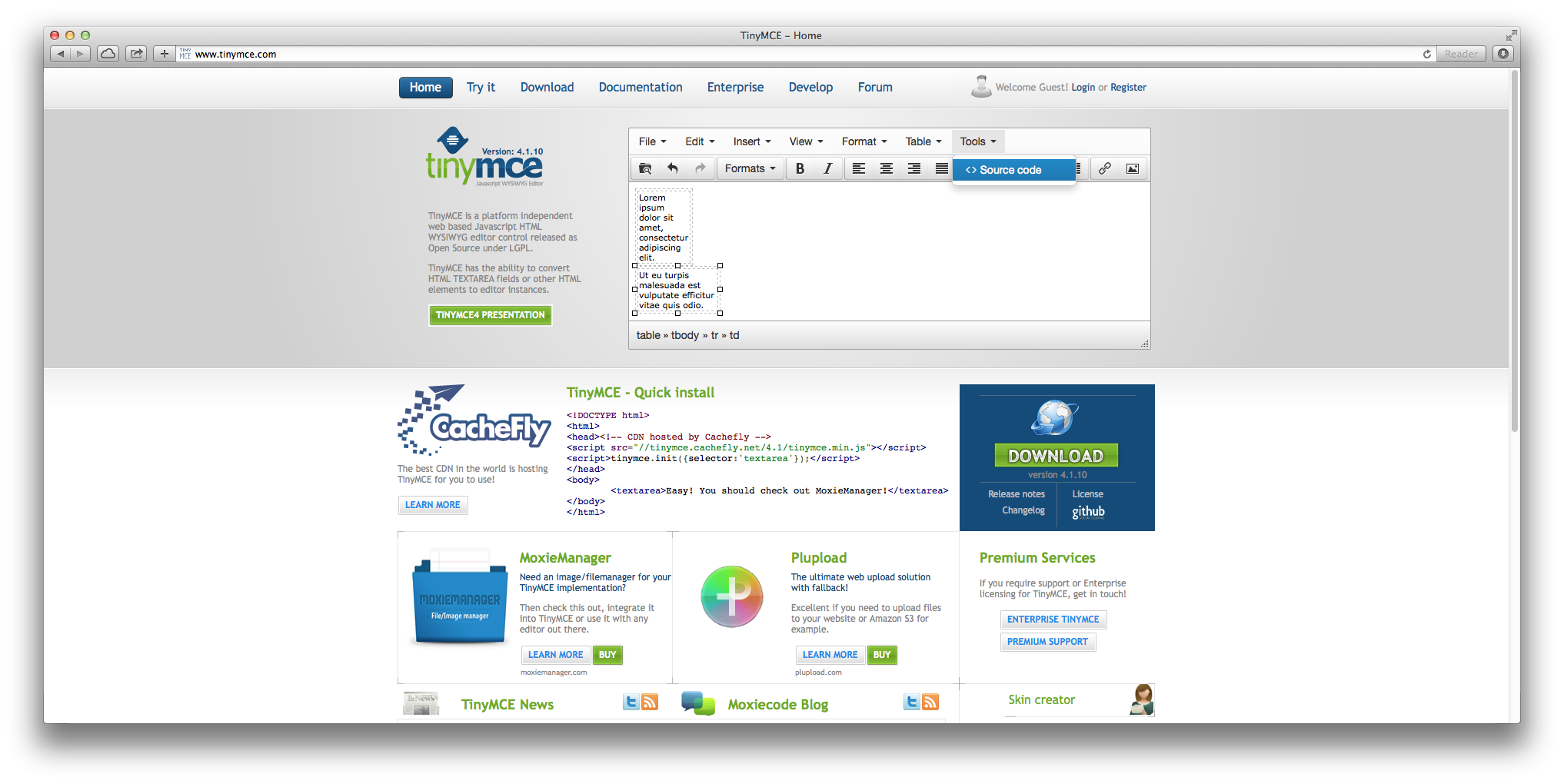
4. Copy the HTML source code into the PPT speaker notes.