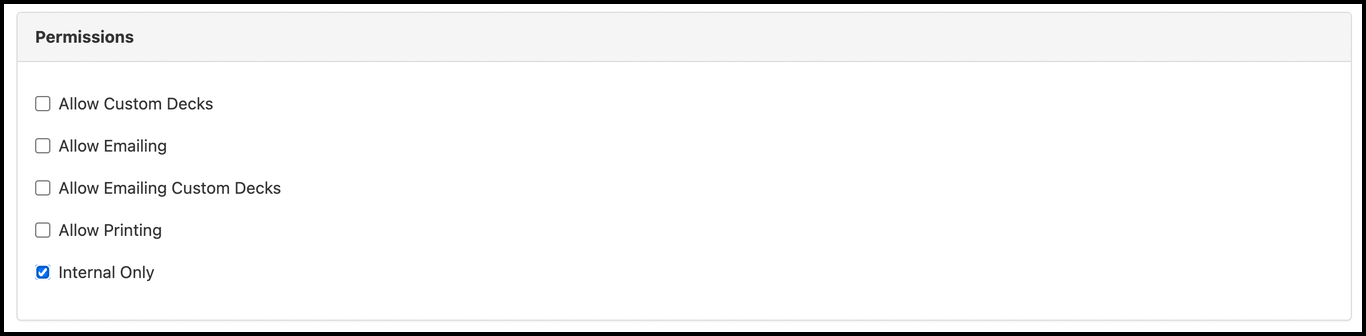File Permissions
This page explains how to set permissions for the document(s) uploaded in Pitcher Admin. While distributing content you can select different “Permissions” for the document(s). These “Permissions” can be updated later as and when required.
Select Permissions
Follow these steps to select “Permissions” for the selected document(s):
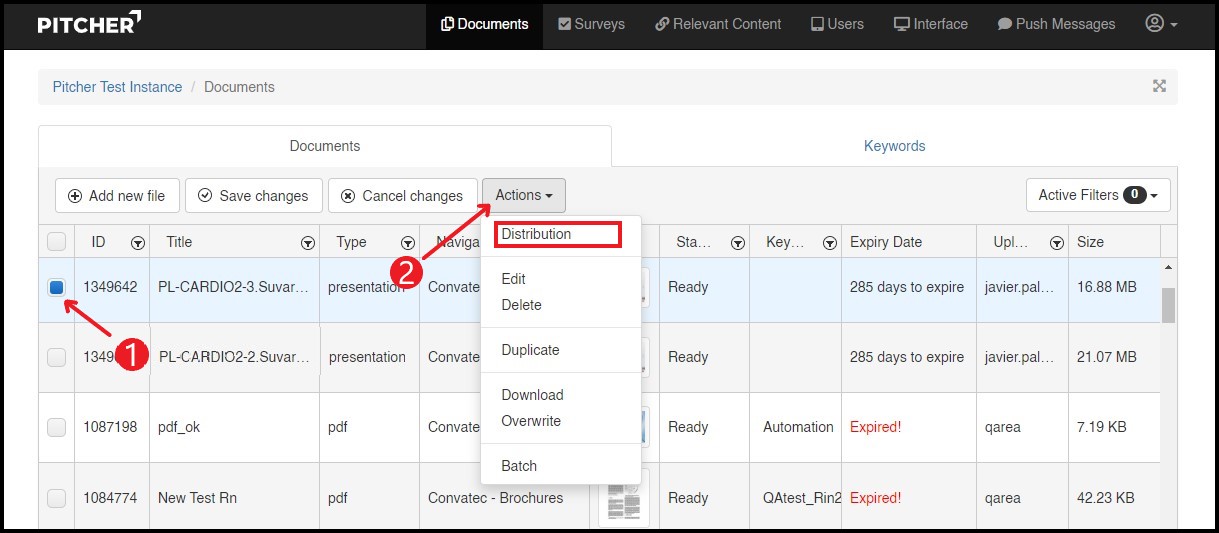
Select the document for which “Permissions” need to be set.
Click on Actions dropdown and select Distribution.
A distribution form will open with different fields to update distribution related information. Select Permissions form to select the “Permissions” for the document(s) uploaded.
Permissions for PDF Files
Some permissions are file type (PDF, PPT) specific.
For PDF files.
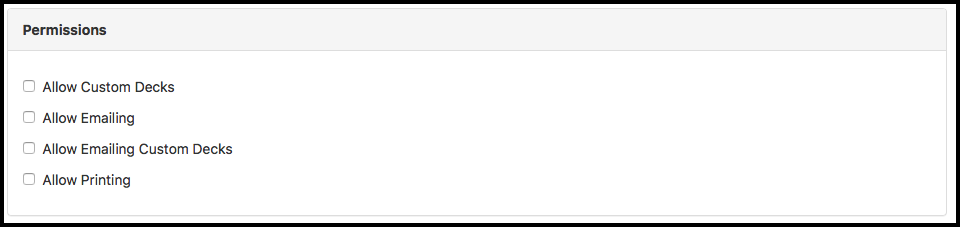
Permissions for PPT/Keynote Files
For PPT/Keynote files.
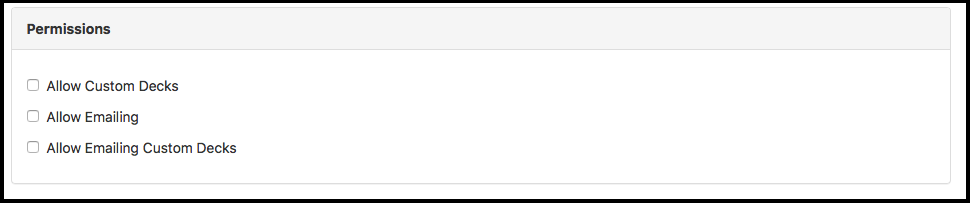
"Allow Custom Decks" enables or disables slides from a presentation to be used in a custom slide deck.
"Allow Emailing" enables or disables the "Email" button on the App, meaning it allows or prohibits sharing the document via Email.
“Allow Emailing Custom Decks" enables or disables custom Decks from being sent via Email.
"Allow Printing" enables or disables the "Printing" button on the App (PDF files only)
Internal Only Permission
If you don’t want the file to be visible in a mobile app, now you can decide to hide it by checking permission “Internal Only.” The permission is available when we add a new file or when we change distribution settings for a file.
The permission is not enabled by default and requires changes in an instance configuration and if user wants to activate then please contact Pitcher representative.