File List Report
This page gives knowledge on how to access and download File List Report in Pitcher Reporting. The File List Report contains a list of all Files uploaded in the Instance(s) selected.
Access File List Report
To generate and export File List Reports follow these steps:
Click on File List Reports tab
Select the instance by typing the initial letters
The selected instance will appear in the box on the right side.
Click on Filters dropdown icon to expand the Filters section.
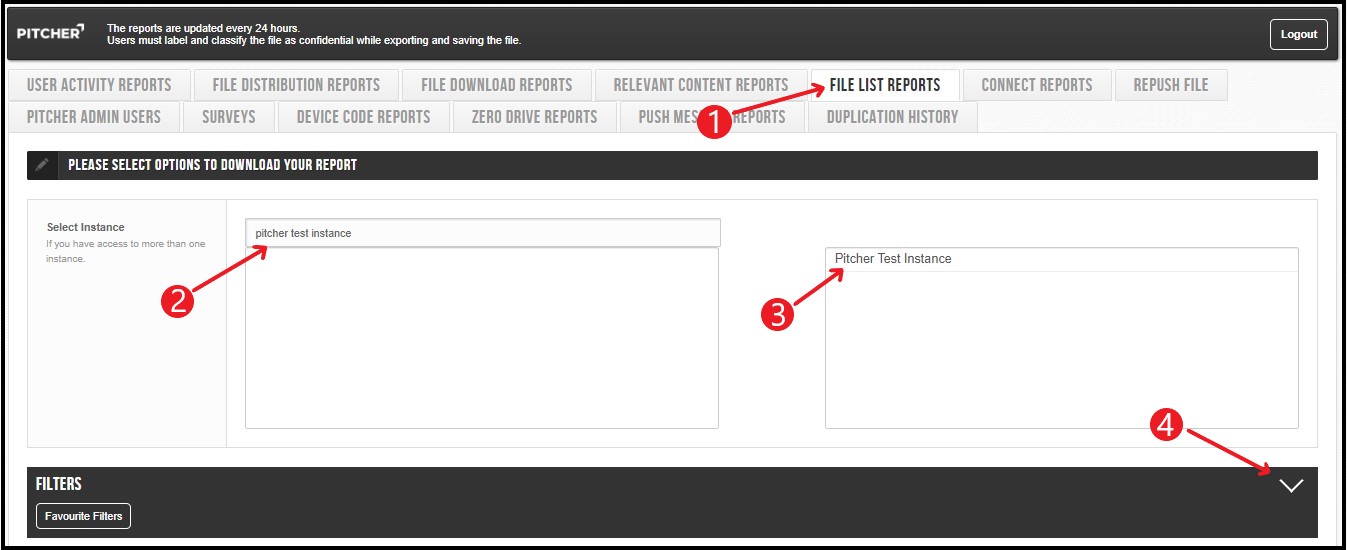
Filter Selection
There are three types of filters you can select to filter out the files for the selected Instance(s). These filters are Select File, Select Keyword and Exclude File Name.
Follow these steps to select the filters:
Select File - If you want to export selected files instead of all files then select by typing the name of the file. If no file is selected then all the files will be selected for export by default.
Select Keyword - If you want to export for selected keywords then select by typing the name of the keyword and a list of keywords will appear.
The selected files and keywords will appear in the box on the right side.
Exclude File Name - If you want to exclude a file from the export then type the name of the file to exclude that file. It is useful if you have auto generated files with the same name on your distribution list.
If you want to force download excel for more than 1000 rows then click on the checkbox.
Click on Generate Report button to export and download the report.
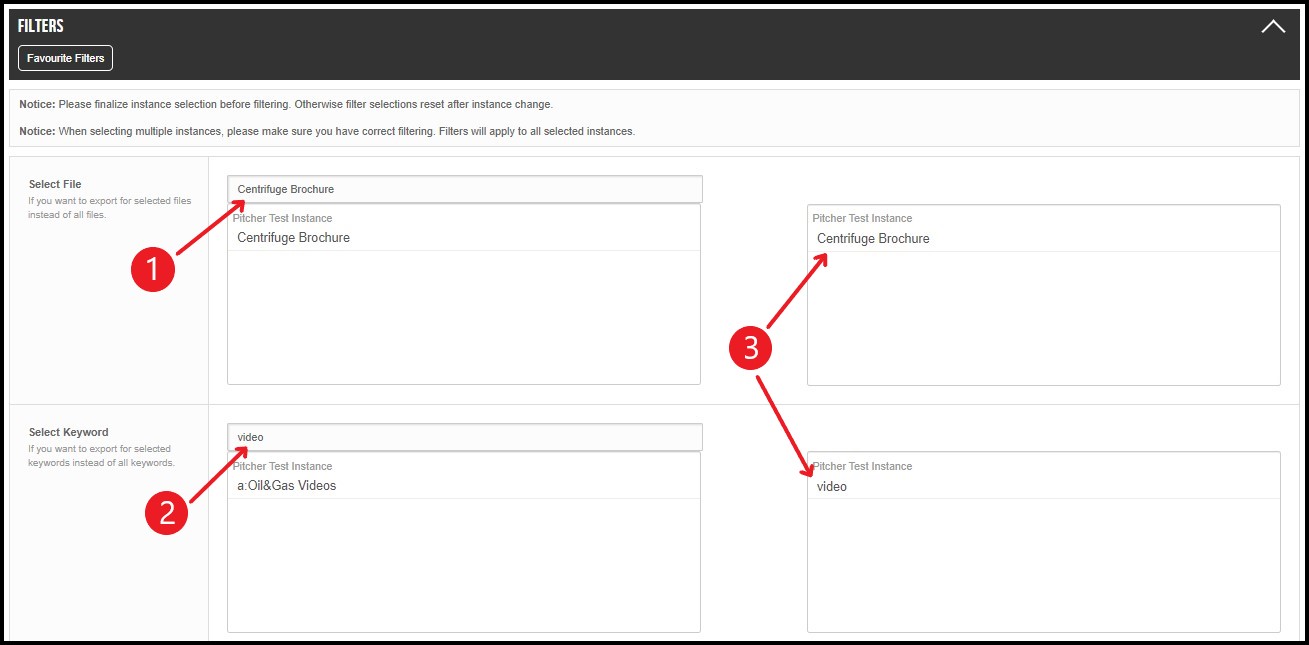
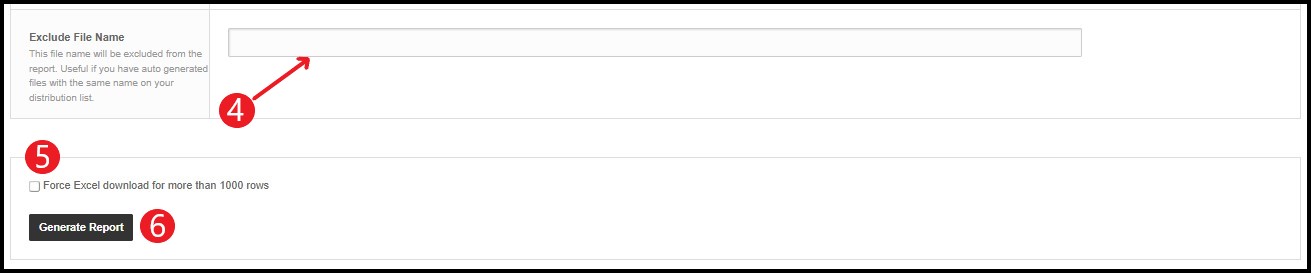
File List Report Data
The File List Report contains an Excel File with three sheets:
Pitcher Files List
Main Categories
Sub Categories
The File List Report contains data for the files selected in the instance(s) you selected.
File ID - lists the id of the files
App Name - lists the app/instance name to which the file belongs to
File Name - lists the file name
File Type - lists the type of file whether presentation, pdf etc.
Keywords - lists the keywords associated with the file(s)
Category - lists the category of the file
Main Category - lists the main category of the file
Sub Category - lists the sub-category of the file
Additional Categories - lists additional categories if any
Create Slide Set Enabled (Yes/No) - lists whether slide set can be created or not
E-mailable (Yes/No) - lists whether the file is shareable or not
Send Original File (Yes/No) - lists whether original file or duplicate file to be sent
Allow Printing (Yes/No) - mentions whether file is allowed to be printed or not
Last Modified Date (UTC) - lists last modified date & time
Created Date (UTC) - lists created date of the file
Expire Date (UTC) - lists the expiry date of the file
File Size (bytes) - lists file size in bytes
Uploaded By - lists the username who uploaded the file
