File Download Report
This page provides knowledge on how to access and download File Download Report in Pitcher Reporting.
Access File Download Report
To generate and export File Distribution Reports please follow these steps:
Click on File Download Reports button
Select the instance by typing the initial letters
Select from the dropdown option whether the instance has the current file or not
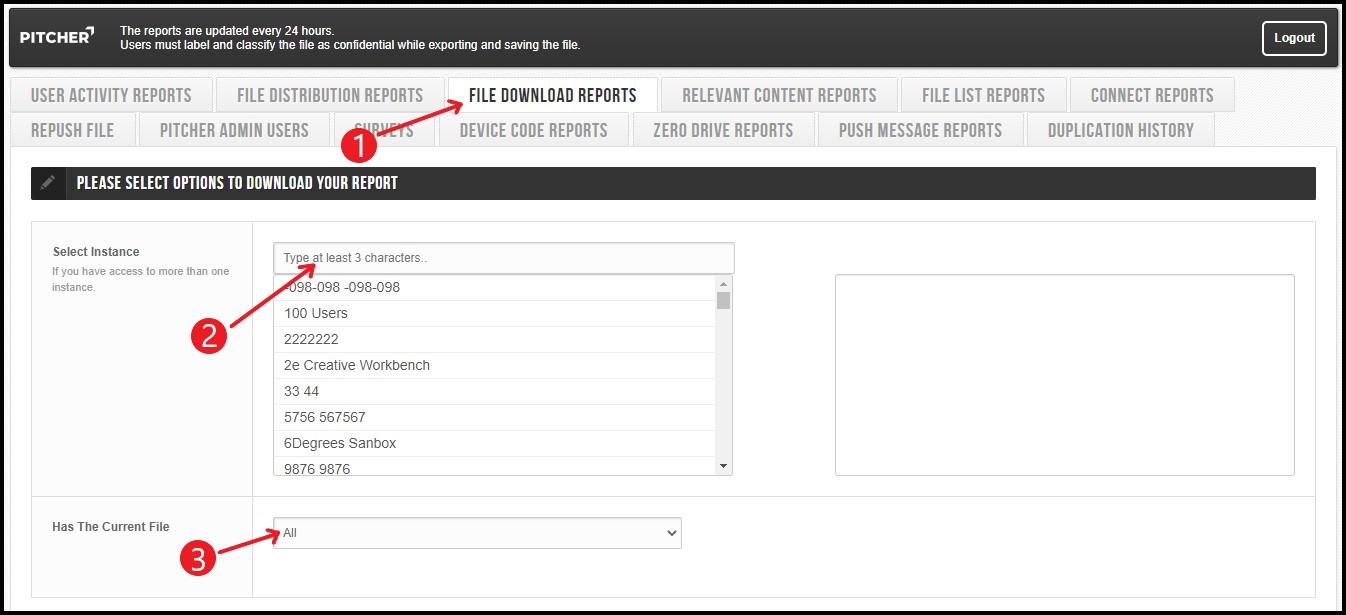
Filter Selection
There are three types of filters you can select to export File Distribution Reports - Select User, Select File and Exclude File Name.
Select User - You can filter your report to export data only for specific users if required. Simply select the required user(s) in the box on the left side and the selected user will appear in the box on the right side.
Select File - If you want to export for selected files then you can select the files here. The selected files will appear in the box on the right side.
Exclude File Name - This file name will be excluded from the report. It is useful if you have auto generated files with the same name on your distribution list.
Click on Generate Report button to export the report.
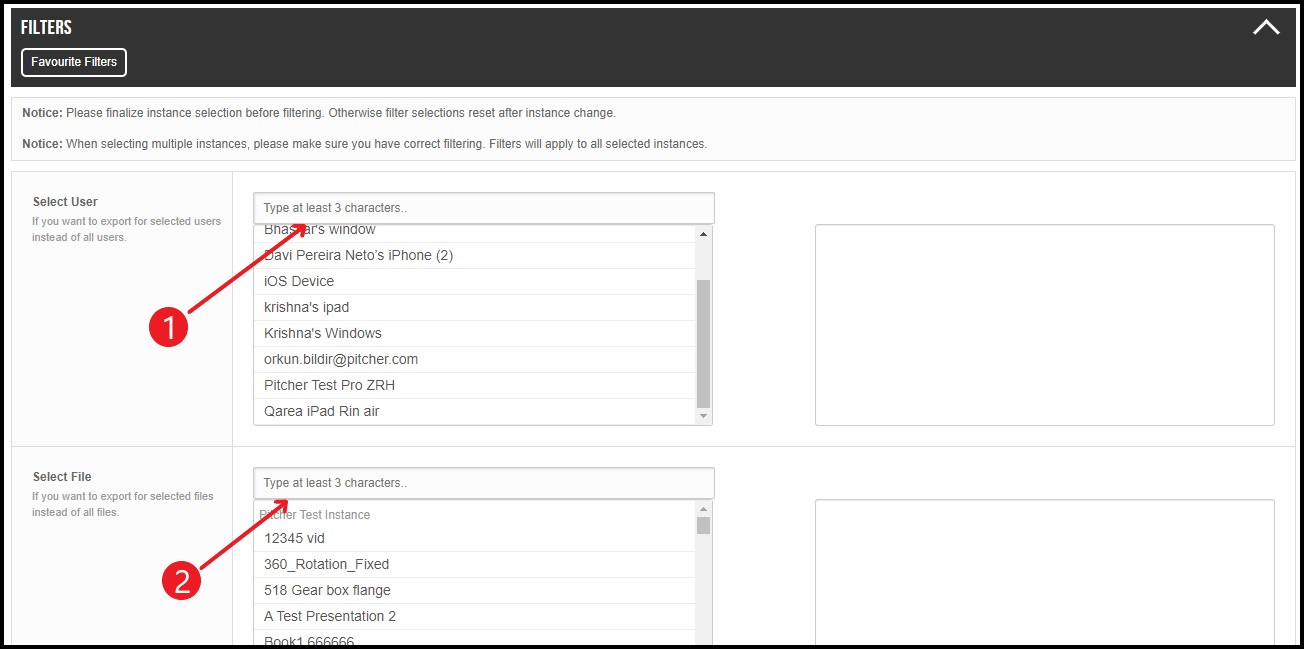
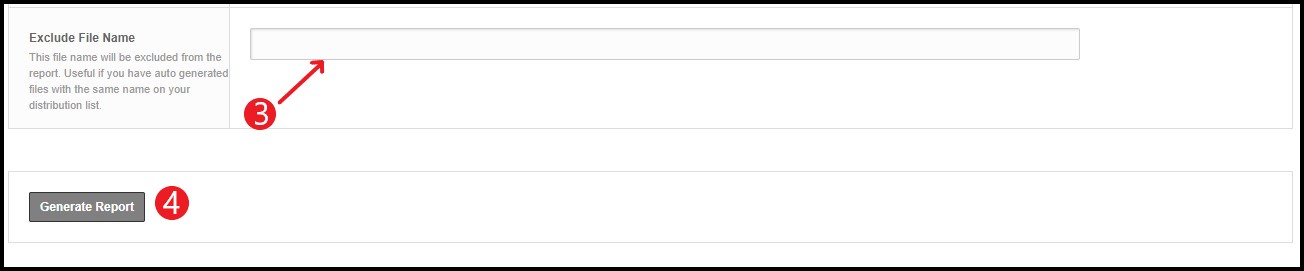
File Download Report Data
The File Download Report contains data on which Users have downloaded which files uploaded and distributed in the instance(s) you selected).
Instance Name - describes the instance name from which file was downloaded
User - lists the username
File ID - lists the id of the file downloaded
File Name - lists the name of the file(s) downloaded
Download Time (UTC) - lists the date & time of the download
File Version Download (UTC) - lists the version of the file(s) downloaded
Latest Version (UTC) - lists the latest version of the file(s) downloaded
Has the latest Version (yes/no) - mentions whether the user has the latest version of the file or not
Main category - lists the main category of the file
Sub Category - lists the sub-category of the file
