Edit Survey after publication
This page provides knowledge on editing a survey once it is published from Pitcher Admin.
Edit Survey
If there is a typo error or if any question needs to be updated in a survey then it can be easily edited after the publication. In order to edit a survey follow these steps:
1. In the survey manager tab, find the survey you need to edit and select it. Click on "Edit” button to edit the survey.
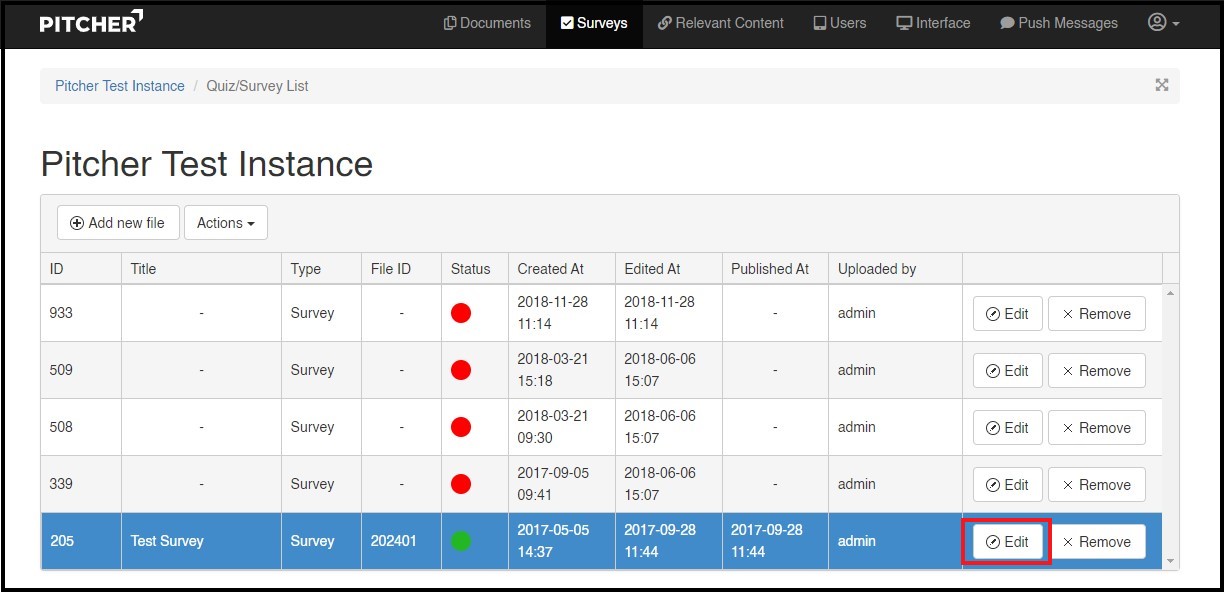
2. Click on “Questions” tab on the edit screen to select the question.
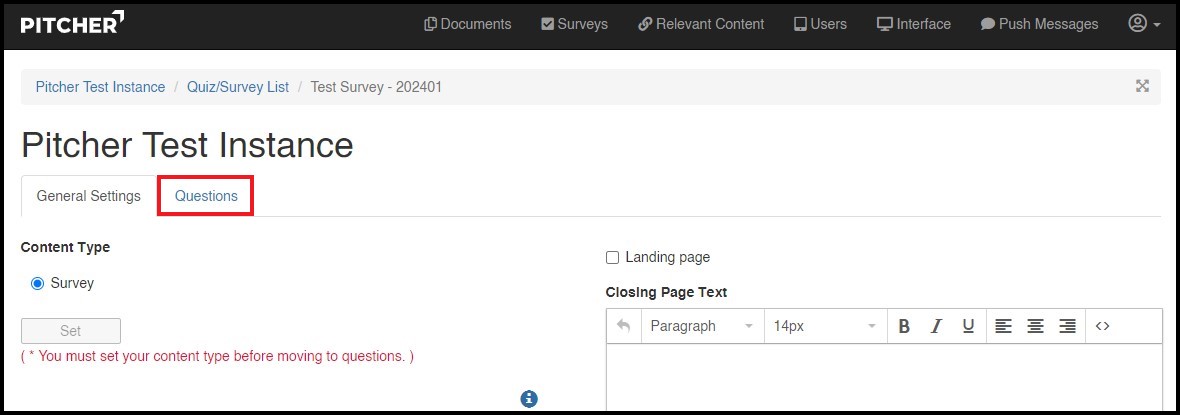
3. Select the Question you want to edit and the question will appear in the Question textarea where you can edit the question.
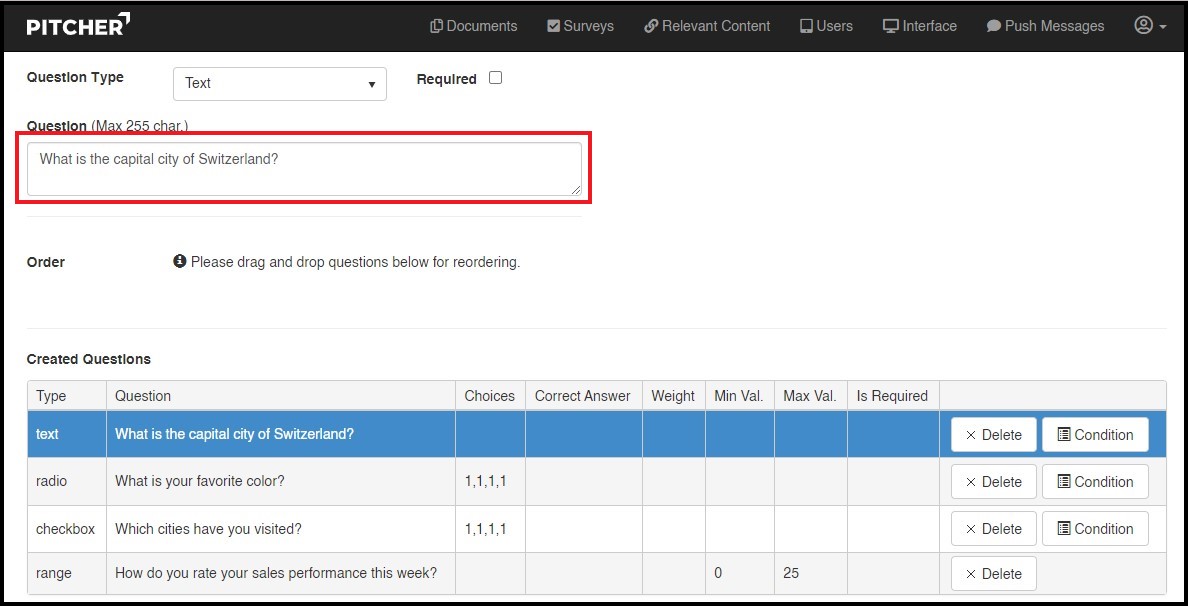
4. To change the question type select from the Question Type dropdown and click on Update Question button to update the question and then click on Update & Publish button to publish the question.

Reorder Survey Questions
In order to reorder survey questions simply select the question and drag and drop at the required position. Then click on Update & Publish button to publish the survey.
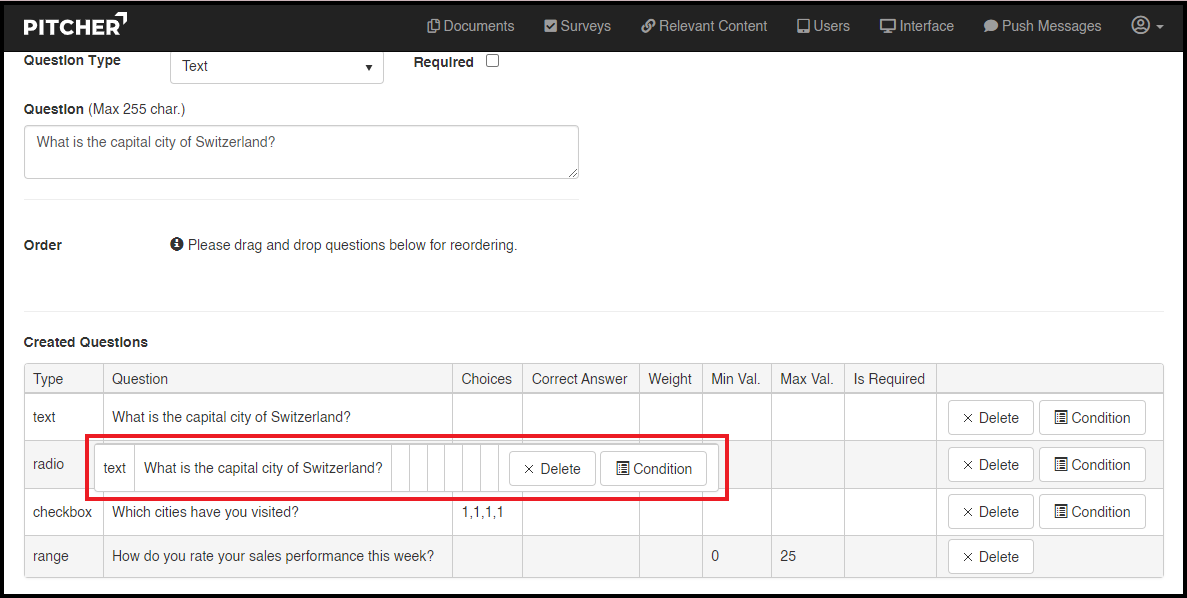
The order of the questions should now be changed. Download the latest updates to your device to verify. NOTE: We strongly recommend that you test the analytics connection before pushing the edited survey to the field. Fill out the survey once or twice, then check Pitcher Reporting and make sure your answers are being received.
Note: Once you fill the survey the results will be available from the next day in Pitcher Reporting and not immediately. If you are experiencing issues, please contact Pitcher support. support@pitcher.com
