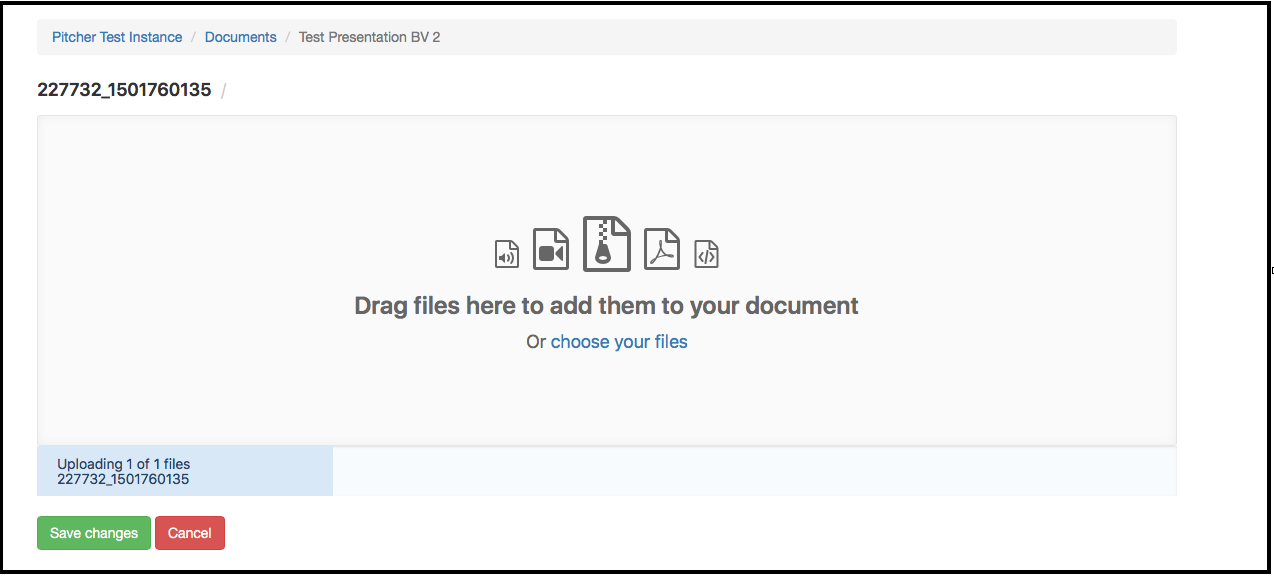Edit HTML5 Files in a Presentation
This page gives a walkthrough on editing HTML5 files in Pitcher Admin. Presentations (and other files types) that are uploaded to Pitcher Admin are converted to HTML 5. When editing presentations you have the option of editing the HTML5 of individual slides of a presentation.
Edit HTML5 Online
In order to edit HTML5 files of a presentation the HTML5 folder can be downloaded and edited offline and then uploaded again. The HTML5 files of a presentation can also be edited online in Pitcher Admin. Please follow these steps to edit the files online:
1. Select a presentation and click on “Edit" button from Actions dropdown.
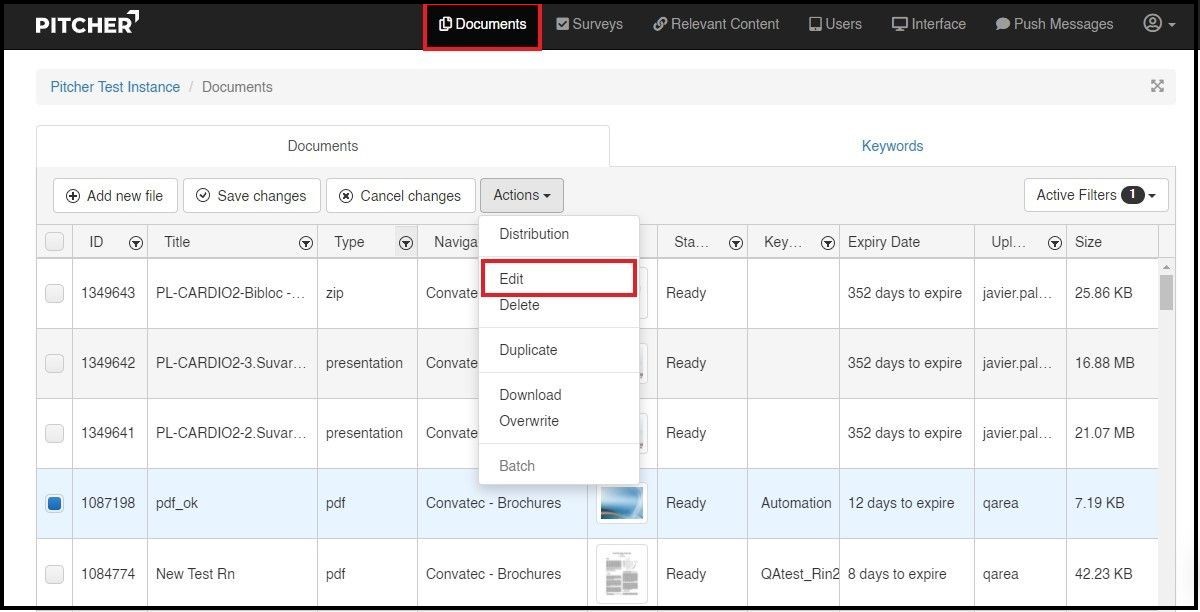
2. Click on "Edit HTML5" from the navigation tab.
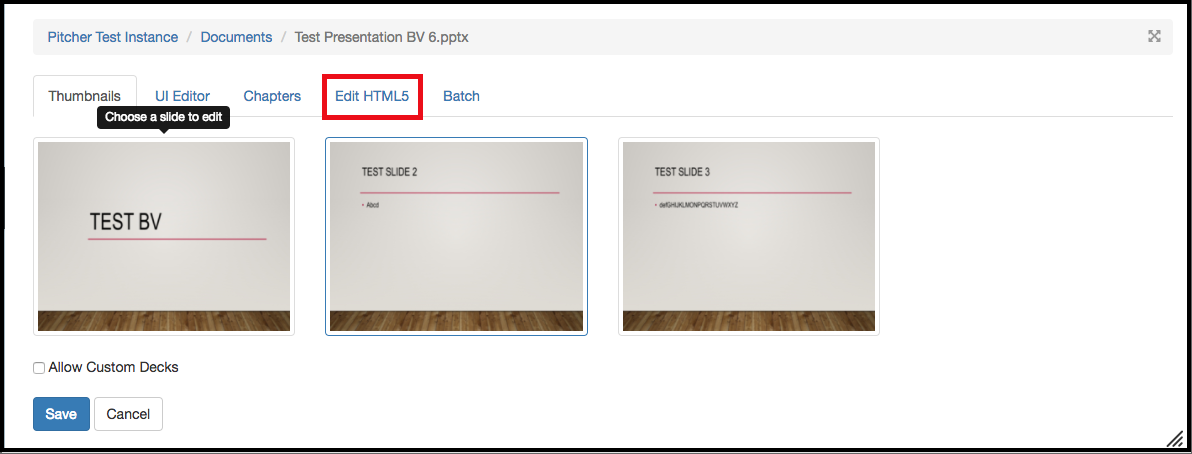
3. A window will appear with all of the presentation files (.png, .jpg, .txt, .html, .js, .json)
4. Edit the HTML directly by clicking on .html files.
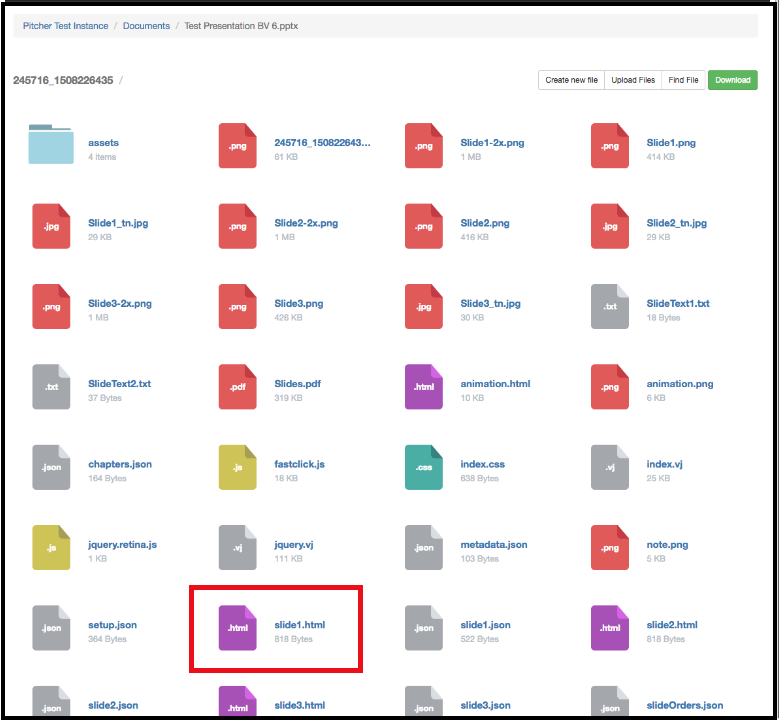
5. If you click on the "slide.1.html" the window below will appear. Here you can directly edit the HTML to create content in the slide. (Click "Save Changes" once completed).
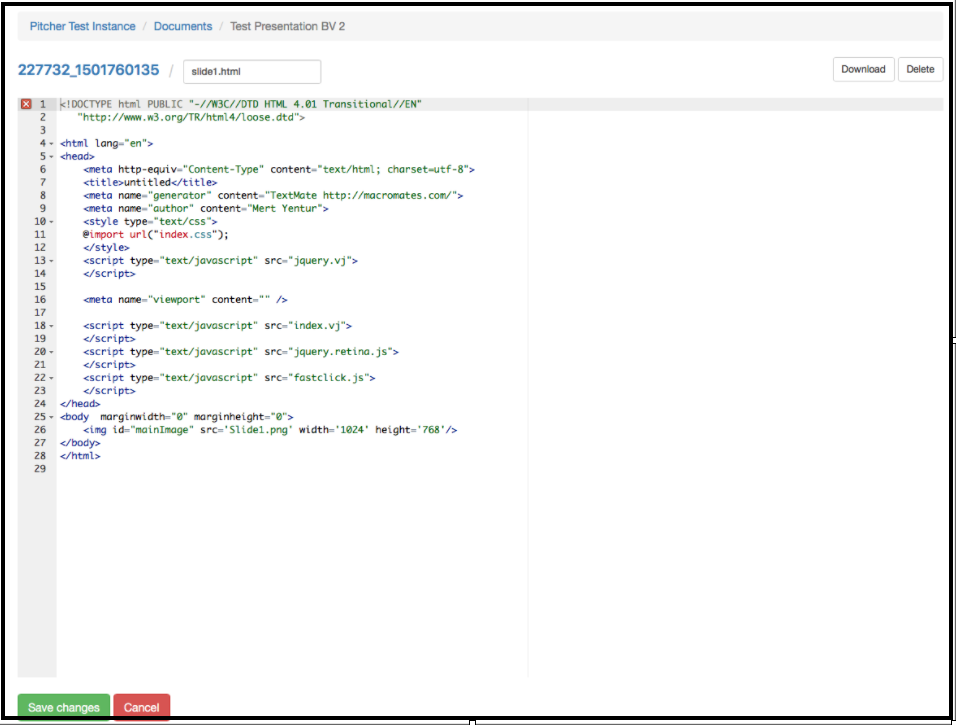
Edit HTML5 Offline
Please follow these steps to edit HTML5 files offline:
1. Click on "Download" button to download the folder with all the files below and edit the HTML offline.
2. When you click "Download" the folder with all the presentation files will be downloaded to you computer. This can look similar to the image below with all the different file types. Simply open the HTML files to edit/ HTML content to the individual slides.
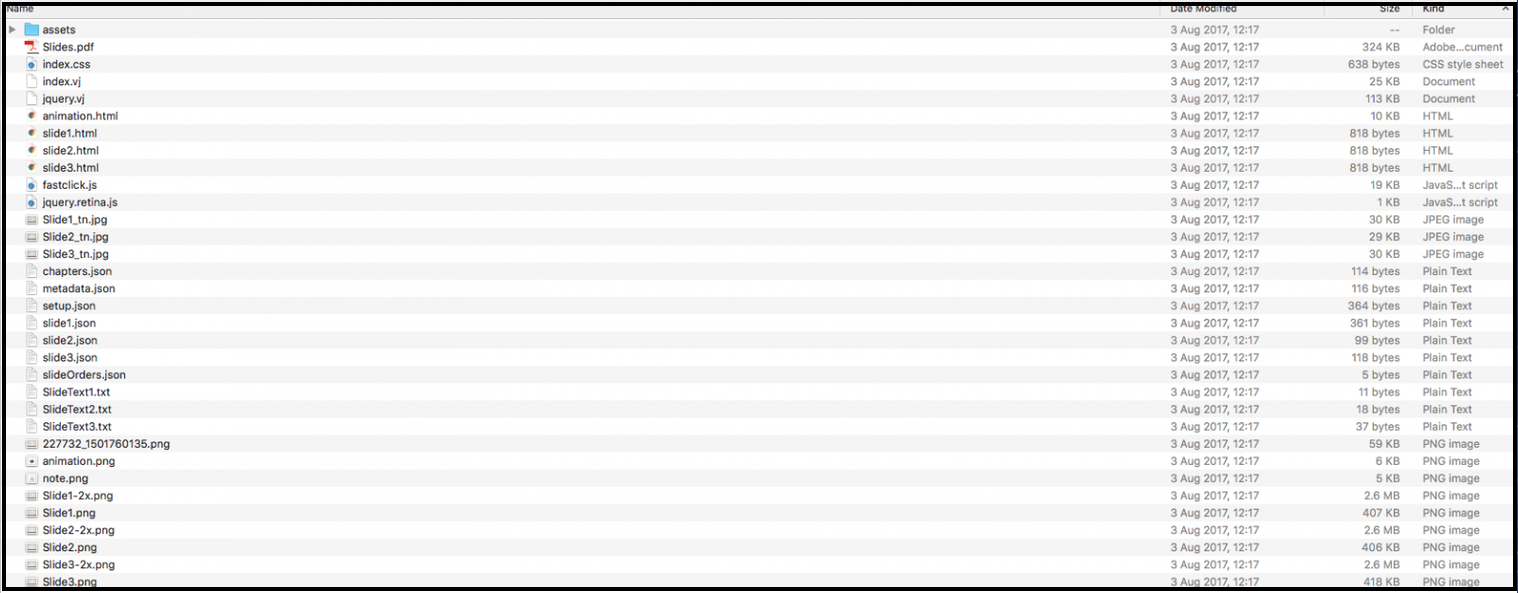
3. After adding/editing HTML of the slides you must upload the entire folder Web Admin again. Click on "Upload Files".

4. The window below will appear. You can re-upload the folder here directly. It will replace the existing folder and the changes you made to the HTML of the slides will be implemented to the presentation after clicking "Save Changes".