Duplication History Report
This page provides knowledge on how to access and download File Duplication History Report in Pitcher Reporting. It allows the user to download a .csv report that contains the files' duplication history (how many times the file has been duplicated and to which instance) for selected instances.
Access Duplication History Report
Instance Selection
To generate and export Duplication History Report:
1. Click on Duplication History tab.
2. Select the instance by typing the initial letters
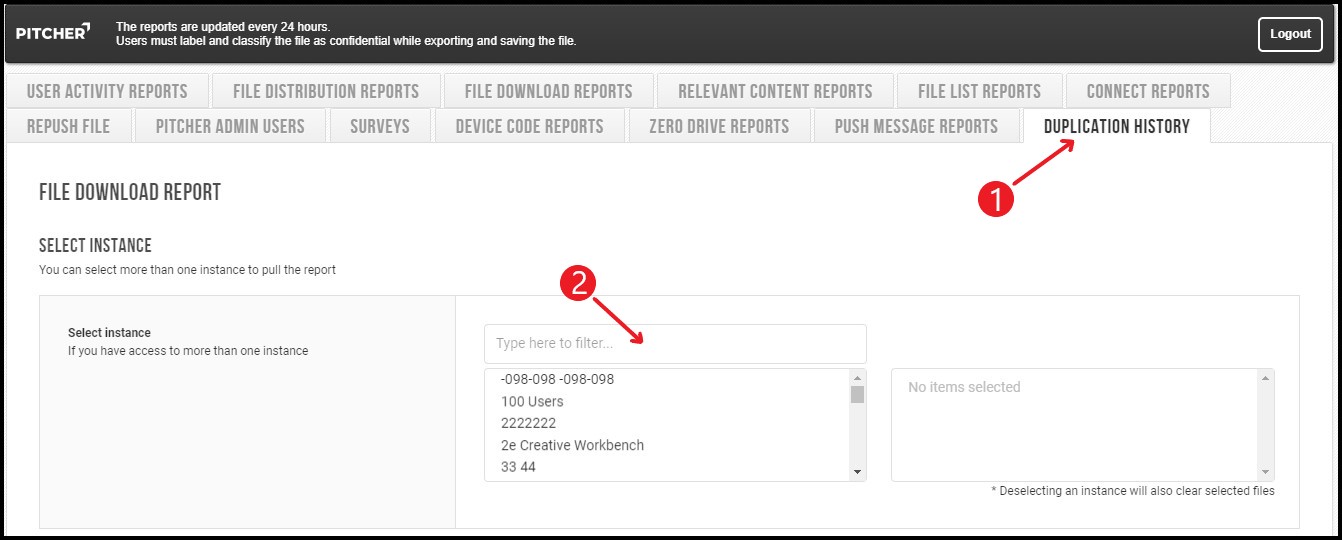
Instance Selection
Apply Filters
The user can optionally select specific files to generate the duplication history report for. When the user selects an instance, the Select File section will get populated with all the files of that instance so that the user can select specific files.
If the user doesn’t select any files then the report will be generated for all files of the selected instances.
When the user selects the file, he/she can then proceed to the report screen by clicking on the “GENERATE REPORT“ button.
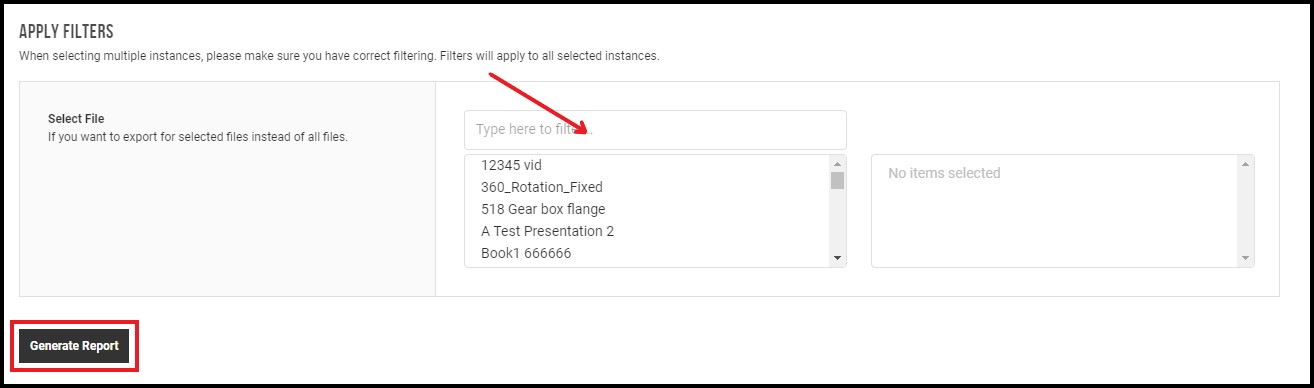
Applying Filters
Report Preview Screen
The purpose of this screen is for the user to preview and download the duplication history report for the selected instances/files.
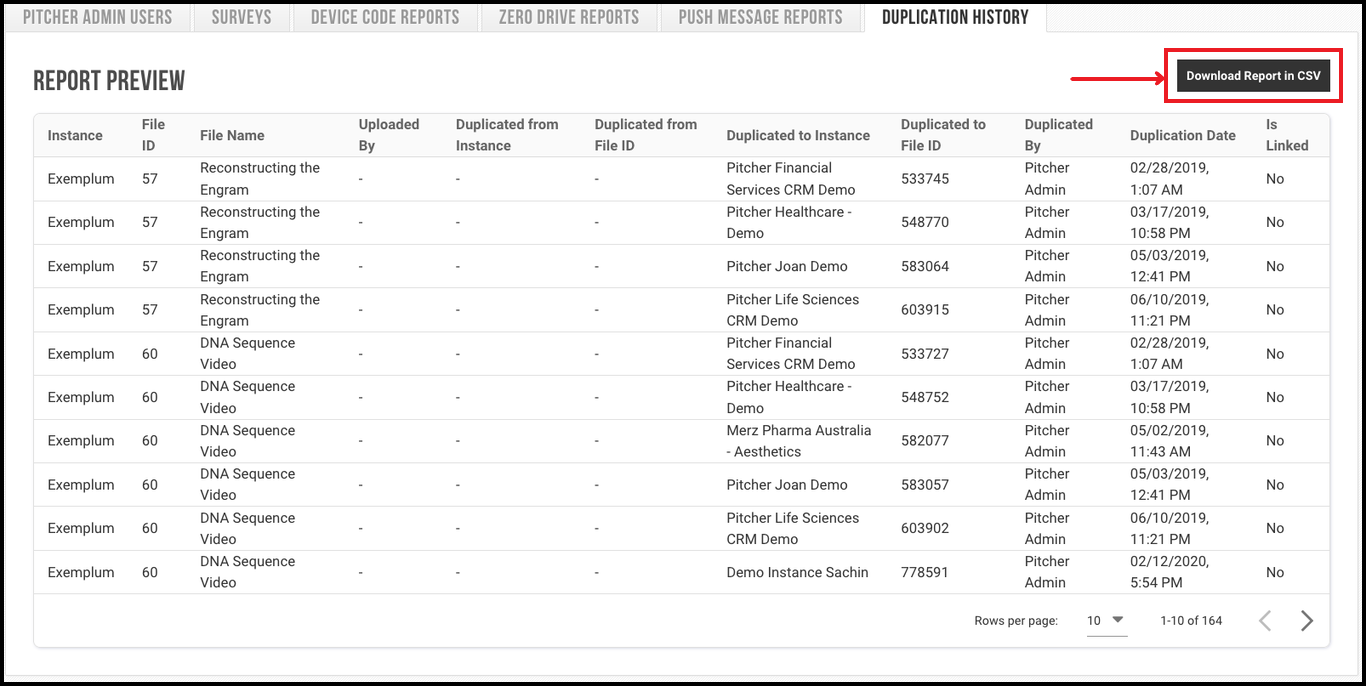
Report Preview Screen
The report view preview table contains all the duplication history report data, by clicking on the “DOWNLOAD REPORT in CSV“ button, the user downloads the report in a .csv file format.
Duplication History Report Data
The Duplication History Report contains data on the file duplication in the selected instance(s).
Instance - It specifies the instance which is selected by the user while generating the Duplication History report
File ID - It specifies the file id of the file for which the report is being generated
File Name - It specifies the name of the file for which the report is being generated
Uploaded By - It specifies the name of the user who uploaded the original file
Duplicated from Instance - It specifies the instance name from which the file has been duplicated. This is only populated if the file has been duplicated from another instance to the selected instance. For other rows, it will be empty.
Duplicated from File ID - It specifies the file id of the original file from the file has been duplicated. This is only populated if the file has been duplicated from another instance to the selected instance. For other rows, it will be empty.
Duplicated to Instance - It specifies the instance to which the file has been duplicated. This is only populated if the file has been duplicated to another instance from the selected instance. For other rows, it will be empty.
Duplicated to File ID - It specifies the id of the duplicated file. This is only populated if the file has been duplicated to another instance from the selected instance. For other rows, it will be empty.
Duplicated By - It specifies the name of the user who duplicated the file
Duplication Date - It specifies the duplication date of the file
Is Linked - It specifies whether the file is linked to any other content in the instance
