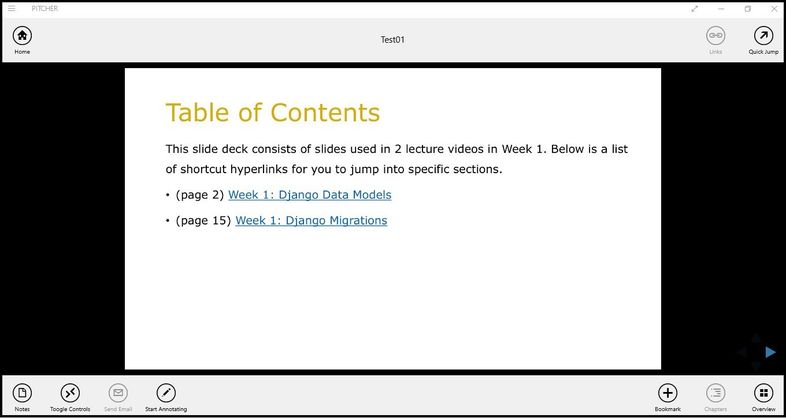Downloading Files to Pitcher Impact
This page provides a walkthrough on how to download Personal Admin files to Pitcher Impact.
Updating Pitcher Impact
Personal files from Personal Admin can be downloaded once it is converted and updated in the Pitcher Admin.
To download the files in Pitcher Impact:
1. Open the Pitcher Impact app in your device and select the instance.
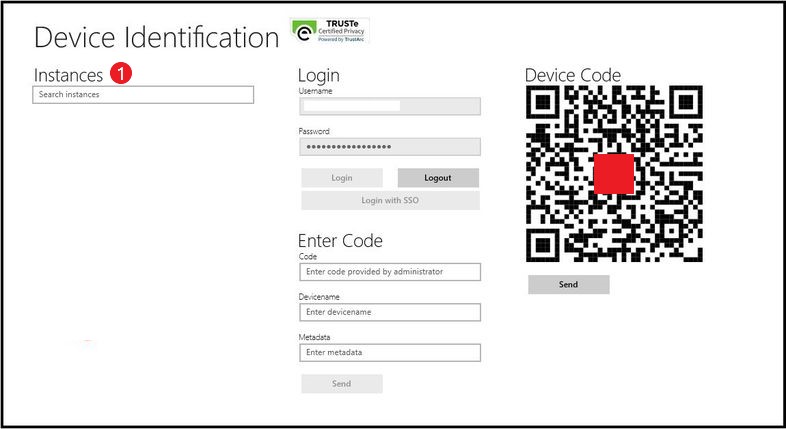
Selecting Instance
2. Click on “Yes” button to download the update available for that instance.

Updating Instance
Accessing Personal Admin Files
To access Personal Admin Files in Pitcher Impact:
1. Click on “My Decks” from the navigation panel at the top.
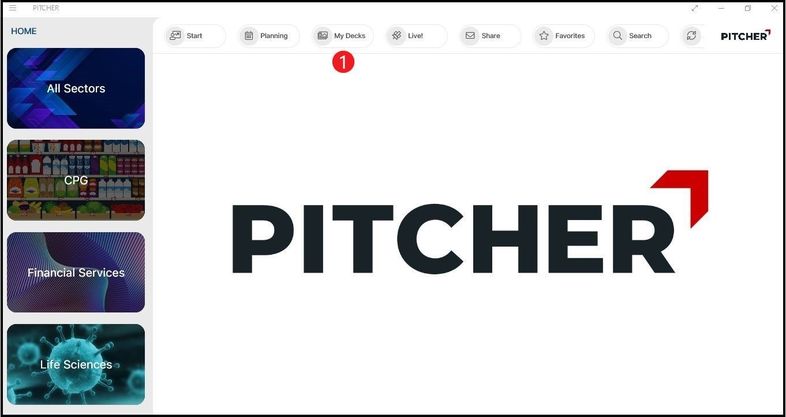
My Decks
2. Click on “Personal Admin” card. It will show a list of files which have been downloaded after conversion.
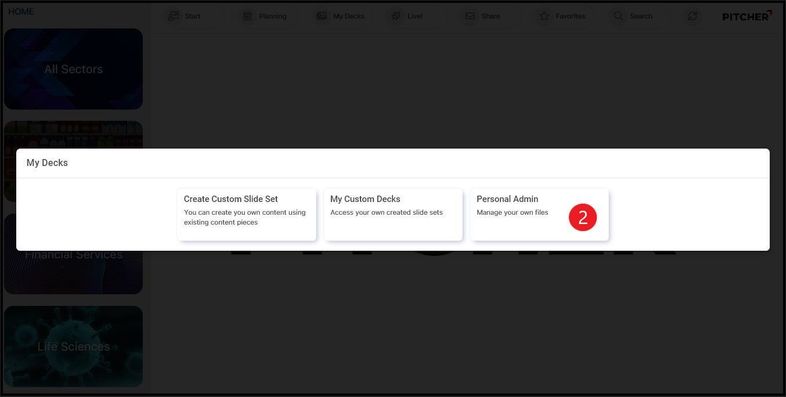
Personal Admin Card
3. Click the file to view its content.
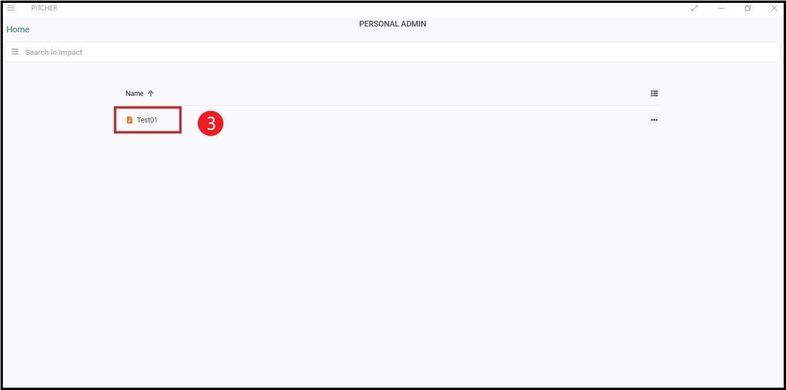
Files in Personal Admin