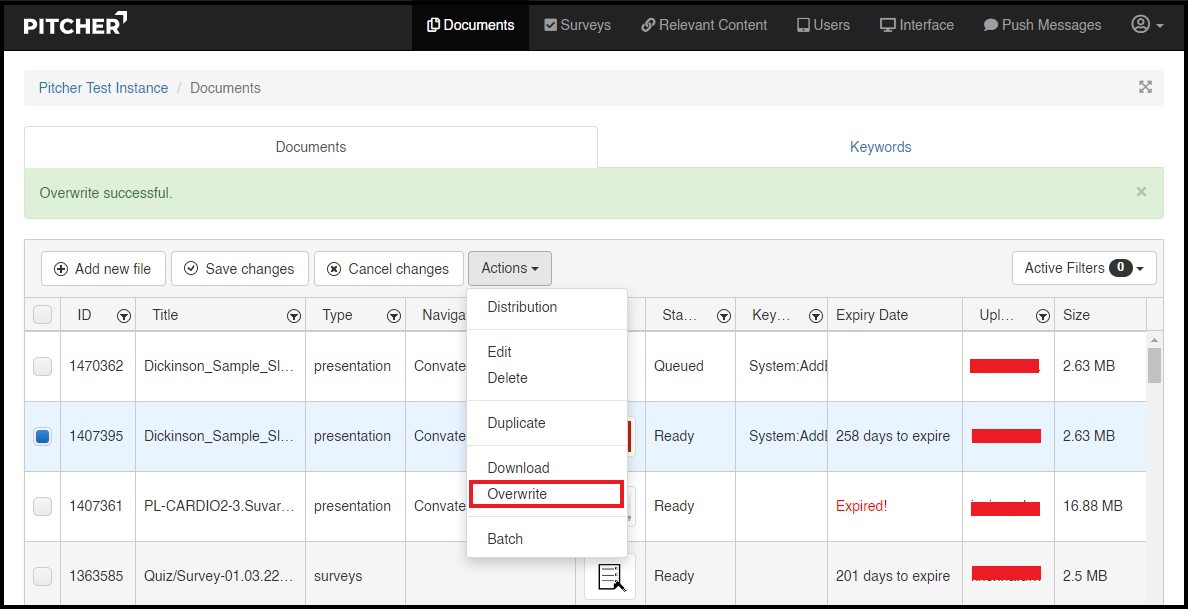Download & Overwrite Files
This page gives a walkthrough on downloading and overwriting files in Pitcher Admin.
Download a File
Follow these steps to download a file:
After selecting the instance in Pitcher Admin, a list of existing documents will be displayed. Select the document that you need to download.
Click on the Actions dropdown to select the Download button and click on it to download the file.
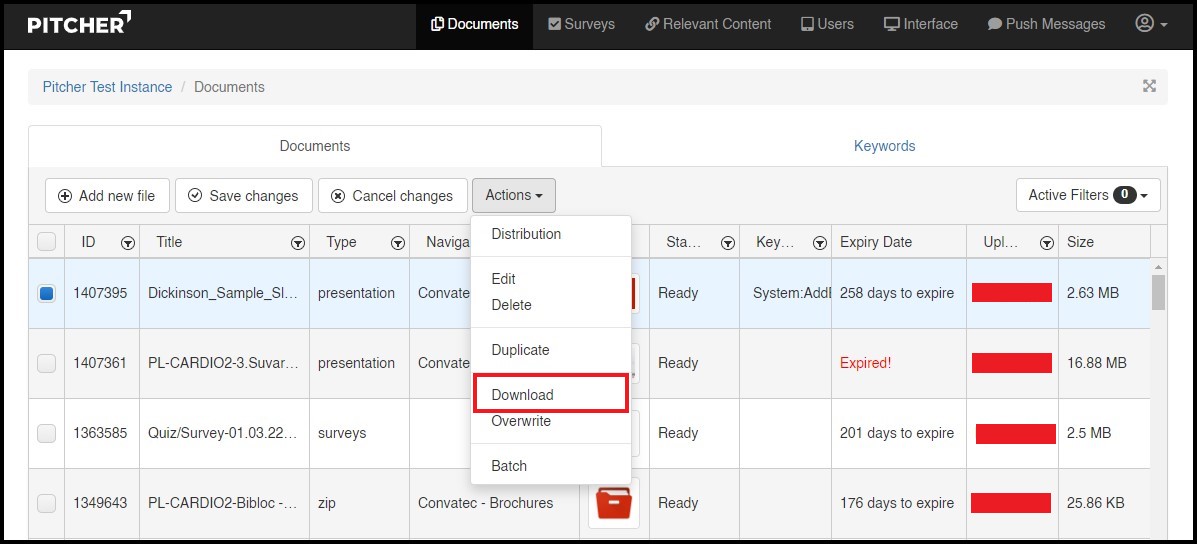
Overwrite a File
Before overwriting a file, it is assumed that you downloaded the file mentioned in the above section. Make sure that you have made the required changes in the file (within the same folder) and follow these steps to overwrite the file:
Select the document that you need to overwrite from the list of documents.
Click on the Actions dropdown to select the Overwrite button.
Select and Upload the edited file.
It will replace the current version with the new file, and all metadata, File ID, categories; keywords will be kept as is.