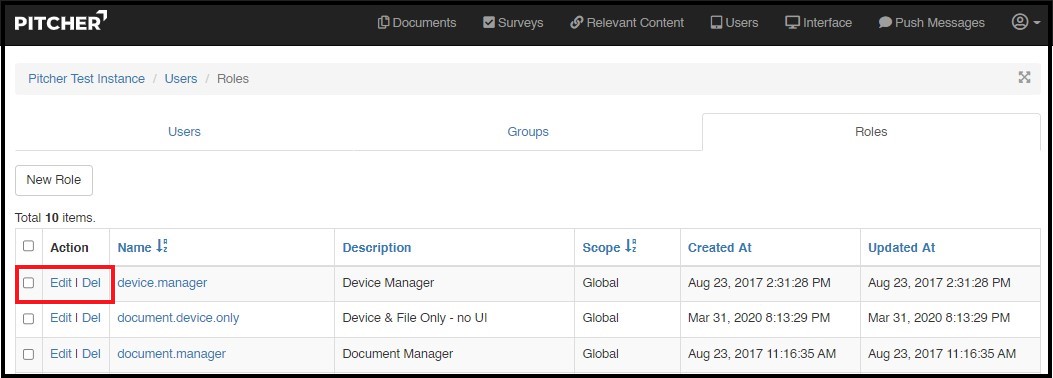Creating and managing Admin Roles
This page gives a walkthrough on how to create and manage admin roles in Pitcher Admin. You can create, edit or delete an admin role from Pitcher Web Admin in an instance.
Access Admin Roles
Follow these steps to see the list of admin users:
Click on Account dropdown on the top right side of the window
Click on Admin Users
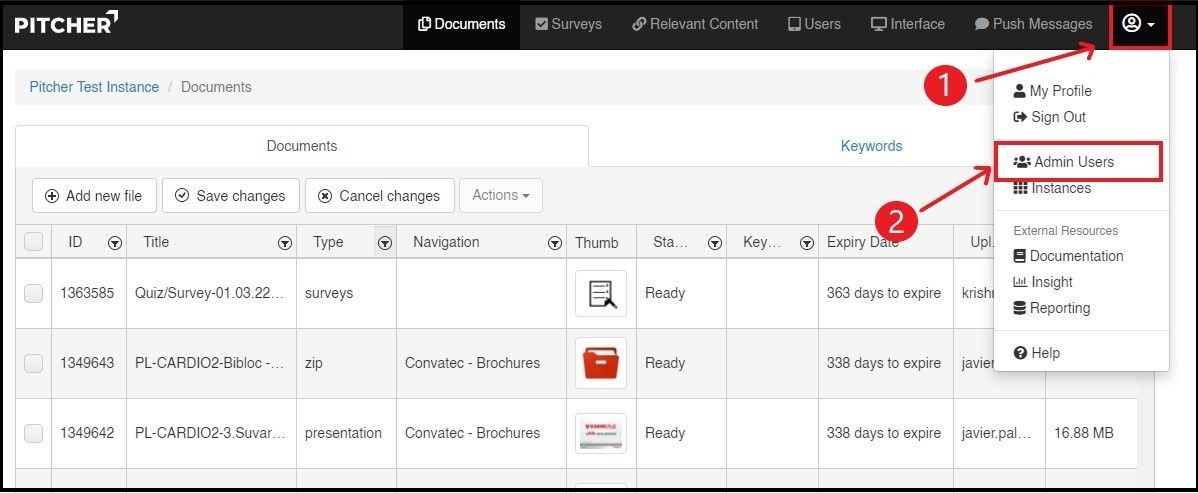
On clicking “Admin Users” the window with list of Admin Users will appear.
Create a New Role
In order to create a new Admin Role follow these steps:
Select the “Roles” tab
Click on “New Role” button.
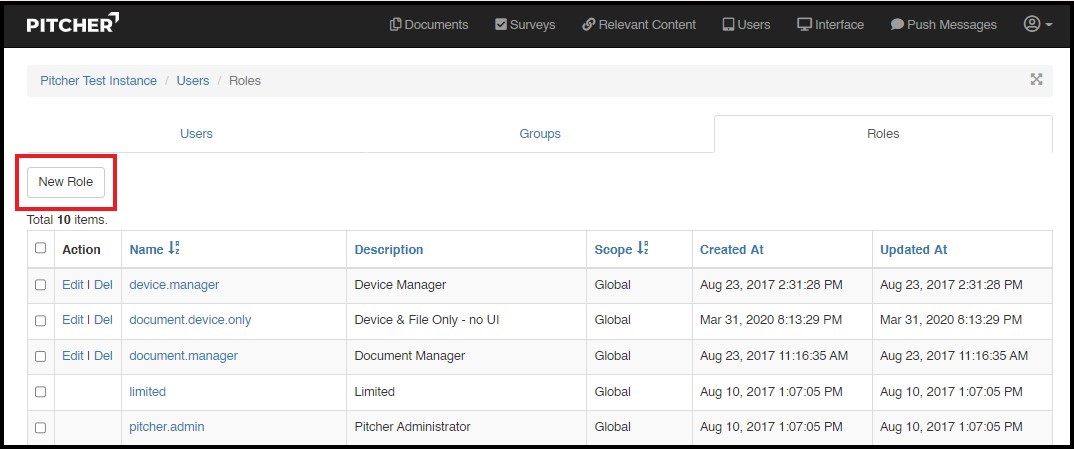
3. Define a Name for the New Admin Role.
4. Provide a description for the New Role.
5. Select the scope of the New Admin Role whether it is a License or a Global scope.
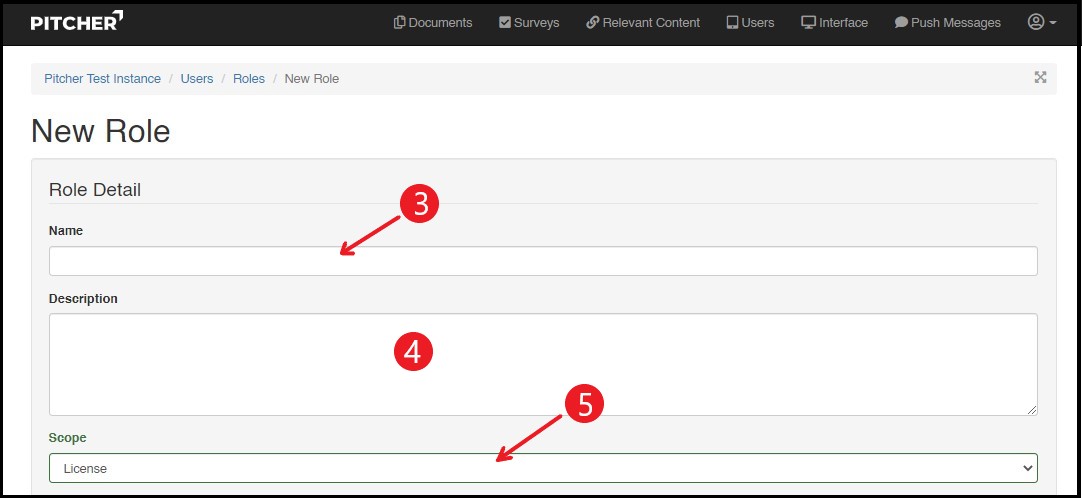
6. Select the permissions that you want to assign to the new admin role and click on Save button to save the permissions.
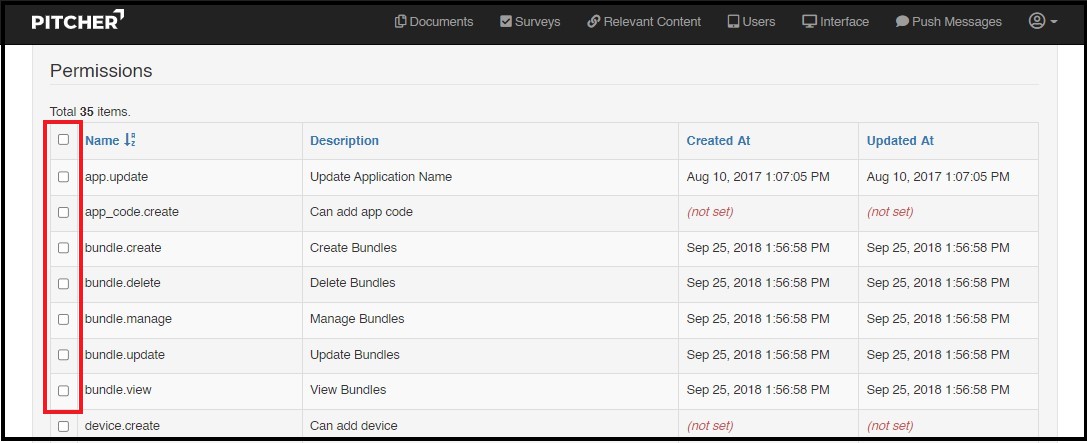
Following permissions can be assigned to a New Admin Role:
app.update - It gives permission to update the application/instance name.
app_code.create - It gives permission to add application code.
device.create - It gives permission to a user to add a device to an instance.
device.manage - It gives permission to a user to manage all devices in an instance.
device.view - It gives permission to view all user devices
device.view.assigned - It gives permission to a user to view all devices which have been assigned to an instance.
device.view.pitcher - It gives permission to view all devices created by Pitcher.
device_user.create - It gives permission to create a device user.
file.add - It gives permission to add a file to an instance.
file.change - It gives permission to change a file in an instance.
file.delete - It allows a user to delete a file from the instance.
file.manage - It gives permission to a user to manage files in an instance.
file.readonly - It doesn’t allow any changes in files and read only permission is given.
file.view - It allows a user to view all files in an instance.
file.view.own - It allows a user to view his own files only.
file.view.personal_admin - It gives permission to view files uploaded by Personal Admin.
file.view.system - It allows a user to view system files in an instance.
group.manage - It gives permission to a user to manage relevant content and add references & tags to a content.
instance-access-message.skip - It allows the user to skip the instance access message even if it is defined for the instance.
survey.manage - It allows the user to manage the surveys published in Pitcher Admin.
ui.manage - It allows the user to manage the UI of an instance through User Interface Manager.
user-group.add - It allows the user to create a user group.
user-group.change - It allows the user to edit a user group.
user-group.delete - It allows the user to delete a user group.
user-group.manage - It allows the user to manage user groups.
user-group.view - It allows a user to view user groups.
user.create - It gives permission to create a user .
user.mfa.always - This allows for multi factor authorization whenever a user login to Pitcher Admin.
user.view - This gives permission to an Admin User to view all users.
user.view.himself - This gives permission to a user to view its own profile.
Edit or Delete a Role
In the Roles tab you will be able to see a list of all admin roles. In order to edit or delete an admin role just select the admin role and click on Edit or Delete button against each admin role.