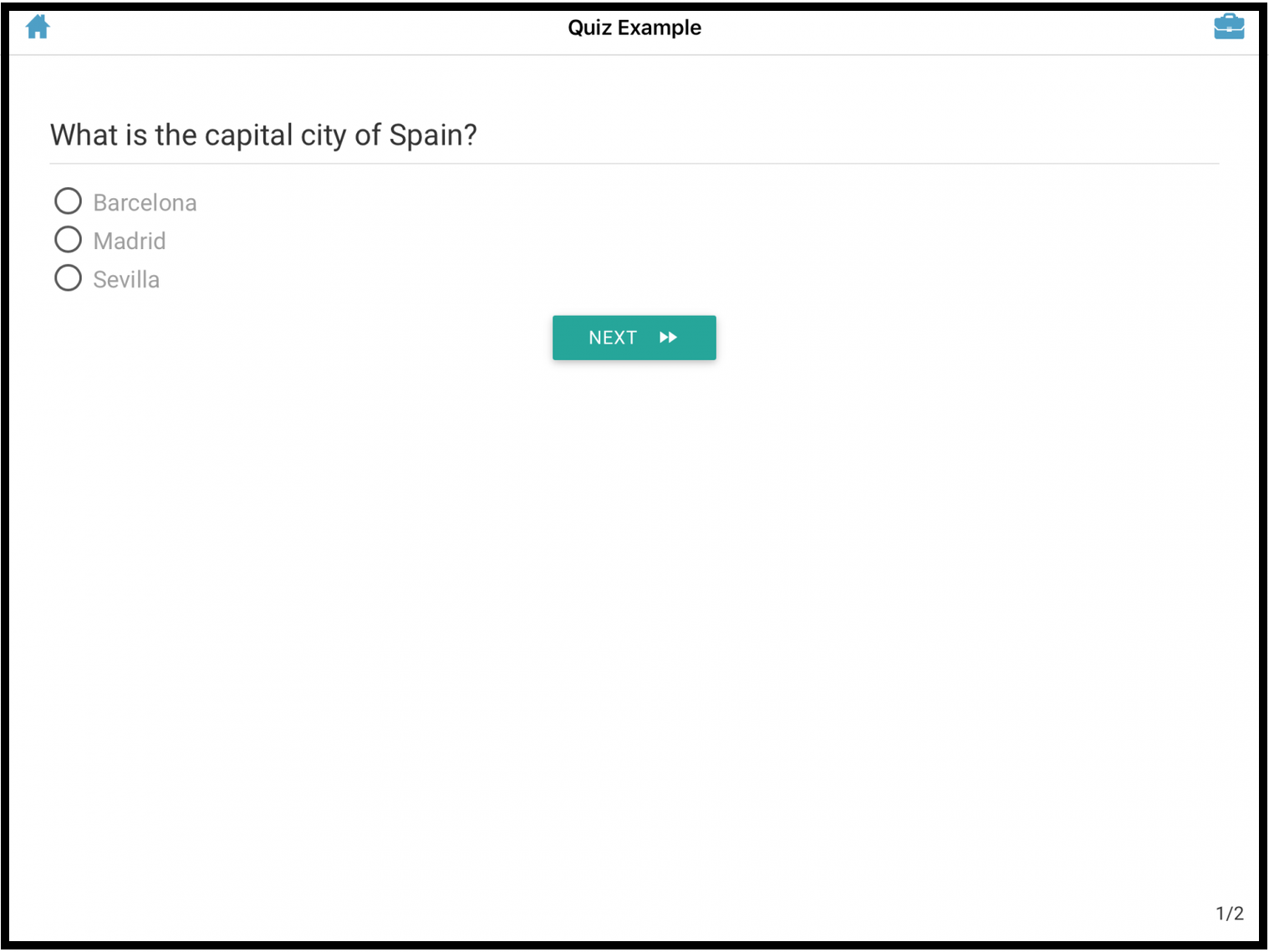Create a Quiz
This page gives an overview about how Quiz can be created in Pitcher Admin. Quizzes can be created and distributed to all/any Users in an instance.
General Settings
Follow these steps in order to create a quiz in Pitcher Admin:
1. Click the Surveys tab from the navigation menu and then click add new file.
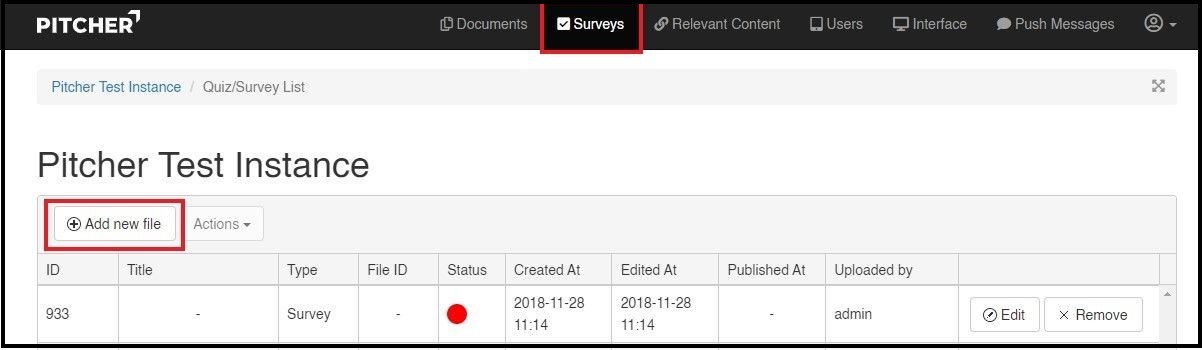
2. Before adding the Questions to your Quiz you must define "Content Type" as "Quiz" and set. You can also set your transition type and "Single Question Per Page" property.
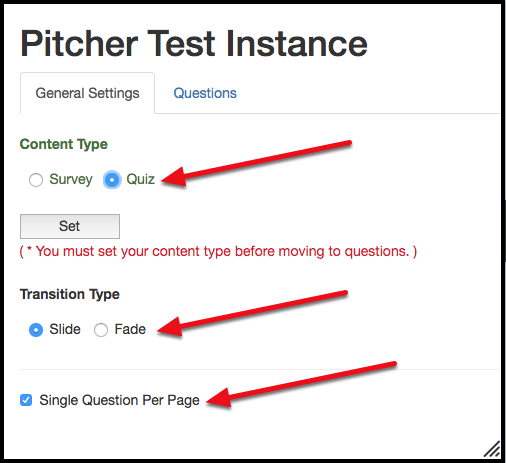
3. After clicking on "Set" button, a new menu for setting the "Passing Score" and "Scoring" Type will appear. Note that Passing Score should be between 0 and 100.
Scoring Types :
Equal Weight : Each question will have same weight
Static Weight : Each question will have the same defined weight
Custom Weight : Each question may have different weights.
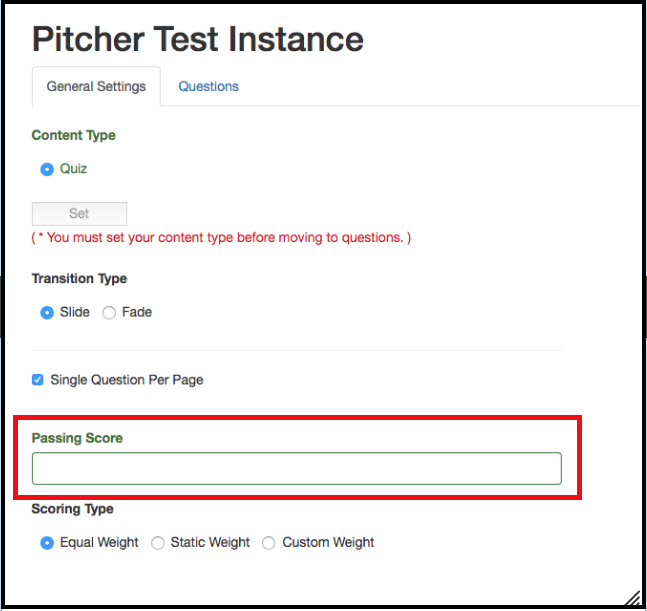
Create Questions
In order to create Questions please follow these steps;
1. Click on "Questions" tab to continue creating the Quiz.
2. Select the Question Type from the dropdown. For Quizzes the only supported Question Type is Radio.
3. Enter the Question text in the Question field. The maximum characters allowed for the Question is 255.
4. Enter the correct answer value in the Correct Answer field.
5. Order: The first question will always have the order number 10, second question 20 and so on with 30, 40 etc. The reason for this, is incase you would like to add a question in between, for example 11 or 21.
6. Custom Weight : Weight of the current question (Only available if you choose custom weight as quiz property)
7. Label : Shown label of a choice in the interface
8. By using "Add Option" Button, you may add additional choices, or remove existing choices by clicking on "Remove" button.
9. "Clear" button will clear the question.
10. "Add Question" button adds a new question to the quiz.
11. “Save and Publish” directs you to the Distribution and Publishing page.
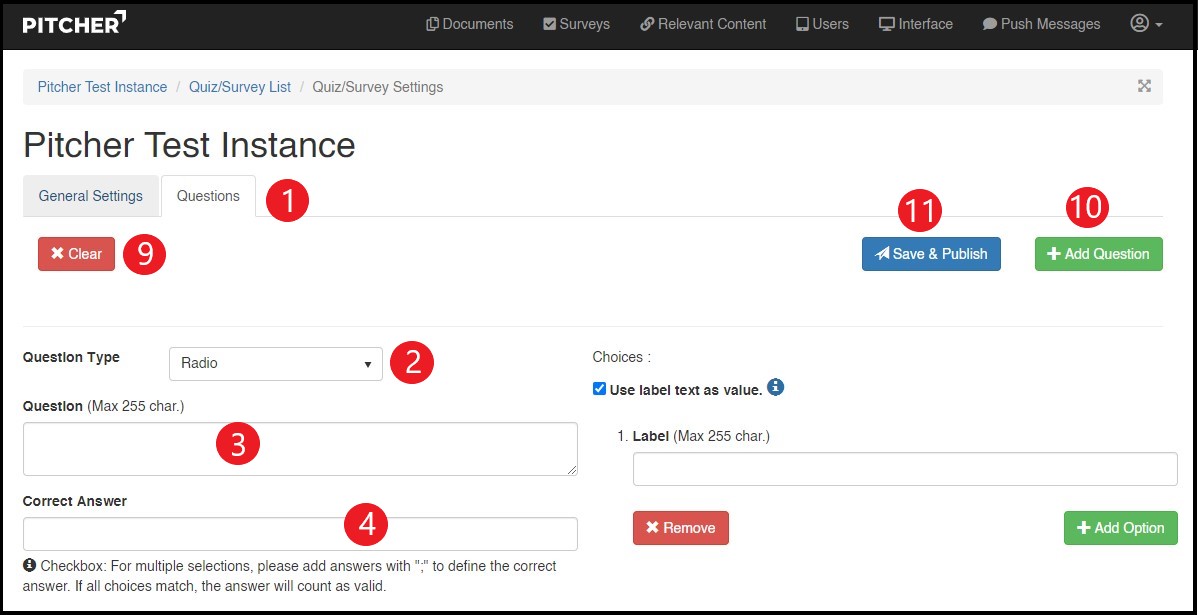
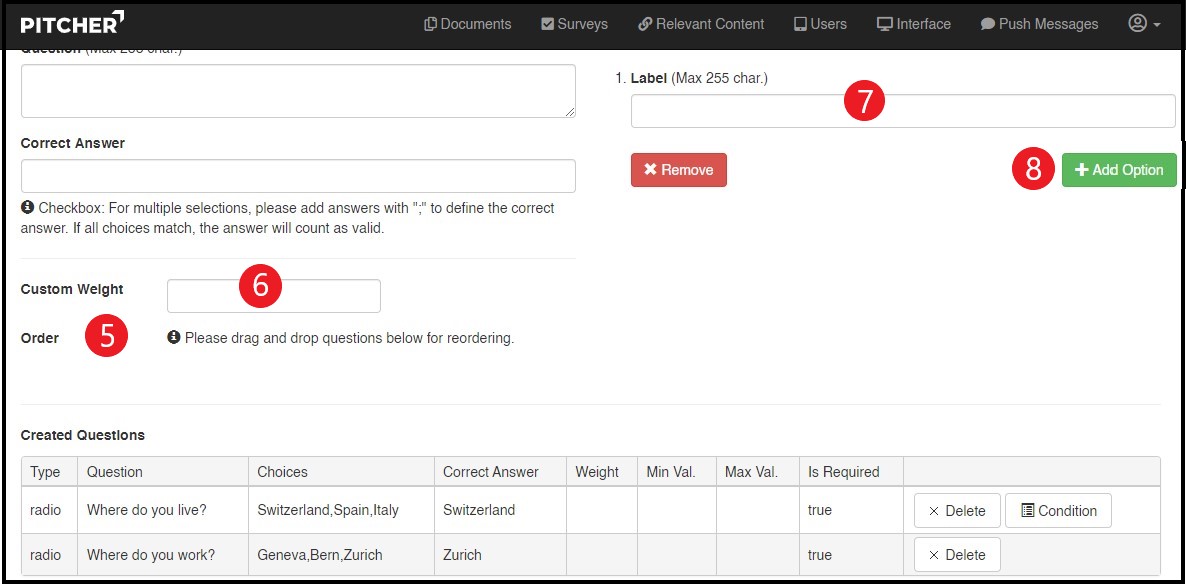
After you added a question, "Created Questions" list will appear at the bottom of question page. You may delete or edit any question you want.

After creating questions you can click "Save & Publish" to save the Quiz. In this screen you will enter the title, owner and keywords of the quiz.
In Navigation Panel, you can define where the quiz will appear.
In Distribution Panel, you will identify the time that quiz will be active and the users who will have access to the quiz.
Click "Publish" at the bottom of the page to publish the quiz and you will be redirected to the main Surveys Page.
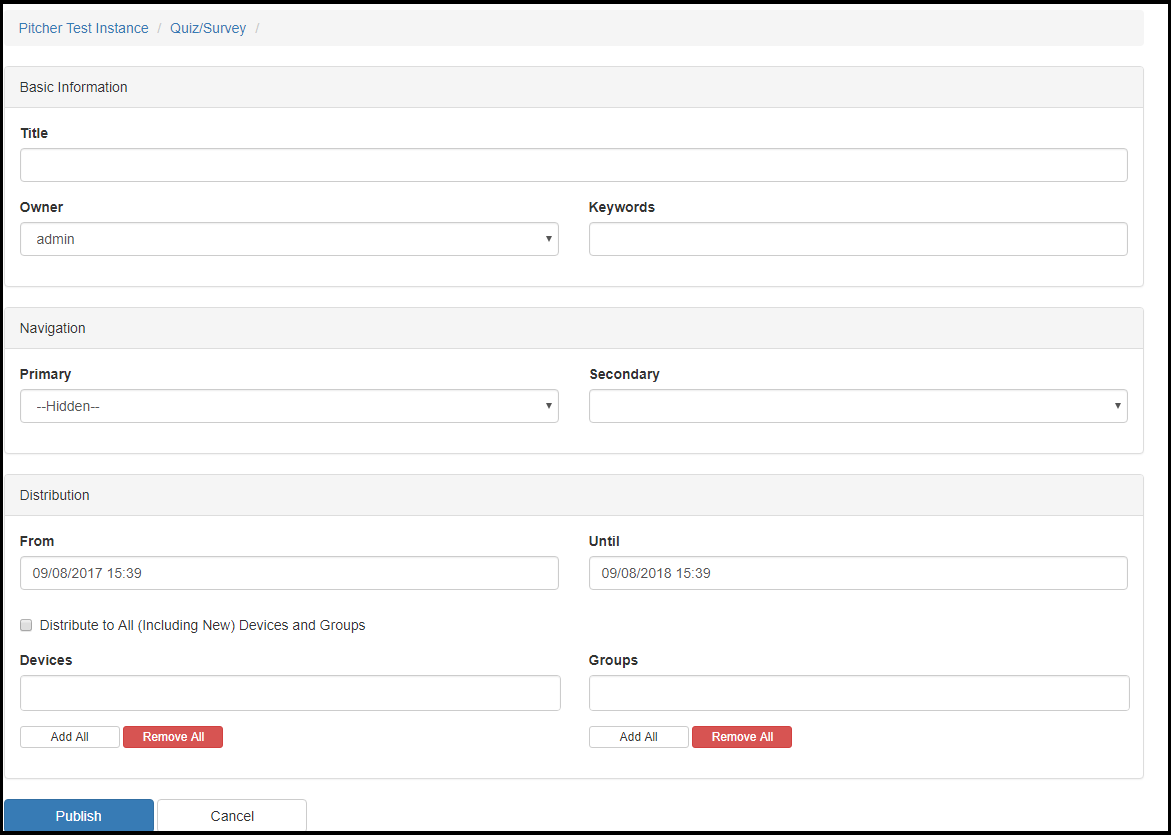
Now that the Quiz has been published, the users you distributed it to can download the content to there device in Pitcher Impact.
In this example the Quiz is titled "Quiz Example".
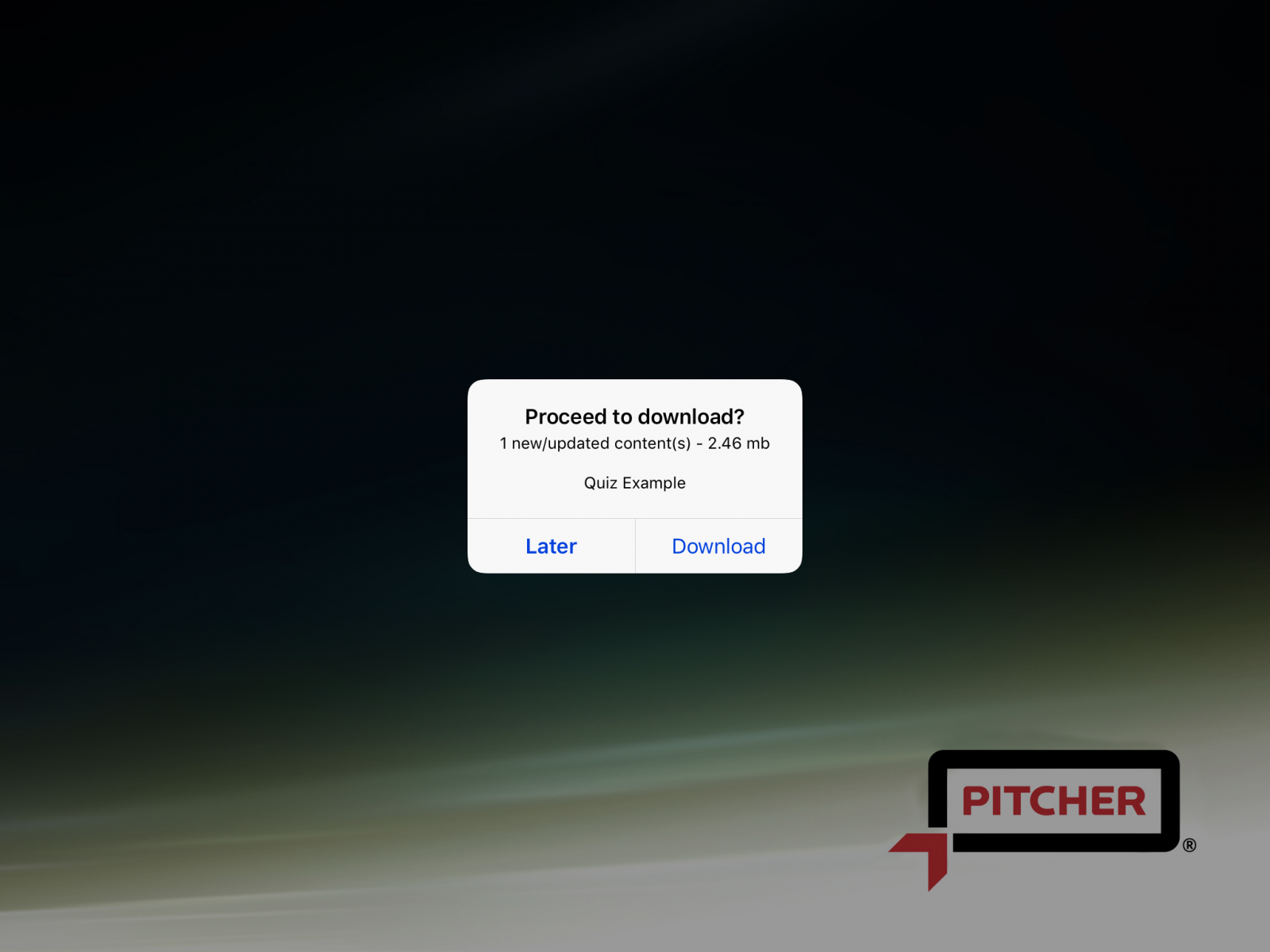
Based on the selections made in the Quiz's "General Settings", the Quiz will look similar to this in Pitcher Impact.