Content Metadata
This page explains how to copy and replace metadata while uploading documents. While uploading a new document in Pitcher Admin metadata can be copied from existing documents in an instance.
Copy or Replace Metadata
Once a document is uploaded in Pitcher Admin follow these instructions below if you want to either copy or replace a file that has already been uploaded.
If you wish to replace an existing file with a newer version, the same File ID will be adopted by the new version if you choose to replace the original file.
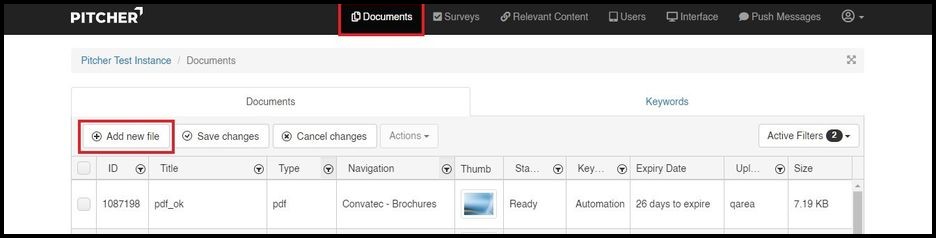
Whether you upload a PDF or Presentation, there are different options as explained below:
Once you have selected a Presentation File to upload you have the options to "Replace Existing Slides" and/or "Copy Hotspots from Existing Slides".
Once you have selected a PDF to upload you have the option to "Replace Existing PDF".
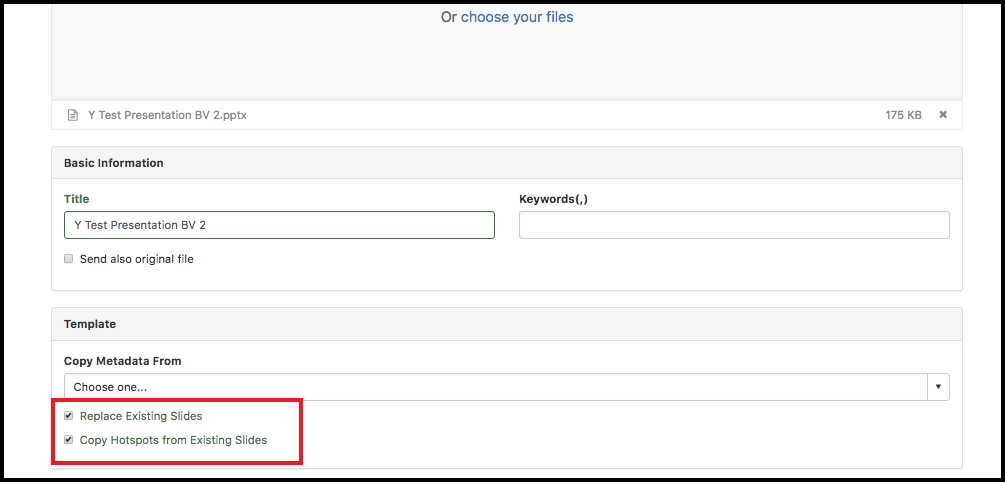
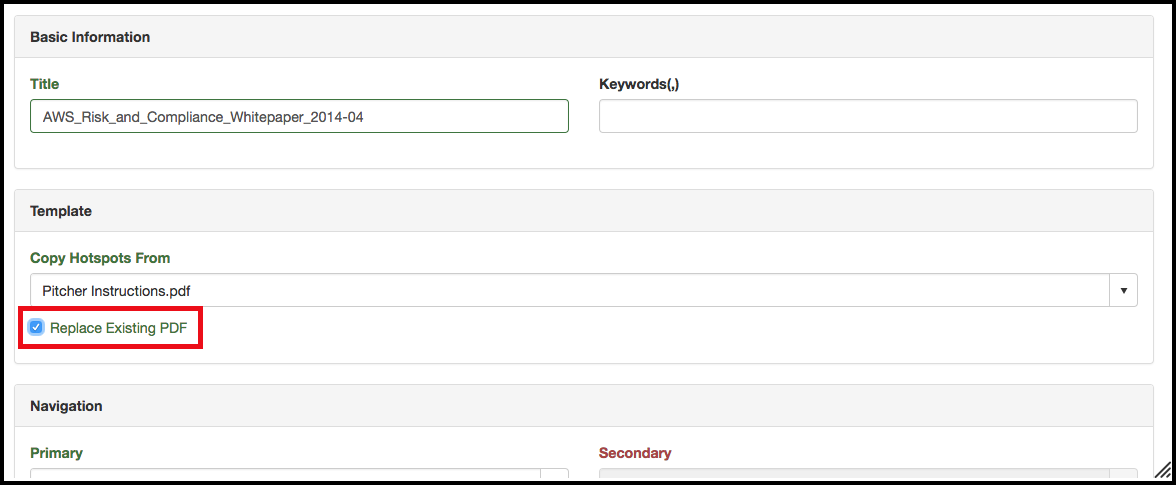
Definitions
"Replace Existing PDF" simply replaces the existing PDF file with the new one. (File ID and all settings are taken over to the new file).
"Copy Hotspots from Existing Slides" for Presentations this will adopt all of the Hotspots, Chapters and also the file Keywords.
In order to be able to upload the file you need to select a distribution. Select your own device for example. This selection is only temporary until the file has converted.
Once the file has converted and replaced the old file. The distribution of the new file will be matching again the distribution of the old file.
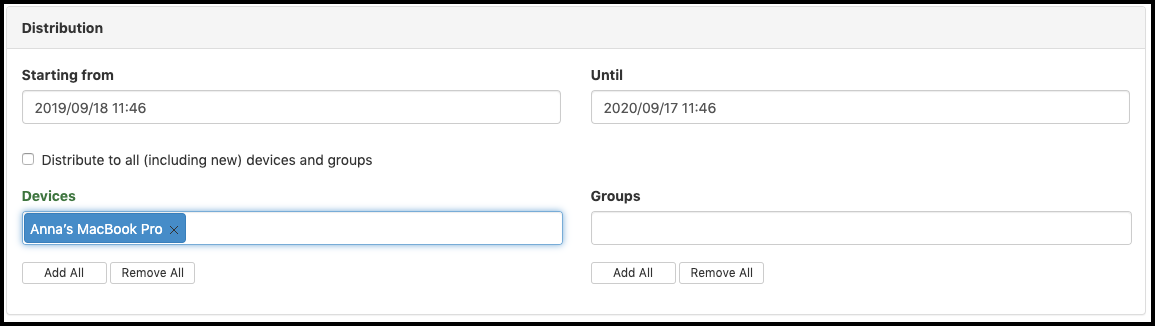
Note: Be sure to click "Upload" to finalize the copy/replacing of your document.
