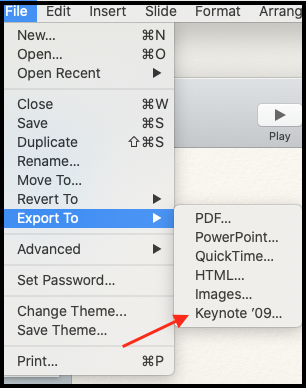Adding Hotspots in Keynote
This page gives a walkthrough on how to add hotspots in a Keynote presentation. The Pitcher conversion engine accepts hyperlinks directly from Keynote so you can create and copy/paste your hotspots easily within your original presentation.
Create Hotspot within Same Document
In order to create a hotspot to link a page in the same document please follow these steps;
1. Open the presentation and select a rectangle shape. This shape will be your hotspot. Place the rectangle on the area you want to hyperlink.
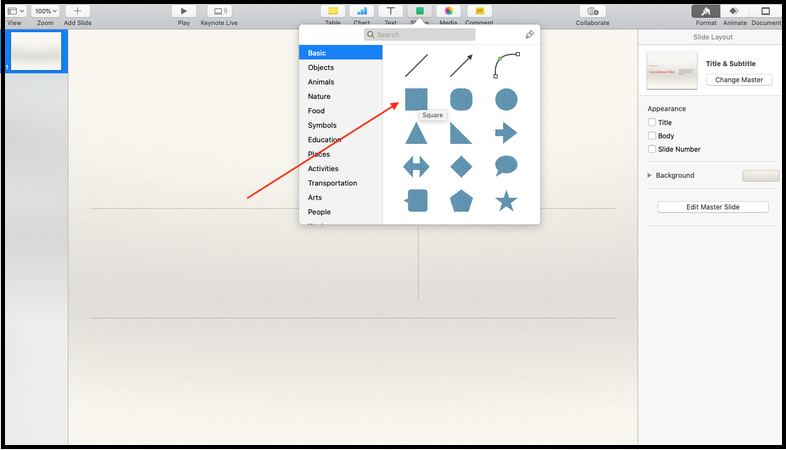
2. Set "Opacity" of "Fill" to 0% and select "No Border". As a result your rectangle will become invisible on the slide.
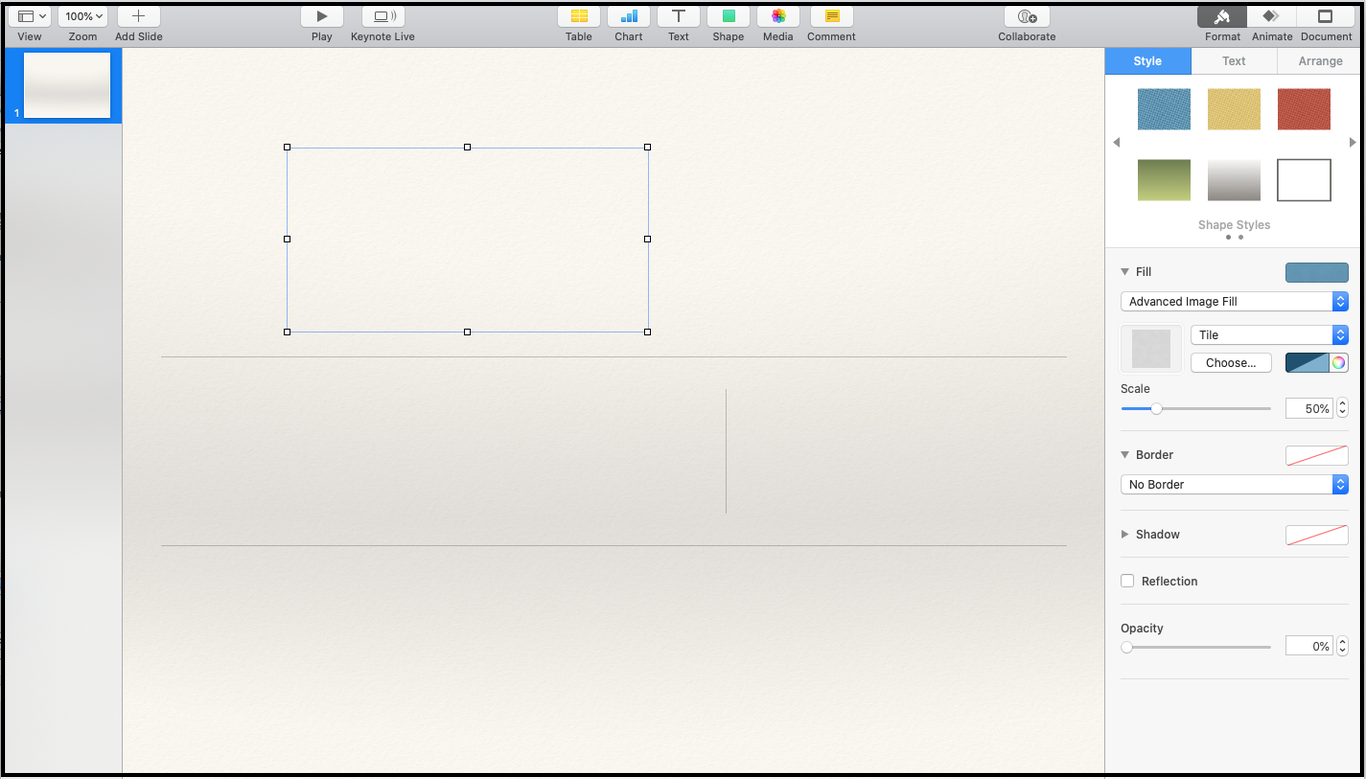
3. To create a hyperlink to another page in your presentation right click on the shape and select "Add Link" and then click on "Slide" button.
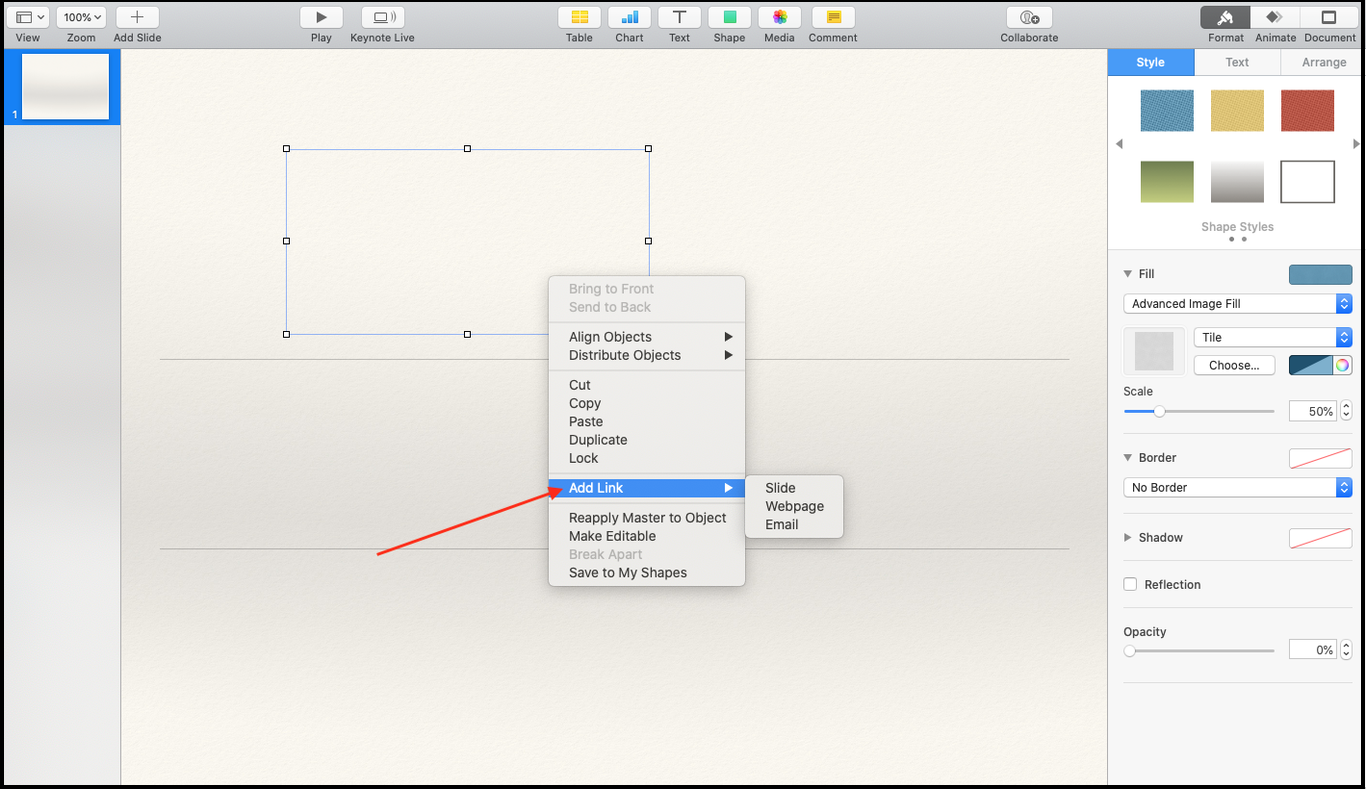
4. Select the slide the hotspot should open to.
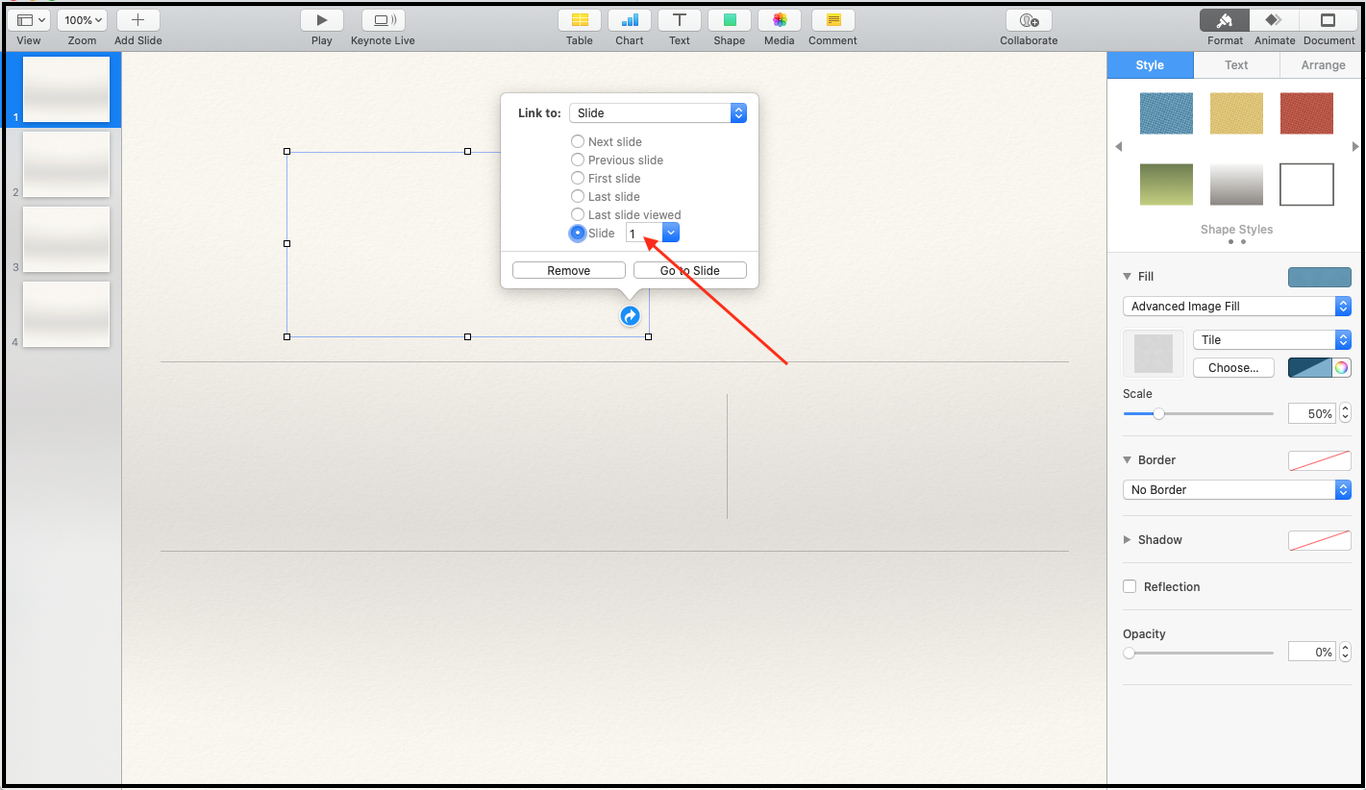
Create Hotspot to Link to Another Document
In order to create a hotspot to link to another document in the same instance in Pitcher please follow these steps:
1. Right click on the shape and select "Add Link" and then click on "Webpage" button.
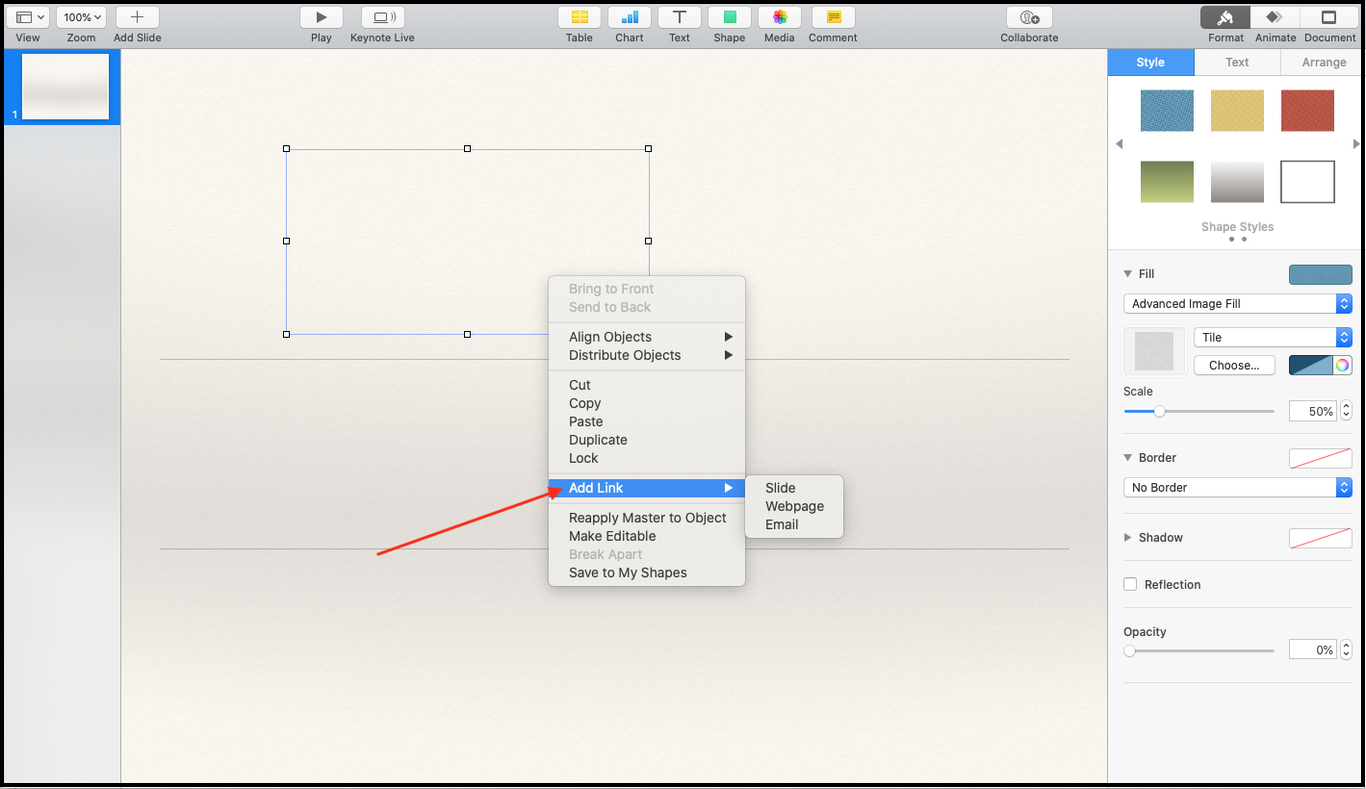
2. Check the FileID in Pitcher Admin of the file you want to link to (this file has to already be uploaded on Pitcher Admin)
3. In the "Link:" field enter the file ID as shown in the below example:
http://pitcher/FileID → "http://pitcher/12345"
The file will open on page/slide 1 by default. However, you can also set the page/slide the file should open on, by using this format: http://pitcher/12345/3 which opens document on slide 3
-20220825-130849.png?inst-v=70efaf10-97c4-4789-922e-2eeb620e8510)
Finding File ID
After login to the Pitcher Admin and selecting the instance you will get a list of documents in that instance. Check the first column and select the File ID of the document for which you want to add hotspot.
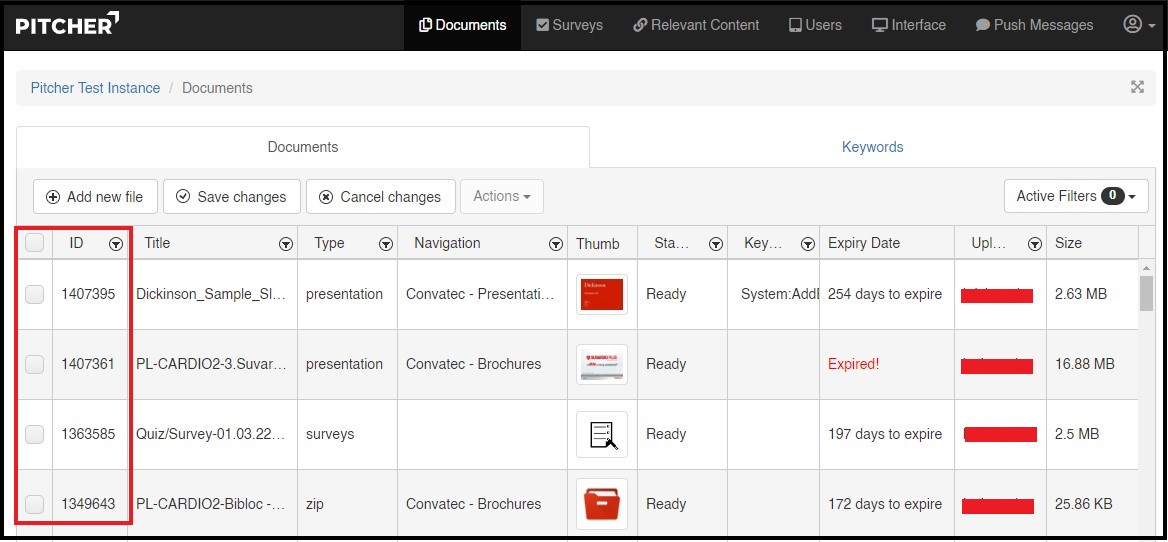
Add More Hotspots
To add more hotspots to your document follow these steps:
1. Copy & paste your first hyperlink
2. Place it in the correct position
3. Click on the curved arrow
4. Make the necessary changes and save the presentation
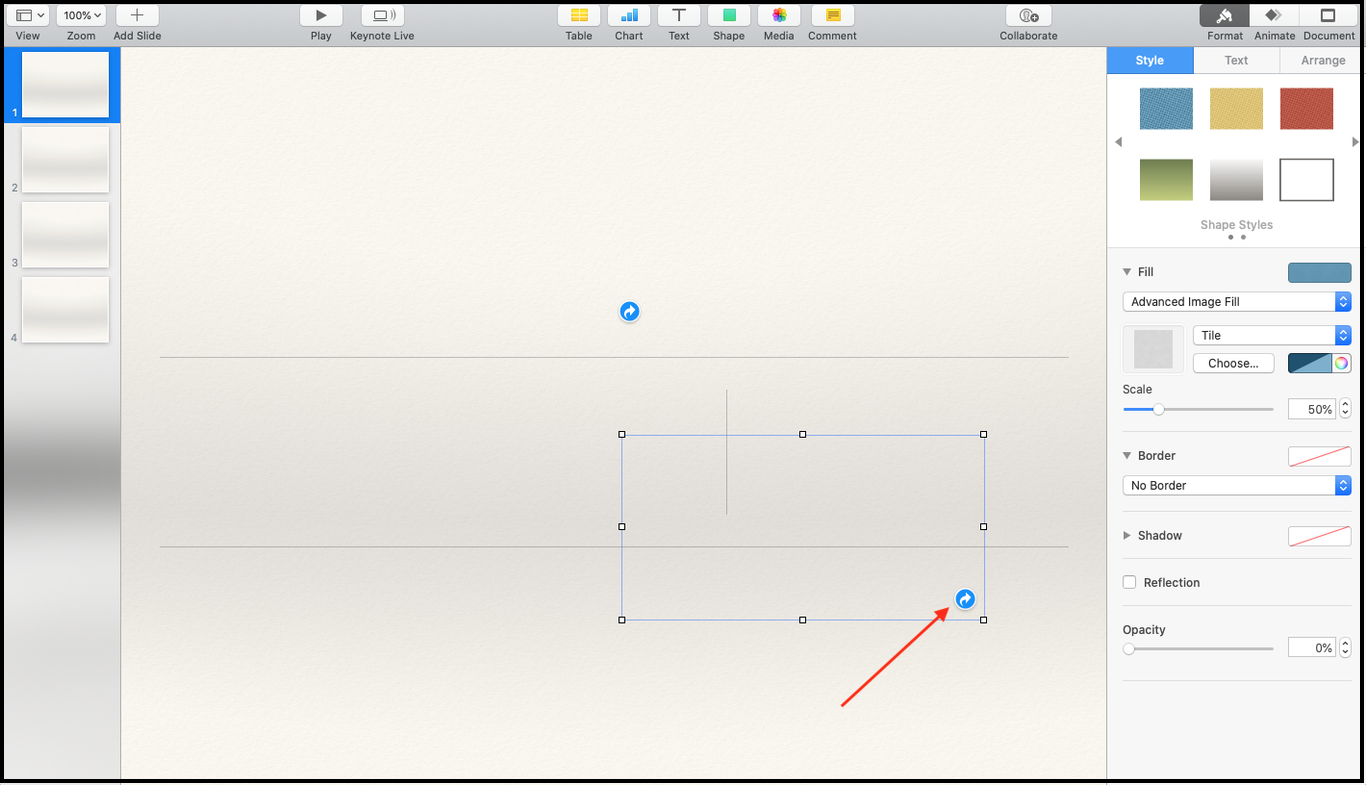
5. Export your file to "Keynote '09" before uploading it to Pitcher Admin.