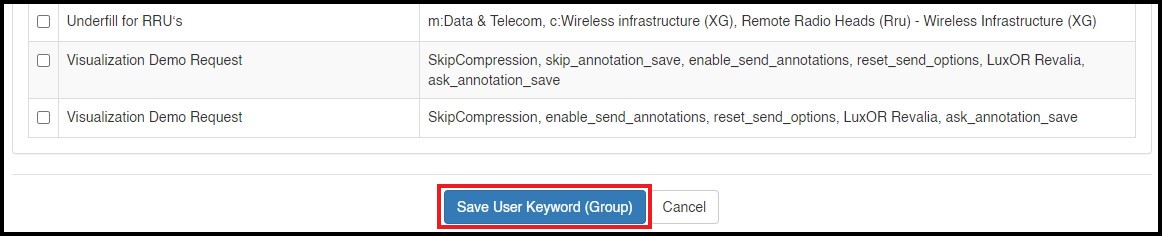Add New Groups
This page provides knowledge about how to add user groups to share the content in Pitcher Admin.
Create Groups
You can easily add new groups under the 'Users' tab on the Pitcher Admin in the 'Groups' section.
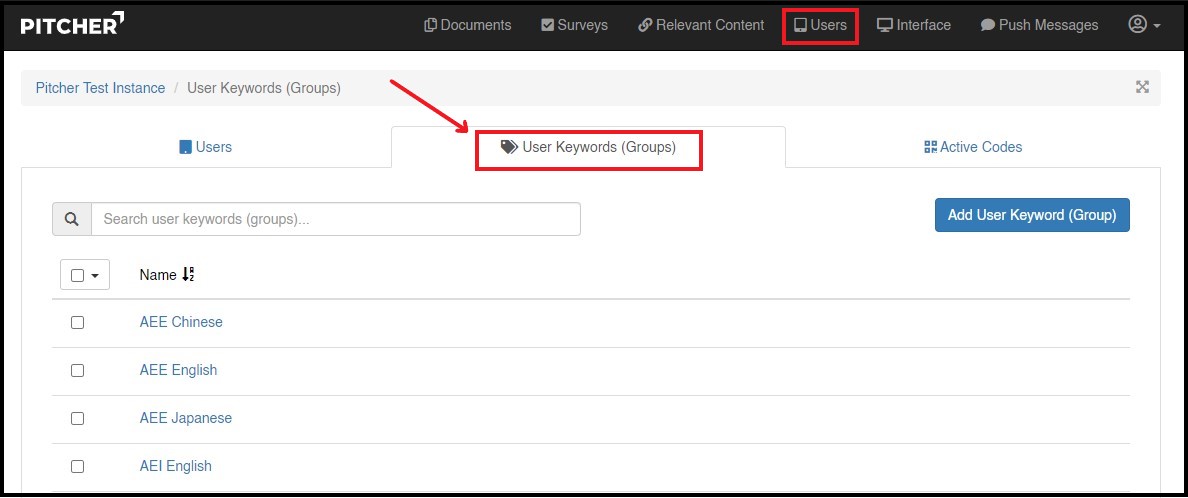
Click 'Add User Keyword (Group)' in the 'User Keywords' section to add a new group.
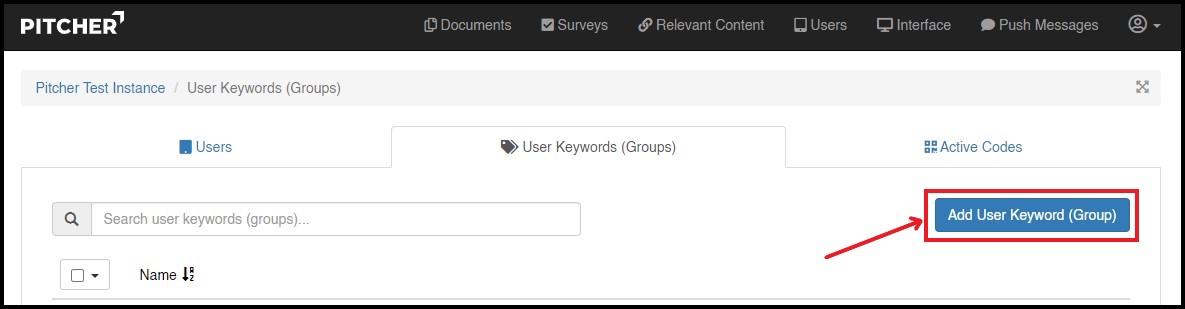
First give the new group a name, which you can later on also add as Keywords to new users, in order to add them to the group.
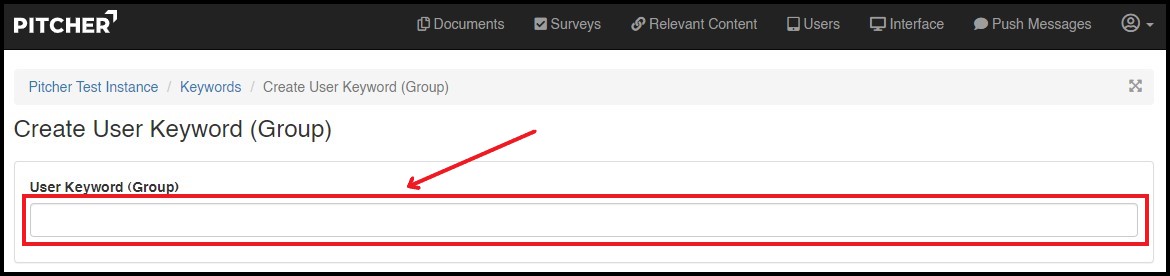
Add User Device
Next, you can add the newly created group to user devices by selecting the checkboxes of the devices you want to add to the group. You can also add user device by typing name or keyword in the search bar.
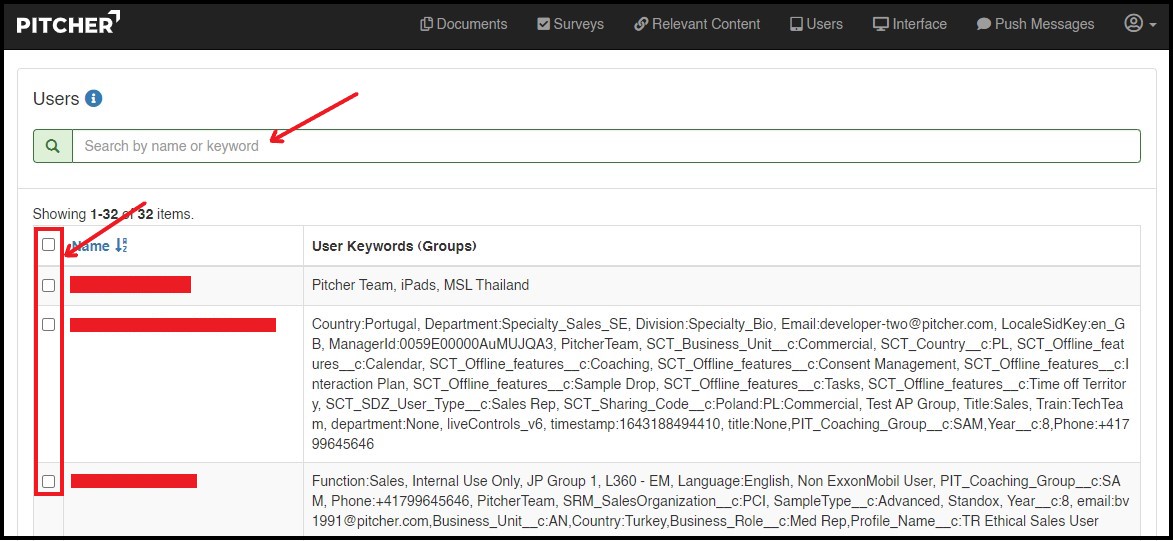
Add Files
Lastly add files to the group, that you would like the users to be able to access by selecting the checkboxes. You can also add files by typing the name of the file or keyword in the search bar.
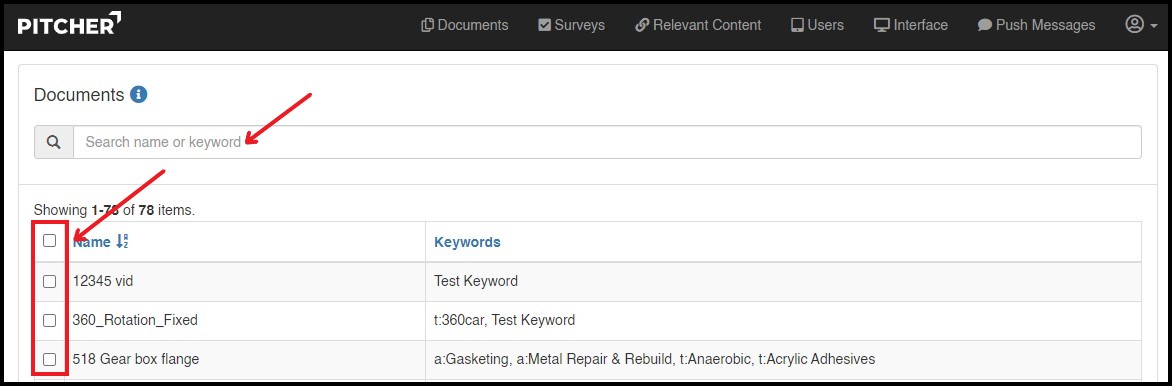
Important: Make sure to 'Save Group' before proceeding to a new page.